How to Locate Scheduled Posts on Instagram
Learn how to find and manage scheduled Instagram posts using the app's Professional Dashboard, Meta Business Suite, Creator Studio, and third-party tools.
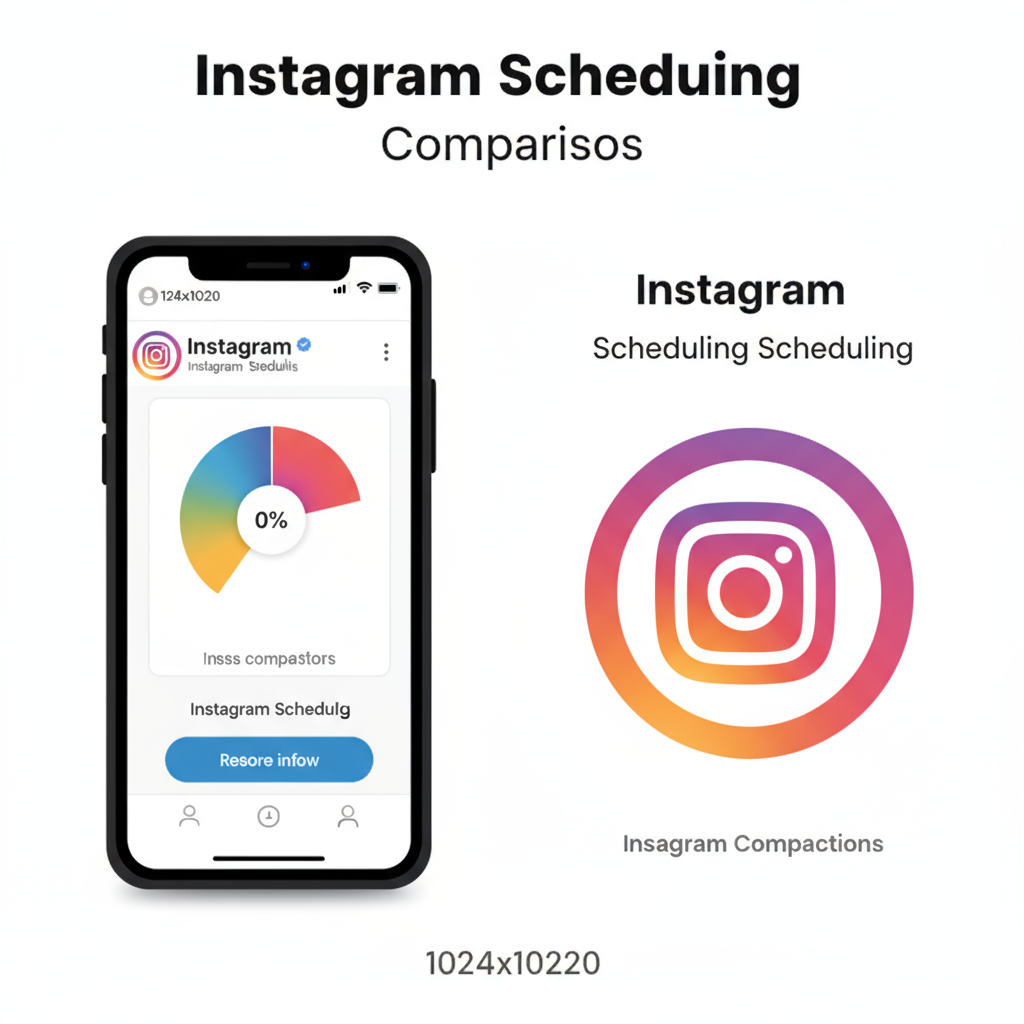
Introduction to Instagram's Scheduled Posts Feature
Instagram has grown into a leading social media marketing platform, offering powerful tools for brands, creators, and businesses. Among its most valuable time-saving capabilities is post scheduling, which lets you plan and automate content publishing. This ensures a consistent posting rhythm and enables strategic timing to boost reach and engagement.
In this guide, we’ll answer one of the most common questions from users: where to find scheduled posts on Instagram. You’ll discover how to access scheduled posts from Instagram’s own features, Meta’s management tools, and popular third-party applications, so you can always keep track of your planned content.
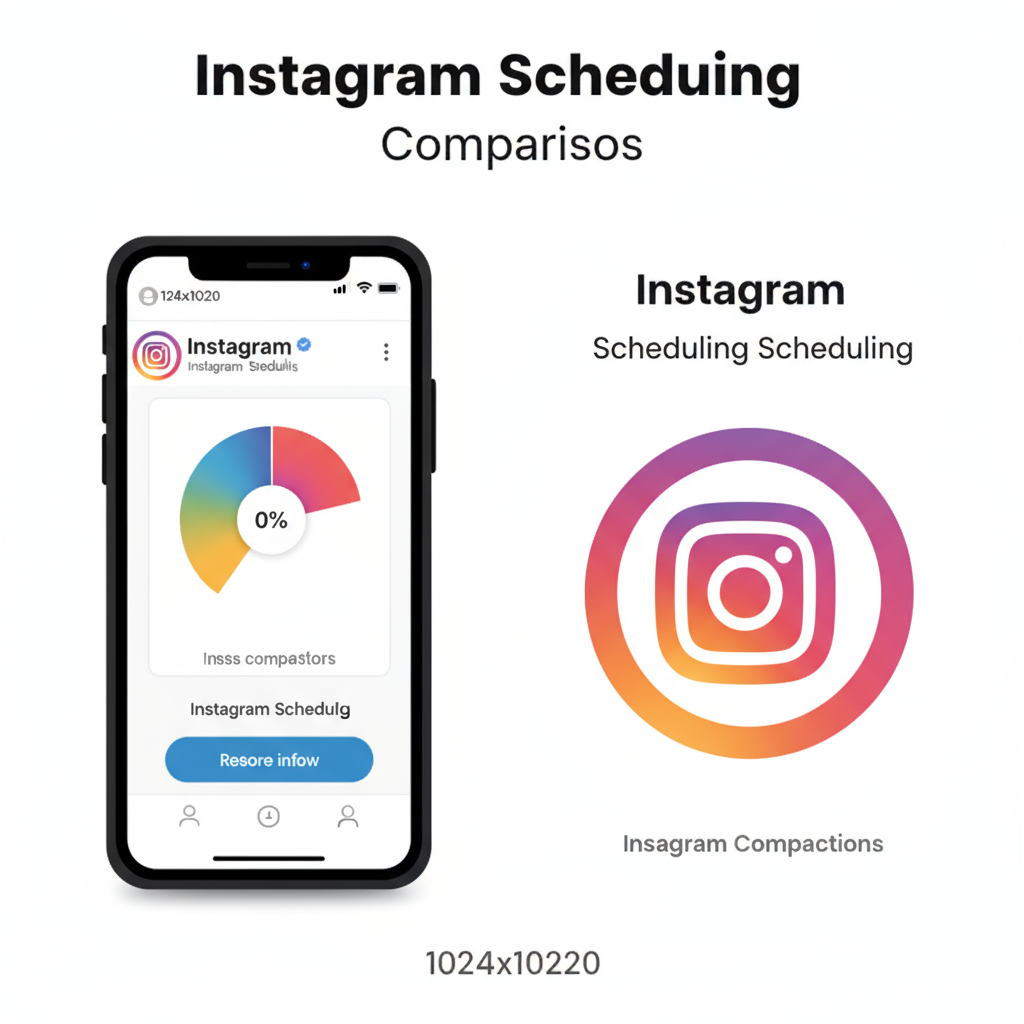
---
Differences Between Native Scheduling and Third-Party Tools
Before you start searching for your scheduled posts, it’s important to understand the two primary scheduling methods:
Native Scheduling
- Built directly into Instagram or Meta-linked platforms like Creator Studio and Meta Business Suite.
- Typically available for business or creator accounts.
- Offers direct control via the Professional Dashboard without leaving Instagram.
Third-Party Scheduling
- Powered by external apps such as Later, Buffer, or Hootsuite.
- Often includes advanced features like analytics, content libraries, and bulk scheduling.
- Requires API authorization to connect to your Instagram account.
| Feature | Native Scheduling | Third-Party Tools |
|---|---|---|
| Cost | Free | Varies (Free & Paid tiers) |
| Access | Within Instagram/Meta platforms | Separate apps or web dashboards |
| Analytics Depth | Basic insights | Advanced analytics, comparison tools |
| Collaboration | Limited | Team workflows, approvals |
---
How to Access Scheduled Posts in the Instagram App
Instagram’s native mobile app includes built-in scheduling options for certain account types. Follow these steps to locate scheduled posts:
- Open Instagram on your mobile device.
- Go to your profile by tapping your account icon.
- Tap the menu (☰) in the top-right corner.
- Select Professional Dashboard (available for business or creator accounts).
- Look for Scheduled Content; here you’ll see all pending posts.
Note: This function is being rolled out gradually, so it may not be available in all regions yet.
---
Navigating the Professional Dashboard to Locate Scheduled Posts
The Professional Dashboard acts as Instagram’s hub for insight reports and publishing tools. Within it, you can:
- View a list of scheduled posts with thumbnails.
- Check planned publishing dates and times.
- Use quick edit buttons to reschedule or modify captions.
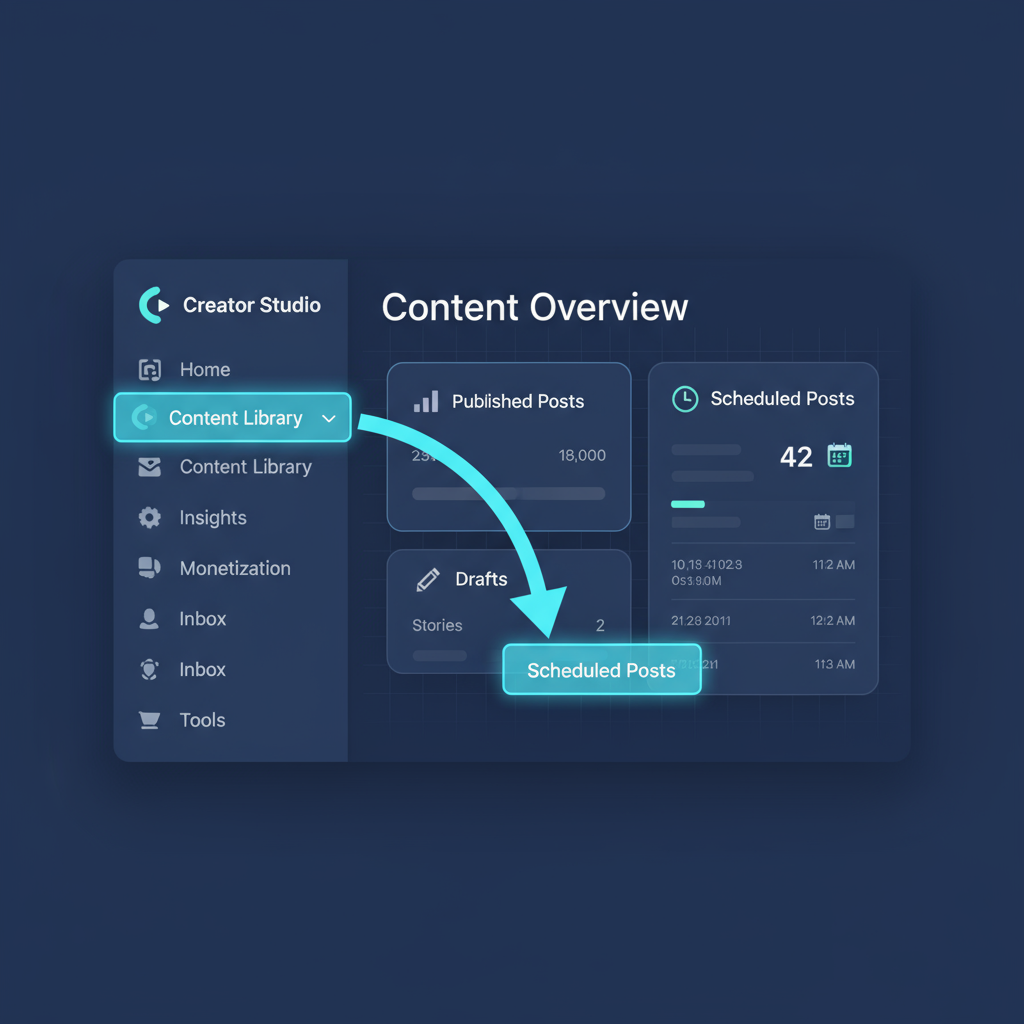
Having everything in one place makes it easier to monitor upcoming content without digging through menus.
---
Using Creator Studio to Find and Manage Scheduled Posts
Meta’s Creator Studio offers a convenient desktop-based option for managing Instagram content.
Steps:
- Visit Creator Studio.
- Log in via your Instagram or connected Facebook account.
- Select the Instagram logo on the top navigation bar.
- Go to Content Library.
- Filter by Scheduled to display pending posts, Reels, and IGTV videos.
Creator Studio’s larger interface is ideal for multitasking and batch editing.
---
Finding Scheduled Posts in Meta Business Suite
Meta Business Suite combines Instagram and Facebook administration tools in one platform.
Desktop:
- Log into Meta Business Suite.
- Choose your Instagram account.
- Select Planner in the left-side menu.
- Scroll to view upcoming posts.
Mobile:
- Open the Meta Business Suite mobile app.
- Tap your Instagram profile in Accounts.
- Select Content, then filter by "Scheduled".
- Tap any post to edit or change its posting time.
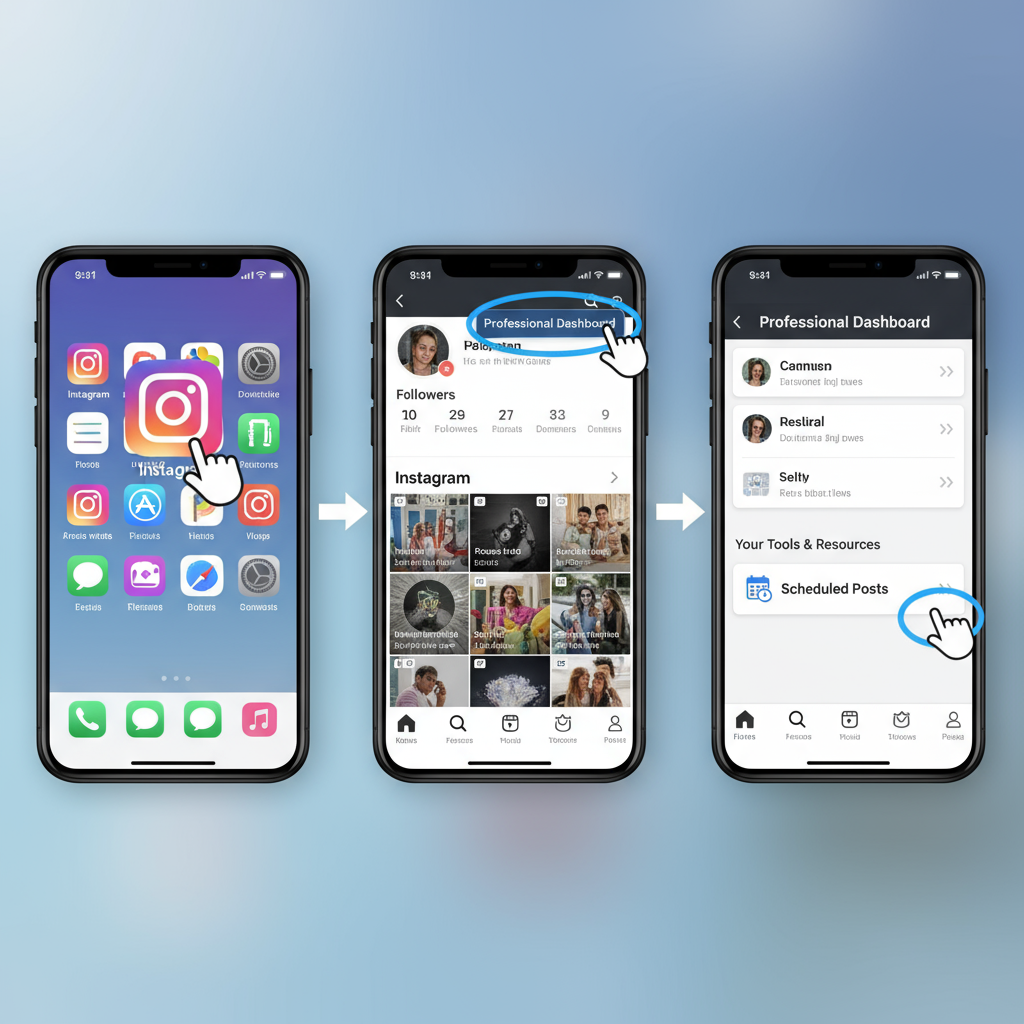
---
Identifying Scheduled Posts in Popular Scheduling Apps
If you rely on third-party scheduling software, check each app’s scheduling section:
Later
- Use the Content Calendar to see scheduled posts visually.
- Drag posts to adjust their time slots.
Buffer
- Access your Queue for Instagram.
- Switch between upcoming and sent posts.
Hootsuite
- Go to Publisher > Planner.
- Use filters to concentrate on Instagram schedules.
---
Tips for Editing or Rescheduling Before Publish Time
When you find a scheduled post, consider refining it for maximum impact:
- Review hashtags for relevancy.
- Confirm tagged accounts for accuracy.
- Adjust the posting time based on updated engagement data.
- If using a third-party tool, make changes within that platform to prevent sync issues.
---
Troubleshooting Missing or Disappeared Scheduled Posts
If you can’t locate your scheduled post, common causes may include:
- Switching account type, which can reset dashboard features.
- Losing API connection in third-party apps—reconnect your account.
- Upload failures from incorrect file formats.
- Timezone settings causing posts to appear on the wrong date.
Pro Tip: Regularly verify your account links and app permissions to prevent disruptions.
---
Best Practices for Staying Organized
A clear content calendar can streamline your workflow and make tracking scheduled posts easier:
- Maintain a shared spreadsheet for all social platforms.
- Use colors to distinguish content types like Reels or Stories.
- Sync schedules between Instagram’s native tools and third-party apps.
- Mark important campaign dates far ahead.
---
Benefits of Scheduling Posts for Engagement
Scheduling improves more than efficiency:
- Consistent posting increases trust with followers.
- Target peak activity times for higher engagement.
- Coordinate across time zones for seamless campaigns.
- Build thematic series to sustain audience interest.
Well-scheduled content helps boost impressions, reach, and overall interaction.
---
Conclusion: How to Find Your Scheduled Posts on Instagram
To know where to find scheduled posts on Instagram, remember these options:
- Instagram App → Professional Dashboard → Scheduled Content.
- Creator Studio → Content Library → Scheduled filter.
- Meta Business Suite → Planner (desktop) or Content tab (mobile).
- Third-Party Apps → Calendar or Queue views.
Mastering these navigation paths means you can edit, reschedule, and manage your content with confidence. Consistent scheduling plus easy monitoring will strengthen your brand presence and drive better results. Start checking your scheduled posts today and keep your Instagram strategy ahead of the game.




