How to Locate Scheduled Posts on LinkedIn
Learn how to locate, edit, and manage your scheduled posts on LinkedIn using native tools or third-party platforms for better content planning.
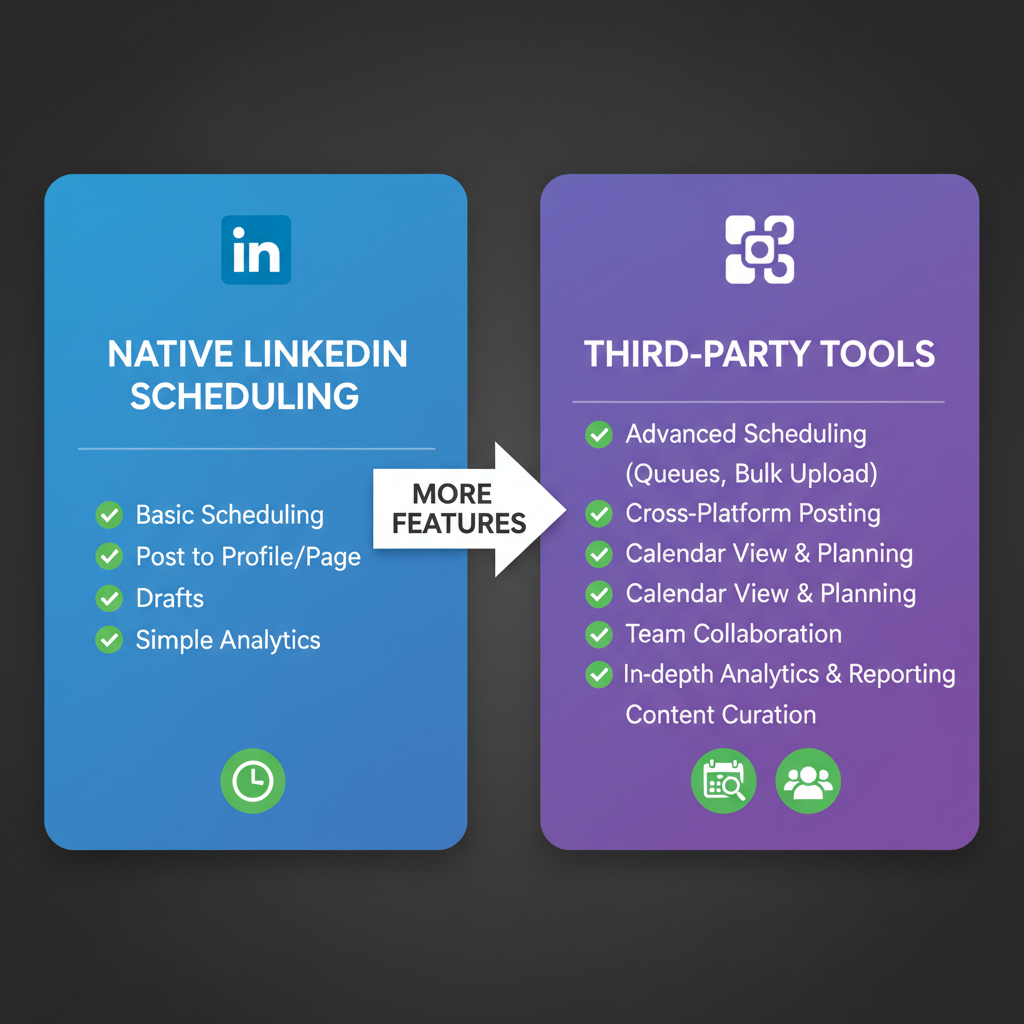
Introduction to LinkedIn's Scheduling Feature and Its Importance for Content Planning
LinkedIn has evolved from being just a professional networking platform into a powerful channel for content marketing and branding. With the LinkedIn post scheduling feature, professionals and marketers can plan campaigns in advance, maintain consistent publishing, and reach audiences at optimal times — even while offline.
For busy professionals balancing multiple responsibilities, or social media managers overseeing several LinkedIn pages, scheduling posts is no longer optional; it’s essential for maintaining an active, strategically aligned presence.
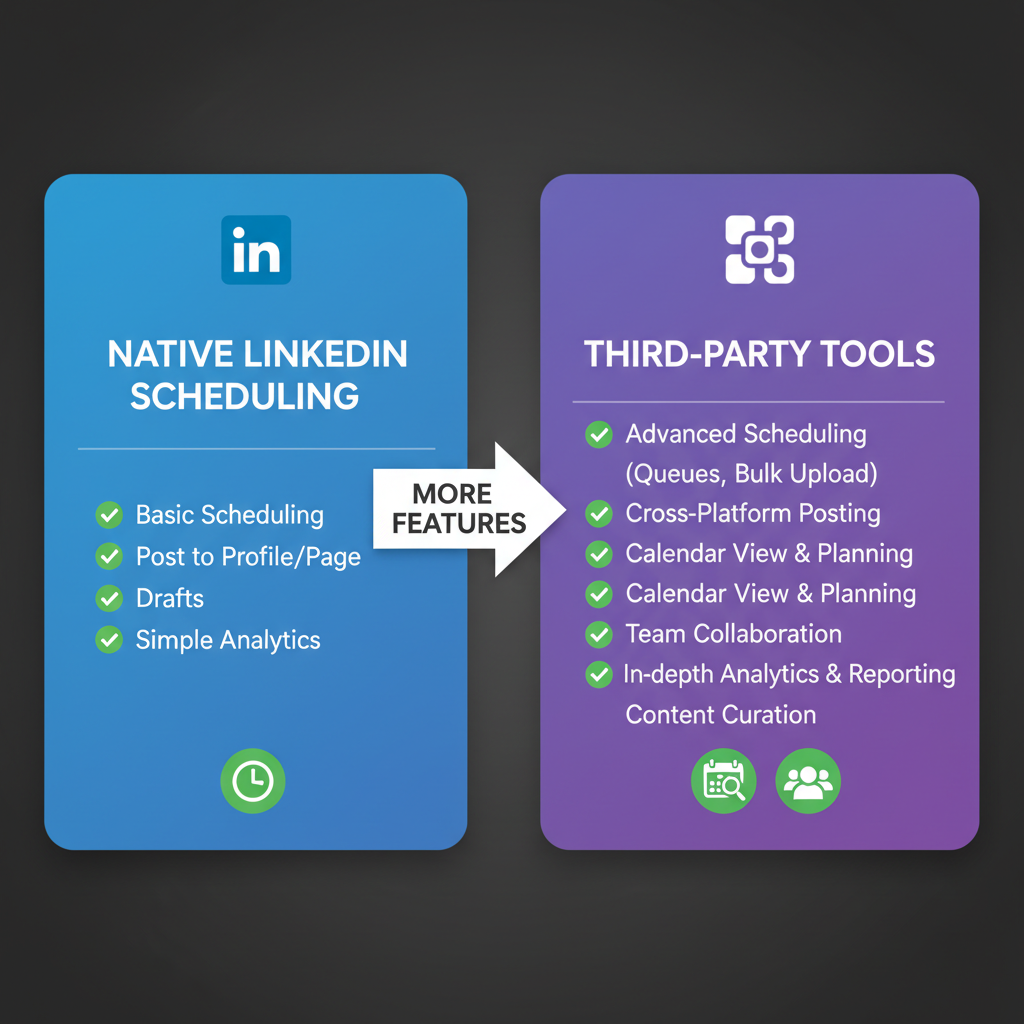
---
How LinkedIn Post Scheduling Works (Native vs. Third-Party Tools)
LinkedIn currently offers two main ways to schedule content:
- Native Scheduling
- Accessible directly within LinkedIn’s post creation interface, native scheduling is straightforward: select your content’s publish date and time while composing the post.
- Third-Party Tools
- Platforms like Buffer, Hootsuite, and Sprout Social support LinkedIn scheduling with added capabilities such as enhanced analytics, bulk scheduling, and cross-platform posting.
| Feature | Native LinkedIn Scheduling | Third-Party Tools |
|---|---|---|
| User Interface | Integrated into LinkedIn’s post composer | Dedicated dashboards with extra analytics |
| Analytics | Basic post-level stats after publishing | Detailed audience, engagement, and reach metrics |
| Editing Capabilities | Limited to certain timeframes before posting | Generally more flexible before publish |
| Pricing | Free | Often requires a subscription |
---
Step-by-Step Guide to Scheduling a Post Natively on LinkedIn
Using LinkedIn’s built-in scheduling tool is quick once you know where to look.
Step-by-step process:
- Log in to LinkedIn and navigate to your homepage or the company page.
- Click “Start a Post” to open the composer.
- Create your content — including text, images, videos, or links.
- Locate the calendar or clock icon next to the “Post” button.
- Select the date and time you want the post to go live.
- Click Schedule to confirm. LinkedIn will queue your content until the set time.
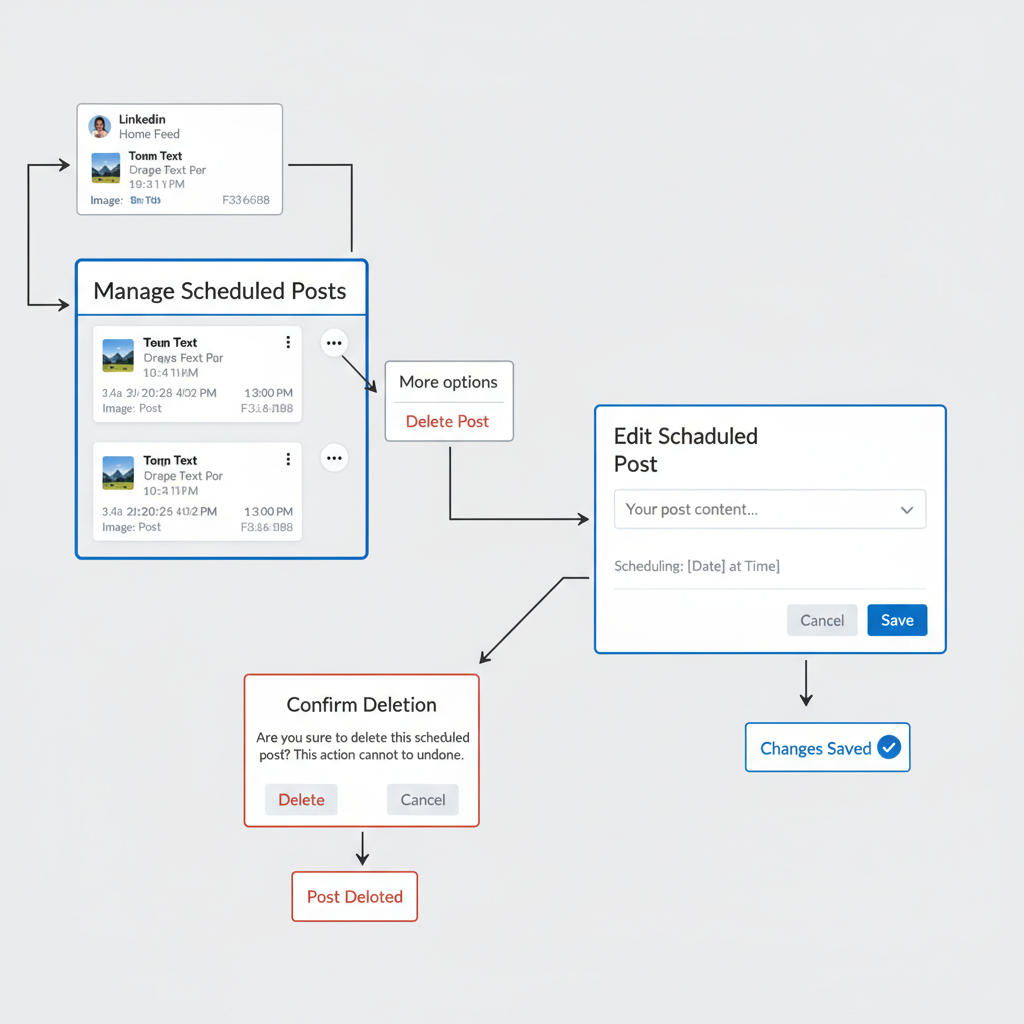
---
Where to Find Scheduled Posts on LinkedIn
If you’re asking “where to find scheduled posts on LinkedIn”, the answer differs slightly depending on whether you are managing a company page or a personal profile.
Company Pages
- Go to your Company Page Admin View.
- Click the Content tab or use the Admin Tools menu.
- Open the Scheduled Posts section to see upcoming content with publishing times.
Personal Profiles
- Click Me in the top navigation bar and choose Posts & Activity.
- Apply a Scheduled filter if available.
- Note: Scheduled posts are more prominently managed via company pages than via personal profiles.
---
How to Edit or Delete a Scheduled Post on LinkedIn
If adjustments are needed:
- Edit: Navigate to the Scheduled Posts section, select the post, and click "Edit." Update your copy and save.
- Delete: Select the delete or cancel option to remove the scheduled item permanently.
> Pro Tip: Some changes, like replacing visuals, may require deleting and re-creating the scheduled post.
---
Limitations of LinkedIn’s Native Scheduling Feature
The native tool has a few constraints:
- Editing Window: Editing is often only allowed up to a certain point before publish time.
- Format Restrictions: Certain formats (e.g., polls, multi-image carousels) may not be supported.
- No Bulk Scheduling: Mass uploads aren’t supported; it’s better for ad hoc scheduling.
These limitations drive many marketers toward external scheduling platforms.
---
Benefits of Third-Party LinkedIn Scheduling Tools
If native scheduling feels limiting, third-party tools can offer:
- Advanced Analytics – Access engagement, impressions, and CTR data.
- Bulk Scheduling – Plan multiple posts in one go.
- Cross-Platform Management – Coordinate LinkedIn alongside Facebook, Twitter, Instagram, etc.
- Collaboration Tools – Share drafts, request approvals, leave feedback.
- Reusable Content Libraries – Easily re-share evergreen material.
---
Troubleshooting: Why Scheduled Posts Might Not Appear
If you can’t locate your scheduled content, possible reasons include:
- Wrong Account: Check you’re logged into the correct profile or page.
- Interface Changes: LinkedIn updates may relocate or rename the Scheduled section.
- Failed Save: Poor internet connection could prevent confirmation.
- Tool Discrepancy: Third-party schedules may only appear in that tool’s dashboard.
---
Tips to Optimize Scheduled Posts for Engagement
Scheduling alone won’t guarantee success — optimization is key.
- Post at Peak Times: Identify when your audience is most active (often weekday mornings for B2B).
- Use Visuals: Images or videos help posts stand out.
- Write Strong Headlines: Grab audience attention immediately.
- Add Relevant Hashtags: Improve discoverability and reach.
- Engage Post-Publish: Respond promptly to comments for higher visibility.
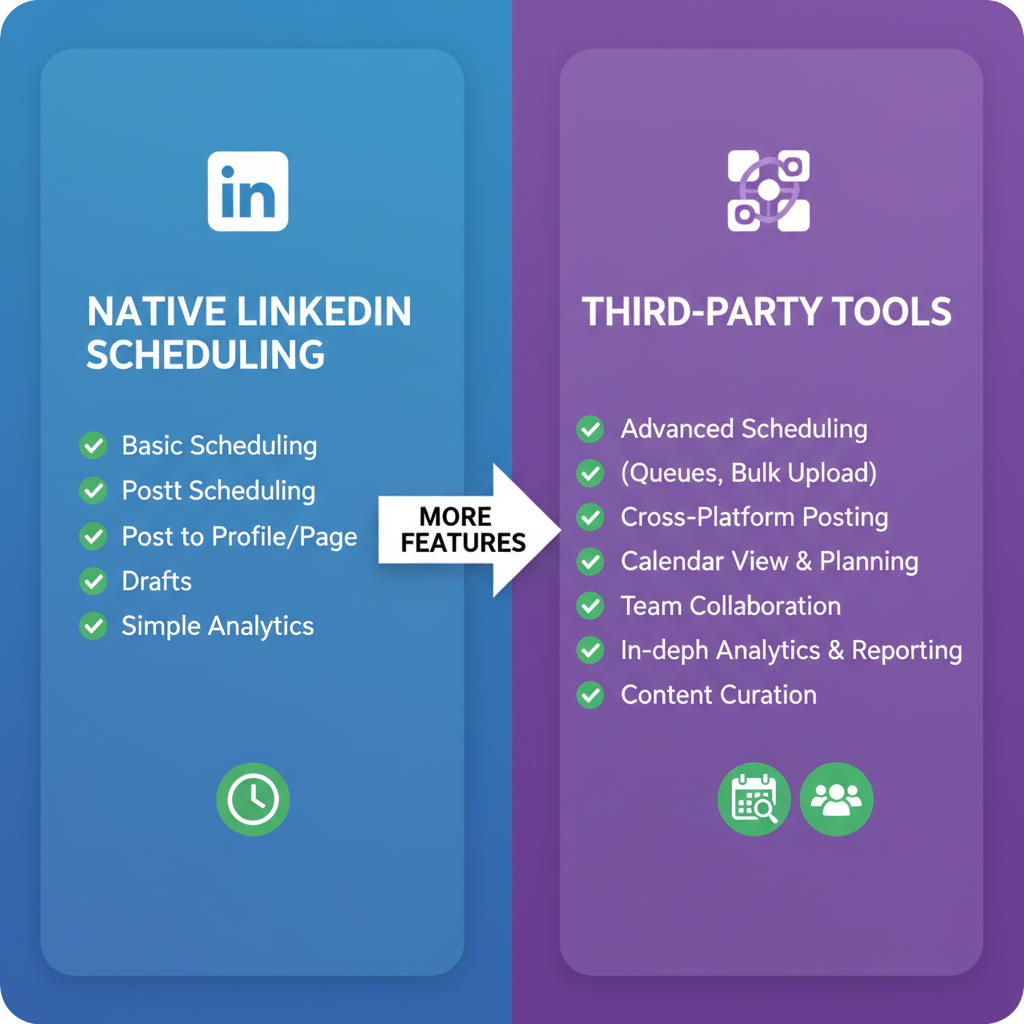
---
Final Recap and Best Practices for LinkedIn Scheduling
Understanding where to find scheduled posts on LinkedIn is vital for content workflow management. Whether you rely on LinkedIn’s native scheduler or opt for external tools, keeping track of upcoming content prevents missed opportunities and maintains brand consistency.
Quick best practices:
- Audit scheduled posts regularly.
- Align posts to campaigns via a content calendar.
- Analyze performance and adjust strategies accordingly.
- Mix scheduled and spontaneous posts for authenticity.
By combining the technical skill of scheduling with strategic planning, you can leverage LinkedIn as a consistent and impactful storytelling platform for your professional brand.
---
Ready to improve your LinkedIn presence? Start experimenting with scheduling today — monitor results, refine timing, and watch your engagement grow.



