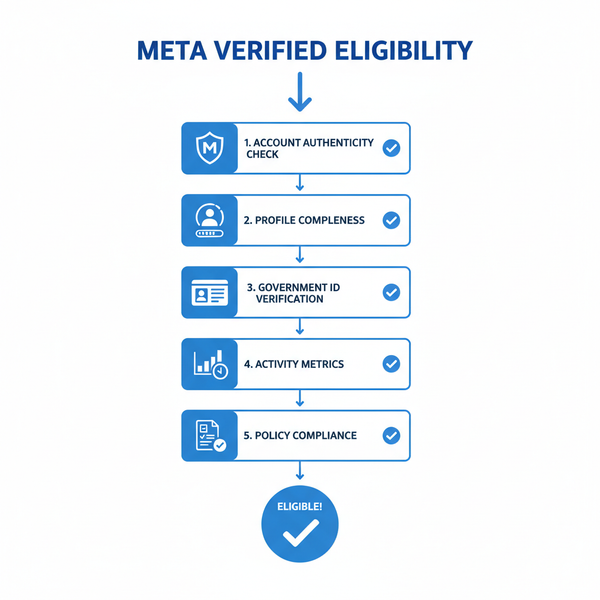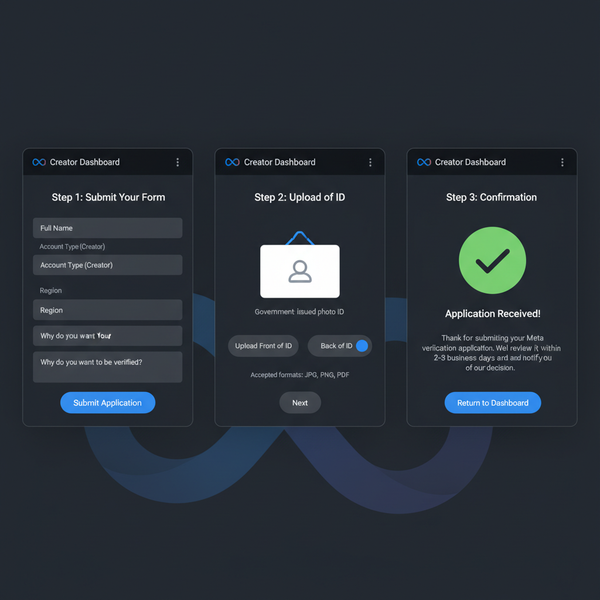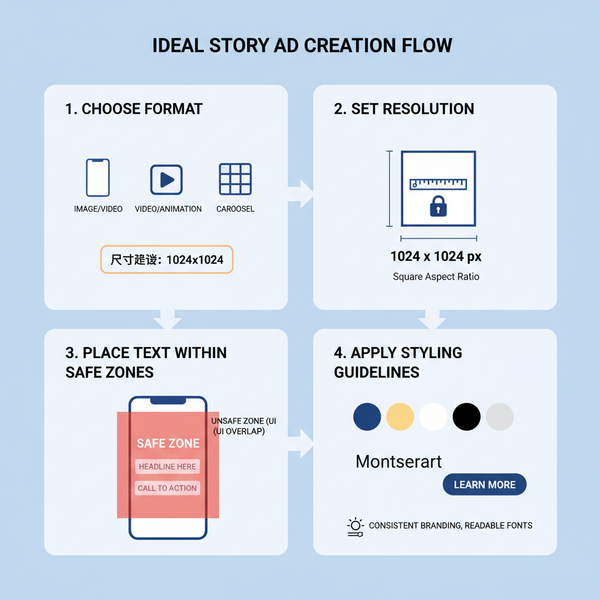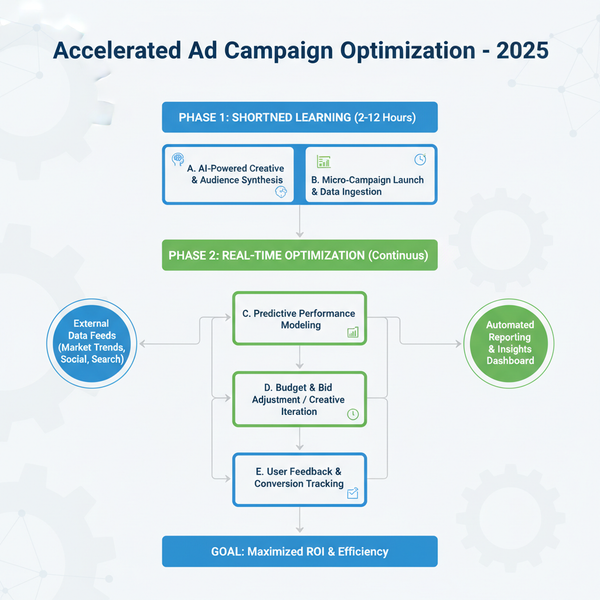Where to Find Draft Posts on LinkedIn
Learn how to locate, manage, and edit LinkedIn draft posts on desktop and mobile, including troubleshooting lost drafts and best organization tips.

Understanding What LinkedIn Drafts Are and Why They Matter
If you're a professional or marketer leveraging LinkedIn for networking and brand growth, knowing where to find LinkedIn draft posts is essential. LinkedIn's draft feature lets you save unfinished posts so you can revisit, refine, and publish later—ideal for creators balancing multiple content ideas or managing a campaign calendar.
Drafts matter because they:
- Preserve ideas you’re still developing.
- Allow careful editing before going live.
- Enable batch writing for strategic timing.
- Save time when handling a content plan.

This functionality is a pivotal tool for maintaining a consistent and polished presence on LinkedIn. With a clear understanding of how and where drafts are stored, you can streamline your content workflow.
---
Where Drafts Are Stored on LinkedIn Desktop Interface
On the desktop interface, LinkedIn saves your drafts directly within the post editor. Starting a post and exiting without publishing may prompt LinkedIn to auto-save your work.
However, there’s no centralized “Drafts” menu for regular posts—unlike articles. You'll encounter them when resuming a new post session:
- Click Start a Post at the top of your feed.
- If a saved draft exists, LinkedIn prompts you to continue editing.
For Articles, the workflow is more structured:
| Content Type | How to Access Drafts on Desktop |
|---|---|
| Regular Posts | Click ‘Start a Post’; draft may auto-load if available |
| Articles | Navigate to ‘Write Article’ > ‘My Drafts’ tab |
Note: Desktop post drafts are linked to your browser’s storage—clearing cache or cookies may wipe them.
---
Locating Drafts in LinkedIn Mobile App (iOS and Android)
On mobile, standard post drafts are stored locally on the device. Locating them involves:
- Open the LinkedIn app.
- Tap the Post icon (“+” or pen symbol).
- If a draft exists, it appears in the composer for immediate editing.
For Articles, mobile visibility is limited; access “My Drafts” through a browser for full control.
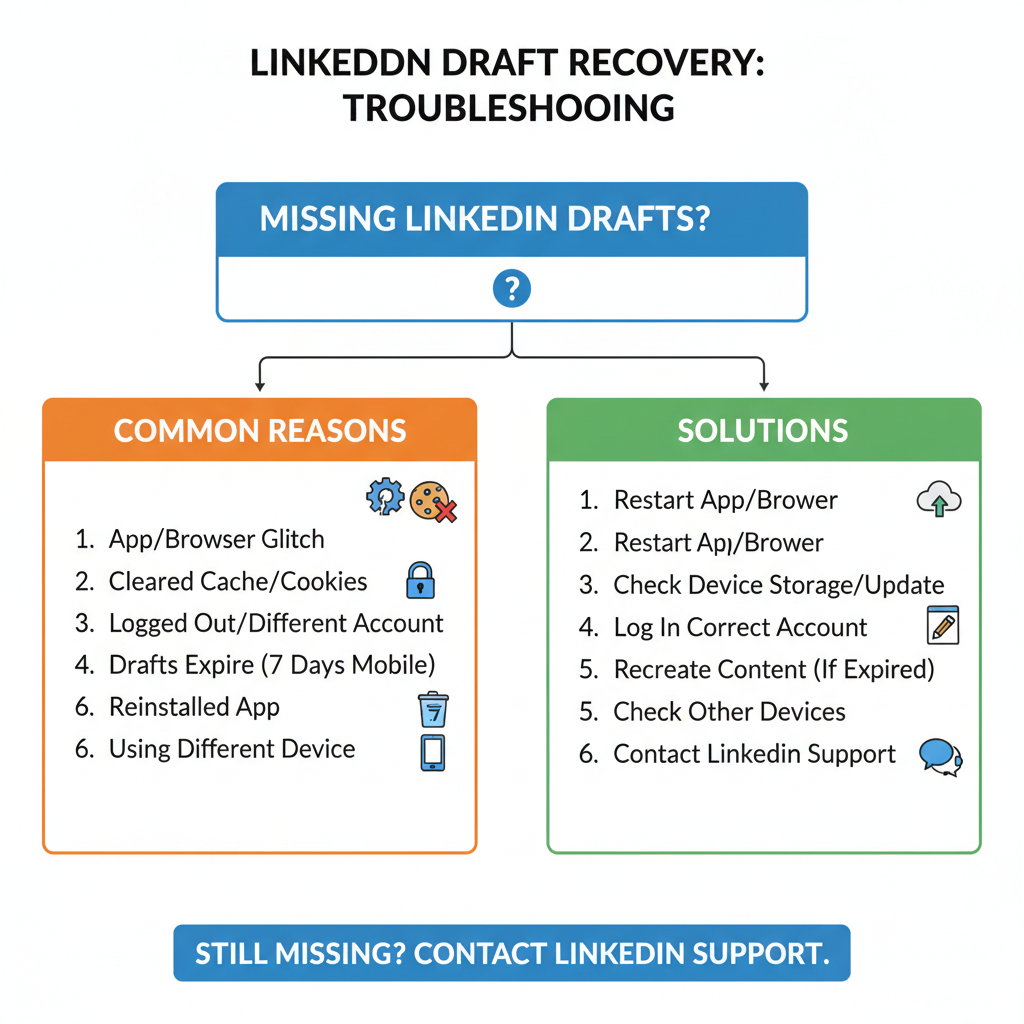
Key difference: Drafts do not sync between devices—your desktop drafts won’t appear in the mobile composer, and vice versa.
---
Step-by-Step Guide to Accessing Saved Drafts Across Platforms
Here’s the process for finding a LinkedIn draft post on various devices:
Desktop (Standard Post):
- Log in via a desktop browser.
- Click Start a post.
- Resume editing if the draft appears automatically.
Desktop (Article Draft):
- Select Write article.
- Open My drafts.
- Select a draft to edit.
Mobile App (Post Draft):
- Launch the LinkedIn app.
- Tap Post.
- Edit the loaded draft if available.
---
Troubleshooting Missing or Lost Drafts
Drafts can vanish due to:
- Cache clearing in browsers.
- App reinstalls or cache wipes.
- LinkedIn UI updates altering draft features.
- Expired login sessions.
Solutions:
- Avoid clearing cache when unfinished work is important.
- Store a temporary copy in a text file.
- Keep your app updated for potential bug fixes.
---
Best Practices for Organizing and Managing Draft Posts
Without a universal drafts folder for standard posts, organization is key:
- Track topics in a spreadsheet.
- Use note-taking apps for text backups.
- Review drafts weekly to refine content.
- Title drafts with keyword cues for quick recall.
These tactics keep your ideas orderly and your posting consistent.
---
How to Edit and Publish a LinkedIn Draft Post
When ready to finish your draft:
- Proofread for clarity and accuracy.
- Add targeted hashtags.
- Tag relevant profiles or companies.
- Test links for reliability.
- Include visuals for engagement.
Publish instantly via Post (desktop) or Share (mobile), or copy into a scheduler for timed release.
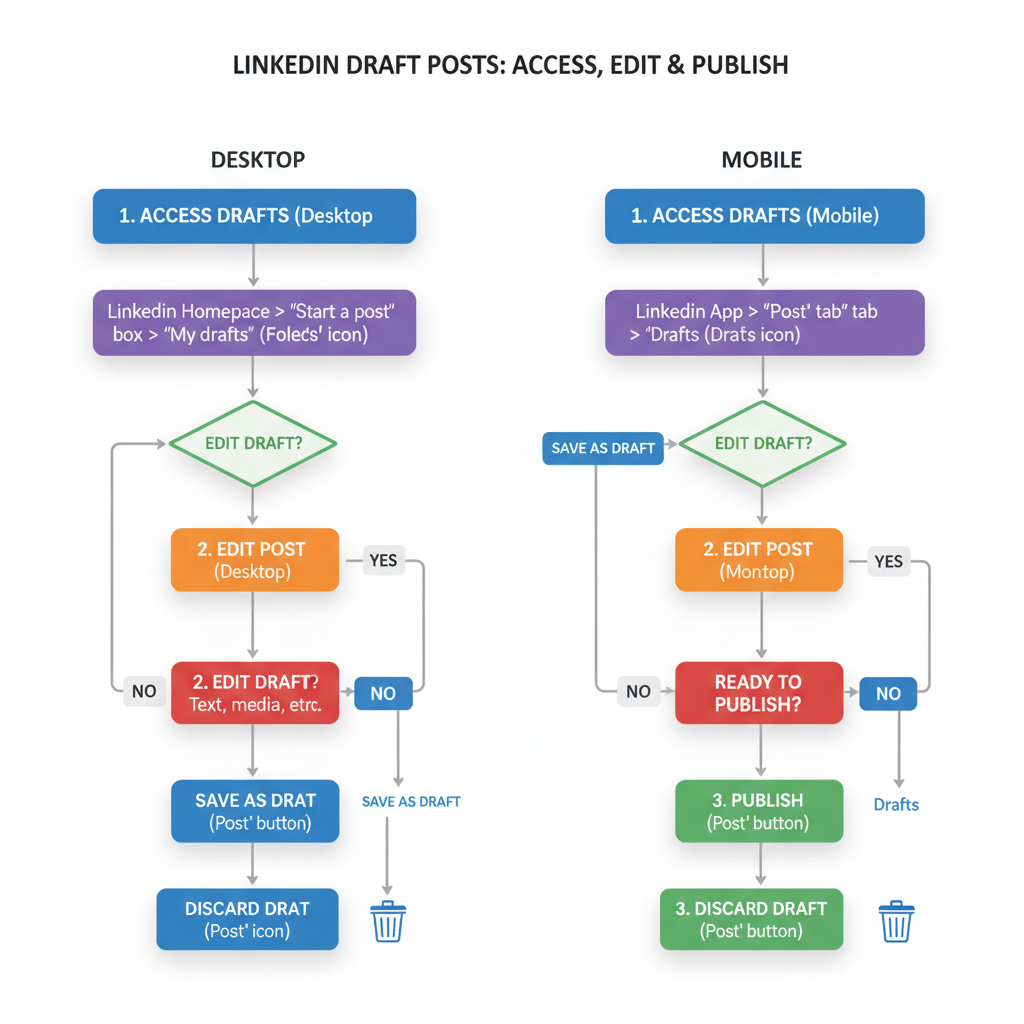
---
Tips to Prevent Losing Drafts
To safeguard ongoing work:
- Maintain external backups in Google Docs or Dropbox.
- Avoid switching devices mid-draft for standard posts.
- Monitor your internet connection.
- Ensure you're logged in and session is active.
---
Advanced Workflow Using External Editors
Relying solely on LinkedIn’s internal drafts can be risky. Instead:
- Compose in a text or markdown editor.
- Utilize grammar and formatting tools.
- Paste into LinkedIn when ready to add tags or visuals.
Advantages vs. disadvantages:
| Method | Pros | Cons |
|---|---|---|
| Direct LinkedIn Drafts | Convenient; no extra tools | Limited device sync; risk of loss |
| External Editor | Better control; offline editing | Manual transfer needed |
---
Maximizing Engagement by Timing Your Draft Releases
Strategic timing boosts visibility:
- Post during peak network activity (mornings/lunch hours).
- Tie content to current industry events.
- Experiment and check analytics.
- Maintain posting regularity.
Proper timing turns well-crafted drafts into high-impact posts.
---
Summary and Next Steps
Mastering how to find your LinkedIn draft posts—whether on desktop, mobile, or for articles—simplifies your publishing process and protects your content from accidental loss.
Remember: standard drafts are stored locally, articles have a dedicated My Drafts area, and external backups are your insurance policy.
Apply these strategies to create, refine, and publish content at optimal times. Start organizing your drafts today and watch your LinkedIn presence and engagement grow.