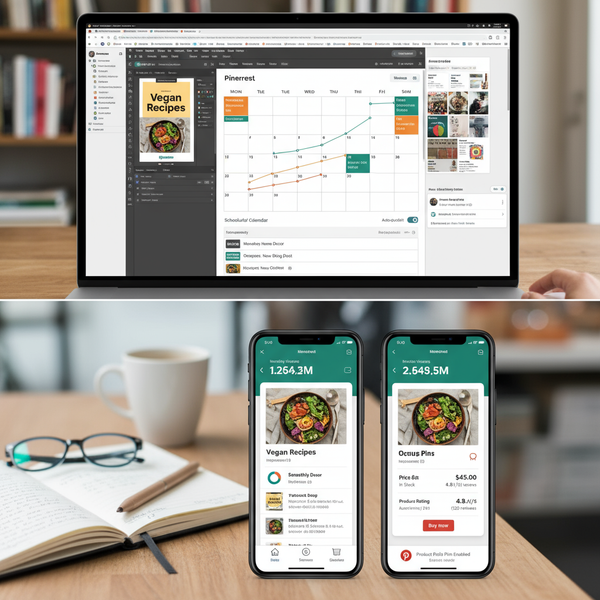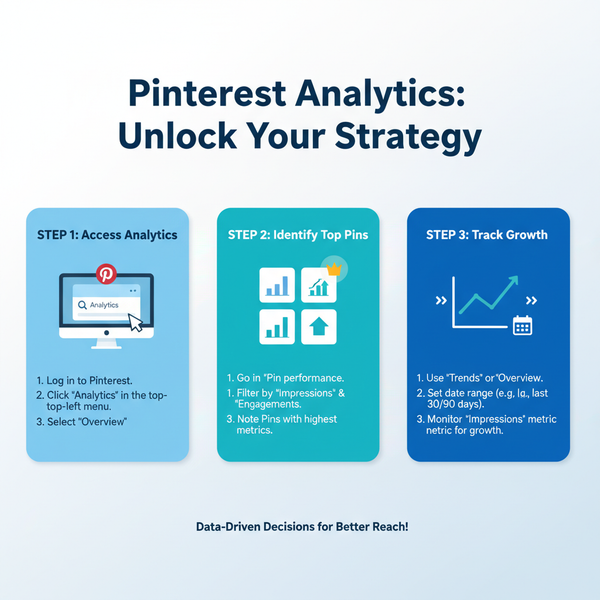How to Find Saved Posts on LinkedIn Desktop and Mobile
Learn how to save and locate posts on LinkedIn via desktop and mobile, plus tips to use saved content effectively for networking and career growth.
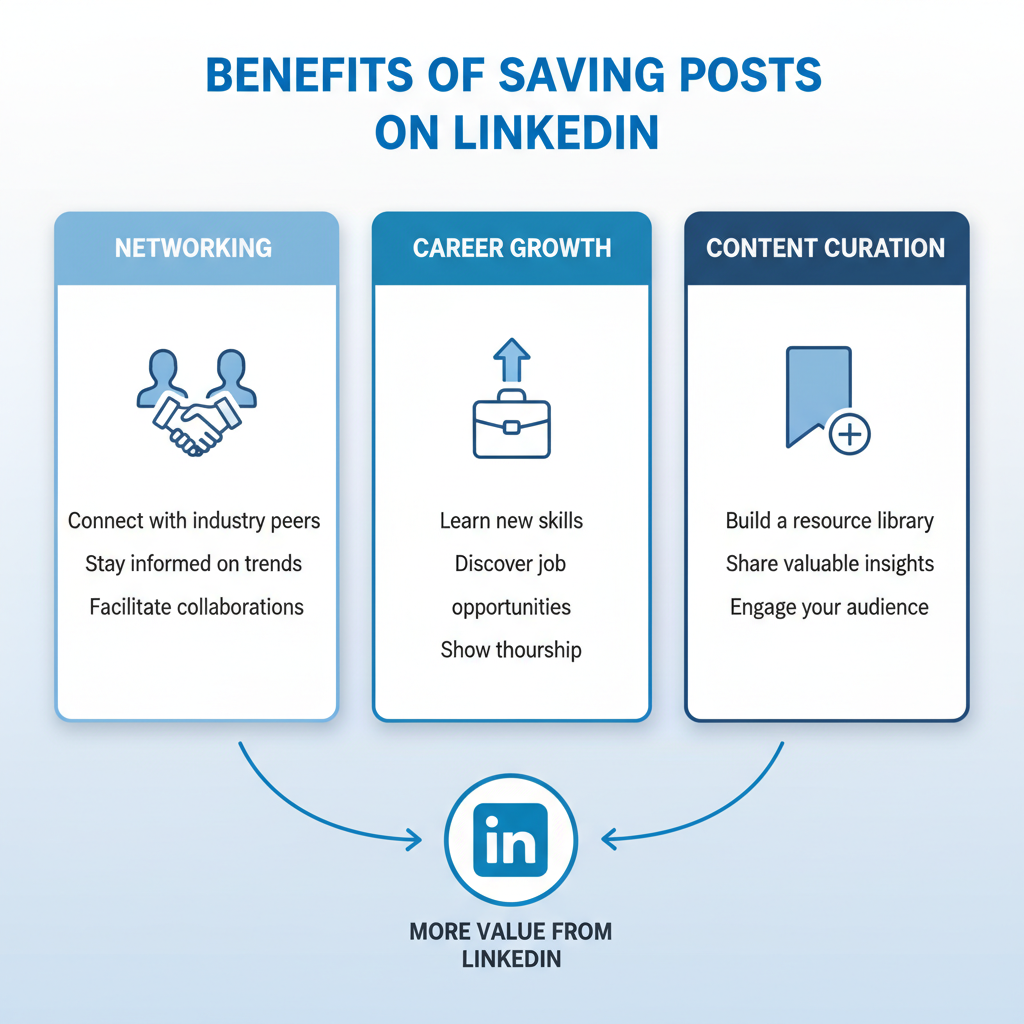
Introduction to LinkedIn Saved Posts
If you’ve ever wondered where to see saved posts on LinkedIn, you’re not alone. LinkedIn’s Saved Posts feature is a powerful bookmarking tool that helps professionals keep track of valuable content amid the constant stream of updates, articles, and networking opportunities. Whether it’s an insightful industry analysis, a career tip, or a video you want to rewatch later, saving posts ensures you can revisit them without the frustration of scrolling endlessly.
In this comprehensive guide, you’ll learn exactly how to save posts on LinkedIn, find them later on both desktop and mobile, and make the most out of this feature for career growth and engagement.
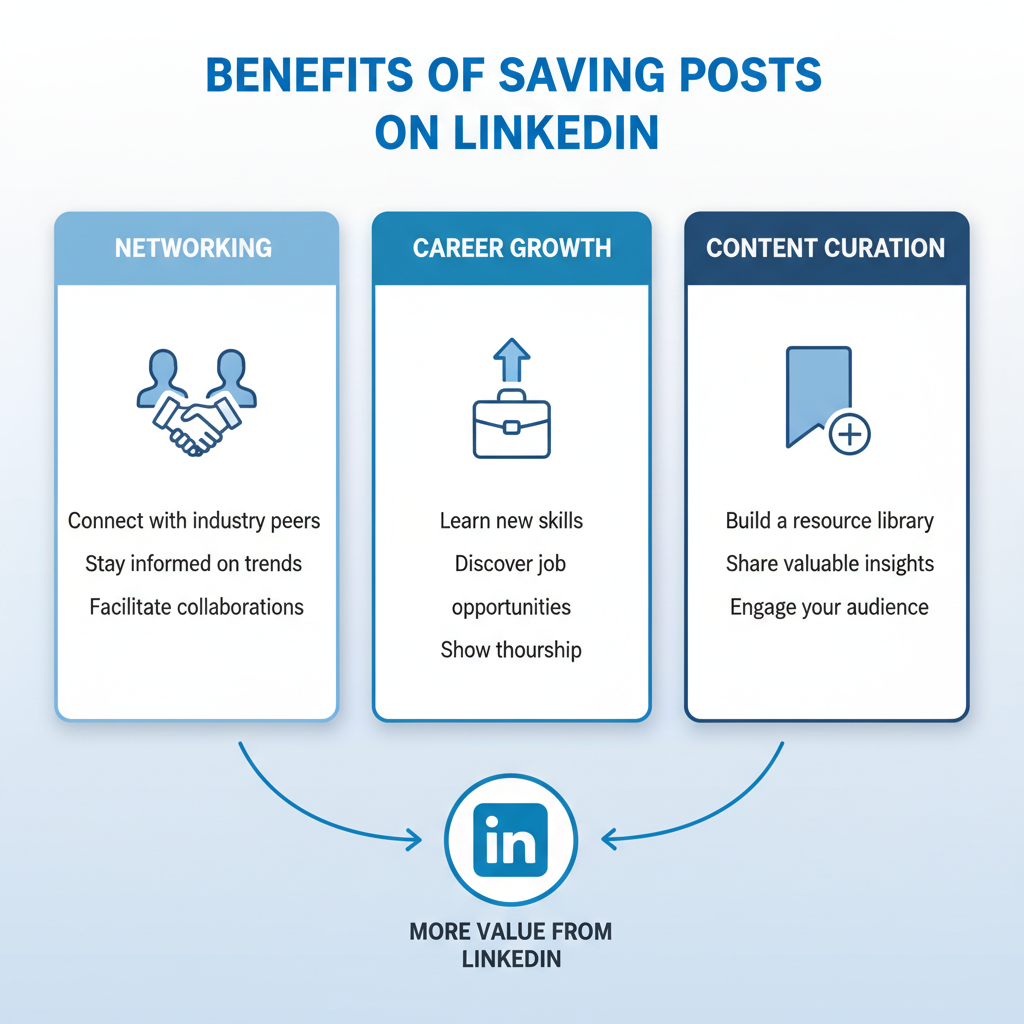
---
Benefits of Saving Posts on LinkedIn
Saving posts is far more than just a way to keep track of interesting content—it’s a deliberate tactic for enhancing your professional presence.
Networking
Revisit meaningful discussions and follow up with connections at the right time, increasing your visibility and relationship-building opportunities.
Career Growth
Bookmark job postings, industry announcements, and educational resources to revisit when planning your next career move.
Content Curation
Build a curated library of industry insights, trends, and thought leadership pieces to reference in your own posts or professional projects.
---
How to Save a Post on LinkedIn (Desktop and Mobile)
Before pinpointing where to see saved posts on LinkedIn, here’s how to add content to your Saved list.
Desktop
- Find a post in your feed or on a profile.
- Click the More (…) icon on the top-right of the post.
- Select Save.
Mobile
- Scroll your LinkedIn app feed to find the desired post.
- Tap the More (three-dot or vertical dots) icon.
- Choose Save.
Pro Tip: Different content types may show slightly different options—like “Save job” or “Save article”—but they all end up in your Saved list.
---
How to Find Saved Posts on LinkedIn Desktop
Locating saved posts on desktop is straightforward once you know the path.
- Log in to LinkedIn on your preferred browser.
- Go to My Items:
- Click the Me icon (your profile photo) in the top menu.
- From the dropdown, select My Items.
- In My Items, locate the Saved Posts section.
- Click Saved Posts to see all your bookmarked content, which may be grouped by type or chronological order.
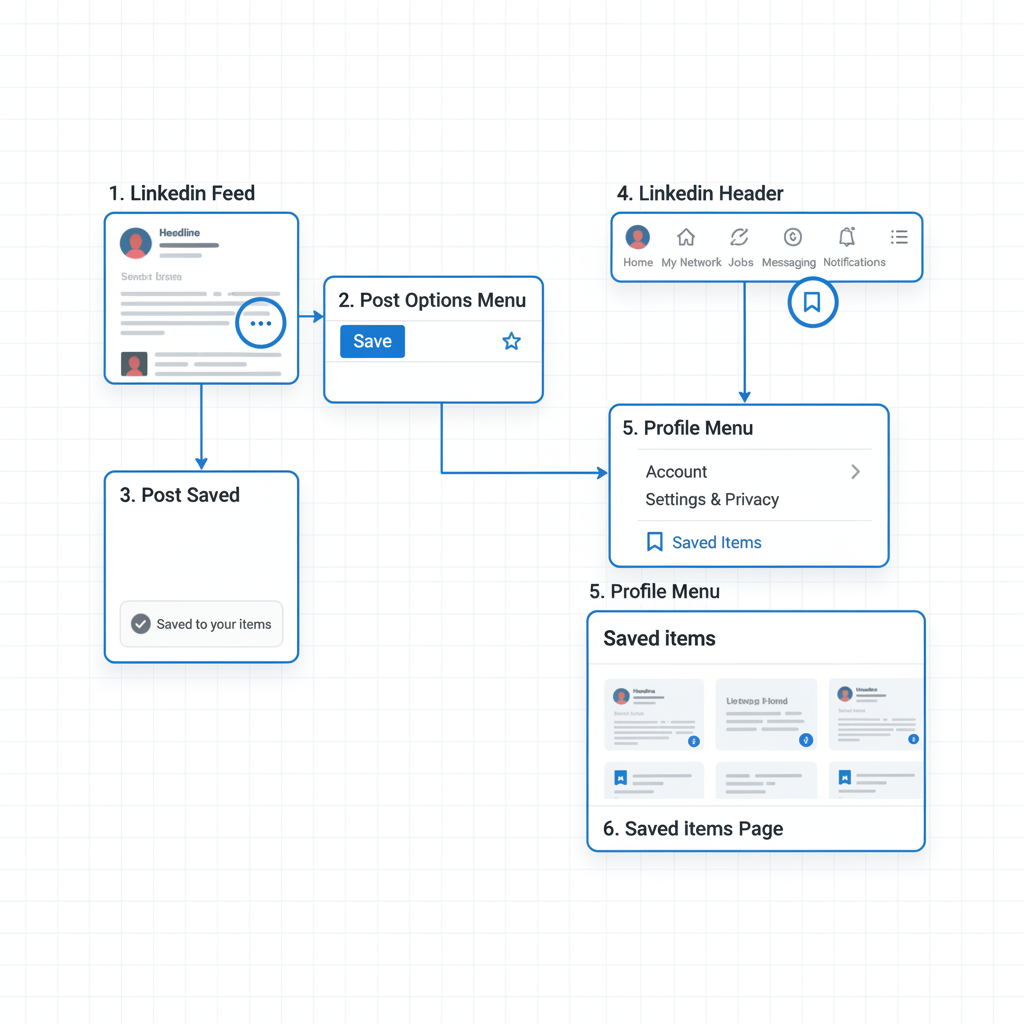
Example Overview of Saved Content:
| Type | Where It Appears |
|---|---|
| Posts | Saved Posts list |
| Articles | Saved Posts or My Items > Articles |
| Videos | Playable directly in the Saved Posts list |
| Jobs | My Items > Saved Jobs |
---
How to Find Saved Posts on LinkedIn Mobile App
Finding saved posts via mobile differs slightly from desktop.
- Open the LinkedIn App (iOS or Android).
- Tap your profile icon at the top-left.
- Open My Items.
- Tap the Saved Posts section.
- Scroll through and interact with your saved content.
On mobile, you’ll often see tabs or quick filters to sort between posts, articles, and videos for faster navigation.
---
Understanding Different Saved Content Types
Posts
These are status updates, single-image posts, polls, or short text insights—usually listed in reverse chronological order.
Articles
Long-form written content published directly on LinkedIn's platform, often showing reading times for easy planning.
Videos
Playable from within the Saved list without needing to return to the original post.
Knowing these distinctions helps you streamline your review process.
---
Troubleshooting: When Saved Posts Are Missing
If your saved posts don’t appear:
- Check your internet connection.
- Clear cache and cookies in your desktop browser.
- Update the LinkedIn app to the latest version.
- Verify you’re logged into the correct account.
When issues persist, contact LinkedIn support or search the Help Center for “Saved Posts not showing.”
---
Organizing and Managing Saved Posts
Keeping your Saved list tidy makes later retrieval easier.
Use Built-in Filters
Sort by type or date, if available.
Perform Monthly Cleanup
Remove outdated or irrelevant saved content regularly.
Maintain External Notes
Since LinkedIn doesn’t currently offer tagging, keep a separate document noting why you saved each item, with links categorized by topic.
---
Leveraging Saved Posts for Growth and Engagement
Your saved list can be an active tool—not just storage.
- Weekly Review: Engage with posts, comment thoughtfully, or reach out to their authors.
- Create a Knowledge Base: Compile useful tips, charts, and ideas in your own repository.
- Boost Engagement: Reference saved content in your own posts or conversations.
---
Privacy of Saved Posts on LinkedIn
Many users question whether saving a post is visible to others.
Answer: Saved posts are private to your account. Neither your connections nor the content creators are notified. You can freely bookmark content without concerns about public visibility.
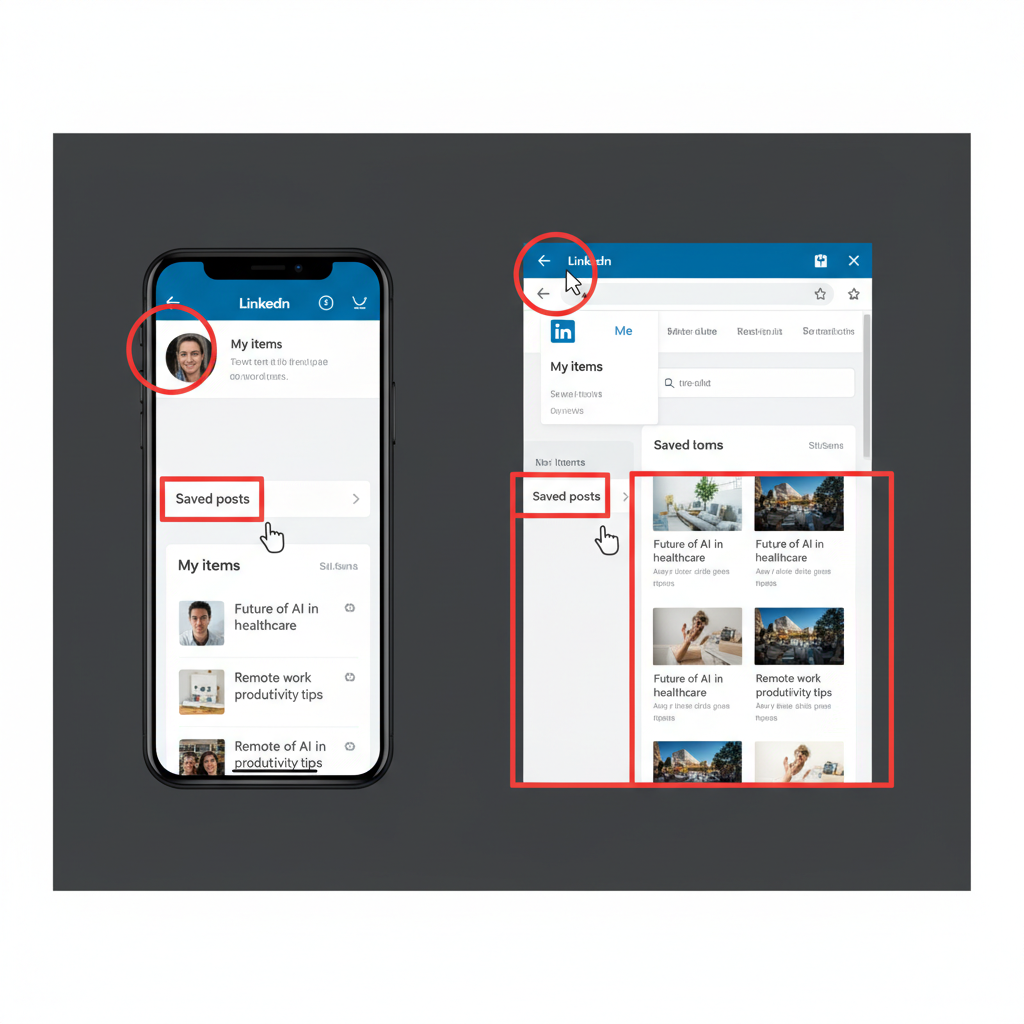
---
Conclusion and Quick Reference
The LinkedIn Saved Posts feature is a simple but highly effective way to stay organized, informed, and engaged. The method of finding your saved content varies slightly by device:
Quick Steps:
- Desktop: Me icon → My Items → Saved Posts
- Mobile: Profile icon → My Items → Saved Posts
By making saved posts a part of your regular LinkedIn routine, you’ll always have quick access to industry insights, potential job leads, and opportunities for meaningful engagement.
Call-to-Action: Start saving posts today and schedule a weekly review to turn valuable content into actionable career momentum.