Where to See Scheduled Posts on Facebook: A Complete Guide
Learn how to find, view, and manage scheduled posts on Facebook using Meta Business Suite or Planner, on both desktop and mobile platforms.
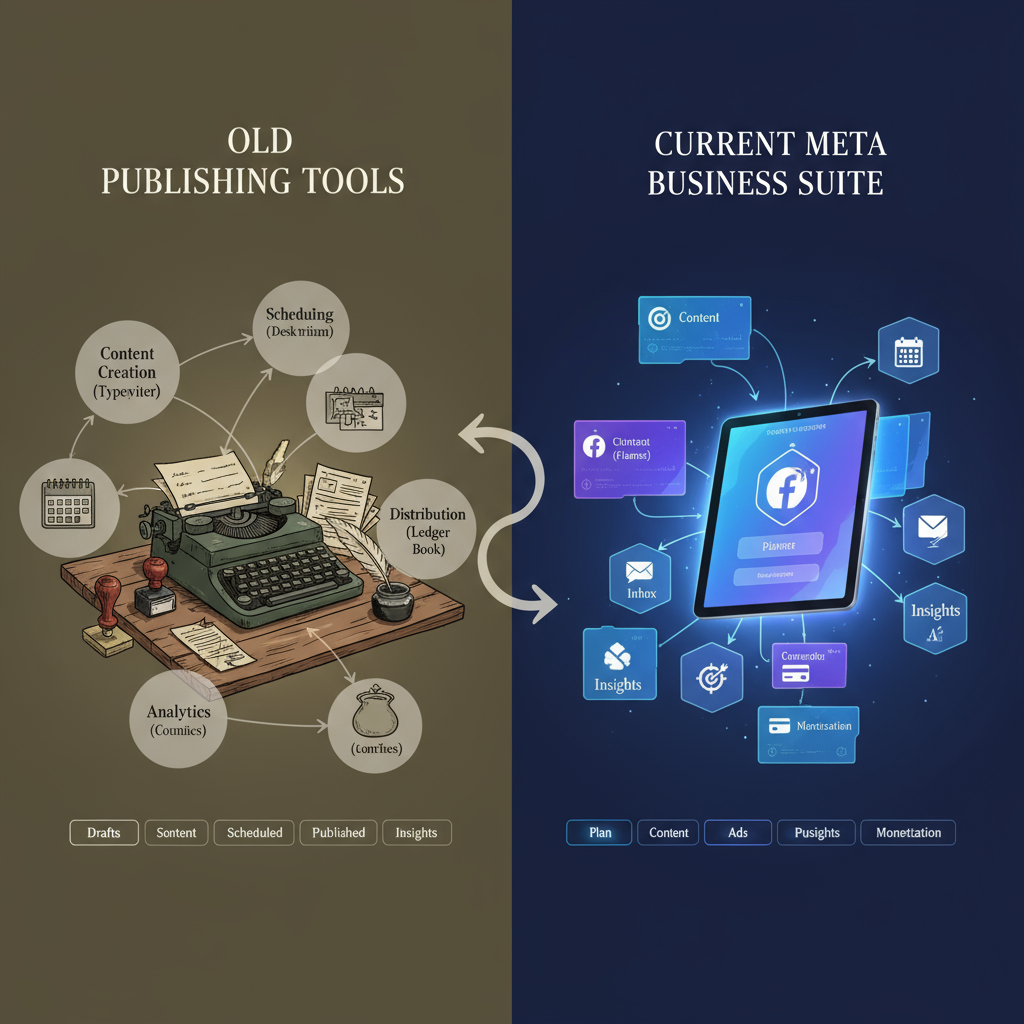
Introduction: How to See Scheduled Posts on Facebook
If you've ever wondered where to see scheduled posts on Facebook, you're not alone. For businesses, content creators, and social media managers, scheduled posts are an essential tool in a streamlined content plan. They let you prepare posts in advance, maintain consistency, and reach your audience at optimal times — without the need to post manually.
Scheduling also helps to:
- Save time by batching content creation
- Maintain brand presence across multiple time zones
- Coordinate campaign timing for launches or events
By knowing exactly where to find your scheduled posts, you can verify accuracy, make last-minute edits, and keep your overall strategy on track.
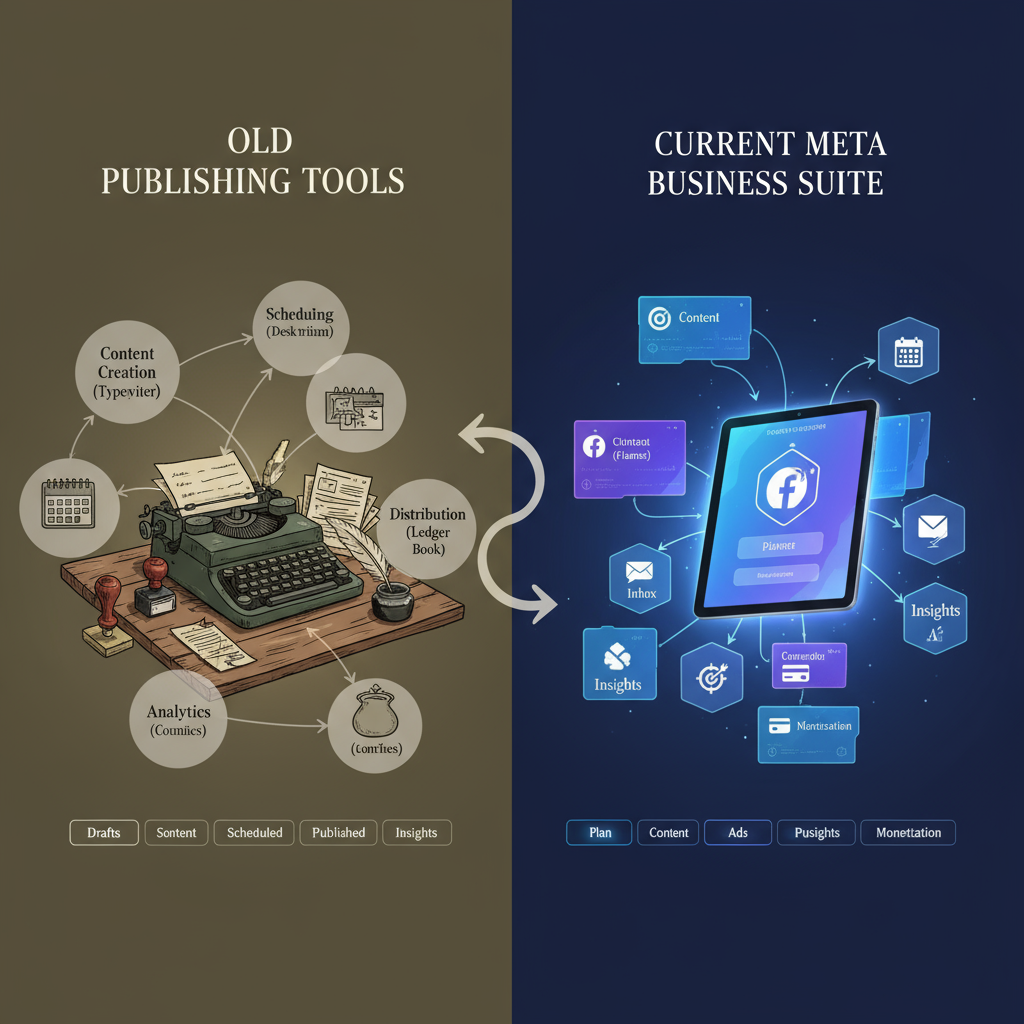
---
Navigating to Meta Business Suite from Desktop
The Meta Business Suite is Facebook’s central hub for managing Pages and scheduled content. Access it easily from your computer:
- Log in to Facebook on your desktop.
- Click on your Page avatar in the left sidebar under "Your Pages."
- Choose Meta Business Suite from the available options.
- You’ll be taken to the dashboard for posts, insights, inbox, and more.
Pro Tip: Bookmark `https://business.facebook.com/` for one-click access to the Meta Business Suite.
---
Finding Scheduled Posts in the Facebook Pages Interface
If you’re already viewing your Page rather than inside the Business Suite, you can still locate scheduled posts:
- Go to your Facebook Page.
- In the left-hand menu, select Publishing Tools (older layout) or Planner (new layout).
- In the Planner, you’ll see both a calendar view and a list of your scheduled posts.
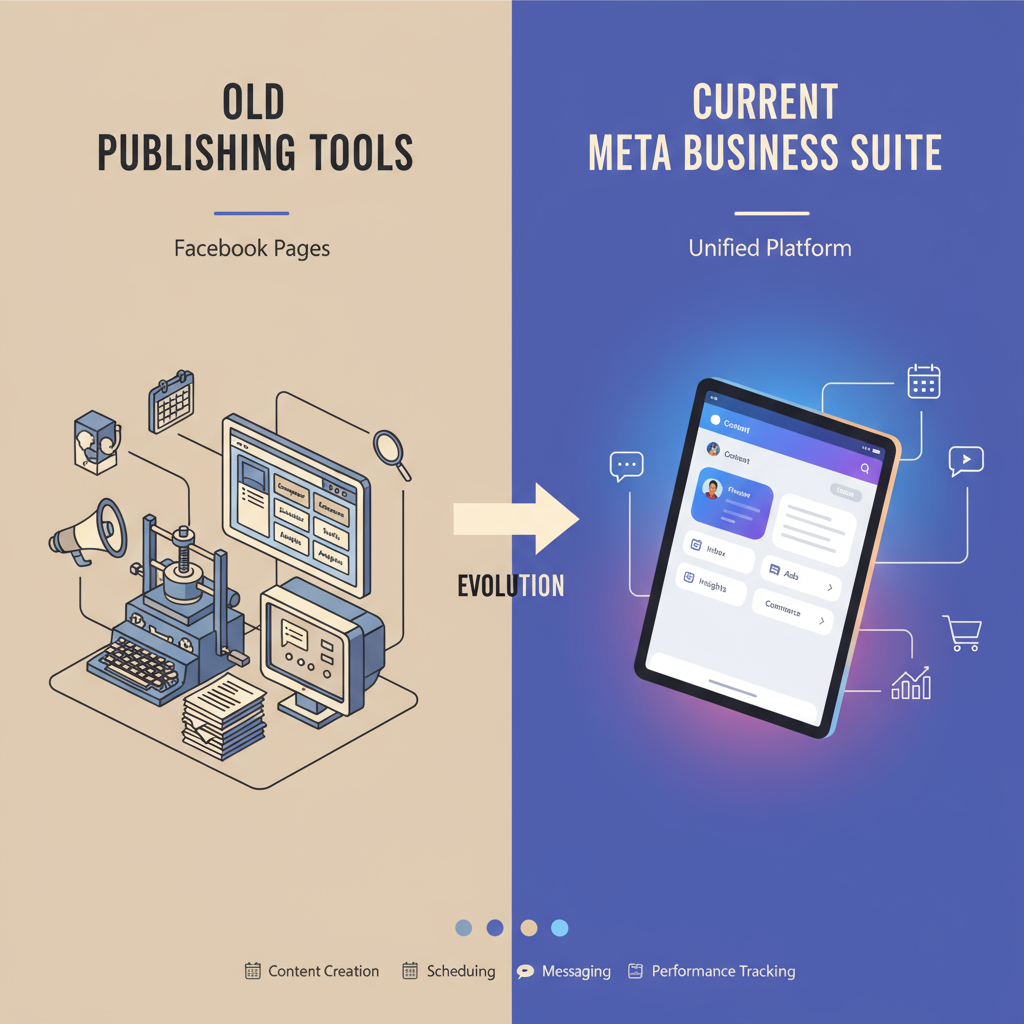
---
Using the "Published," "Scheduled," and "Drafts" Tabs
Facebook organizes your posts into distinct tabs, which helps keep track of progress:
- Published: Posts that are already live.
- Scheduled: Posts queued for future publishing.
- Drafts: Saved but unscheduled content.
Inside Meta Business Suite, these tabs are visible within Posts & Stories or in the Planner.
| Tab Name | Purpose | Location in Meta Business Suite |
|---|---|---|
| Published | Lists posts already live | Posts & Stories section |
| Scheduled | Shows upcoming, queued posts | Planner section |
| Drafts | Unfinished posts saved for later | Posts & Stories or Planner |
---
Accessing Scheduled Posts from Mobile in Meta Business Suite App
You can view and manage scheduled posts without a computer using the Meta Business Suite mobile app:
- Download and launch the Meta Business Suite app on iOS or Android.
- Tap the menu icon (☰) or go directly to your Page.
- Select Posts & Stories.
- Go to the Scheduled tab to review upcoming posts.
Mobile access helps manage your posts on the go, giving you flexibility and responsiveness.
---
Differences Between Old Publishing Tools and Current Meta Business Suite
Facebook has phased out the old Publishing Tools in favor of Meta Business Suite. Here’s how they compare:
| Feature | Old Publishing Tools | Meta Business Suite |
|---|---|---|
| Interface | Basic list of posts | Advanced dashboard with calendar & analytics |
| Scheduling | Clickable date and time picker | Integrated Planner with drag-and-drop |
| Insights | Separate Insights section | Analytics embedded within the Suite |
| Multi-platform | Facebook only | Facebook + Instagram integration |
The updated Suite unifies tools and analytics, making multi-platform management easier.
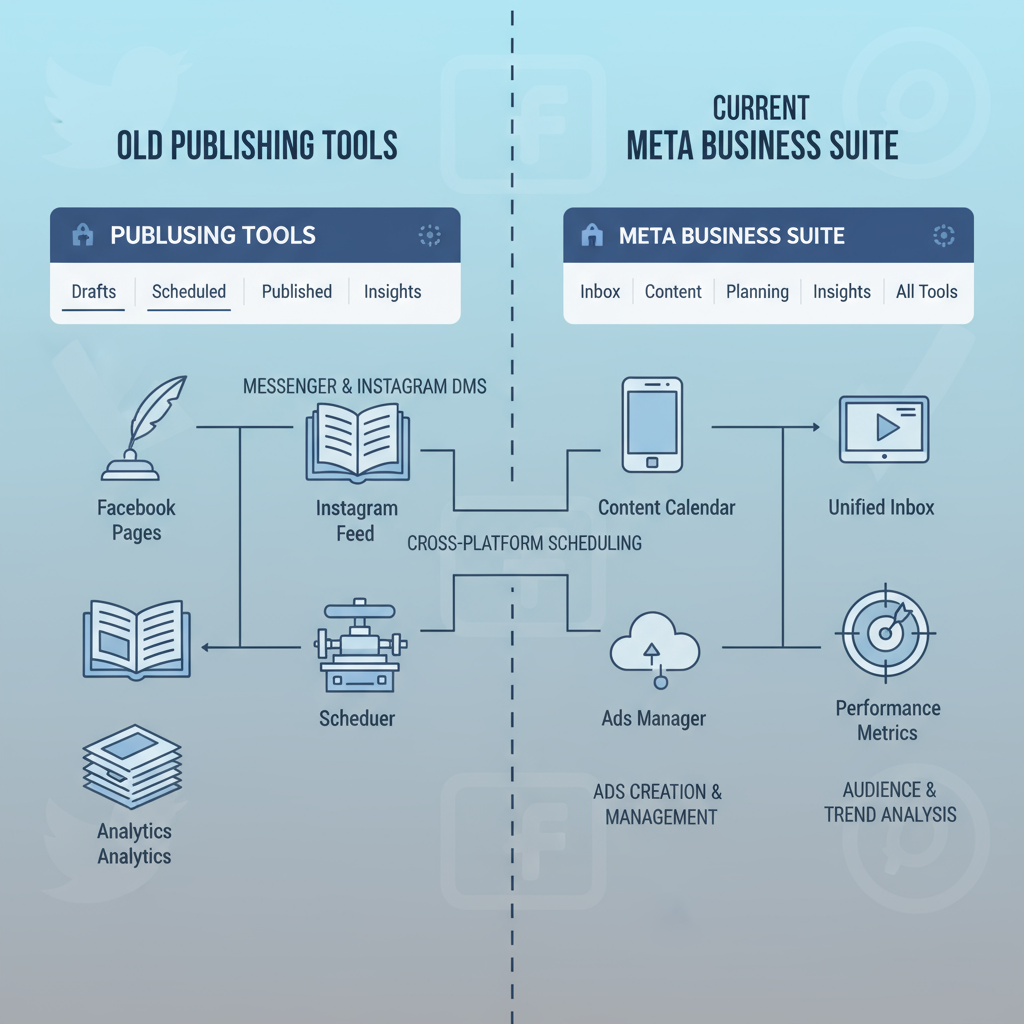
---
Editing or Rescheduling a Scheduled Facebook Post
To change a scheduled post before it goes live:
- Open the Scheduled tab in Meta Business Suite.
- Find the post you want to edit.
- Click Edit Post to modify text, images, or links.
- To reschedule:
- Select Edit or Reschedule.
- Pick a new date/time.
- Save changes.
Note: Major edits to media or link previews might affect engagement predictions, so avoid last-minute significant changes when possible.
---
Troubleshooting: Missing Scheduled Posts
If you can’t find a scheduled post, consider these issues:
- Wrong Time Zone: Adjust in Settings → General → Page Info.
- Permissions: Only admins and editors can view/manage scheduled posts.
- Draft Saved: Double-check the Drafts tab.
- Publishing Error: Network issues may have interrupted scheduling.
- Platform Changes: Facebook updates may relocate features temporarily.
Quick Fix: Search for the post title or preview in the Drafts or Planner section.
---
Best Practices for Managing Multiple Scheduled Facebook Posts
To master multiple scheduled posts:
- Batch Create Content: Save time by preparing posts in bulk.
- Use Calendar View: Drag and drop in Planner to adjust dates easily.
- Label Campaigns: Track posts using labels or internal notes.
- Monitor Post Performance: Use analytics to refine timing and topics.
- Keep Backups: Store a spreadsheet of post details to protect against glitches.
Regularly reviewing your scheduled posts ensures smooth, consistent publishing.
---
Conclusion: Stay on Top of Your Facebook Schedule
Knowing where to see scheduled posts on Facebook gives you greater control over your marketing strategy. By using Meta Business Suite on desktop and mobile, you can:
- Monitor upcoming content with ease
- Edit or reschedule posts at any time
- Integrate campaigns across Facebook and Instagram
Consistent scheduling boosts visibility, strengthens your online presence, and improves engagement. Ready to streamline your social media planning? Log in to Meta Business Suite today and check your scheduled posts.




