How to View Scheduled Posts on Instagram
Learn how to view and manage scheduled Instagram posts using the app or Meta Business Suite, with tips for editing, tracking, and staying organized.
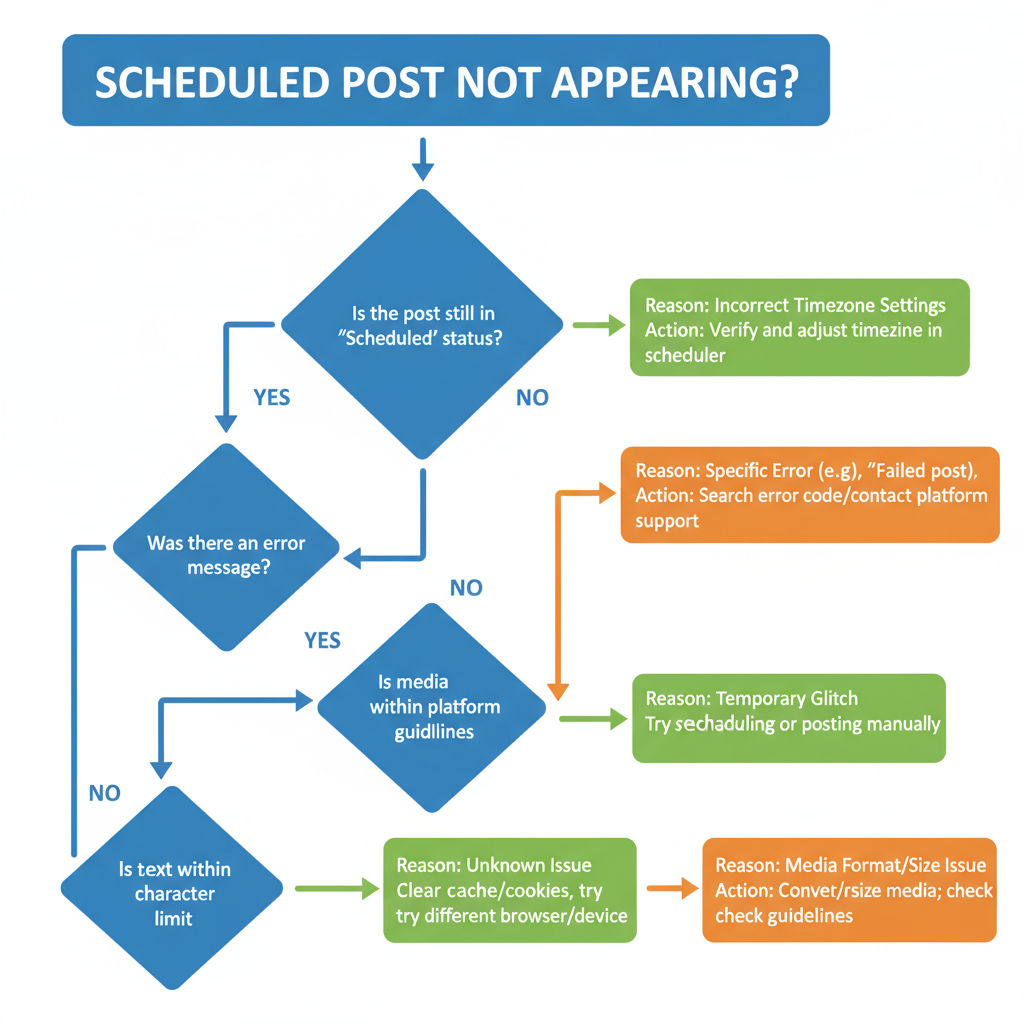
Introduction to Instagram Post Scheduling
Instagram post scheduling is a game‑changer for businesses, creators, and marketers aiming to maintain a consistent presence. With more than a billion active users, Instagram has become one of the most effective platforms for sharing stories, promoting products, and engaging with audiences.
Consistency is crucial — posting regularly boosts visibility and audience engagement. Scheduling posts helps achieve that consistency without having to manually publish at specific times. Whether you are coordinating campaigns, working across time zones, or batch‑creating content ahead of time, knowing where to see scheduled posts on Instagram will help you stay organized and on track.
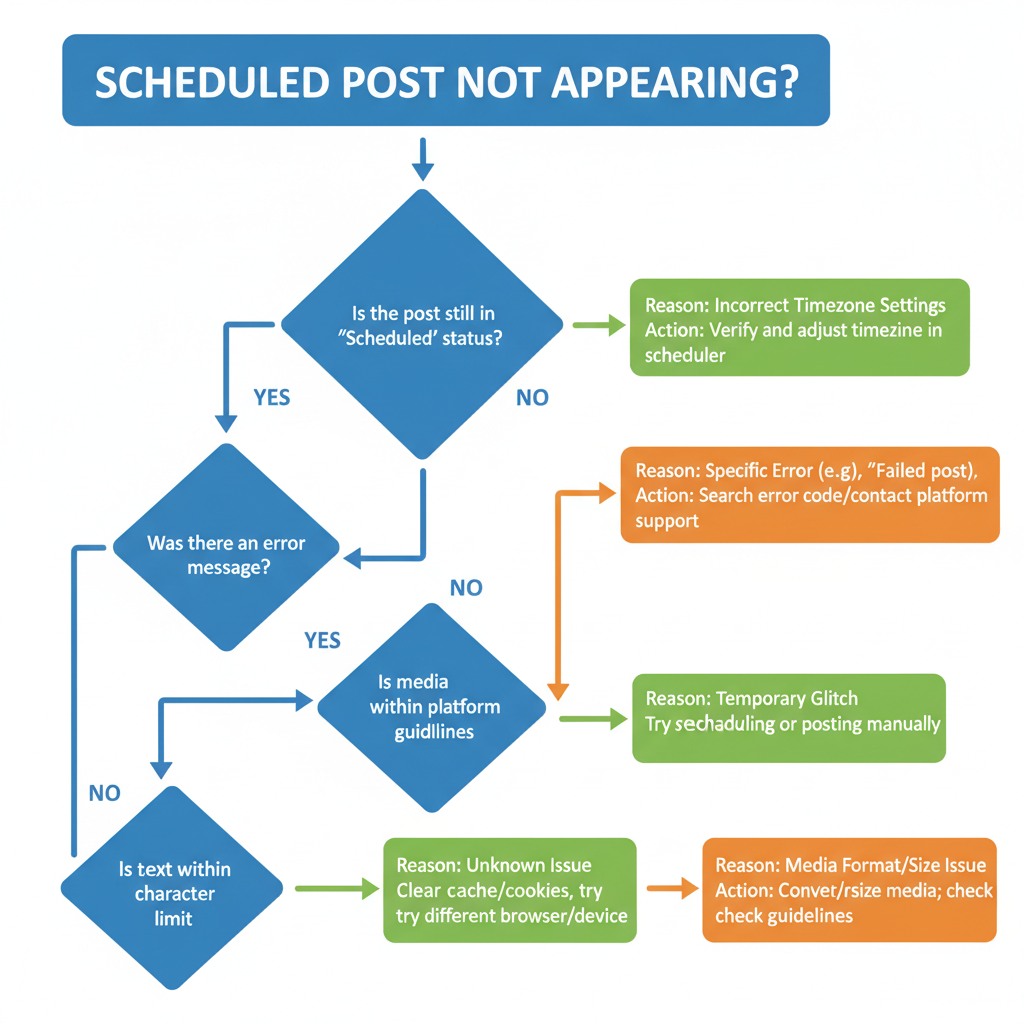
In this guide, you’ll learn exactly where to view scheduled posts, how to manage them via Instagram’s native tools or Meta Business Suite, and what to do if things go wrong. We’ll also touch on third‑party options, best practices, and publishing tips.
---
Overview of Instagram's Native Scheduling Feature
Instagram’s native post scheduling is available for Business and Creator accounts. With this feature, you can automate the posting process directly from the Instagram app or through Meta’s tools like Business Suite.
Key points to remember:
- Only certain content types (feed posts and Reels) are eligible.
- Scheduling is supported up to 75 days in advance.
- Scheduled posts are published automatically — no manual intervention is needed at the scheduled time.
By leveraging this built‑in tool, you can keep your posting calendar on track without relying solely on external platforms.
---
Step‑by‑Step: Accessing Scheduled Posts via Instagram App
If you’ve scheduled your posts natively in Instagram, locating them is quick and easy:
- Open the Instagram app and sign in to your Business or Creator account.
- Tap your avatar to go to your profile.
- Open your Professional Dashboard via the menu icon (≡) in the top right corner.
- Locate and select "Content scheduled" or "Scheduled posts".
- View the list of upcoming posts along with their planned publish times.
From there, you can:
- Open a scheduled post to view or tweak details.
- Adjust captions, hashtags, or the scheduled time.
- Delete a post if it’s no longer relevant.
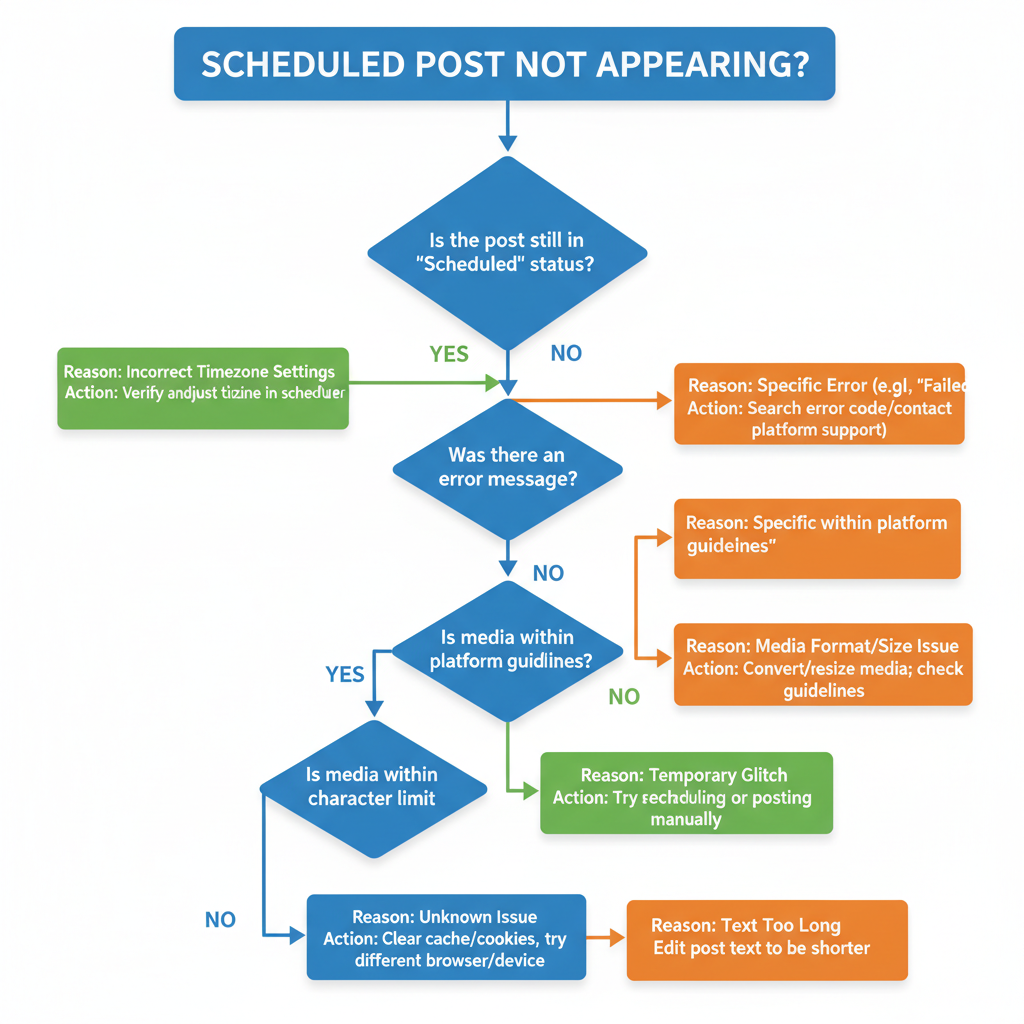
---
How to Use Meta Business Suite to View and Manage Scheduled Posts
For a more robust scheduling experience, Meta Business Suite (available on desktop and mobile) offers a unified platform to manage Instagram and Facebook posts.
Steps to View Scheduled Posts via Meta Business Suite (Desktop)
- Log in to Meta Business Suite with your account credentials.
- In the sidebar, choose Posts & Stories.
- Click on the Scheduled tab to review upcoming Instagram posts.
- Apply filters to toggle between Facebook and Instagram.
Mobile Process
- Open the Meta Business Suite app on your mobile device.
- Tap Planner in the bottom menu.
- Scroll through the content calendar; scheduled posts are marked on their respective dates.
- Tap a post to access editing options.
Meta Business Suite allows for bulk editing, cross‑platform scheduling, and provides insights to predict performance.
---
Difference Between Scheduled Posts on Mobile vs Desktop
While both the Instagram app and Meta Business Suite offer scheduling, there are unique advantages and limitations to each.
| Platform | Pros | Cons |
|---|---|---|
| Instagram App (Mobile) | Quick access, simple UI, native integration | Limited editing capability, no bulk scheduling |
| Meta Business Suite (Desktop) | Full calendar view, cross‑platform management, bulk editing | Requires desktop browser, slightly steeper learning curve |
Your choice will depend on whether you value convenience and immediacy or prefer advanced planning tools.
---
Troubleshooting: Why Scheduled Posts Might Not Appear
If scheduled posts are missing or don’t appear where expected, consider these common issues:
- Wrong account type — Personal accounts lack native scheduling features.
- Poor connectivity — Interrupted scheduling sessions can prevent posts from saving.
- Exceeding time limits — Instagram only allows scheduling up to 75 days ahead.
- Tool mismatch — Posts scheduled via third‑party tools won’t show in Instagram’s native list.
- App glitches — Try logging out, clearing cache, or updating the app.
---
Third‑Party Tools for Viewing and Managing Scheduled Posts
For advanced features beyond Instagram’s native toolset, consider third‑party platforms:
- Buffer – Intuitive scheduling plus analytics.
- Hootsuite – Robust multi‑platform management tools.
- Later – Visual drag‑and‑drop content calendar designed for Instagram.
- Sprout Social – Premium analytics and team collaboration features.
Note: Scheduled posts in these platforms appear in their own dashboards, not within Instagram’s “Scheduled posts” section.
---
Best Practices for Planning and Editing Scheduled Content
Efficiently managing scheduled posts requires a solid strategy:
- Batch‑plan monthly or weekly to free up time for engagement.
- Use a visual content calendar to quickly spot posting gaps.
- Include seasonal campaigns and events in your timeline.
- Write adaptable captions to allow for easy updates.
- Block a short weekly review to make adjustments.
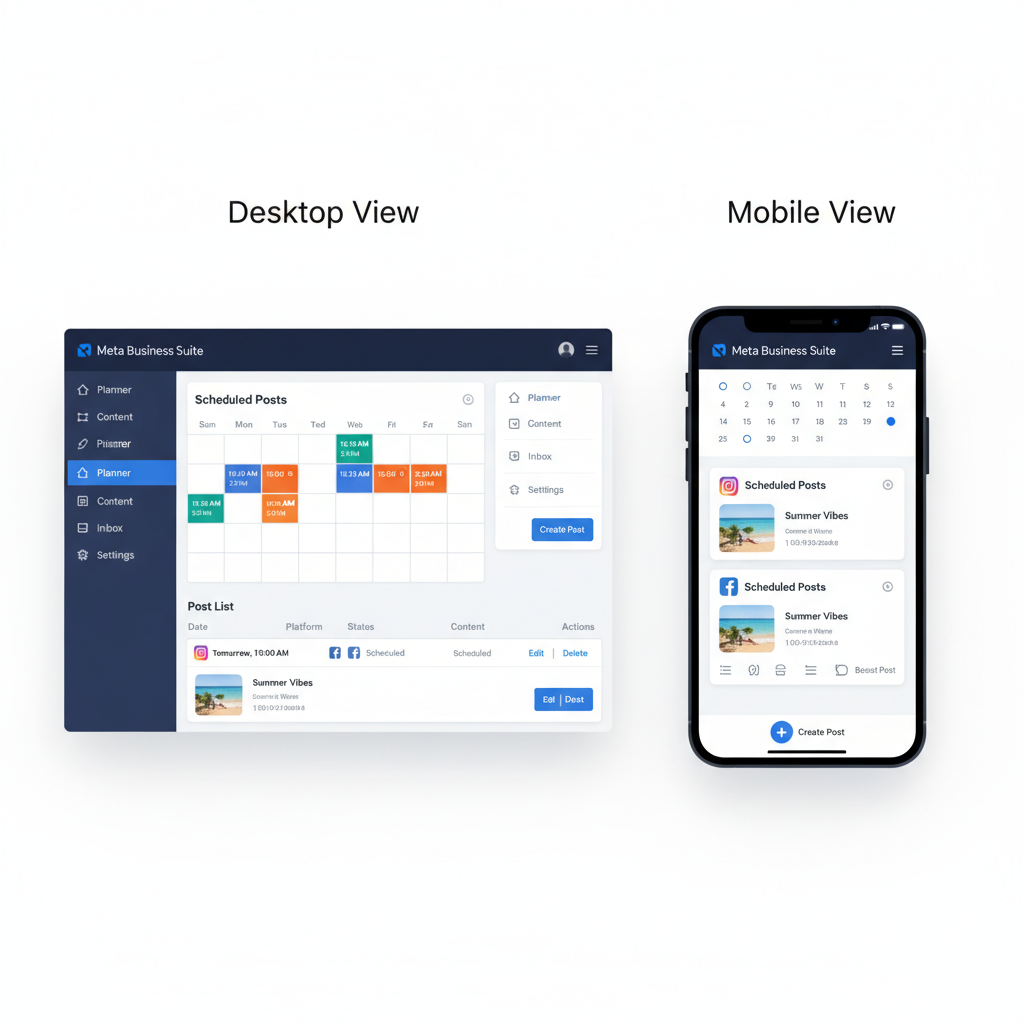
---
Tips to Ensure Scheduled Posts Publish Correctly
To maximize scheduling reliability:
- Check timezone settings within Instagram and any third‑party tool.
- Ensure stable internet when scheduling — especially on mobile data.
- Avoid last‑minute edits close to scheduled publishing times.
- Turn on scheduler notifications where possible.
- Regularly update scheduling tools for the latest stability improvements.
---
Conclusion: Choosing the Right Method to Keep Track of Scheduled Posts
Ultimately, knowing where to see scheduled posts on Instagram depends on the tool you used to schedule them. With native tools, check your Professional Dashboard; with Meta Business Suite, take advantage of its rich calendar view. For more complex workflows, third‑party solutions may fit best.
By combining clear access methods, troubleshooting know‑how, and proactive scheduling habits, you can ensure every post launches exactly when intended. This improves your audience reach, strengthens brand consistency, and saves valuable time week after week.
Start refining your Instagram scheduling process today to maximize your social media success.



