Why Are My Instagram Story Bubbles So Big? Causes and Easy Fixes
Instagram Story bubbles look too big? Here’s why: display scaling, text size, accessibility zoom, or A/B tests. Follow quick fixes for iPhone and Android.
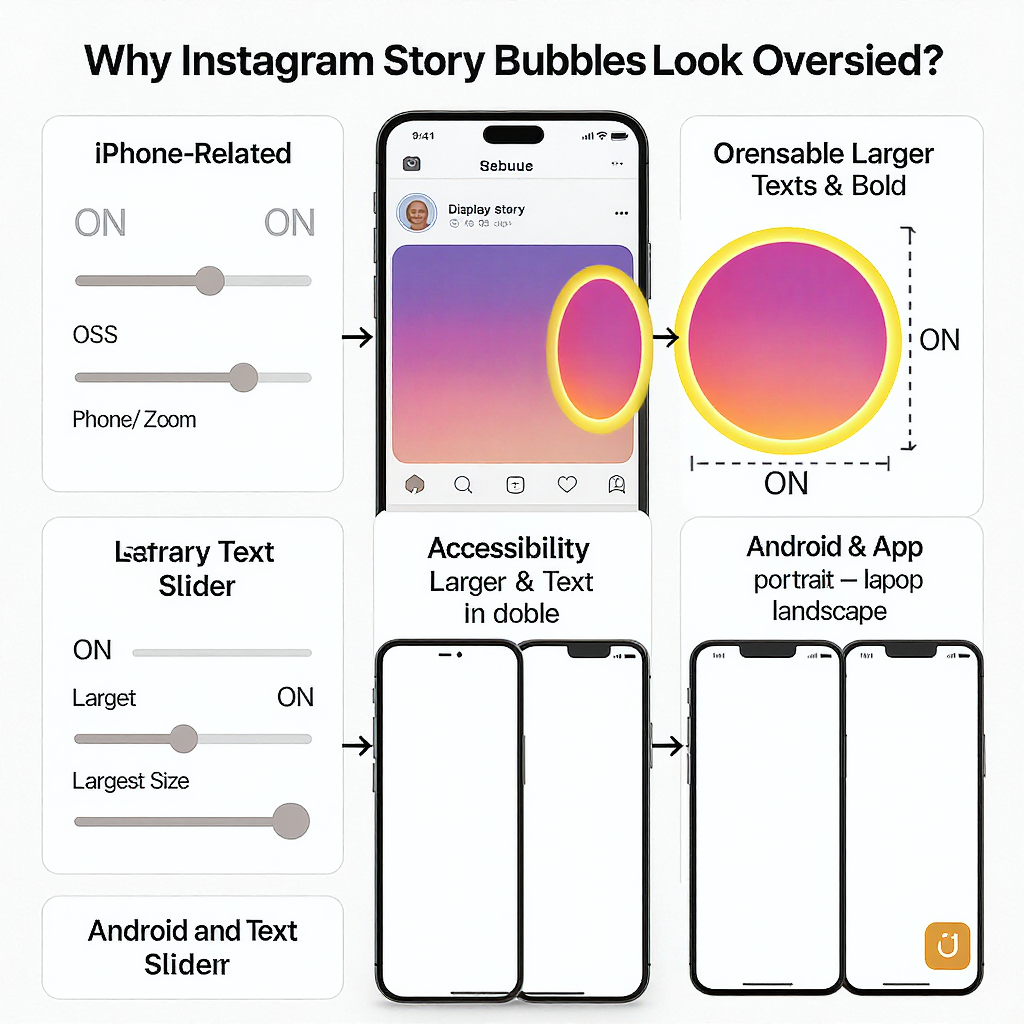
Feeling like Instagram’s Story bubbles suddenly got huge? You’re probably seeing the effects of display scaling, accessibility zoom, or text-size settings rather than a permanent design change. This guide helps you pinpoint the cause and shows quick, device-specific fixes to restore a comfortable size.
Why Are My Instagram Story Bubbles So Big? Causes and Easy Fixes
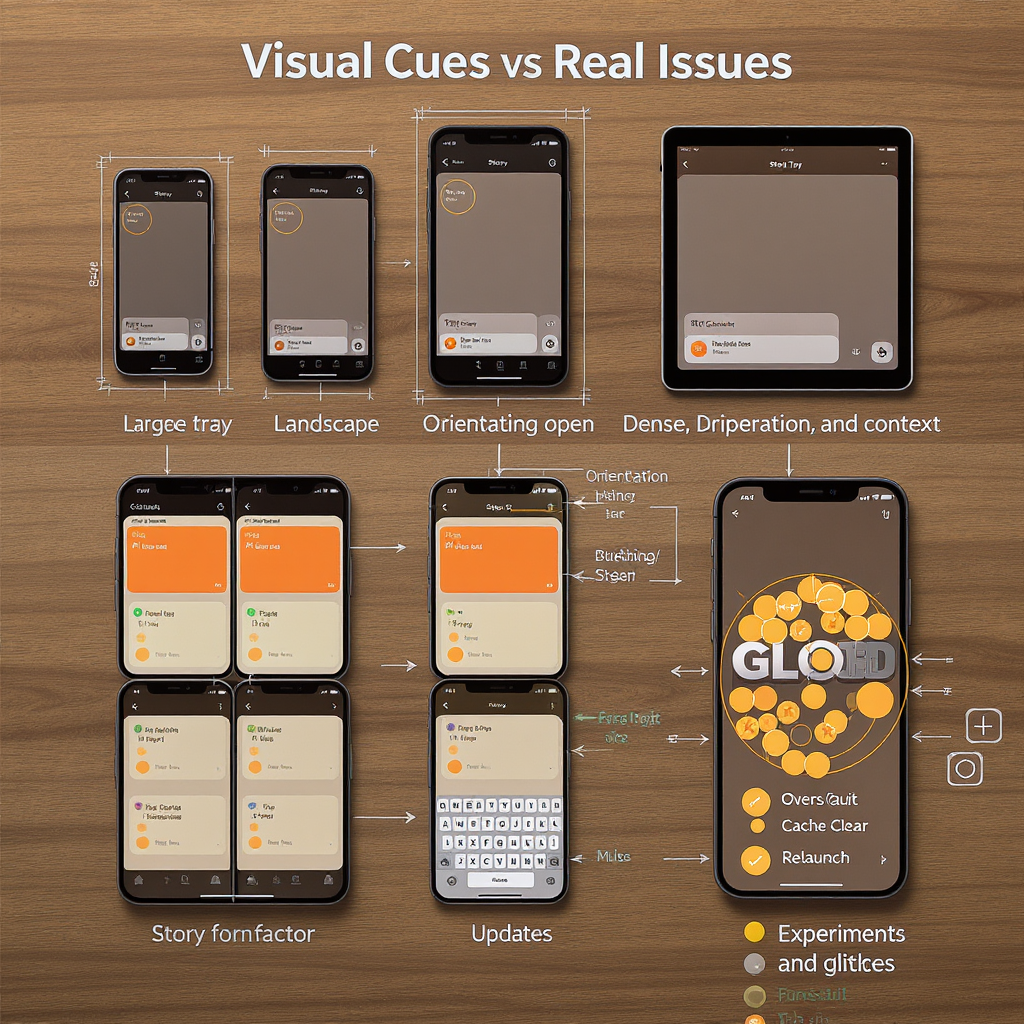
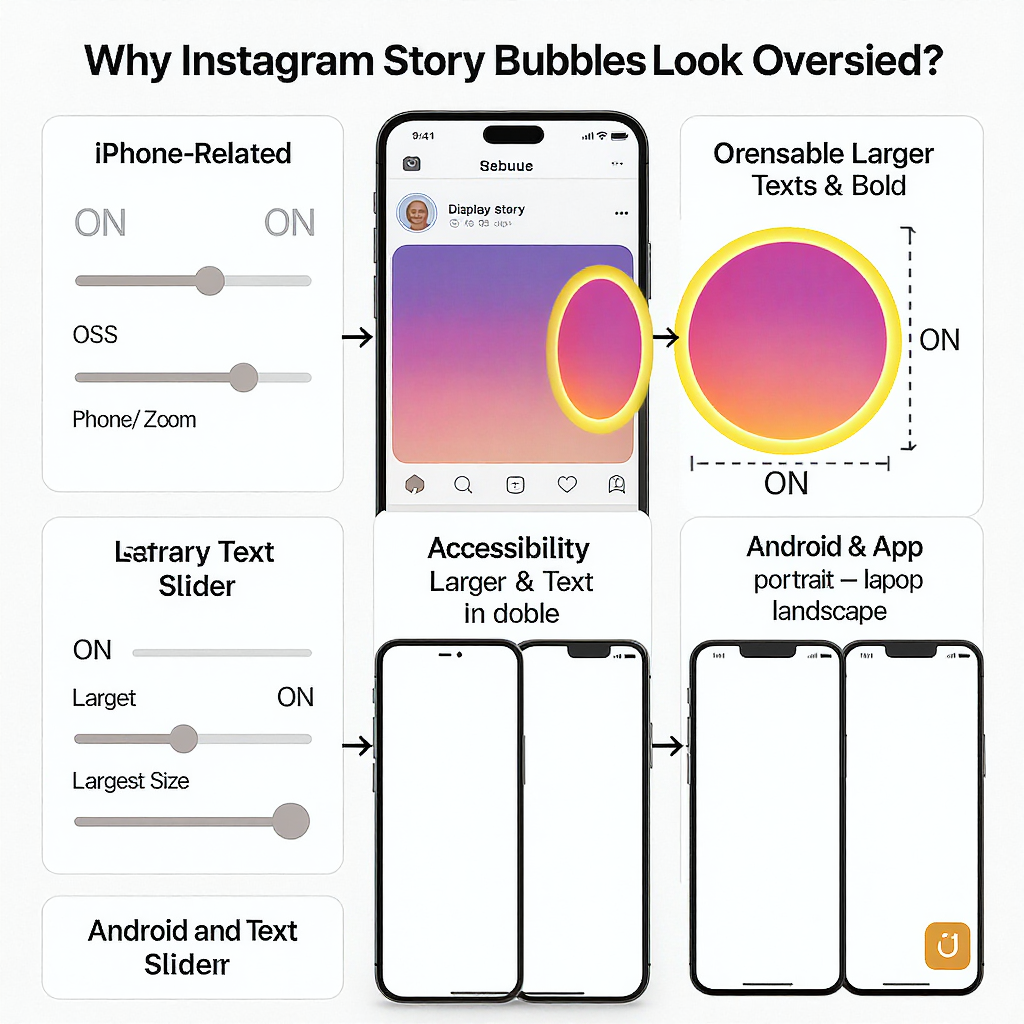
If you’ve opened Instagram and thought, “Why are my story bubbles on Instagram so big?” you’re not alone. Most of the time, oversized story avatars are the result of your phone’s display or accessibility settings increasing UI scale, not a permanent app change. Sometimes it’s a normal visual cue (like an unread highlight) or an Instagram A/B test. The good news: you can usually fix it in a few taps.
Below, we’ll help you tell normal behavior from unusually large UI, then walk through iPhone and Android settings that commonly cause it, plus app-level troubleshooting and a quick checklist to get story bubbles back to normal.
---
Quick answer
- What “big story bubbles” usually means:
- Your OS display scale, text size, or accessibility zoom is set higher than default.
- On tablets/foldables, Instagram’s phone-first layout scales up, looking oversized.
- Less commonly, you’re in a test build where the Stories tray is intentionally larger.
- Is it a bug or a setting?
- Most cases: a setting.
- Sometimes: an Instagram A/B experiment.
- Rarely: a glitch fixed by clearing cache/reinstalling.
---
Visual cues you might confuse for size changes
Not every change in the Stories tray means the bubbles actually got bigger. Here are normal variations:
- Unread story ring: Unseen stories show a vivid gradient ring. The ring can look “thicker,” making the bubble feel larger, but the avatar size is unchanged.
- Close Friends green ring: Stories shared to Close Friends show a green ring. It’s visually strong and can read as bigger, even though the bubble diameter is the same.
- Live badge and labels: A LIVE label or “Ad” marker can add visual weight.
- Active status/indicator dots: Small green dots near profile photos (mostly in DMs) can draw attention and make elements seem larger.
If your bubbles look bigger everywhere (home Stories tray, profile circles, DM avatars), it’s likely a display scaling issue.
---
iPhone settings that enlarge UI
Several iOS features can enlarge interface elements, including Instagram story bubbles.
- Display Zoom (Standard vs. Zoomed)
- Path: Settings > Display & Brightness > Display Zoom (View) > Standard
- Zoomed mode increases the size of most UI elements, including Stories.
- Text Size (Dynamic Type) and Larger Accessibility Sizes
- Path (standard): Settings > Display & Brightness > Text Size
- Path (accessibility sizes): Settings > Accessibility > Display & Text Size > Larger Text
- When Larger Accessibility Sizes are enabled, apps that respect Dynamic Type (like Instagram) may render bigger text and sometimes scale adjacent UI.
- Bold Text
- Path: Settings > Accessibility > Display & Text Size > Bold Text
- Bold doesn’t directly change bubble diameter, but wider glyphs can make layouts feel larger.
- Accessibility Zoom (system magnifier)
- Path: Settings > Accessibility > Zoom
- If enabled, a magnified window may be active. Toggle it off, or double-tap with three fingers to dismiss.
- Per-App Settings for Instagram
- Path: Settings > Accessibility > Per-App Settings > Instagram
- Check if Text Size or other overrides are set larger for Instagram specifically and reset to Default.
- iPad display modes
- On iPad, Instagram runs a scaled iPhone UI. Using Display Zoom “More Space” (when available under Settings > Display & Brightness > Display Zoom) or Split View can reduce perceived size.
---
Android settings that make bubbles look huge
Android provides multiple scaling controls. Differences by brand may change menu names, but these are the common culprits:
- Display size and text
- Path (Android 12+): Settings > Display > Display size and text
- Reduce both sliders toward default.
- On older Android: Settings > Display > Display size, and Settings > Display > Font size.
- Magnification
- Path: Settings > Accessibility > Magnification
- Turn off Magnification Shortcut or triple-tap magnification.
- OEM-specific features
- Samsung:
- Screen zoom: Settings > Display > Screen zoom
- Font size & style: Settings > Display > Font size and style
- Easy mode: Settings > Display > Easy mode (turn off to shrink UI)
- Xiaomi (MIUI): Settings > Display > Display size and Font
- OnePlus/Oppo (ColorOS): Settings > Display & brightness > Display size / Font
- Huawei: Settings > Display & brightness > Text size and display size
- Developer DPI overrides (advanced)
- Path: Settings > System > Developer options > Smallest width (DPI)
- If you changed this value, restore it to the default for your device. A lower DPI makes everything larger.
- ADB density override (very advanced)
- If you used ADB to change density, reset it:
adb shell wm density reset
adb reboot---
Device form factor and orientation
- Tablets and iPads
- Instagram is phone-first; on large screens it scales up, so bubbles look big.
- Workarounds: use Split View (iPadOS/Android) to narrow the app’s width, or choose a “More Space” display mode if supported.
- Foldables
- On the inner tablet screen, density can make UI appear larger. Try:
- Per-app display size (Samsung: Settings > Display > Full screen apps or App scaling options).
- Use the cover screen (denser, smaller UI) for a more phone-like scale.
- Landscape mode
- Instagram is primarily portrait. If you’re forcing rotation on tablets/Chromebooks, layouts may scale awkwardly. Return to portrait for intended sizing.
---
Instagram app updates and A/B experiments
Instagram frequently runs A/B tests and regional trials:
- Larger Stories tray in certain builds is intentional during tests.
- How to check your version:
- Android: Settings > Apps > Instagram > App details; or Play Store > Instagram > About.
- iPhone: App Store > search Instagram > open app page > version info; or Settings > General > iPhone Storage > Instagram.
- Leave beta programs:
- Android: Open Instagram in Play Store > scroll to “You’re a beta tester” > Leave. Then uninstall and reinstall stable.
- iOS: If you installed via TestFlight, leave the test, uninstall, then install from App Store.
---
When it’s a glitch
If settings look normal but bubbles are still huge, refresh the app’s resources:
- Update Instagram to the latest stable version.
- Android: Settings > Apps > Instagram > Storage & cache > Clear cache (avoid Clear storage unless you know your login; it will sign you out and remove downloaded data).
- iPhone: Settings > General > iPhone Storage > Instagram > Offload App, then Reinstall App.
- Sign out and sign back in to refresh server-side layouts.
- Reboot your device.
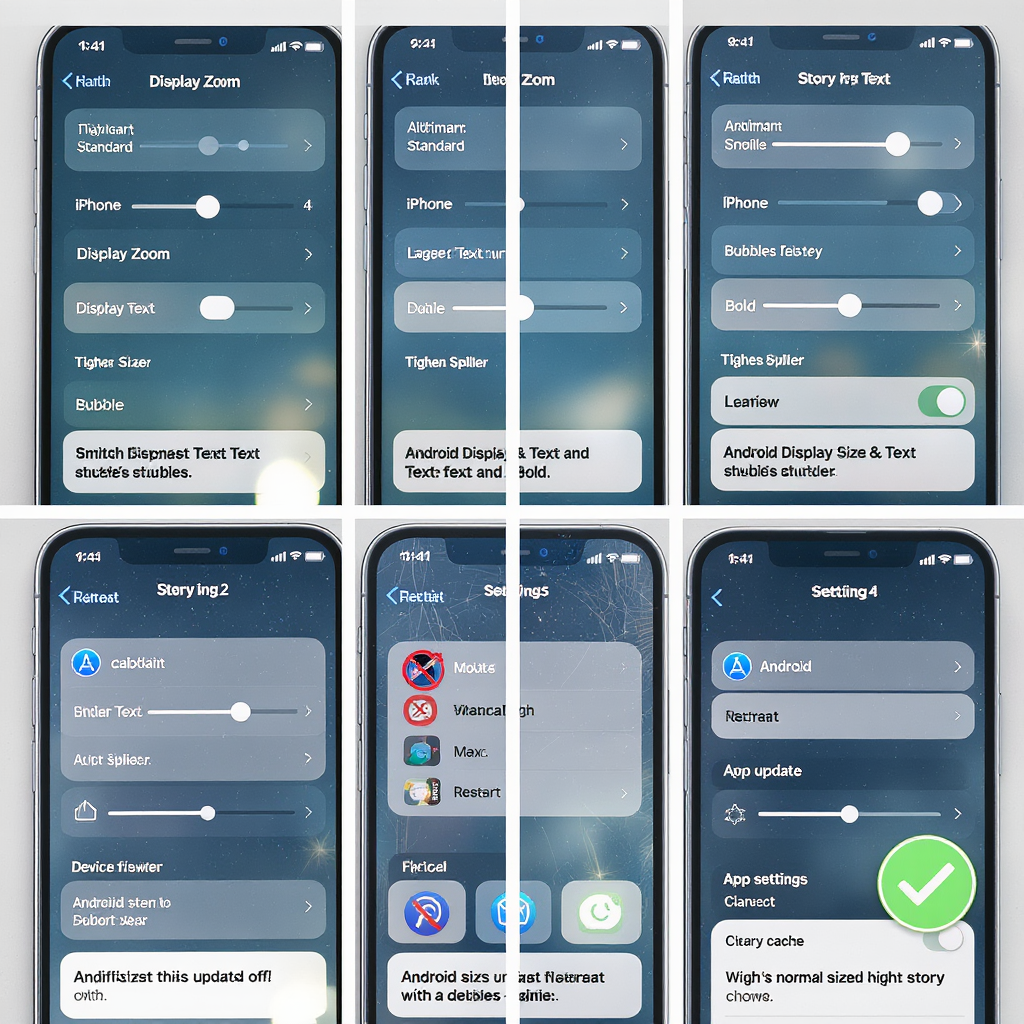
---
Common causes and where to fix
| Cause | iPhone (iOS) | Android |
|---|---|---|
| Display/UI scaled up | Settings > Display & Brightness > Display Zoom > Standard | Settings > Display > Display size and text (reduce sliders) |
| Text too large | Settings > Display & Brightness > Text Size; or Accessibility > Larger Text | Settings > Display > Font size (set to default) |
| Magnification/Zoom | Accessibility > Zoom (toggle off) | Accessibility > Magnification (toggle off) |
| Per-app override for Instagram | Accessibility > Per-App Settings > Instagram (reset to Default) | OEM per-app scaling (Samsung: Full screen apps/App scaling) |
| Developer DPI override | Not typical on iOS | Developer options > Smallest width (reset); or adb wm density reset |
| App experiment/beta | Leave TestFlight, reinstall from App Store | Leave Play Store beta, reinstall stable |
---
Practical step-by-step checklist to shrink story bubbles
- Check for obvious cues: Are the rings just unread/green Close Friends? If yes, it’s normal.
- iPhone:
- Settings > Display & Brightness > Display Zoom > Standard.
- Settings > Display & Brightness > Text Size: set near middle.
- Settings > Accessibility > Display & Text Size > Larger Text: turn off Larger Accessibility Sizes.
- Settings > Accessibility > Zoom: turn off.
- Settings > Accessibility > Per-App Settings > Instagram: remove overrides.
- Android:
- Settings > Display > Display size and text: set both to default.
- Settings > Accessibility > Magnification: turn off.
- OEM options (Samsung, etc.): reduce Screen zoom, Font size, and disable Easy mode.
- Developer options > Smallest width: reset to default if changed.
- Update Instagram to the latest stable. If you’re in beta, leave the beta program and reinstall.
- Clear app cache (Android) or Offload/Reinstall (iPhone).
- Sign out, reboot your device, and sign back in.
---
FAQs
- Can I resize story bubbles inside Instagram?
- No. There’s no in-app slider to change the size of story bubbles. Size is driven by your device’s display/text settings and the app’s design.
- Why are my story bubbles on Instagram so big on my iPad?
- Instagram uses a scaled iPhone layout on iPad, which can look oversized. Use Split View to narrow the window or a “More Space” display mode when available.
- Will changing text size affect captions and DMs?
- Yes. System text size impacts captions, comments, and DM text in Instagram and other apps that support Dynamic Type (iOS) or font scaling (Android).
- Is using an older APK or third-party builds safe?
- Not recommended. Sideloading older or modified APKs can expose you to security risks and may violate Instagram’s terms. Stick to the official Play Store/App Store.
- Does clearing cache delete drafts or login?
- Android: Clearing cache does not; clearing storage/data will. iPhone: Offloading preserves documents and data; deleting the app removes local data.
- Could it be only my account?
- If you’re in an A/B test, it may follow your account. Logging in on another device can confirm; leaving beta and reinstalling usually reverts to stable design.
---
When to contact Instagram support
If you’ve tried the steps above and your story bubbles are still abnormally large, report it:
- Include:
- Device model and screen size (e.g., iPhone 13, Galaxy S23 Ultra, iPad Pro 11").
- OS version (iOS/Android version).
- Instagram app version and whether you’re in beta/TestFlight.
- Current display/text settings (Display Zoom, Text Size, Magnification).
- Screenshots that show the issue (home Stories tray, profile circles).
- Steps to reproduce (e.g., “Open Instagram in Split View at half width on iPad”).
- How to submit:
- In Instagram: Profile > menu (≡) > Settings and activity > Help > Report a problem.
- Choose to include logs/screenshot when prompted, add your description, and submit.
---
Summary
Most “giant” Instagram Story bubbles are caused by device-level display scaling, text size, or accessibility zoom—especially on tablets and foldables—rather than a permanent design change. Resetting display zoom, text size, and magnification, leaving app betas, and refreshing the app typically restores normal sizing. Use the checklist above to quickly isolate the culprit and get your Stories tray back to a comfortable look.



