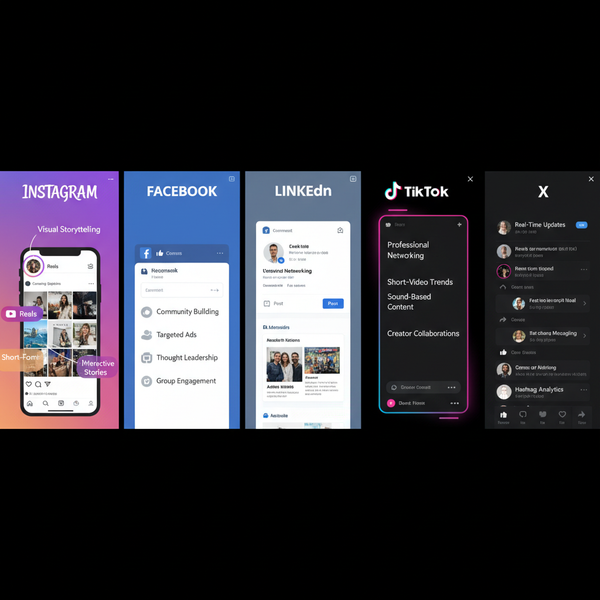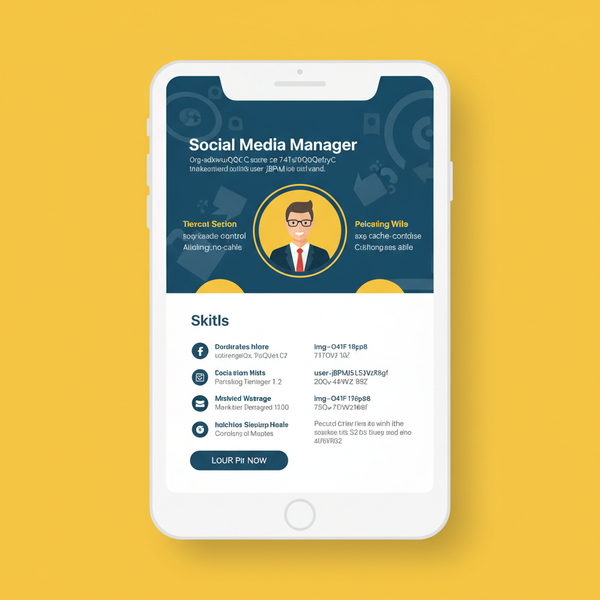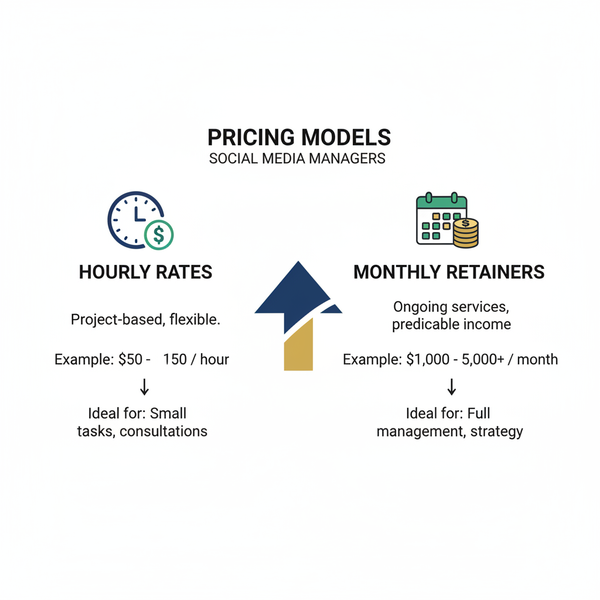Can't Add Collaborator on Instagram After Posting: Reasons &
Learn why you can’t add an Instagram collaborator after posting, the common restrictions, app issues, and alternatives to maximize engagement.
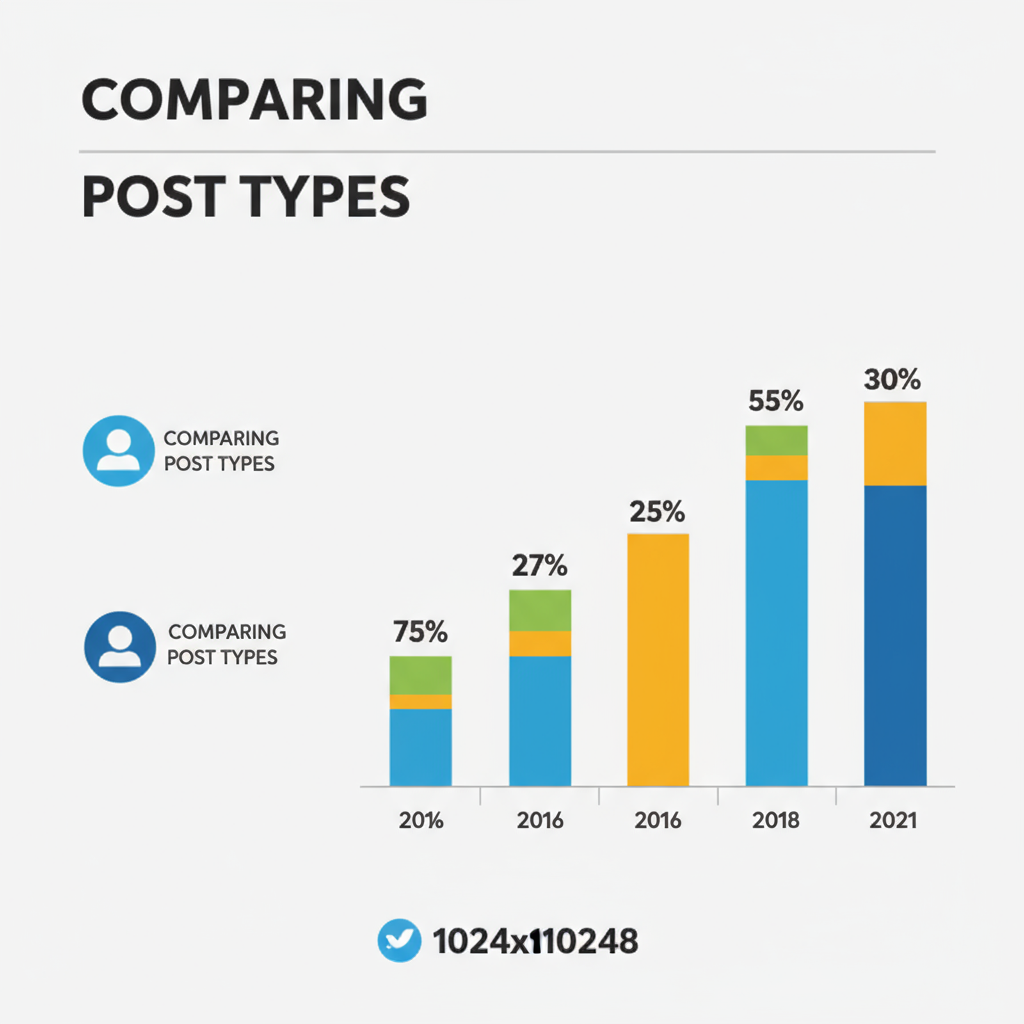
Understanding Instagram's Collaborator Feature
Instagram’s Collaborator feature, part of its Collab posts functionality, allows two accounts to share a single post or Reel so it appears in both profiles, displaying combined likes, comments, and reaching followers of each account. This guide explains how the tool works, why you often can’t add a collaborator after posting, and what steps to take to prepare successful collaborations. Whether you’re an influencer, brand, or casual user, knowing these rules can help maximize engagement and avoid common frustrations.
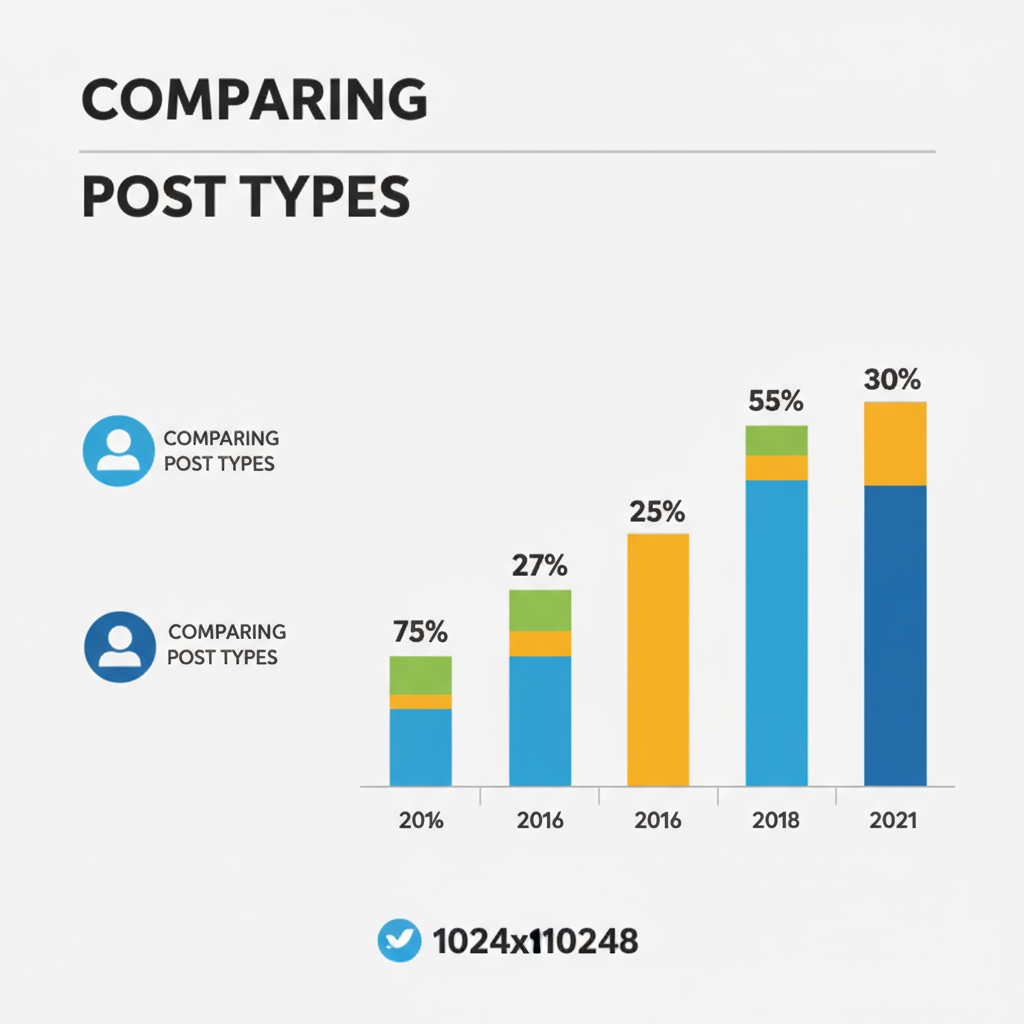
---
How the Collaborator Feature Works
When creating a feed post or Reel:
- Create your content – Select a photo, video, or Reel.
- Tag people – On the tagging screen, tap Invite Collaborator.
- Choose collaborator(s) – Add one or more accounts.
- Send invite – The collaborator must accept before the post appears on their profile.
Once accepted, the post shows on both accounts, shares comments and likes, and amplifies exposure to combined audiences.
---
Adding Collaborators After Posting: Current Limitations
A common frustration is discovering that you cannot add collaborators once a post is published. The Invite Collaborator option exists only when creating new content. After tapping "Share," collaboration tags can’t be added retroactively. If you forget this step, your choices are limited to re-uploading or using alternative promotion tactics.
---
Common Reasons You Can’t Add a Collaborator at Post Time
Several factors can cause the collaborator option to be unavailable:
Post Type Restrictions
- Works on feed posts and Reels; not available for Stories or IGTV.
- Carousel posts are supported, but boosted/promoted posts may be excluded.
Account Settings
- Both accounts must allow tags in privacy settings.
- If a collaborator has disabled tagging, the invite option disappears.
Permissions
- You must have posting rights; business accounts managed via third-party tools may not show the option.
---
Account Type Requirements
Different account types have slightly different collaborator capabilities.
| Account Type | Public | Private | Professional (Business/Creator) | Personal |
|---|---|---|---|---|
| Supported for Collaborations? | Yes | Yes (invite must be accepted) | Yes | Yes |
| Visibility | Visible to everyone | Visible to followers only | Better analytics and insights | Basic engagement data |
Note: Private accounts can collaborate only with followers and must approve the invite.
---
App Version Issues and Updates
Instagram frequently updates features through app releases. Using an outdated version can mean the collaborator tool is missing or buggy.
Checklist:
- Visit your device’s app store.
- Verify the latest Instagram version.
- Install updates before trying collaboration.
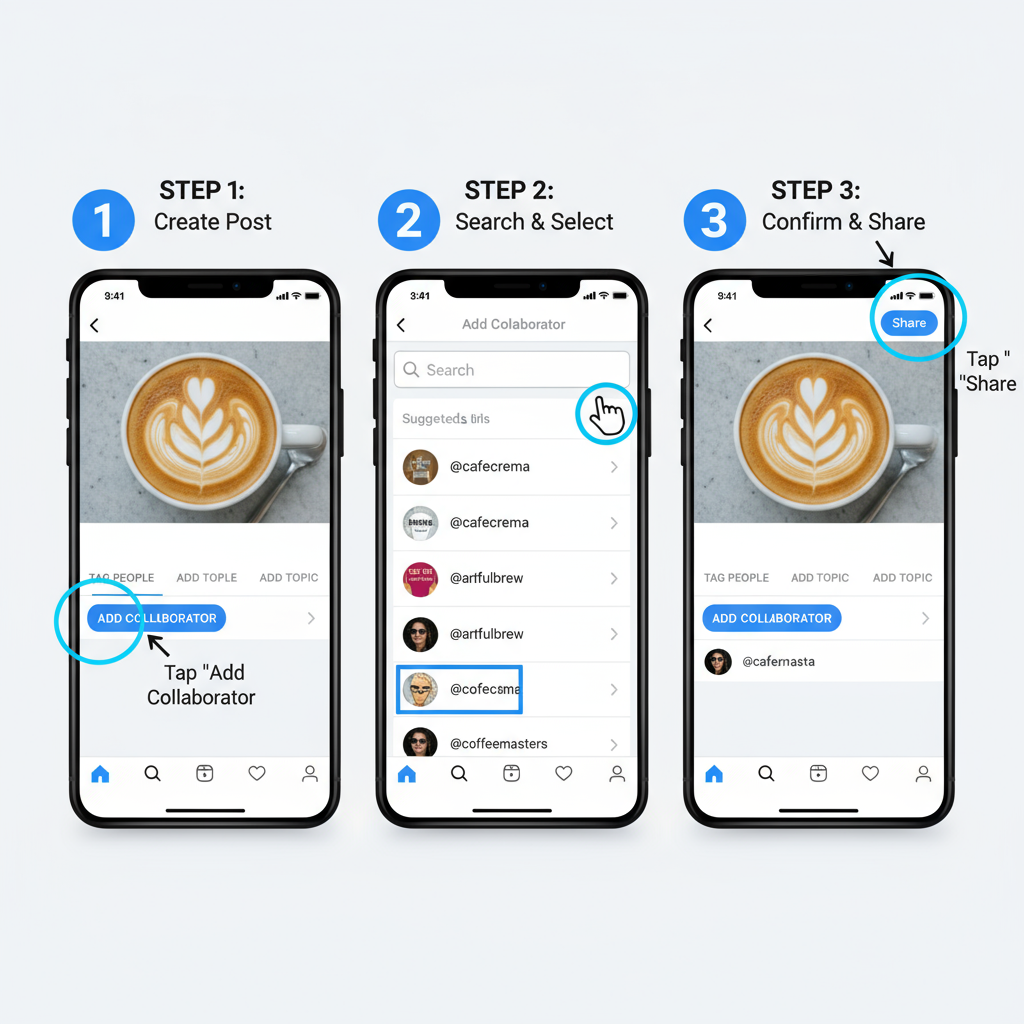
---
Regional Rollout & Availability
Instagram launches features regionally. If you don’t see Invite Collaborator:
- Your country may not yet have the tool.
- Some regions restrict access by content type.
This absence could be due to location-based rollout rather than account limitations.
---
Troubleshooting Connection & Cache Issues
Poor connectivity or cached data glitches may hide the collaboration option.
Recommended fixes:
- Restart your device.
- Clear Instagram’s cache:
- Android: Settings → Apps → Instagram → Storage → Clear Cache.
- iOS: Reinstall the app.
- Switch between Wi-Fi and mobile data.
---
Alternatives for Collaboration After Posting
If you miss the invite step:
- Tag their handle in the caption to direct attention.
- Mention in Stories with a repost.
- Share via Direct Message to targeted followers.
- Ask collaborator to repost using native share or third-party tools.
---
Step-by-Step Workaround: Delete and Reupload
For true joint ownership:
- Save original media locally.
- Delete the original upload.
- Recreate the post with the same media.
- Invite collaborator at the tagging stage.
- Share and wait for acceptance.
This resets engagement but ensures collaboration is enabled.
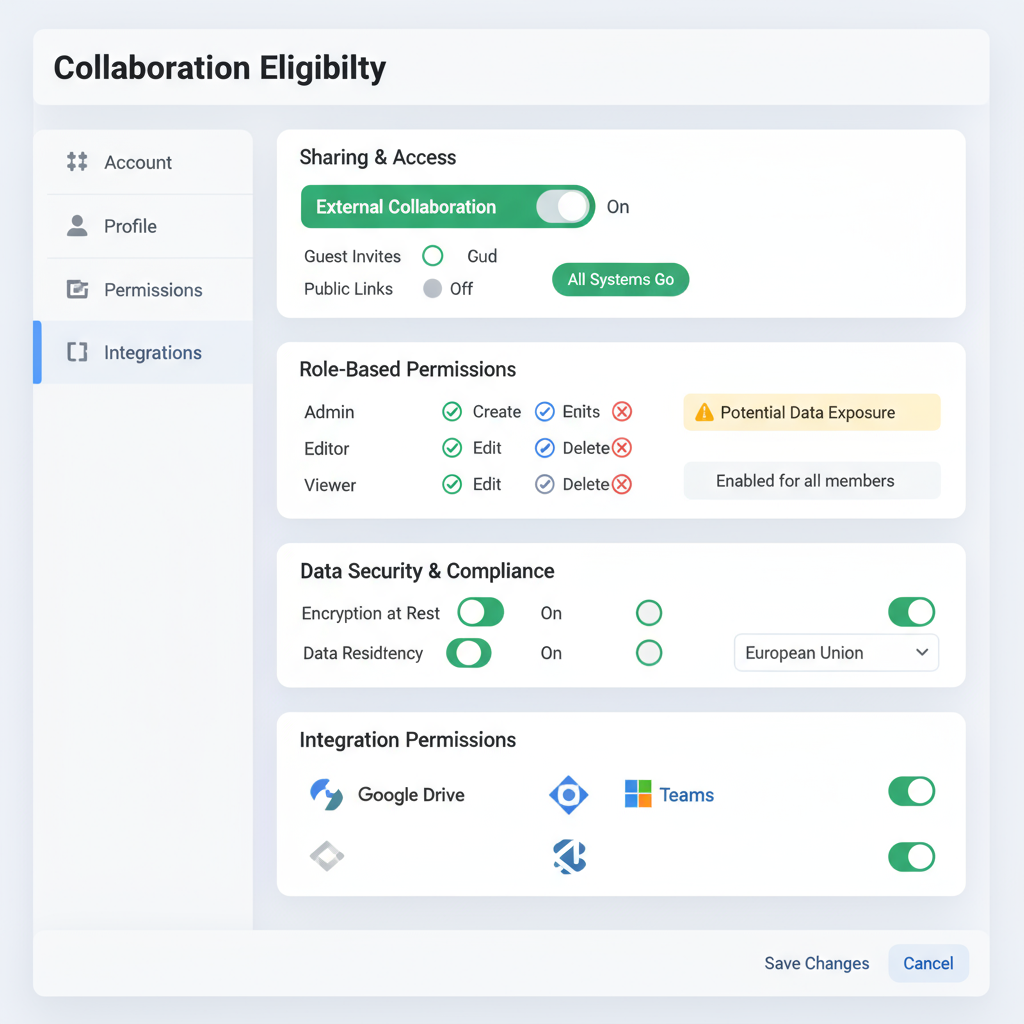
---
Instagram’s Official Guidelines & Future Updates
According to Instagram Help Center rules, collaborators must be invited before posting. Currently, there’s no way to add them later. Although user demand is high, possible future updates remain speculative until officially announced.
---
Best Practices to Plan Collaborations
Avoid missing the invite option by:
- Discussing collaboration beforehand.
- Confirming tag settings on both accounts.
- Making sure collaborator’s account is active and updated.
- Drafting captions and visuals together.
- Using a pre-post checklist to verify collaboration setup.
---
Summary & Next Steps
You can’t add a collaborator after posting on Instagram because the feature works only during content creation. Missing the invite means you’ll need to re-upload or rely on tagging, sharing, and reposts.
Prevention tips:
- Keep the app updated.
- Check regional availability.
- Ensure account privacy settings allow collaboration.
- Plan your joint content fully before posting.
By preparing ahead and understanding these rules, you’ll get the most from Instagram’s collaborative posting feature while avoiding engagement loss.
CTA: Ready to boost reach with co-created posts? Plan your next collaboration today, and make sure to invite your partner during upload for maximum impact.