Why Can't I Add a Post to My Instagram Story Fixes
Learn why Instagram’s “Add Post to Story” option may be missing and follow step-by-step fixes for post types, privacy, app updates, and cache issues.
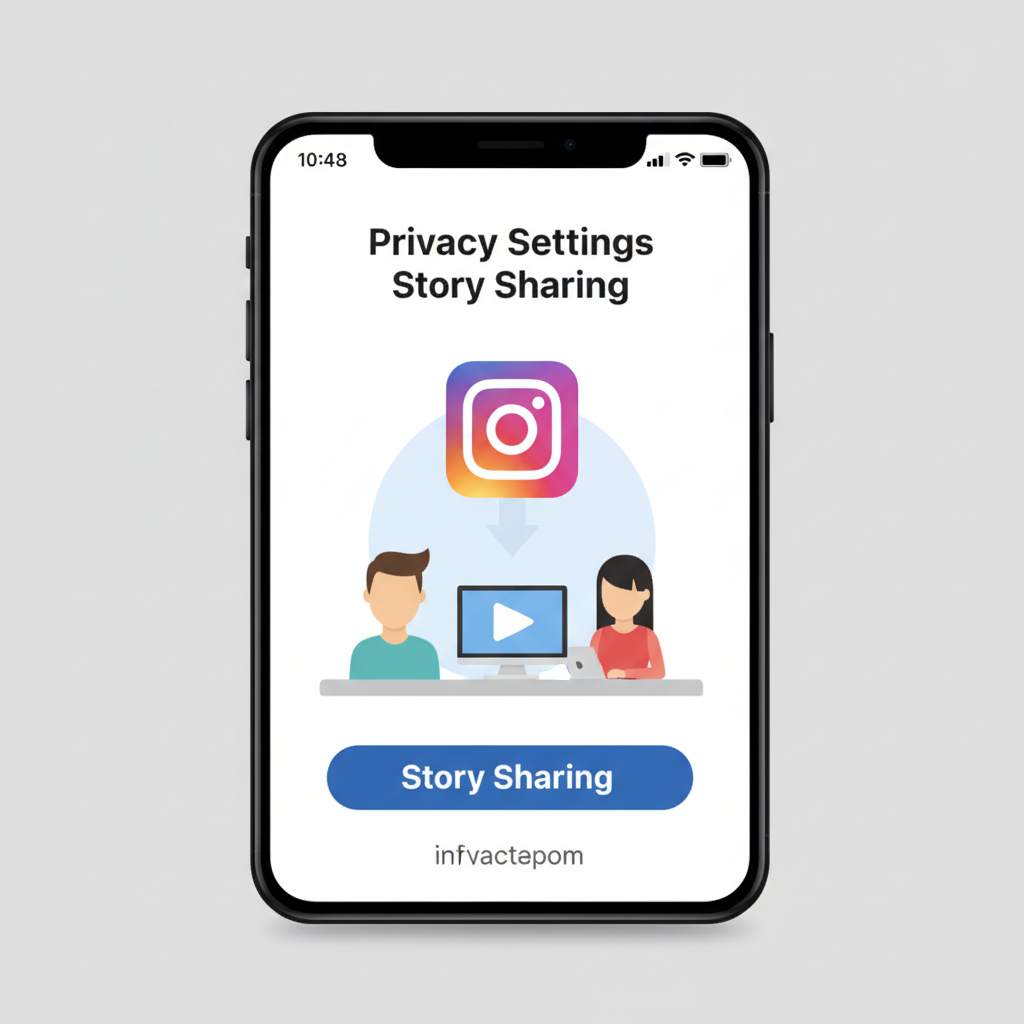
Understanding Instagram’s “Add Post to Story” Feature and Limitations
The Instagram “Add Post to Your Story” feature makes it simple to reshare content from your feed—or another public account’s feed—directly into your own Stories. It’s a powerful tool for boosting engagement, showcasing relevant posts, or sharing inspiration with followers. Yet many users ask, “Why can't I add a post to my story?”. This guide explains exactly how the feature works, why it might be missing, and how to fix common issues so you can share posts seamlessly.
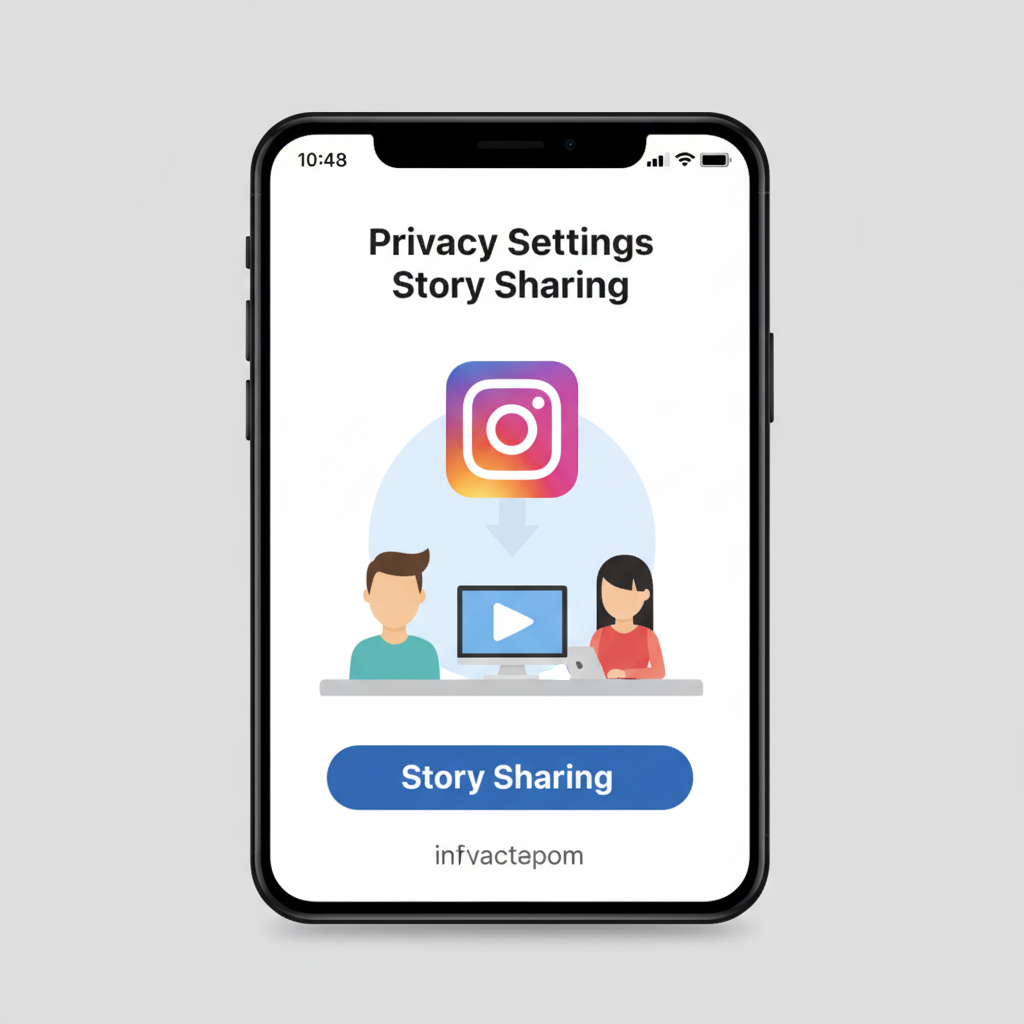
---
Supported Post Types
Instagram only supports “Add post to story” for certain content formats:
- Standard feed images or single videos — Generally available from public accounts.
- Carousel posts (multiple images) — Share displays the first image/video only.
- Reels — Sometimes shareable; appearance differs from static posts.
- IGTV / Live Streams — Restricted; often unavailable.
- Sponsored or branded content — May be blocked due to advertising rules.
These limits are key to understanding why can't I add a post to my story for some posts.
---
Check the Post Type: Feed Post vs Reel vs Carousel vs Shared Content
Identifying content type is the first diagnostic step:
- Reels — May omit the Story share button if the creator disabled resharing.
- Carousels — Often share only the first frame; absent in private accounts.
- Shared/Imported from another platform — Often protected by copyright.
Even posts you’ve created yourself can lack this option if Allow Resharing to Stories is turned off.
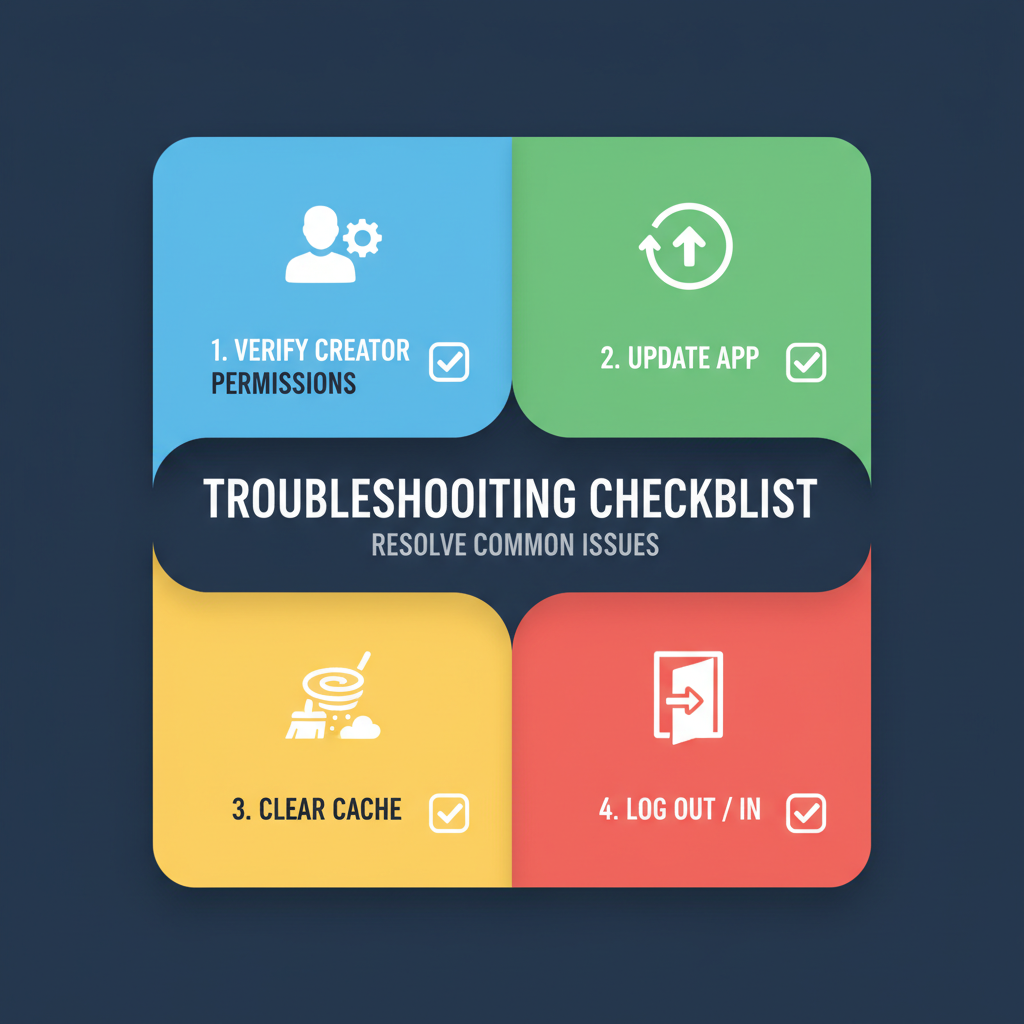
---
Confirm Account Privacy Settings (Public vs Private)
Instagram’s reshare permissions vary depending on the privacy setting of the account posting the content:
- Public accounts — Posts can be shared to Stories by default.
- Private accounts — Never allow Stories resharing, even for approved followers.
How to check:
- Open the post creator’s profile.
- Look for a lock icon next to the username.
- If private, Story sharing will not be available.
---
Verify Permission Settings from Original Post Creator
Even for public accounts, creators can disable Story resharing.
Check permissions by:
- Visiting the profile.
- Opening Settings & Privacy from the hamburger menu.
- Navigating to Sharing and ensuring Allow Resharing to Stories is enabled.
For your own account, turning this on ensures your audience can share your posts freely.
---
Update Instagram App to Latest Version
Running an outdated Instagram app can remove features due to bugs or legacy code.
To update:
- On iOS — App Store → Instagram → Update.
- On Android — Play Store → Instagram → Update.
Updating can restore missing Story functions and provide access to new tools.
---
Clear Cache and Restart App/Device
Corrupted cache can prevent options from loading.
On Android:
- Settings → Apps → Instagram.
- Storage & Cache → Clear Cache.
On iOS:
- Restart your device to flush temporary files.
After clearing, fully restart your phone before rechecking the feature.
---
Temporarily Log Out and Back In
Refreshing your login session can re-enable permissions.
- Go to Profile → Hamburger menu → Settings & Privacy → Log Out.
- Close the app entirely.
- Reopen, log in, and recheck the post.
---
Check Internet Connection Stability
A slow or unstable network can hide certain UI elements.
Troubleshoot by:
- Switching between Wi-Fi and mobile data.
- Running a speed test (aim for 3–5 Mbps).
- Restarting your router.
---
Troubleshoot Bugs via Reinstall
If all else fails:
- Uninstall Instagram.
- Reboot your device.
- Install from App Store/Google Play.
Fresh installs replace corrupted data and restore defaults.
---
Explore Platform Restrictions by Region or Testing Group
Instagram sometimes limits features to specific geographies or test accounts. Missing the “Add post to story” function could mean:
- Your account isn’t in the current roll-out group.
- Local laws limit sharing functionality.
Check Instagram’s blog or help center for current roll-out schedules in your country.
---
Alternative Sharing Options
When Story sharing isn’t available, you can still highlight content:
- Screenshot/video the post — Upload to Stories and tag the creator.
- Use direct message — Send the post link privately.
- Leverage third-party repost apps — Respect all copyright guidelines.
---
Example Workflow: Sharing via Screenshot
## Steps to share via screenshot
1. Capture the post on your screen.
2. Open Instagram → Create Story.
3. Upload the screenshot.
4. Tag the original creator for credit.---
Tips to Prevent Future Sharing Issues
For consistent “Add post to story” availability:
- Keep your app updated weekly.
- Avoid beta versions unless comfortable with bugs.
- Turn on Allow Resharing to Stories in settings.
- Follow Instagram’s Community Guidelines to maintain account health.
---
Summary: When to Contact Instagram Support
If you have:
- Checked post type and privacy,
- Updated and reinstalled Instagram,
- Verified internet stability,
- Tried alternative methods,
…and the feature still disappears, contact Instagram:
- Settings & Privacy → Help → Report a Problem.
- Select Something Isn’t Working.
- Describe the issue and include screenshots.
---
Quick Troubleshooting Table
| Possible Cause | Fix |
|---|---|
| Post is from a private account | Not shareable to Stories; seek content permission |
| Original creator disabled resharing | Request they enable “Allow Resharing to Stories” |
| Outdated Instagram app | Update to the latest version |
| Corrupted cache/app data | Clear cache or reinstall |
| Poor internet connection | Switch networks or restart router |
| Regional restrictions/testing limits | Wait for release or apply to beta |
---
By following the above steps, most users can resolve “why can't I add a post to my story” and regain the full advantages of Instagram’s sharing tools. Stay up to date with app changes, maintain optimal settings, and keep your network stable to keep Story sharing smooth. For persistent issues, don’t hesitate to reach out to Instagram support and report the problem — your feedback can help improve the platform for everyone.


