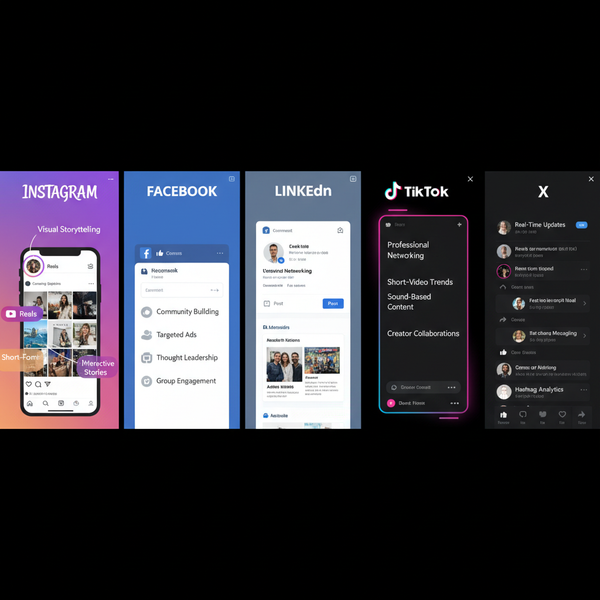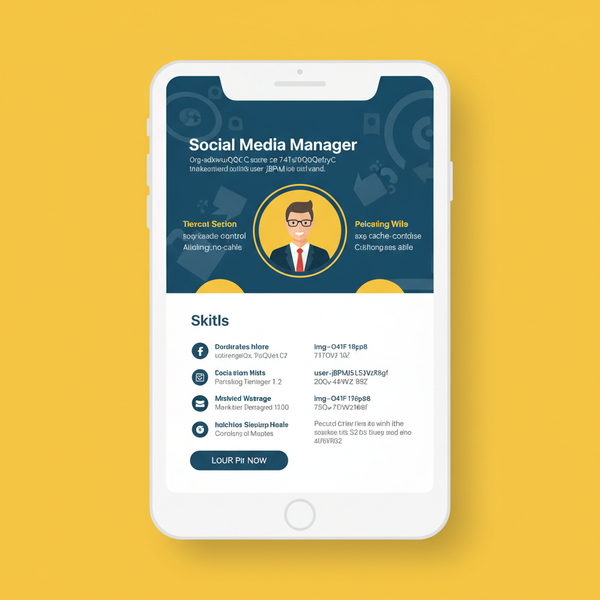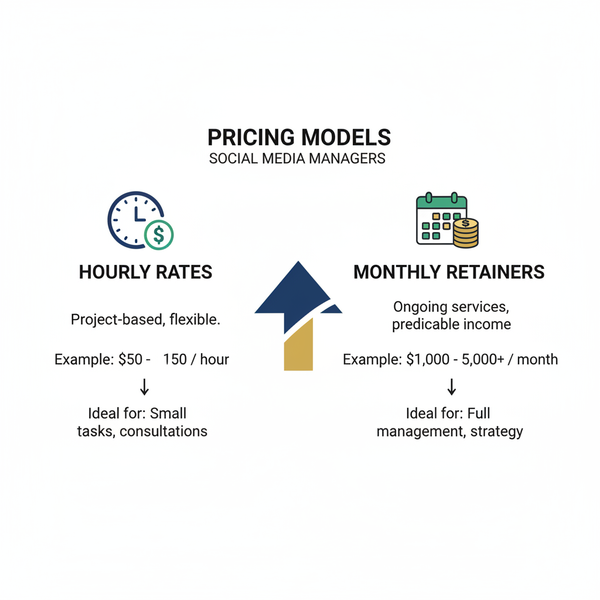Why You Can't Add to Your Instagram Story and How to Fix It
Learn why you can't add to your Instagram Story, from app glitches to account restrictions, and follow proven fixes to post successfully again.
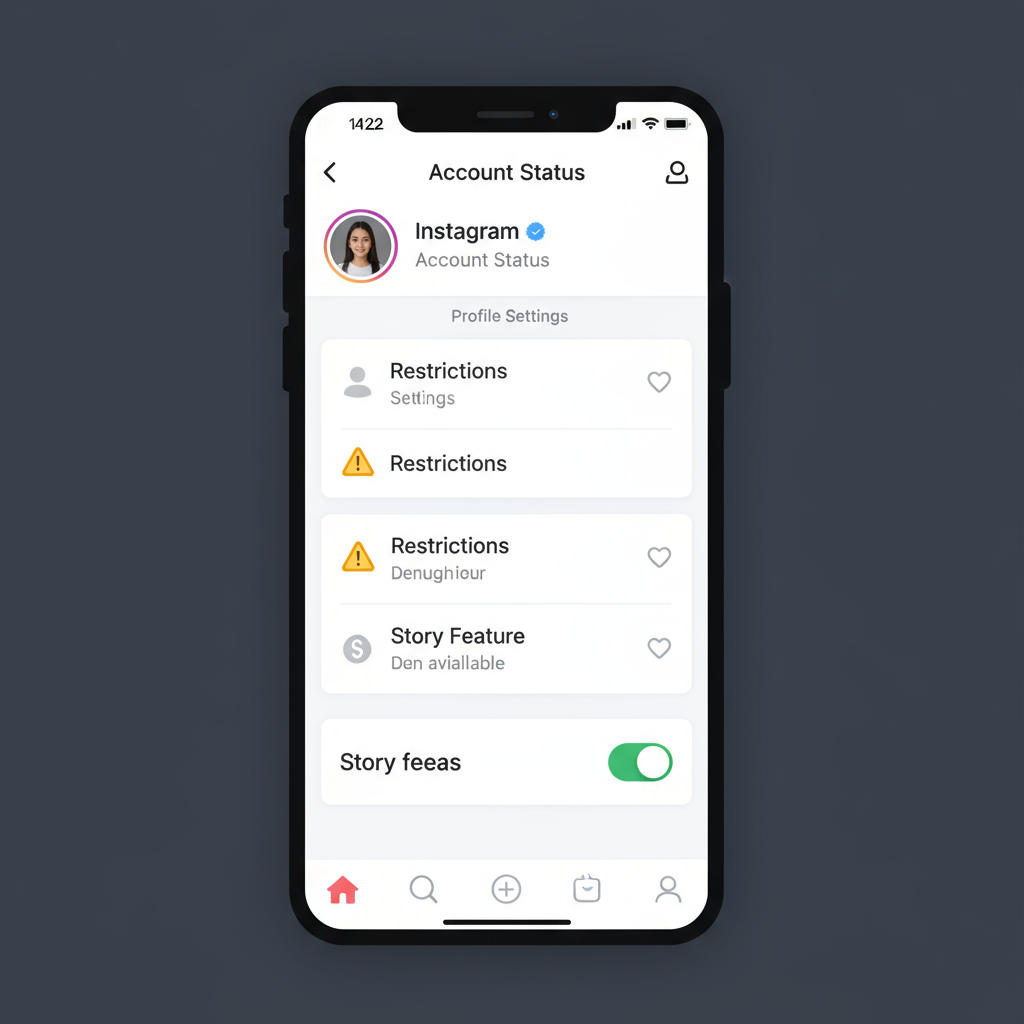
Why You Can't Add to Your Instagram Story and How to Fix It
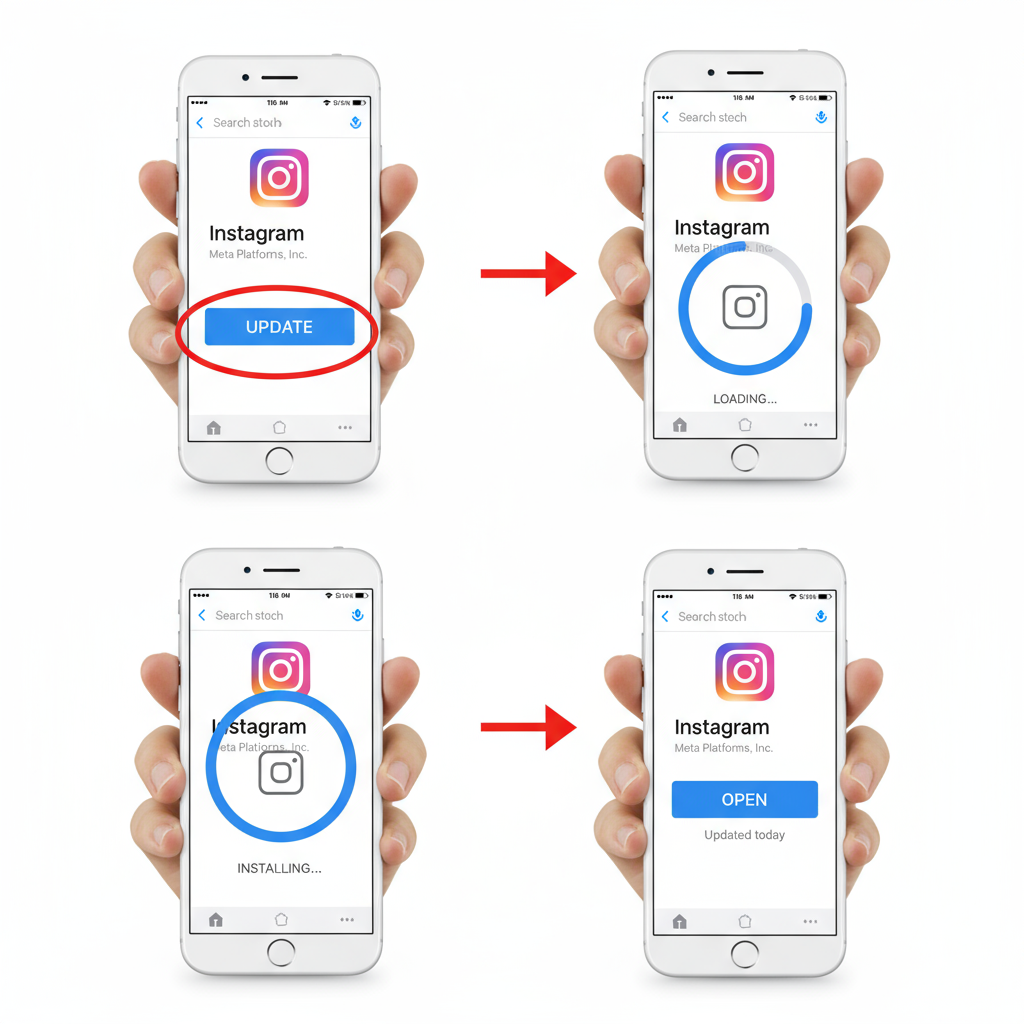
Instagram Stories are one of the most engaging features on the platform, allowing users to share photos and videos that vanish after 24 hours. For many, this is a vital part of their daily social media routine. However, there are times when users run into the frustrating problem of being unable to post. If you’re wondering “Why can’t I add to my Instagram Story?”, this comprehensive guide covers all possible causes and solutions so you can get back to creating and sharing quickly.
---
Check for App Updates
Instagram regularly pushes updates that fix bugs, improve performance, and roll out new features. Running an outdated version can cause certain features, including Stories, to malfunction.
How to update:
- Open your device’s App Store or Google Play Store.
- Search for “Instagram.”
- Tap Update if the button is available.
- Relaunch Instagram and try posting to your Story again.
Pro Tip: Turn on automatic updates for Instagram to avoid this issue in the future.
---
Verify Stable Internet Connection
A weak or unstable internet connection can stop videos and images from uploading to your Story.
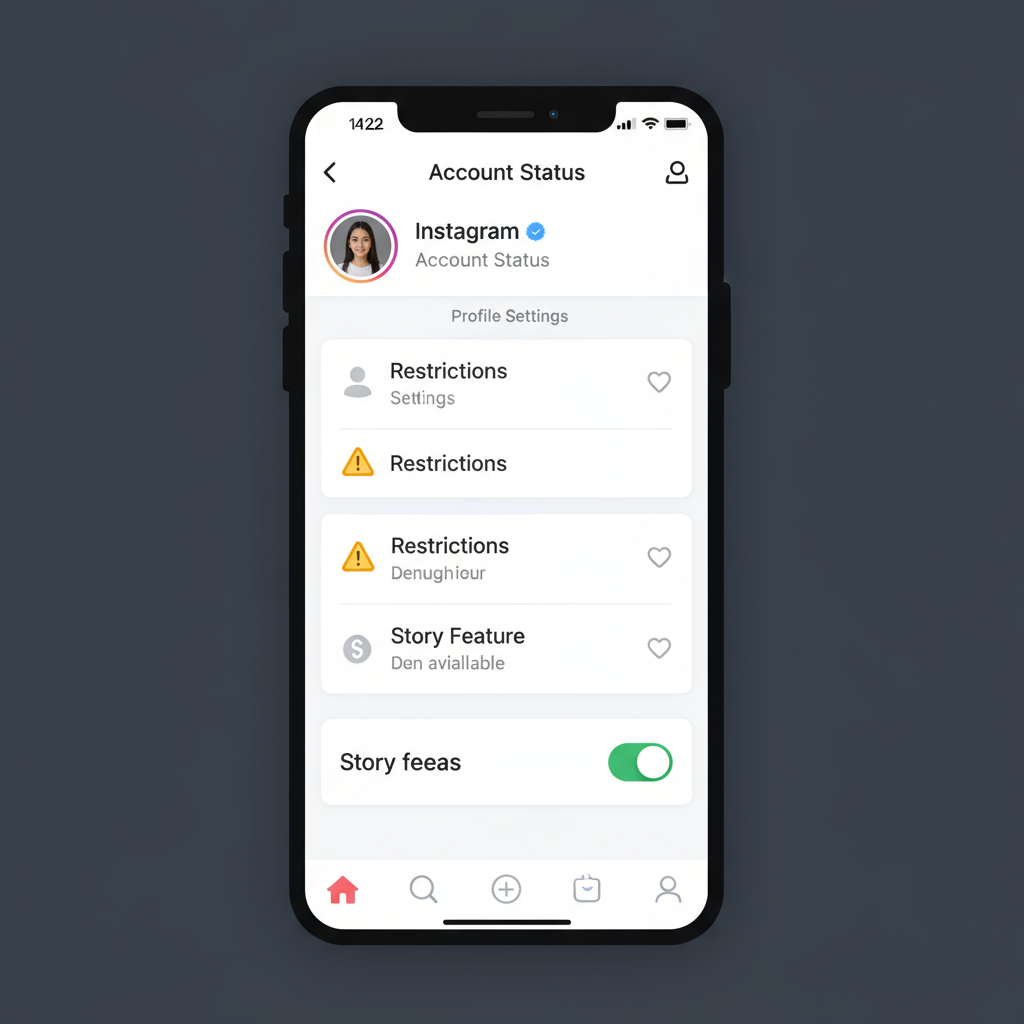
Steps to test your connection:
- Switch between WiFi and mobile data (LTE/5G) to see if it’s network-related.
- Restart your router or modem if using WiFi.
- Run an internet speed test app—Instagram typically needs at least 3–5 Mbps for smooth Story uploads.
---
Review Account Status
If your account has breached Instagram’s Community Guidelines, your ability to post Stories may be restricted.
Common restrictions include:
- Temporary posting bans.
- Limited access due to spam-like activity.
- Reports from other users triggering moderation.
How to check:
- Go to Settings > Account > Account Status.
- Look for alerts or restrictions.
- Follow provided resolution steps or wait until the restriction period is over.
---
Confirm Story Feature Availability
Sometimes, posting problems stem from Instagram’s own servers—not your app or account.
How to verify an outage:
- Visit third-party tracking sites like Downdetector.
- Check Instagram’s official Twitter or Meta status page.
- Ask friends whether they’re experiencing the same issue.
If it is a confirmed outage, patience is the only solution until services are restored.
---
Clear App Cache or Reinstall Instagram
Cache files can become corrupted and cause glitches with media uploads.
On Android:
- Navigate to Settings > Apps > Instagram > Storage > Clear Cache.
On iOS:
- Delete and reinstall Instagram to clear the cache.
After clearing or reinstalling, log in again and try posting.
---
Review Media File Type and Size Limits
Instagram accepts only certain file formats and sizes for Stories:
| Media Type | Supported Format | File Size Limit |
|---|---|---|
| Image | JPEG, PNG | Up to ~30 MB |
| Video | MP4, MOV | Up to ~4 GB |
Unsupported formats or huge files can be rejected or fail without error. Use compression tools to reduce video file size when necessary.
---
Check Privacy Settings and Story Audience Controls
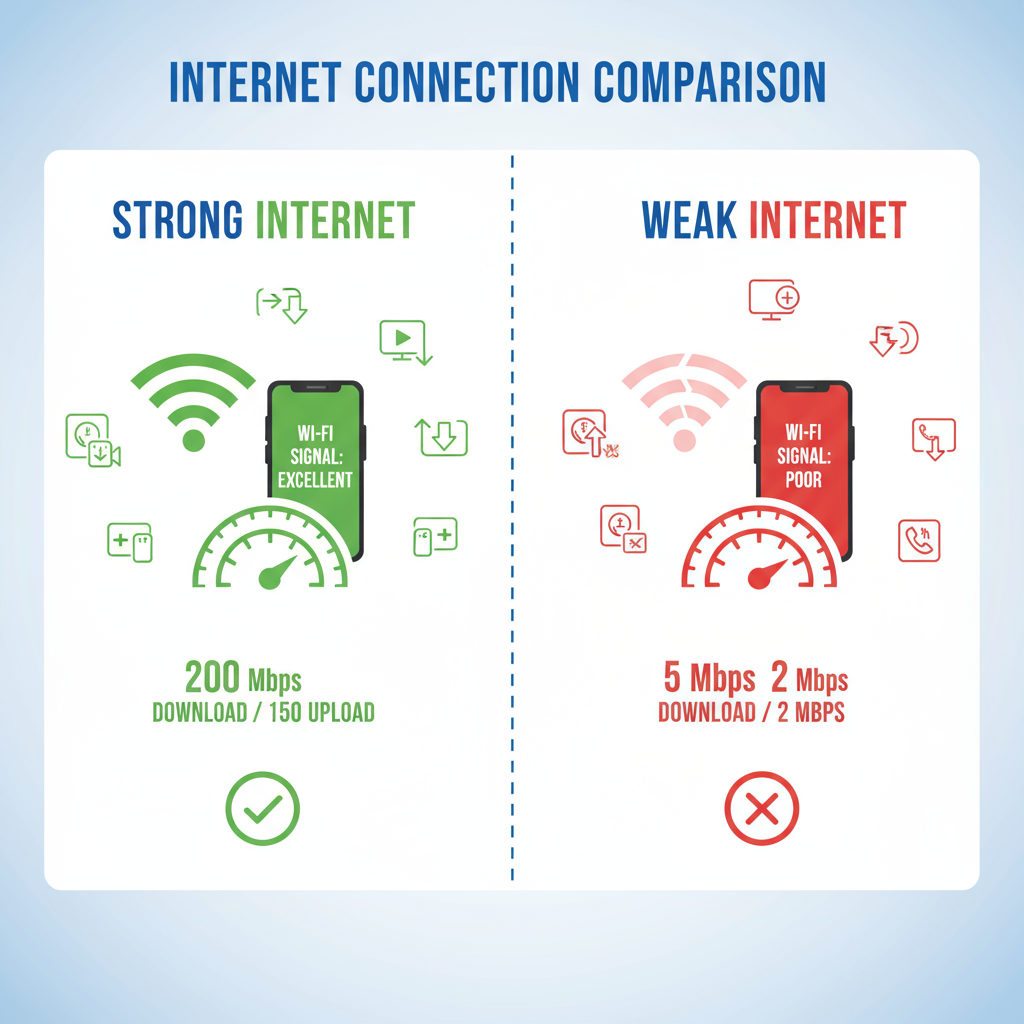
Incorrect privacy settings can prevent Story visibility—or posting altogether.
Steps:
- Go to Settings > Privacy > Story.
- Make sure “Hide Story From” isn’t set for all viewers.
- Business accounts should check for audience restrictions affecting Stories.
---
Assess Device Storage and Performance
Low device storage or poor performance can interfere with saving and uploading Story content.
How to fix:
- Delete unused apps or large files.
- Restart your phone to refresh memory.
- Close background apps while using Instagram.
---
Log Out and Back In or Switch Accounts
Refreshing your session can resolve unexplained glitches.
Method:
- In Instagram, go to Settings > Log Out.
- Completely close the app.
- Log back in.
- If the problem persists, try posting from another account to determine if the issue is account-specific.
---
Contact Instagram Support
If all else fails, reach out to Instagram directly for help.
Steps:
- Go to Settings > Help > Report a Problem.
- Provide details and screenshots.
- Monitor your email or Direct Messages for Instagram’s response.
---
Preventive Tips to Avoid Future Story Issues
Prevent problems before they happen by maintaining good app and device practices:
- Keep Instagram updated.
- Ensure adequate device storage.
- Maintain a stable internet connection.
- Follow community guidelines meticulously.
- Restart your device regularly.
- Limit third-party apps that request access to your Instagram account.
---
Summary
When asking yourself, “Why can’t I add to my Instagram Story?”, the causes can range from outdated apps and poor connectivity to account restrictions and server outages. By working through updates, checking your network, reviewing account status, verifying server availability, clearing cache, confirming formats, adjusting privacy settings, optimizing device storage, and refreshing your account session, most problems should be resolved. If nothing works, Instagram Support is your go-to solution.
Stay proactive—update regularly, keep your phone tidy, and follow platform rules to enjoy uninterrupted Story sharing. Ready to take control of your Instagram experience? Start troubleshooting with the tips above today.