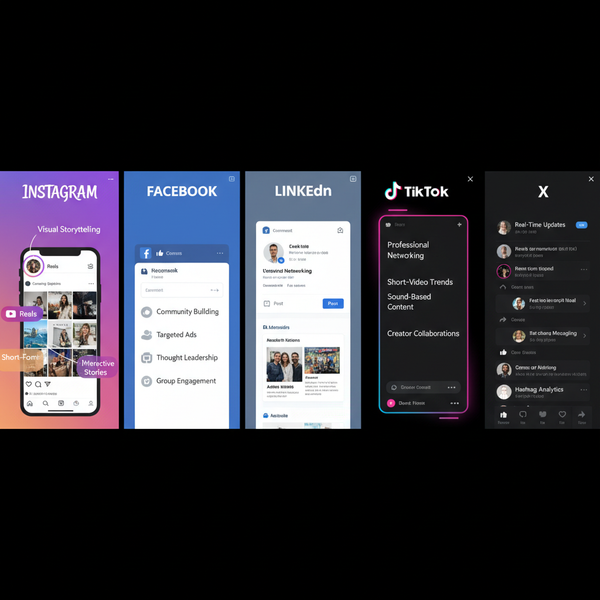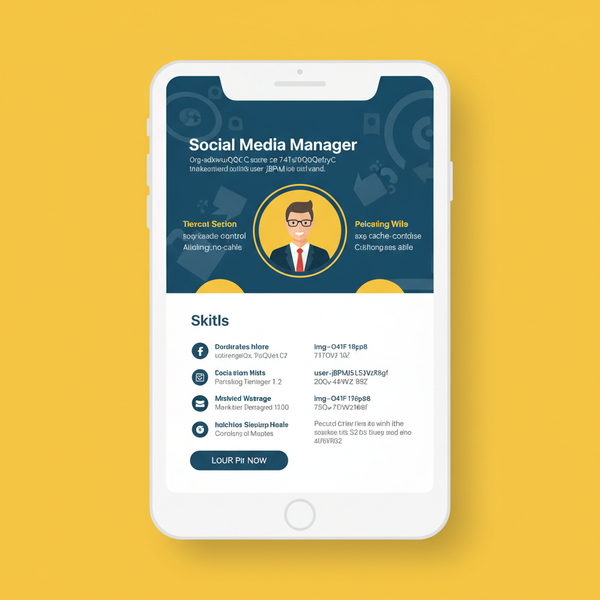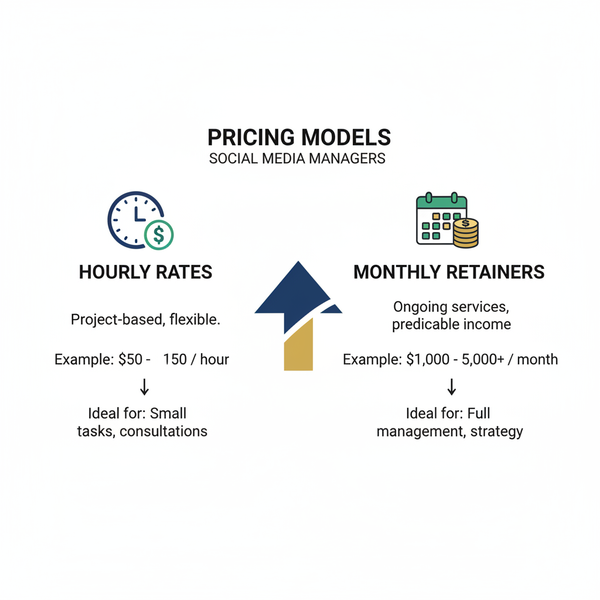Why Can’t I Add to My Instagram Story and How to Fix It
Learn the common reasons Instagram Stories fail to upload and follow step-by-step troubleshooting to fix app, account, and connection problems.
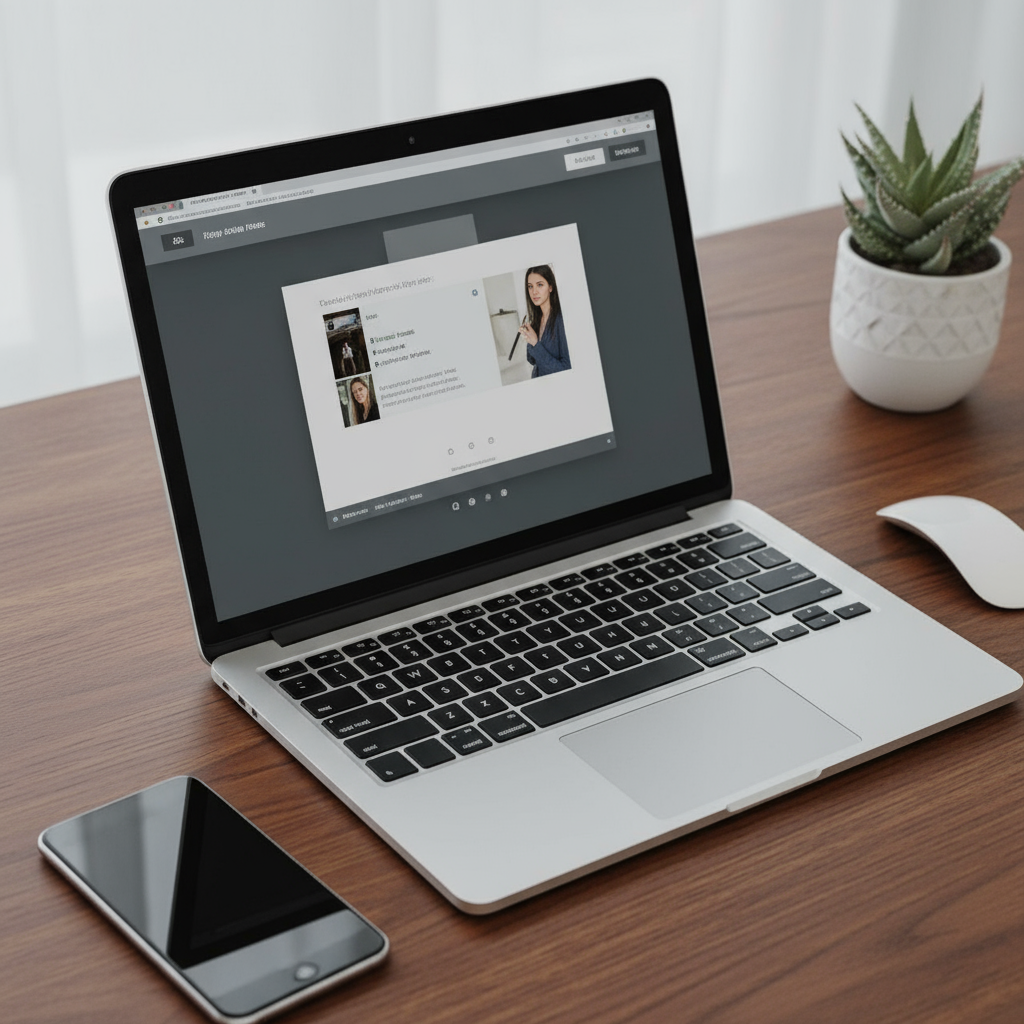
Introduction to Instagram Stories and Upload Issues
Instagram Stories are one of the most powerful tools on the platform for connecting with your audience, offering ephemeral, immersive content that vanishes after 24 hours. They allow you to share personal moments, interact with polls and stickers, and promote products or events in real-time. Since they drive engagement and enhance visibility, knowing why you can't add to your story on Instagram is vital for both casual users and brands.
In this guide, we’ll cover the common reasons your Instagram Story won’t post, explore account and connectivity issues, discuss device and server problems, and provide step-by-step troubleshooting and preventative strategies so you can resume sharing without disruption.
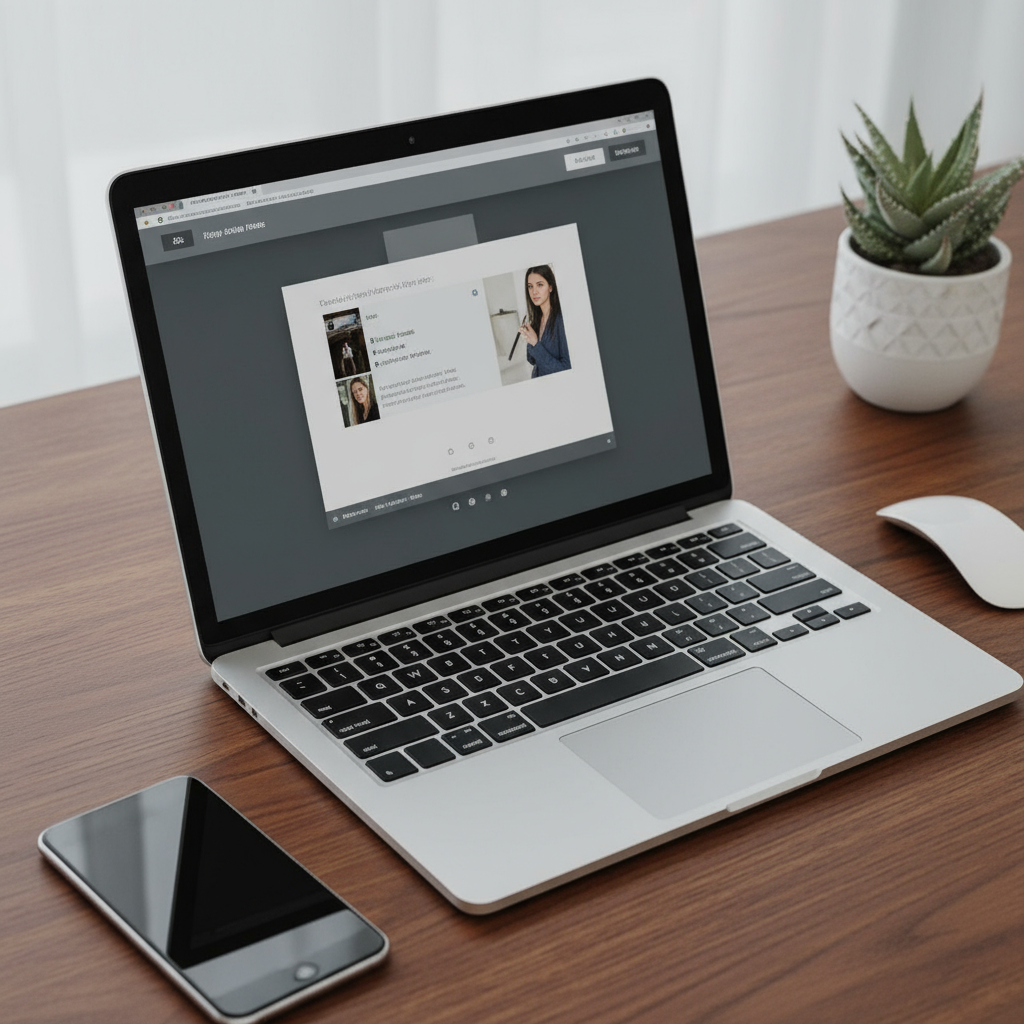
---
Common Technical Reasons Preventing Story Uploads
Technical glitches within the Instagram app are often responsible for story upload failures. These issues may include:
- App bugs or crashes – Temporary code errors hindering functionality.
- Outdated app version – Missing critical updates or fixes.
- Corrupted app cache – Outdated data interfering with uploads.
Regular app maintenance helps eliminate these problems. Try restarting the app or your device, updating to the latest version, and clearing the cache to improve performance.
---
Account-Related Issues Blocking Story Posting
Your account’s status and settings may determine whether you can post stories:
- Privacy restrictions – Limited audience settings or blocked followers affecting features.
- Temporary bans – Violations of Instagram’s guidelines leading to restricted posting.
- Age or region restrictions – Disabling certain interactive story tools in your area.
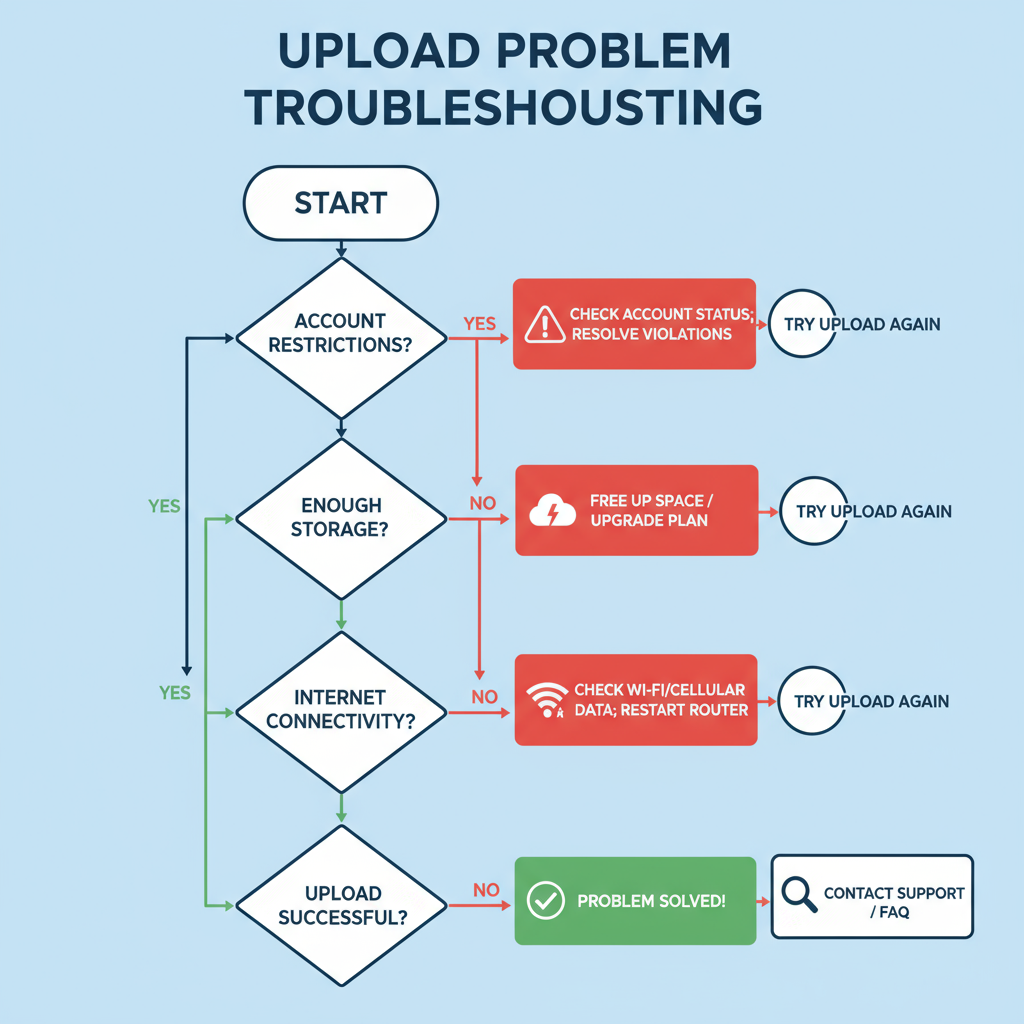
How to Check Your Account for Restrictions
- Open Settings in Instagram.
- Select Account → Account Status.
- Review any listed restrictions, reasons, and durations.
- Use in-app appeal steps if you feel the restriction is in error.
---
Internet Connectivity Problems
A weak or unstable connection can prevent stories from uploading fully. Problems may occur with either mobile data or Wi-Fi, caused by:
- Poor signal coverage.
- ISP outages.
- Device data-saving settings.
Improving Your Connection
- Switch between Wi-Fi and mobile data to test results.
- Use a speed test app and aim for at least 5 Mbps upload speed.
- Restart your router or enable and disable airplane mode to reset connections.
---
Device Storage and Performance Limitations
Low device storage can halt the rendering and uploading process for stories—especially with media-rich content.
Checking Storage on Your Device
- iOS: Settings → General → iPhone Storage
- Android: Settings → Storage
Aim to keep 1–2 GB free to maintain smooth functionality. Remove unused apps or large files when storage runs low.
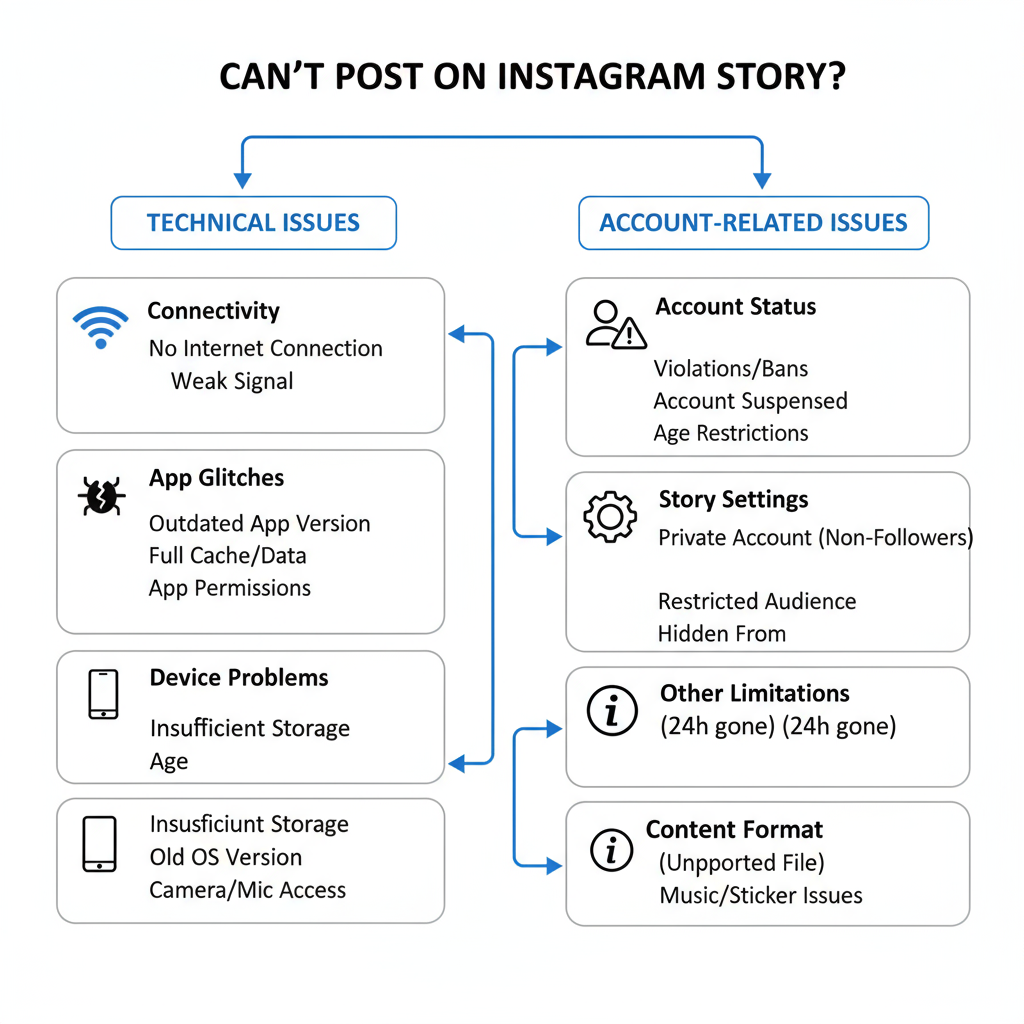
---
Instagram Server Outages or Regional Restrictions
Sometimes the issue lies with Instagram itself. Server outages or region-based limitations can impact multiple users simultaneously.
Detecting Outages
Check public outage-tracking services like Downdetector, or visit Instagram's official support accounts on Twitter/X.
| Indicator | Possible Source |
|---|---|
| Multiple friends can’t upload stories | Potential Instagram server outage |
| Only you face the problem | App, device, or account-specific issue |
| Missing features in certain locations | Regional restrictions in effect |
---
Step-by-Step Troubleshooting for Story Upload Failures
To fix the “can’t add to story” issue, try these steps in order:
- Restart Instagram completely, then reopen.
- Update the app via the App Store or Google Play.
- Clear the cache:
- Android: Settings → Apps → Instagram → Storage → Clear Cache
- iOS: Offload Instagram, then reinstall.
- Test your internet connection and switch between data sources.
- Free up device storage for smoother performance.
- Log out and log back in to refresh account session data.
- Reinstall Instagram to remove corrupted files and start fresh.
---
Preventative Measures for Smoother Story Posting
Reduce future posting issues by adopting these habits:
- Install updates promptly for new features and bug fixes.
- Clean storage space monthly to prevent lag.
- Ensure strong connectivity before critical uploads.
- Stay compliant with Instagram policies to prevent account restrictions.
---
When and How to Contact Instagram Support
If none of the above works and issues continue beyond 24 hours, reach out to Instagram’s support team.
Contacting Support
- Navigate to Settings → Help → Report a Problem.
- Provide a detailed description with error screenshots.
- Include your device information, app version, and the symptoms experienced.
A thorough report increases the likelihood of a timely and accurate resolution.
---
Summary and Next Steps
If you've been asking, "Why can't I add to my story on Instagram?", the reasons could range from app bugs, outdated versions, and storage limits to internet problems, account restrictions, or server outages.
Remember: check app updates first, verify your internet speed, ensure storage space, and monitor account status regularly.
By following these tips, you can prevent most common upload issues and maintain a consistent Instagram Story presence.
Stay connected, stay updated, and keep your stories flowing — start by applying these troubleshooting steps today.