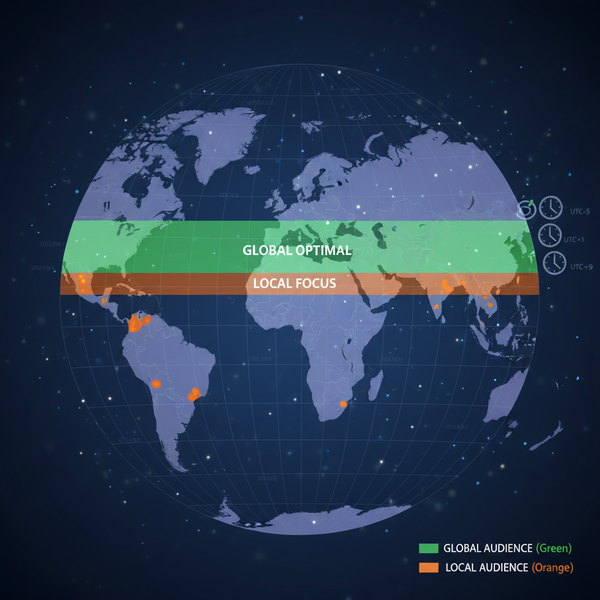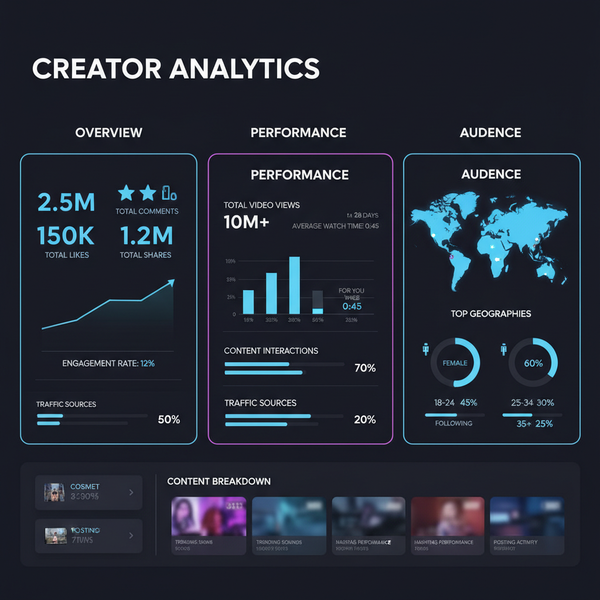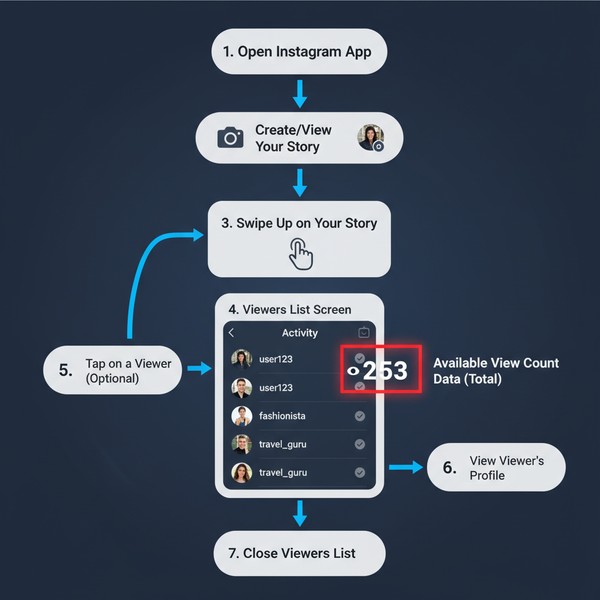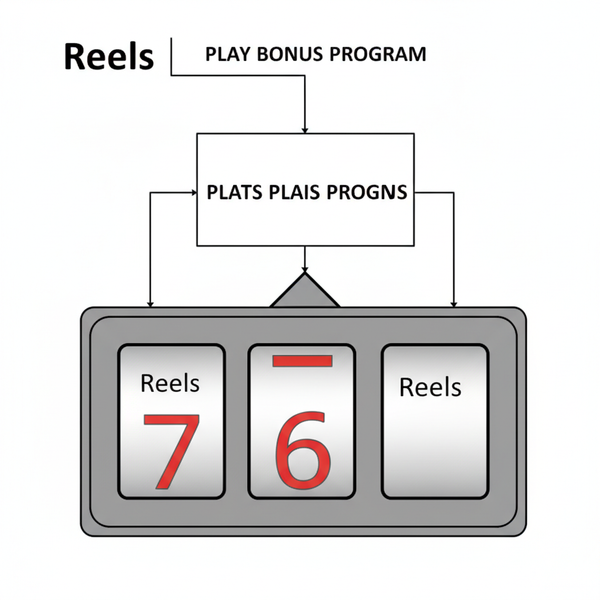Why You Can’t Comment on YouTube Shorts and How to Fix It
Learn why YouTube Shorts comments may be disabled, from COPPA settings to account issues, and follow steps to restore engagement features.
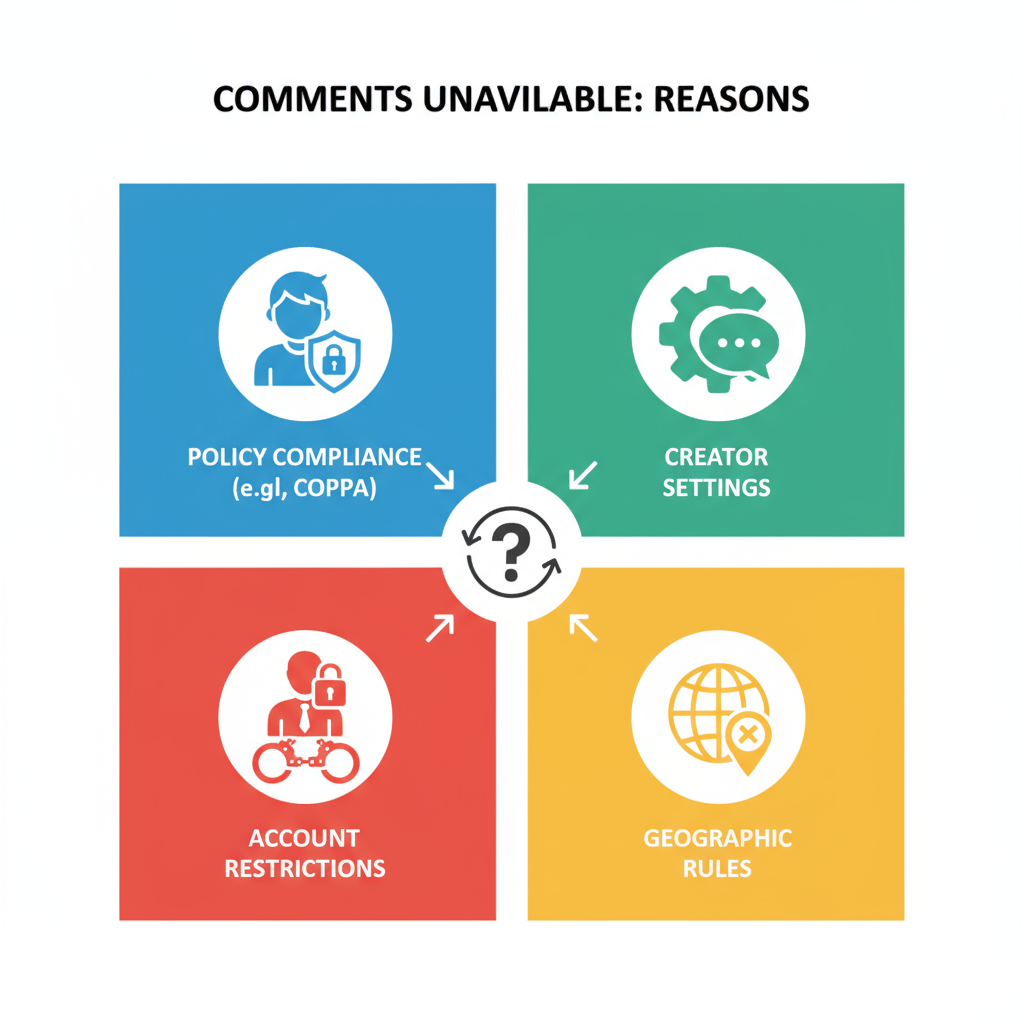
Introduction to YouTube Shorts Comments and Engagement
YouTube Shorts — the platform’s fast-paced, vertical video format — has soared in popularity as it rivals TikTok and Instagram Reels. These quick, under-60-second clips encourage instant sharing, wide discoverability, and massive audience reach. Among all the engagement tools available, the comments section remains one of the most powerful ways to connect with viewers.
However, many users find themselves asking: “Why can’t I comment on YouTube Shorts?” Whether you’re a creator aiming to boost audience interaction or a viewer eager to join the conversation, understanding the reasons behind disabled comments (and how to fix them) is essential.
In this guide, we’ll cover the main causes for missing or inaccessible comments on YouTube Shorts, along with practical, step-by-step solutions to restore full engagement.
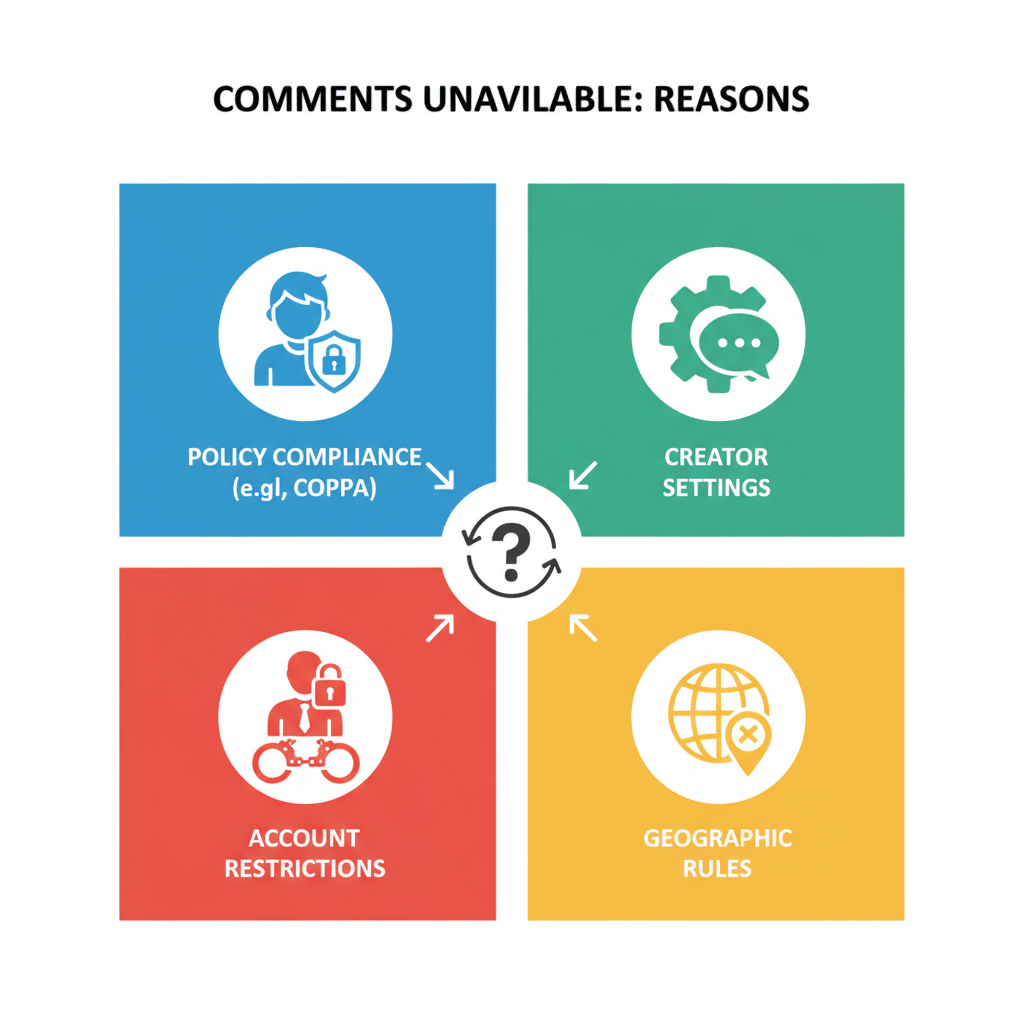
---
The Role of Comments in YouTube Shorts Engagement
Comments on YouTube Shorts are far more than optional feedback. They help to:
- Build community: Strengthen relationships between creators and subscribers.
- Provide feedback: Let viewers suggest changes or improvements.
- Signal engagement to the algorithm: Interaction can influence recommendations and visibility.
When comments are missing, the content experience can feel incomplete and even hinder a video’s potential reach.
---
Reason 1: “Made for Kids” Settings and COPPA Compliance
One of the most frequent causes for disabled comments on YouTube Shorts is related to COPPA (Children’s Online Privacy Protection Act) regulations. Content marked “Made for Kids” automatically has comments turned off to protect the privacy of young audiences.
How to Check:
- Look below the video for a note: “Comments are turned off for videos made for kids.”
- In YouTube Studio, confirm your Audience setting matches the content’s intent.
Creator Tip: If your video is not targeted at children, ensure you select the appropriate audience category to maintain compliance and keep engagement open.
---
Reason 2: Manual Comment Disabling by the Creator
Creators can disable comments at the channel or individual video level — often to moderate discussion or reduce spam.
How Creators Can Verify:
- Log into YouTube Studio.
- Select the video.
- Go to More Options → Comments and ratings.
- Make sure “Allow all comments” is enabled.
---
Reason 3: Account-Based Comment Restrictions
If your account violates YouTube’s Community Guidelines (e.g., spam behavior or abusive language), YouTube may temporarily block commenting privileges.
Signs of Restriction:
- Comments are visible but you cannot post.
- Error messages appear when trying to comment.
Solution: Restrictions often expire within 24–72 hours. For persistent issues, contact YouTube Help.
---
Reason 4: Age or Regional Comment Limitations
Your Google account’s age or regional laws can limit certain features. Minors or users in specific countries may have reduced interaction options for safety.
How to Adjust:
- Verify your date of birth in Google Account settings.
- For underage accounts, update Family Link or parental controls when applicable.
---
Reason 5: Technical Glitches and Outdated App Versions
Bugs or outdated apps can sometimes block the comments feature. Even global platform issues occasionally disable commenting temporarily.
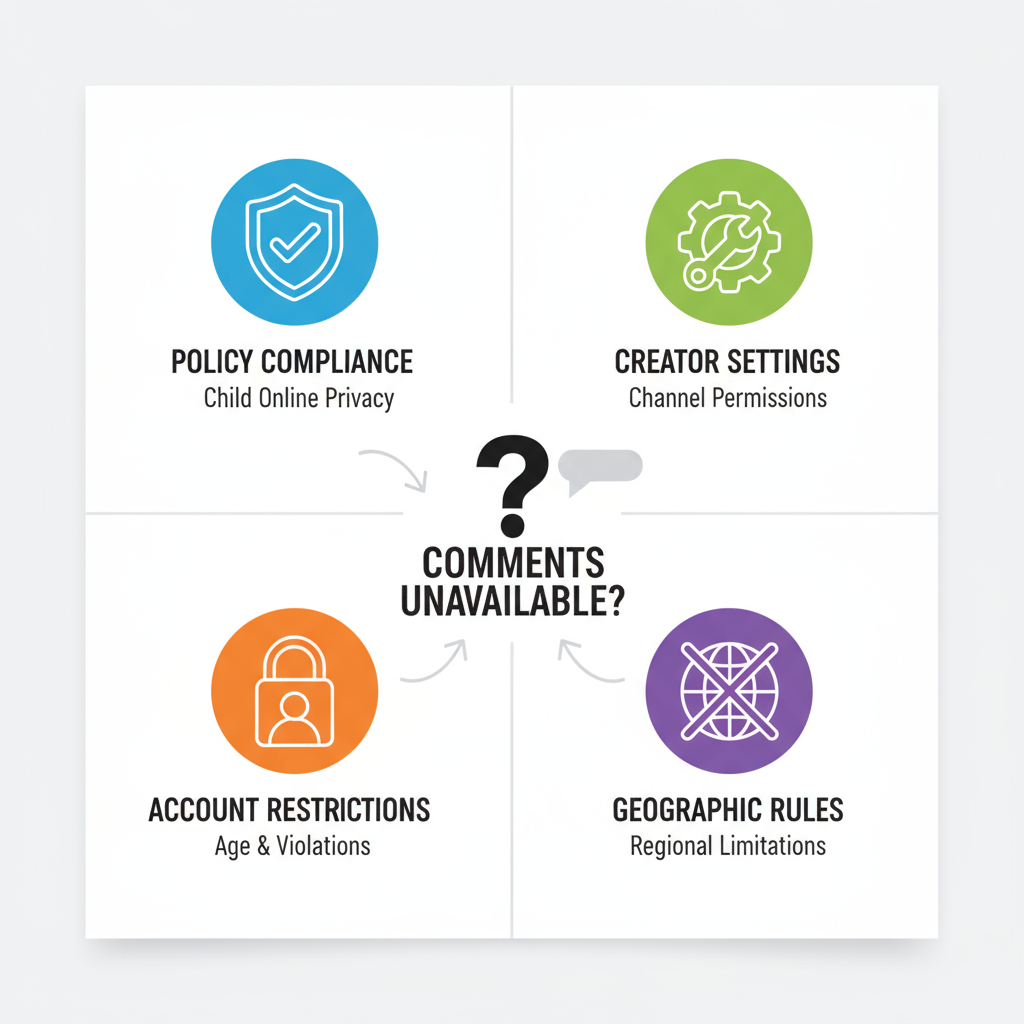
Quick Fixes:
- Update the YouTube app via App Store or Google Play.
- Clear the app’s cache.
- Log out, then log back in.
---
Reason 6: Logged-Out or Unverified Accounts
Commenting requires you to be signed into YouTube. In addition, unverified accounts may have posting limitations.
Fix Checklist:
- Sign in using your Google account.
- Complete two-step verification at myaccount.google.com.
- Attempt commenting again.
---
Step-by-Step Troubleshooting to Enable YouTube Shorts Comments
| Step | Action | Purpose |
|---|---|---|
| 1 | Check Audience Settings | Ensure your video isn’t wrongly tagged as “Made for Kids.” |
| 2 | Enable Comments in YouTube Studio | Confirm that comment permissions are active. |
| 3 | Check Account Standing | Look for any bans or guideline strikes. |
| 4 | Update YouTube App | Eliminate bugs from outdated versions. |
| 5 | Verify Age and Region Settings | Adjust any restrictions tied to your account's age or region. |
| 6 | Clear App Cache | Remove temporary data that may cause glitches. |
| 7 | Contact YouTube Support | Get help if all else fails. |
Clearing Cache on Android
Settings → Apps → YouTube → Storage → Clear Cache---
Best Practices for Creators to Keep Comments Open and Healthy
- Accurate Audience Setting: Avoid incorrectly tagging videos as “Made for Kids.”
- Proactive Moderation: Use YouTube’s comment filters and block abusive terms.
- Highlight Positivity: Pin supportive or informative comments.
- Stay Engaged: Reply to viewer feedback regularly.
- Review Policies: Keep up with YouTube’s Community Guidelines to avoid unintentional violations.
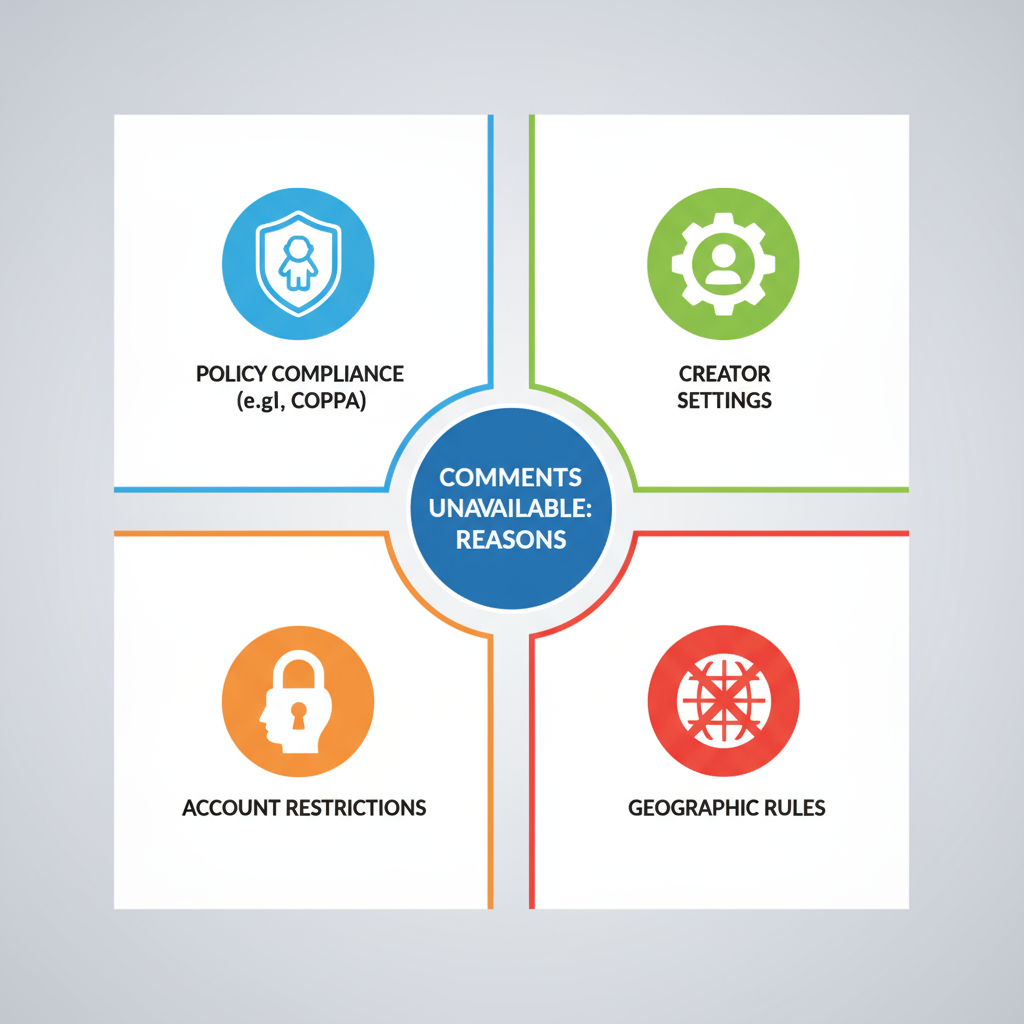
---
Conclusion: Restore and Maintain Comment Access on YouTube Shorts
The answer to “why can’t I comment on YouTube Shorts?” can range from compliance settings and creator preferences to account issues and app glitches. Fortunately, most problems are straightforward to diagnose and resolve using the methods outlined above.
For creators, maintaining accessible comments means correctly configuring audience settings while fostering a respectful, policy-compliant environment. For viewers, ensuring your account is verified, app updated, and settings aligned can swiftly return your voice to the conversation.
By balancing safety, compliance, and open engagement, the YouTube Shorts comment section can become a thriving, two-way dialogue — making short-form content even more powerful and interactive.
Need help growing your YouTube channel? Take the first step now by reviewing your comment settings and encouraging meaningful engagement in your next Short.