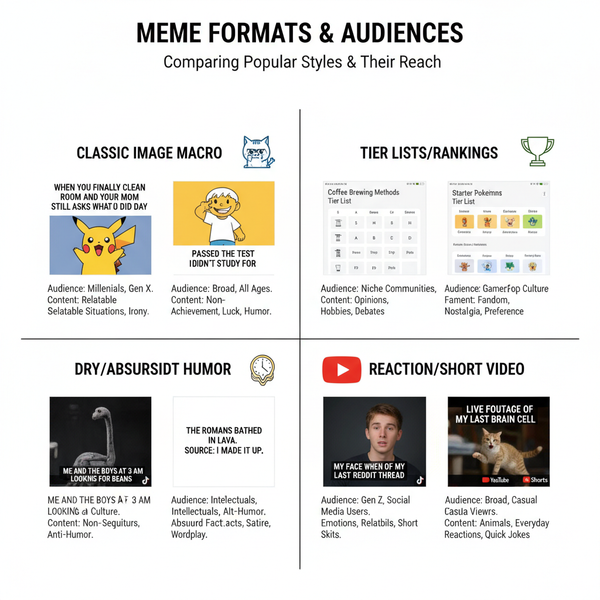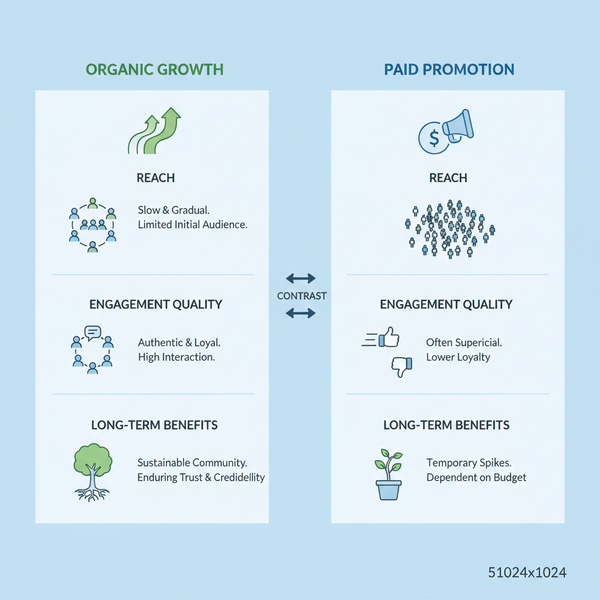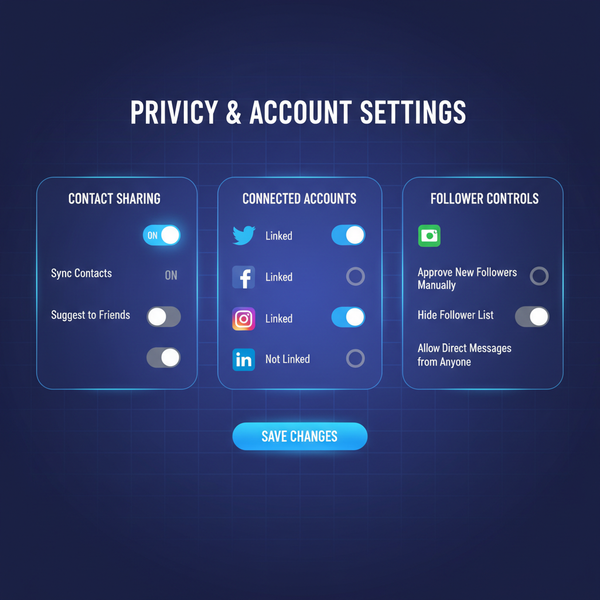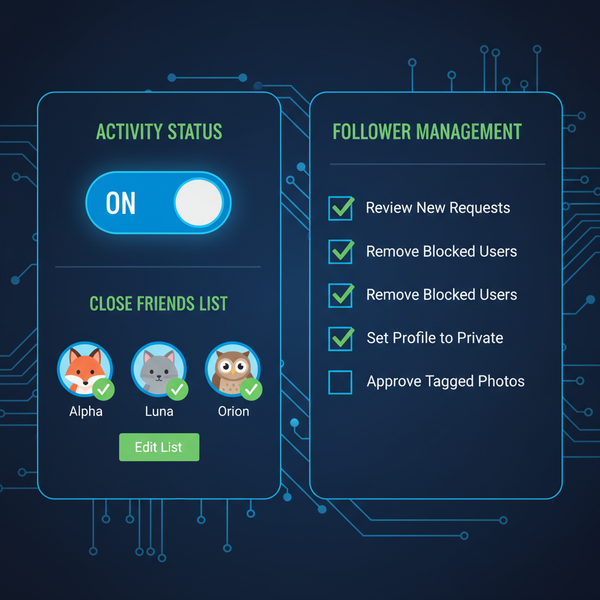Why Can’t I Create a YouTube Channel and How to Fix It
Discover why you can’t create a YouTube channel and learn step-by-step fixes for account issues, age limits, verification errors, and browser problems.
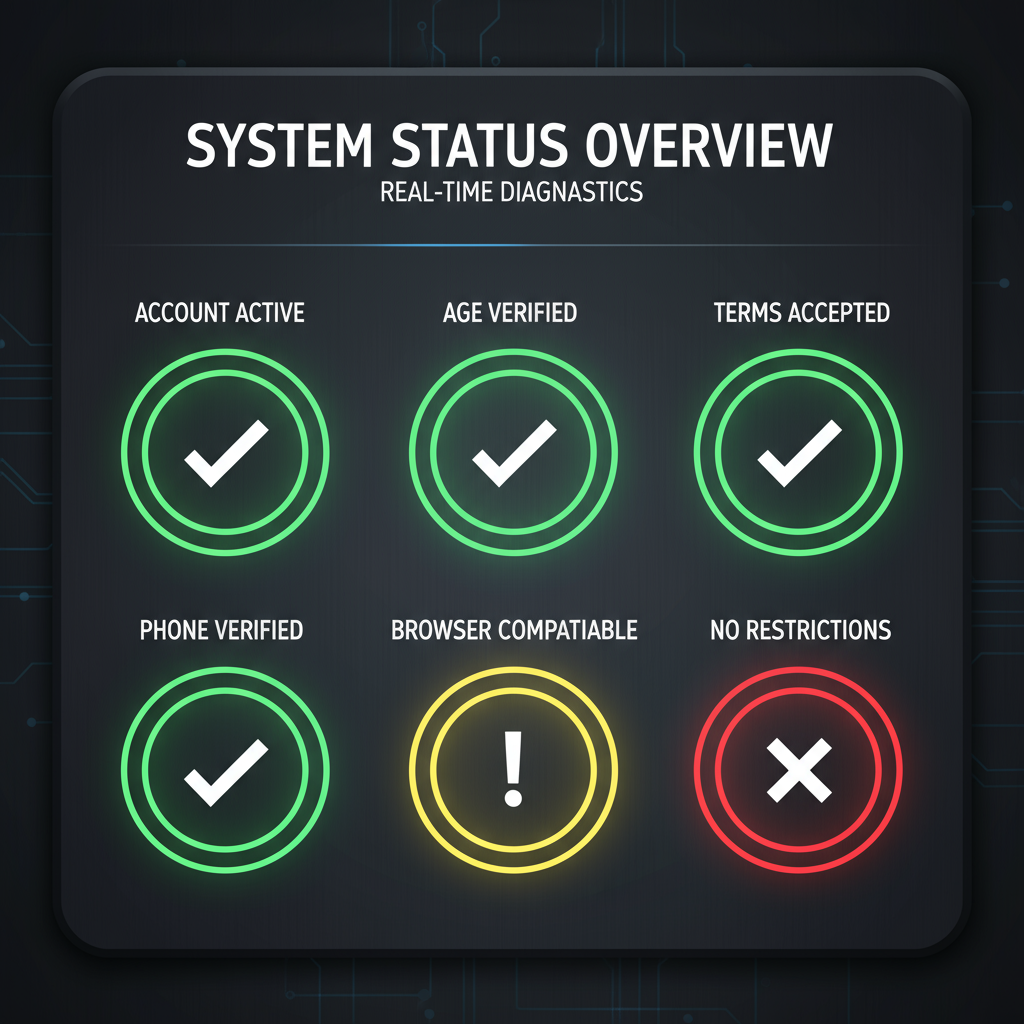
Why You Might Be Unable to Create a YouTube Channel (and How to Fix It)
If you’ve found yourself asking “Why can’t I create a YouTube channel?”, you’re not alone. Many users encounter roadblocks during setup due to account issues, policy restrictions, or technical glitches. Knowing the possible reasons—and how to fix them—can save you time and frustration. This guide walks you through the most common causes and their solutions step-by-step, so you can successfully launch your YouTube presence.
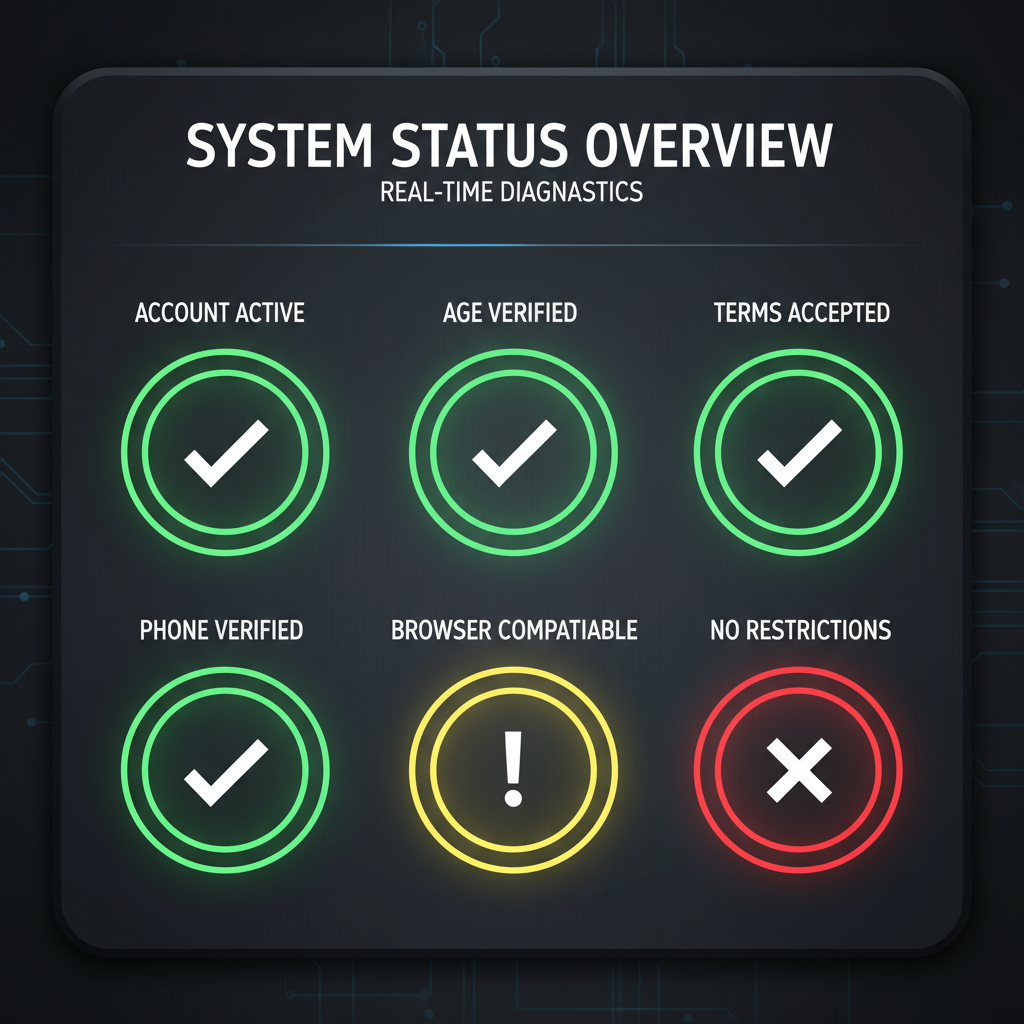
---
1. Check Your Google Account Status
Your Google Account is the foundation of your YouTube channel. Before troubleshooting anything else:
- Ensure your account is active: If you haven't logged in for a long time, Google might prompt you to reactivate.
- Check if suspended: Suspended accounts cannot create or manage channels.
- Make sure it's verified: An unverified account may have restricted functionality.
You can review your account status by visiting the Google Account page and checking for any notifications or warning banners.
---
2. Verify Age and Country Requirements
YouTube enforces minimum age requirements based on local laws. In most countries, you must be 13 years or older to create a channel, but in some regions—such as the EU—the minimum age may be higher.
Also, YouTube services might not be fully available in certain countries.
Checklist:
- Check your Google Account’s birth date under Personal Info.
- Update your country/region in account settings if it's wrong.
- If your account is managed under Family Link, you may need guardian consent.
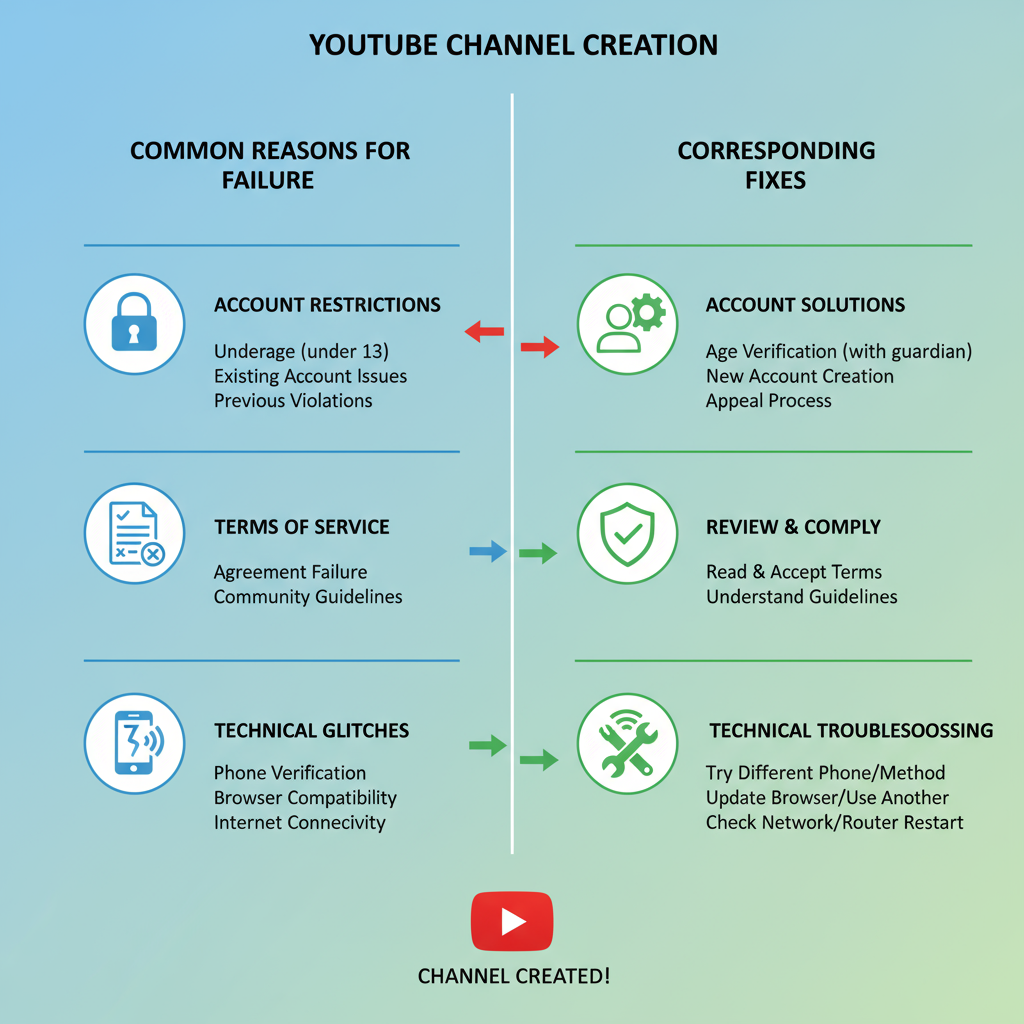
---
3. Agree to the Latest YouTube Terms of Service
Google periodically updates the YouTube Terms of Service (ToS) and requires acceptance before you can use certain features.
Action Steps:
- Sign in to YouTube.
- Look for a prompt to agree to updated ToS.
- Accept and refresh the page.
If you previously dismissed the prompt, clear cookies or try a different browser to trigger it again.
---
4. Confirm Account Verification via Phone Number
Phone verification helps YouTube prevent spam and abuse.
Methods available:
- SMS: Receive a confirmation code by text.
- Voice Call: Receive an automated code by phone.
If you can’t get the code:
- Ensure you’re not over the daily verification limit.
- Try a different phone number that hasn’t been used recently for YouTube.
---
5. Troubleshoot Browser Issues
Sometimes the issue is with your browser, not your account.
Steps to fix browser-related issues:
- Clear cache and cookies to remove outdated session data.
- Disable extensions like ad blockers or privacy tools that may interfere with YouTube scripts.
- Update your browser to ensure compatibility.
Testing another browser can also reveal whether the issue is browser-specific.
---
6. Test Internet Connection and Try a Different Device or Network
A slow or restricted internet connection can break the channel creation flow.
Quick checks:
- Restart your router.
- Switch between Wi-Fi and mobile data.
- Try creating your channel from another device.
| Symptom | Potential Cause | Solution |
|---|---|---|
| Page not loading fully | Slow network | Test speed, restart modem |
| Error: “Something went wrong” | Device-specific glitch | Try another device |
| Verification code not received | Carrier delays | Switch to alternative number |
---
7. Check for Network Restrictions
School, work, or public networks may block parts of YouTube.
How to check:
- Test on mobile data—if it works, the Wi-Fi network is likely restricted.
- Ask the network administrator about filters or firewalls.
- Use a VPN if allowed, but always follow policy rules.
---
8. Resolve Google Account Brand/Channel Settings Conflicts
YouTube’s Brand Accounts can cause conflicts if:
- The Brand Account is suspended.
- Permissions have been revoked.
Visit Google Brand Accounts to review and adjust settings.
Tip: Create under your personal account first, then transfer to a Brand Account later if needed.
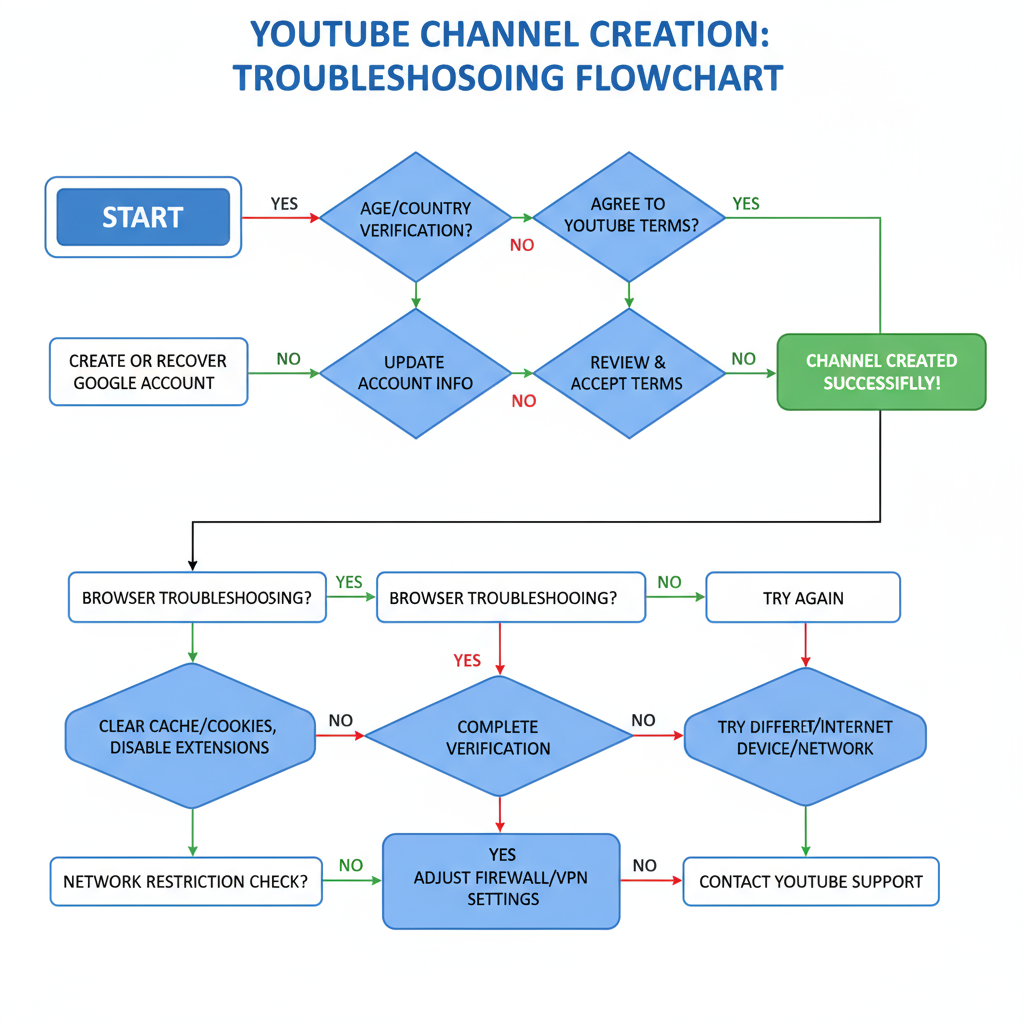
---
9. Address Policy Violations or Strikes
Unresolved Community Guidelines or Copyright strikes can block new channel creation.
Steps:
- In YouTube Studio, go to Settings → Channel → Feature Eligibility.
- Follow instructions to appeal or wait for strike expiry.
Multiple offenses can lead to permanent channel creation bans.
---
10. Contact YouTube Support or Use the Help Community
If all else fails:
- YouTube Partners can use chat/email support.
- Others can post in the YouTube Help Community with detailed problem descriptions.
---
11. Prevent Future Issues
To avoid repeat problems:
- Enable 2-step verification for security.
- Follow all YouTube community guidelines.
- Keep browsers and devices updated.
- Maintain accurate account information, including email and phone.
---
Summary and Next Steps
If you’ve been asking yourself “Why can’t I create a YouTube channel?”, the issue usually comes down to account eligibility, outdated settings, or simple technical problems. By methodically checking your Google Account status, verifying your details, accepting updated terms, confirming your phone number, troubleshooting browsers/networks, and ensuring compliance with YouTube policies, you greatly increase your chances of a smooth setup.
Take action today: work through the steps above, and you’ll be ready to build your channel and start sharing your content with the world.