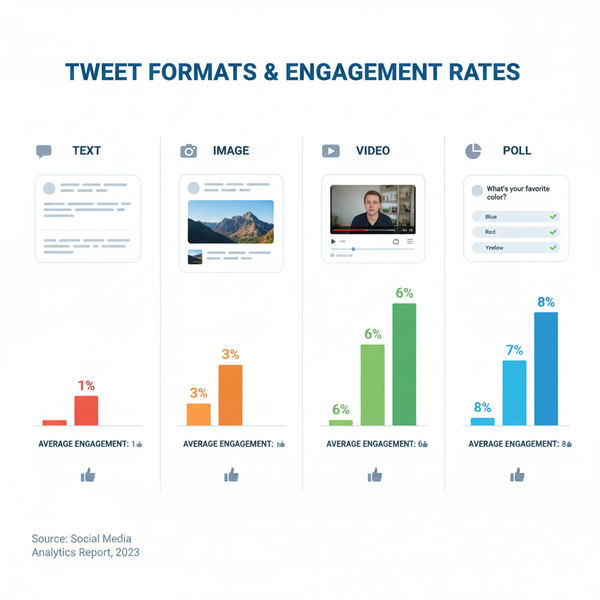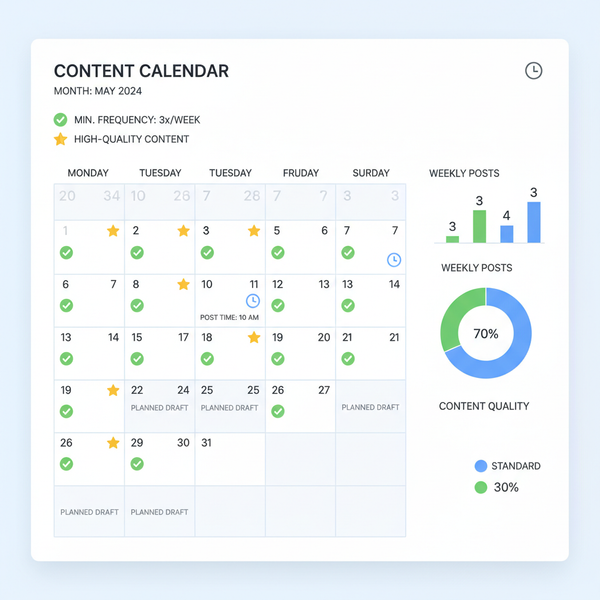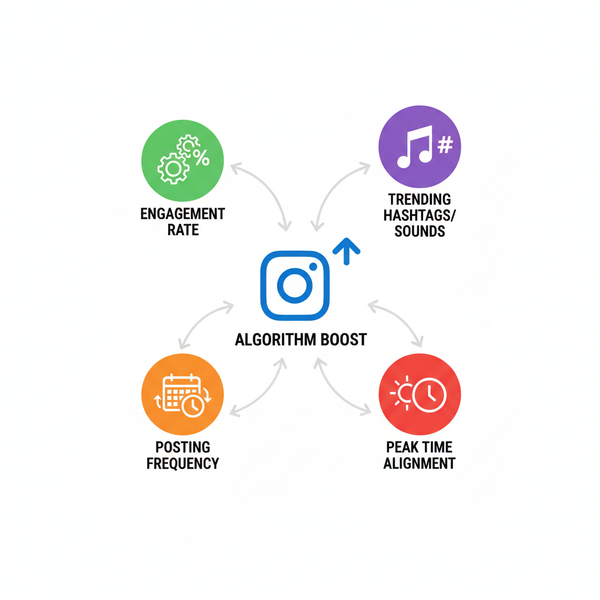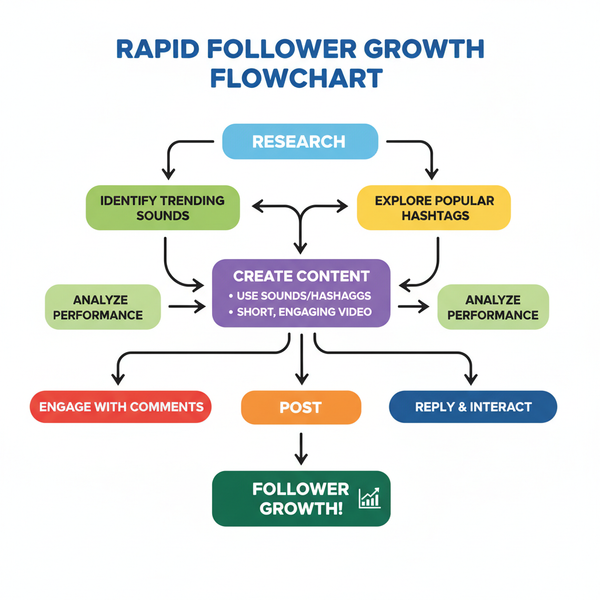Why Can’t I Link My Instagram to My TikTok and How to Fix It
Learn why Instagram won’t link to TikTok and follow step-by-step fixes for app updates, account settings, and troubleshooting connection errors.
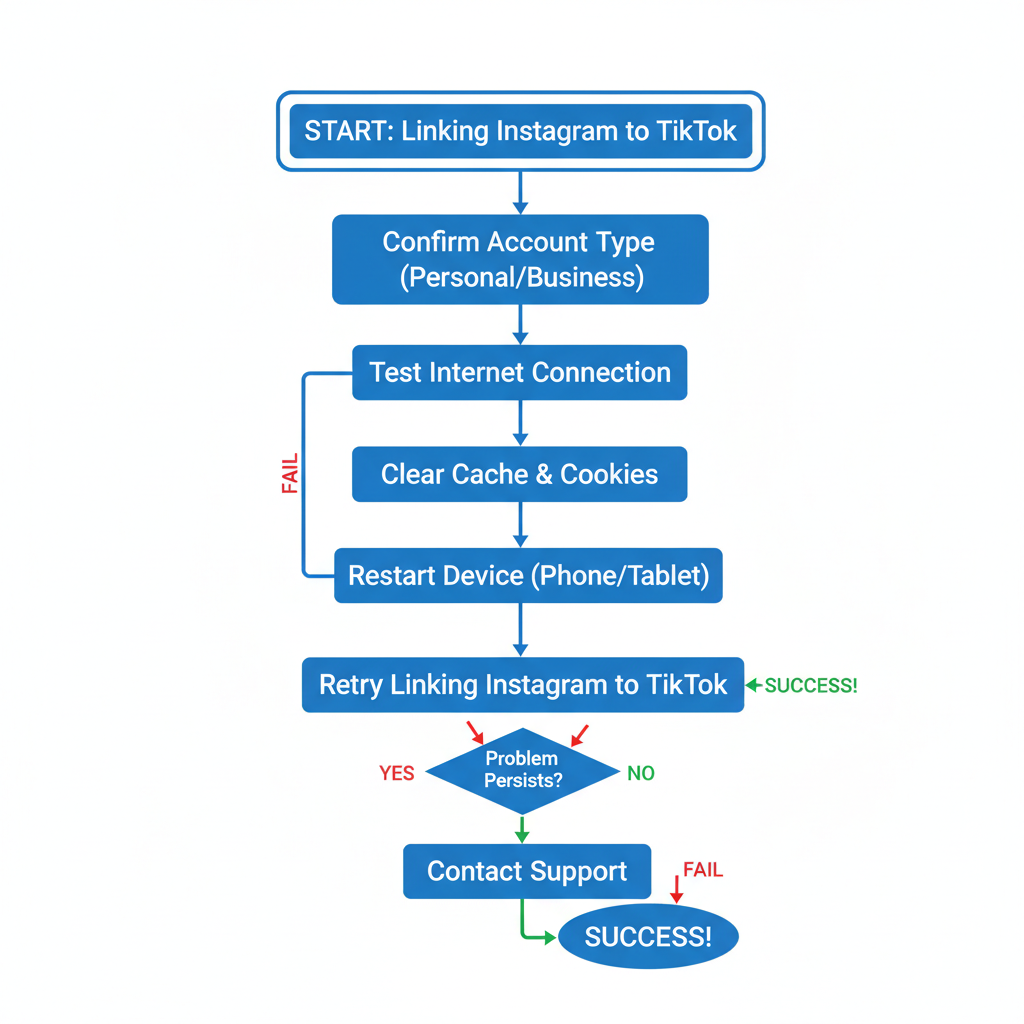
Introduction: Why Can't I Link My Instagram to My TikTok?
If you’ve ever wondered, “Why can’t I link my Instagram to my TikTok?”, you’re not alone. Linking Instagram to TikTok allows you to cross-promote content, grow your audience on both platforms, and save time by uploading videos only once. When it works properly, TikTok places a clickable Instagram icon right on your profile, making it easy for followers to find you.
However, technical glitches, account restrictions, or regional limitations can stop the integration from working as expected. In this step-by-step guide, you’ll discover the most common causes and effective solutions to connect your accounts without hassle.
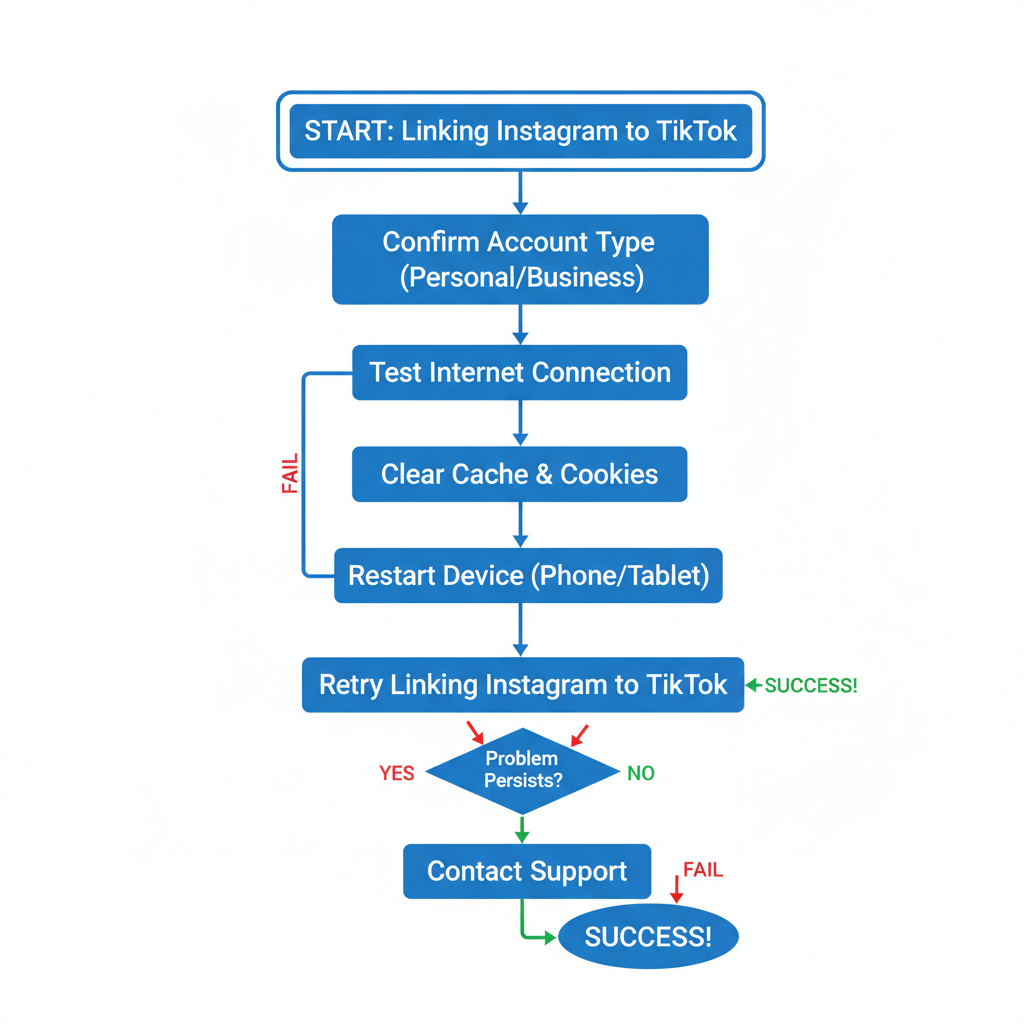
By the end, you’ll know exactly how to troubleshoot this frustrating problem and prevent it from happening again.
---
Update Both Apps to the Latest Version
One of the simplest but most overlooked fixes is ensuring both TikTok and Instagram apps are fully updated. Old versions can contain bugs or lack the necessary features.
- On iOS (App Store) – Open the App Store, search for TikTok, then Instagram, and tap Update if available.
- On Android (Google Play) – Open the Play Store, search for TikTok or Instagram, and tap Update.
Pro tip: Turn on automatic updates so you never miss critical improvements or bug fixes.
---
Verify Your Account Type and Restrictions
TikTok and Instagram accounts can be Personal, Business, or Creator types, and linking features may vary:
- Business accounts may face added restrictions for privacy or integration.
- Personal accounts usually have the least connection barriers.
Check your account type:
- On Instagram → Settings → Account Type.
- On TikTok → Settings → Manage Account.
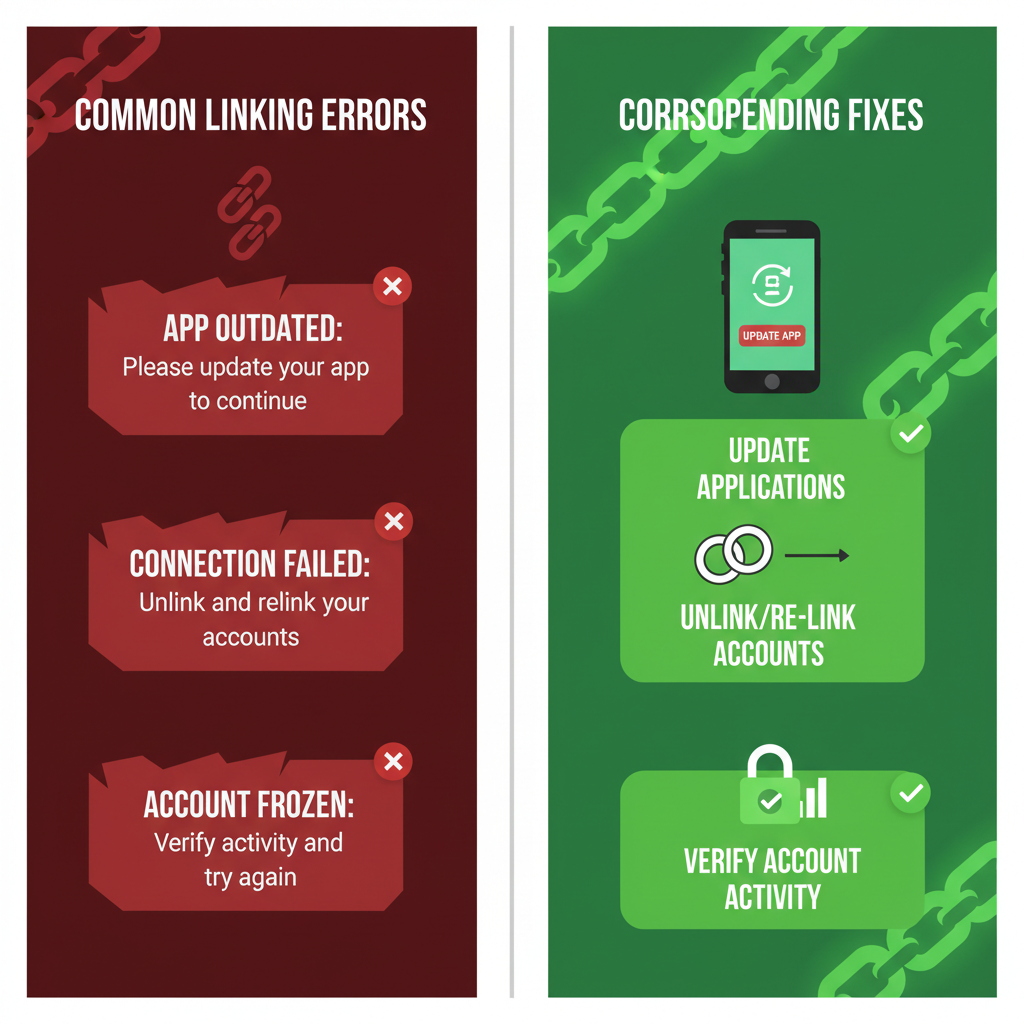
If in doubt, switch temporarily to a Personal or Creator account, then try linking again.
---
Ensure Your Instagram Account is Active
A disabled, suspended, or restricted Instagram account will block linking attempts from TikTok.
Quick checks:
- Log in to Instagram via a browser.
- Watch for messages like "Your account has been temporarily locked".
- Review Instagram’s Community Guidelines for possible violations.
If inactive, you must restore your account before any cross-platform linking will work.
---
Check Internet Connection and Device Settings
Integration relies on a stable connection. Test your network and settings before troubleshooting deeper:
- Make sure Airplane mode is off.
- Switch between Wi-Fi and mobile data to see if one works better.
- Turn off VPN to avoid IP blocks that can disrupt the process.
Tip: Run an internet speed test; aim for at least 5 Mbps stable upload/download for smooth linking.
---
Clear App Cache and Restart
Temporary files can get corrupted and cause login or linking errors.
For TikTok:
- Go to Profile → three-line menu → Settings and privacy → Free up space → Clear cache.
For Instagram:
- On Android: Settings → Apps → Instagram → Storage → Clear cache.
- On iOS: uninstall and reinstall to remove the cache.
Afterward, restart the apps and try linking again.
---
Troubleshooting Login Errors
Incorrect credentials, security settings, and two-factor authentication are some frequent culprits.
| Error Type | Possible Cause | Suggested Fix |
|---|---|---|
| Invalid Password | Mistyped or outdated password | Reset password via Instagram login screen |
| 2FA Code Not Received | SMS delays or authenticator app sync issues | Use backup codes or verify phone number/email |
| Login Blocked | Security policy trigger or suspicious login | Approve new device login from Instagram security alerts |
---
Unlink and Re-Link Method
A simple “reset” of the connection often solves lingering issues.
Steps:
- Open TikTok → Profile.
- Tap Edit profile.
- Remove the linked Instagram if present.
- Tap Add Instagram to your profile.
- Log in to Instagram when prompted and grant access to TikTok.
This refresh removes outdated session data.
---
Regional Restrictions or Feature Limitations
In some countries, certain TikTok features—including Instagram linking—are restricted:
- The option may not be available in Edit profile.
- Local regulations might block the integration entirely.
Action: Check TikTok’s help documentation or forums for regional updates that may explain missing options.
---
Check for TikTok Server Outages
Server downtime can make linking impossible.
- Visit Downdetector or TikTok’s official X/Twitter account for real-time outage updates.
- If outages are reported, wait—app updates or server fixes are needed before linking is possible again.
---
Re-Install Both Apps
When all else fails, remove TikTok and Instagram from your device, restart, and reinstall them. This:
- Clears residual files.
- Ensures both apps are completely updated.
Once reinstalled, reattempt the linking.
---
When to Contact Support
If you’ve tried every method and still get stuck:
- TikTok Support – In-app: Settings and privacy → Report a problem.
- Instagram Support – In-app: Help → or via the Facebook Help Center.
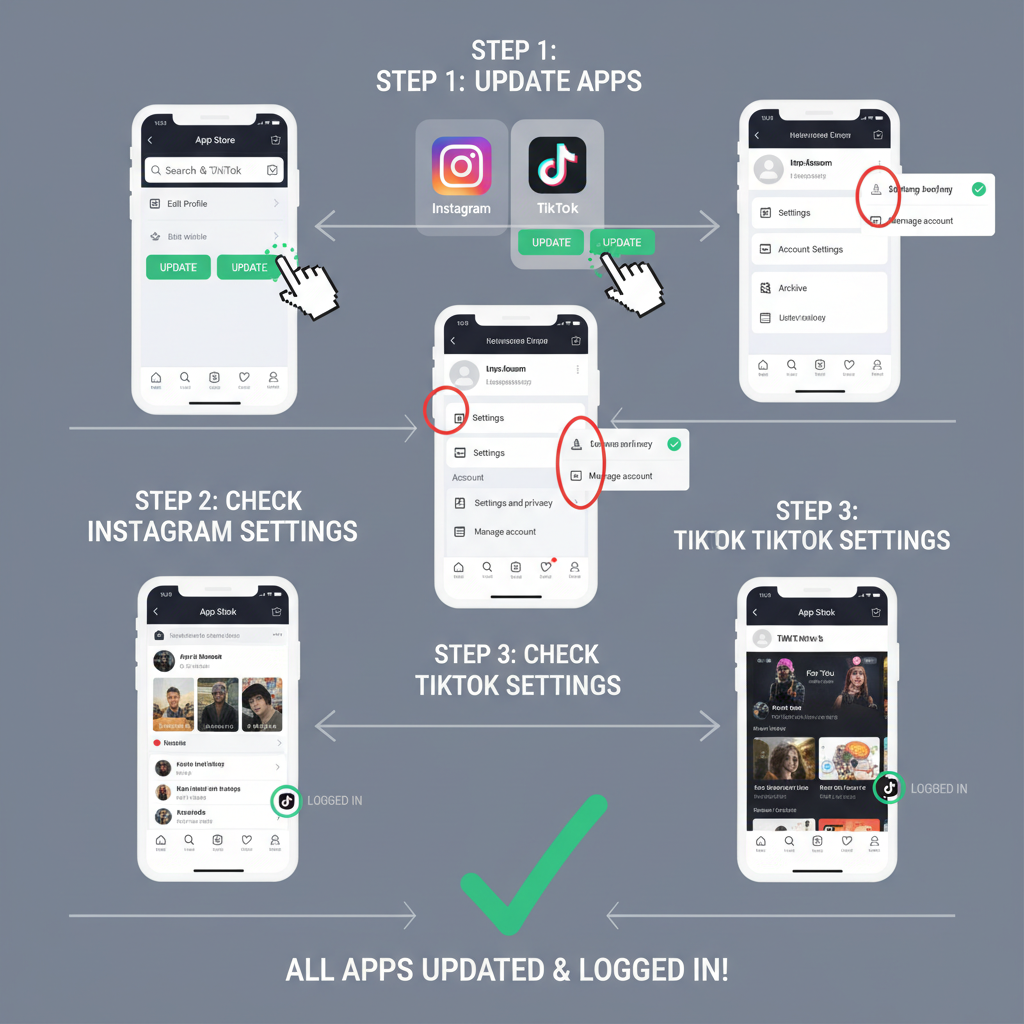
Include in your report: device type, OS version, app versions, screenshots, and error messages for faster response.
---
Preventative Tips for Future Linking Success
To minimize future problems with linking Instagram to TikTok:
- Always keep both apps updated.
- Use secure, recoverable login credentials.
- Limit logged-in sessions across multiple devices.
- Clear cache periodically to maintain smooth performance.
---
Summary & Next Steps
Having trouble linking Instagram to TikTok can be frustrating, but in most cases, the fix is straightforward—whether it’s updating, adjusting account types, or resolving connectivity issues. Follow the steps in this guide systematically, starting from basic checks to deeper troubleshooting.
Once linked, both platforms can work together to boost your content visibility and make cross-promotion effortless. Don’t wait—apply these solutions now and take full advantage of integrated social media marketing.