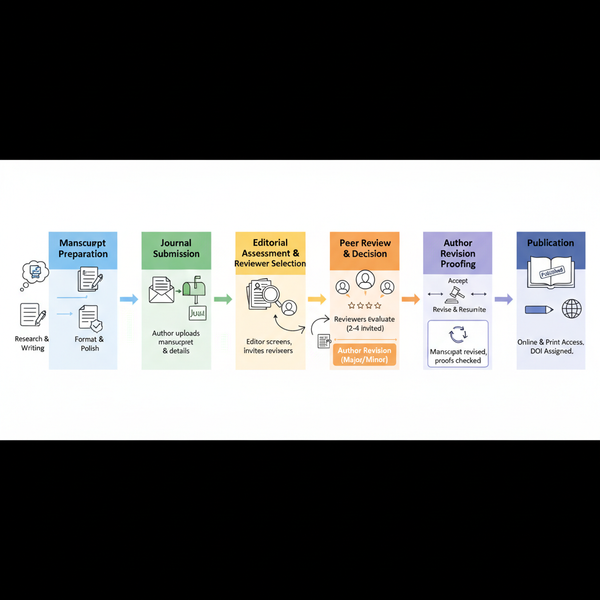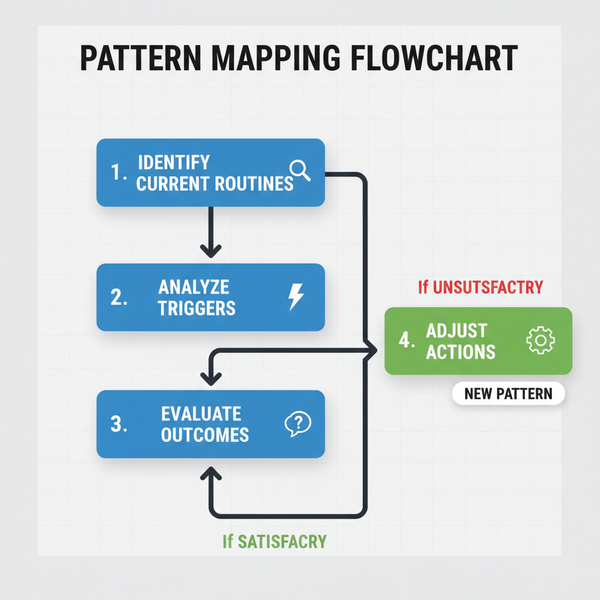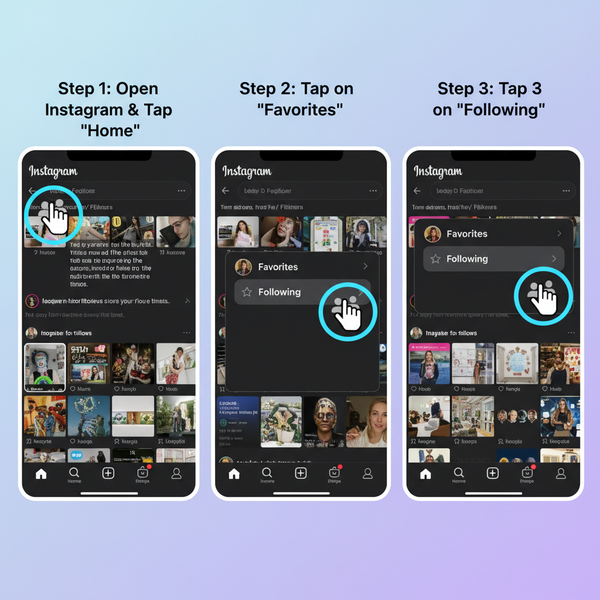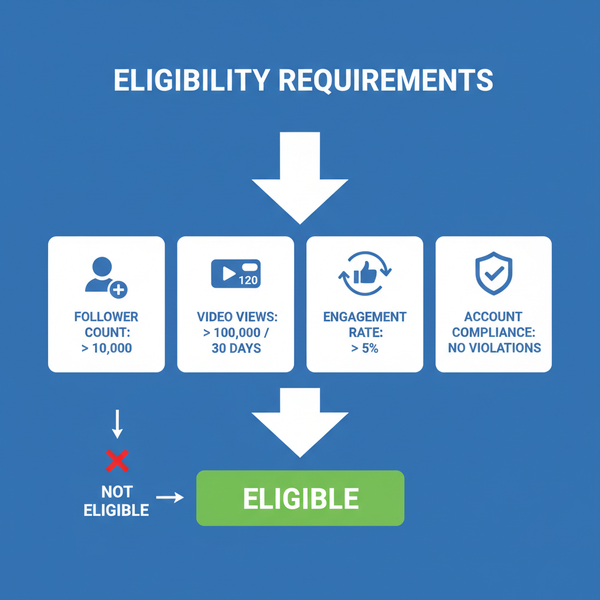Why Can't I Post a Story on IG and How to Fix It
Learn the main reasons why Instagram Stories fail to post and follow practical fixes for connection, app, cache, restrictions, and storage problems.
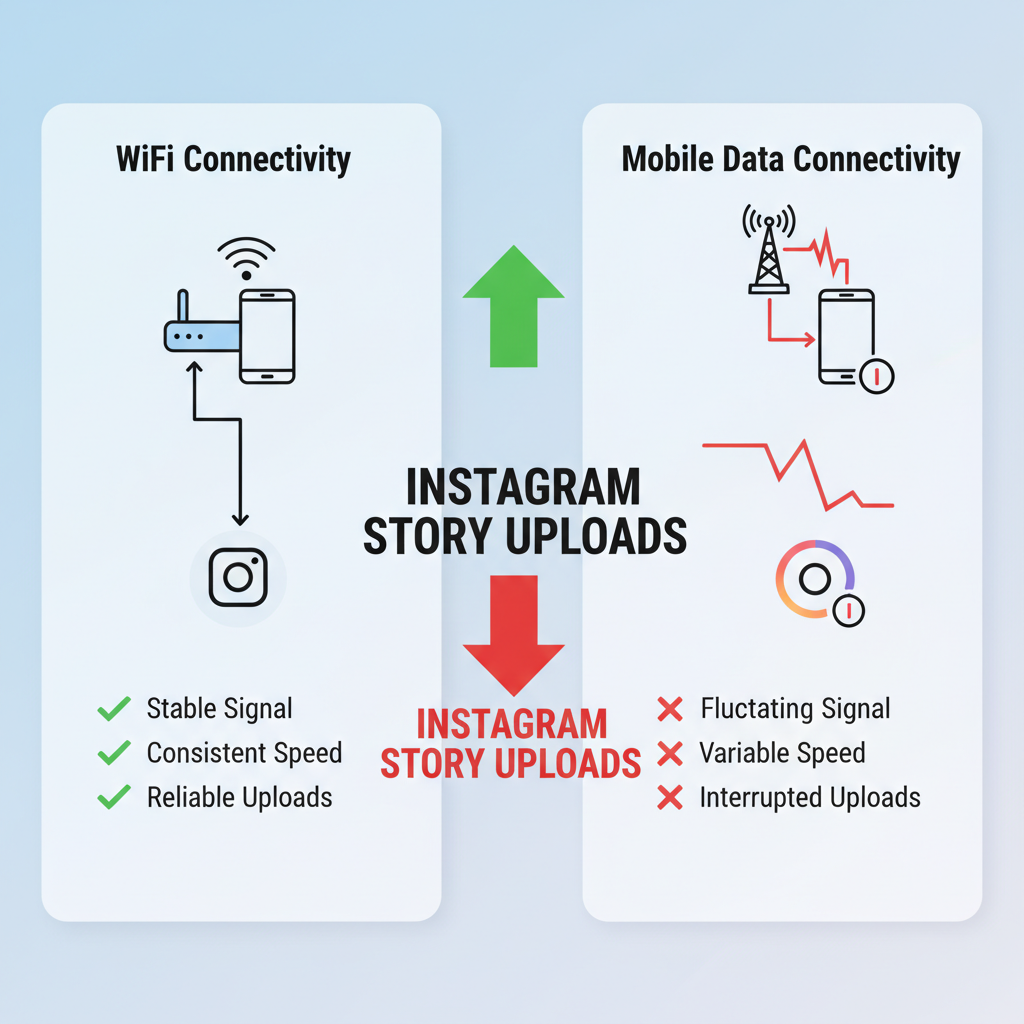
Why Can't I Post a Story on IG and How to Fix It
Instagram Stories are one of the platform’s most popular features, allowing users to share moments instantly with their followers. However, if you’ve been wondering “Why can't I post a story on IG?”, you’re not alone. Story-posting issues can stem from connection glitches, outdated apps, or even account restrictions. In this guide, we’ll explore the main causes and practical fixes to help you upload your Instagram Stories smoothly.
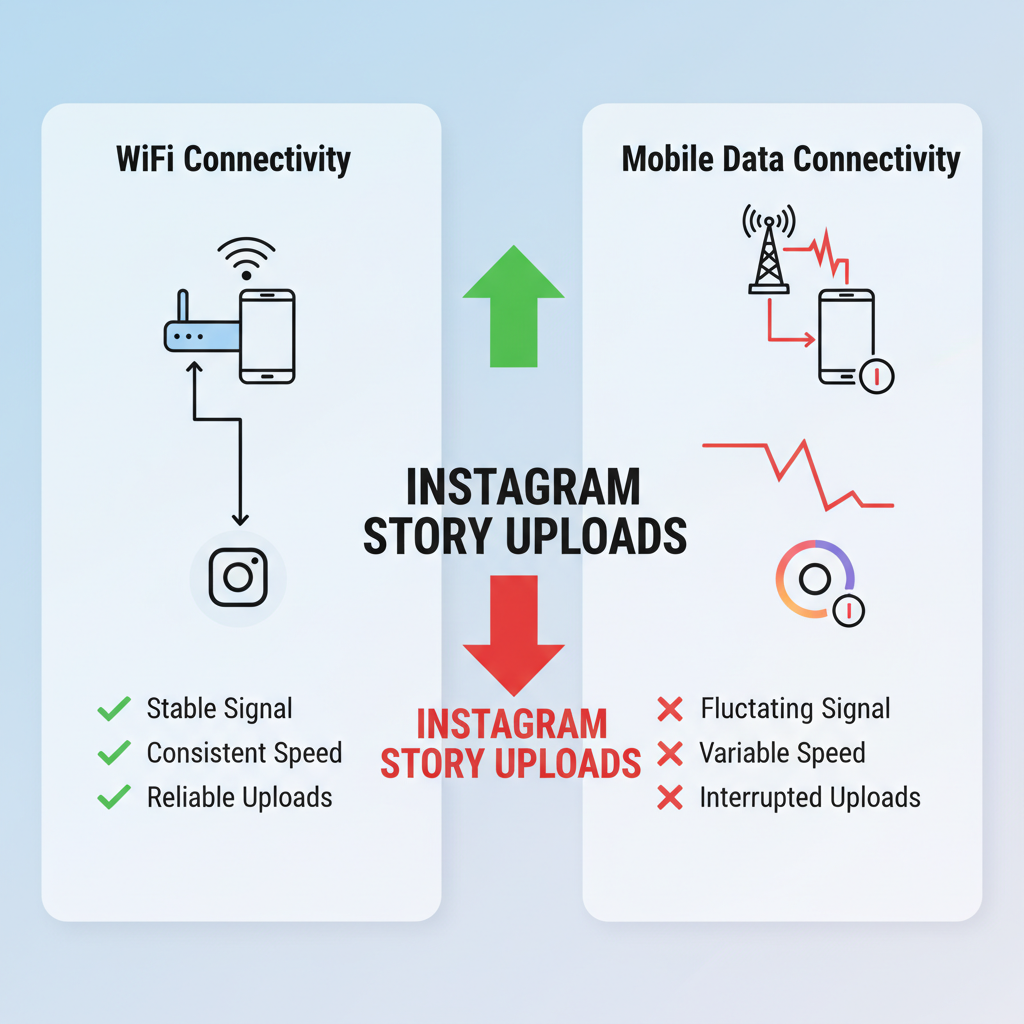
---
Understanding Common Reasons for Instagram Story Posting Issues
Instagram story upload failures can happen for several reasons:
- Weak or unstable internet connection
- Server-side problems from Instagram
- Outdated app version creating compatibility issues
- Corrupted app cache files
- Account restrictions due to policy violations
- Conflicts with VPNs or background apps
- Low storage space on your phone
By identifying the specific cause, you can resolve it faster and prevent future problems.
---
Check Internet Connection Stability
A poor network connection is one of the most frequent reasons an Instagram Story won’t post.
WiFi vs Mobile Data
Switch between these options to test:
- On WiFi? Try disconnecting and use mobile data.
- On mobile data? Switch to a stable WiFi connection.
You can also run a speed test; upload speeds below 1 Mbps may cause story-posting delays or failures.
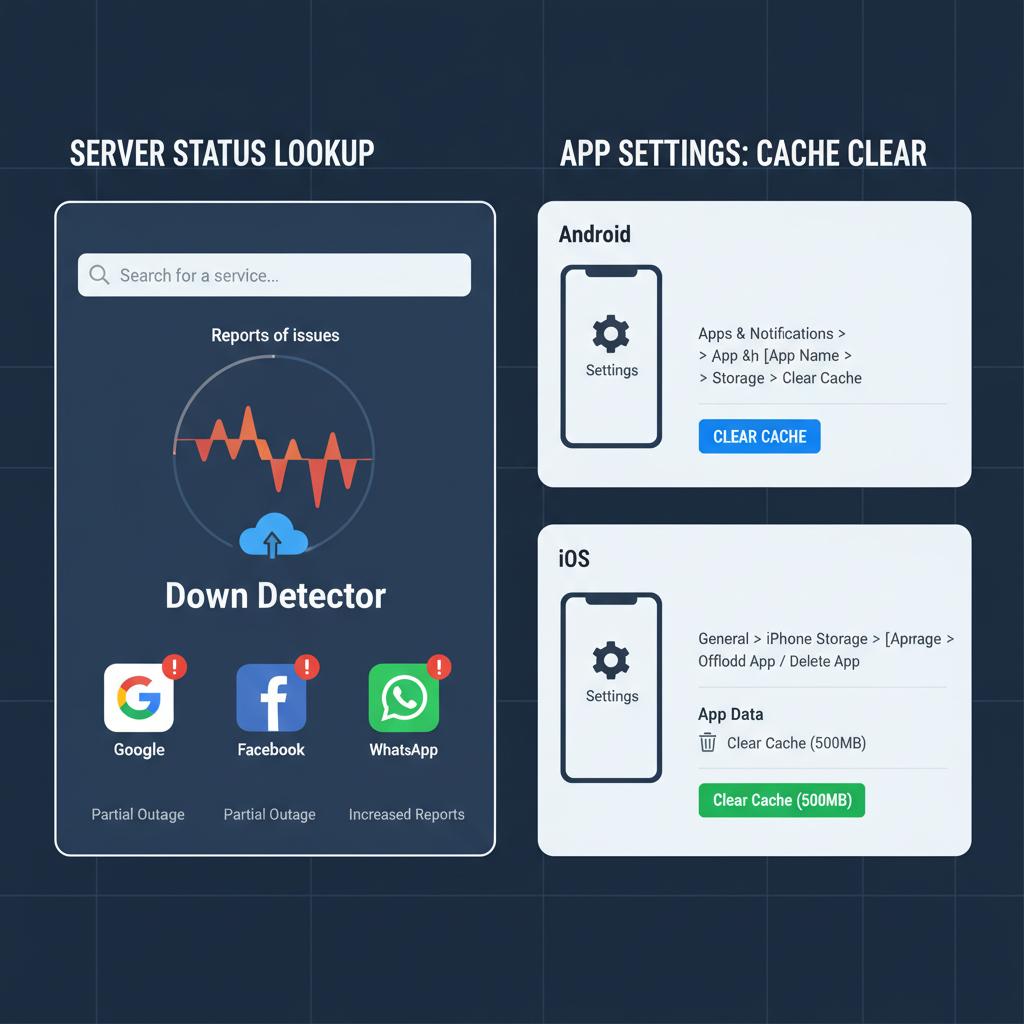
---
Verify Instagram Server Status Using DownDetector
Sometimes server issues are on Instagram’s end.
Steps:
- Visit DownDetector.
- Review live outage maps and user reports.
- If outages are reported, wait until Instagram resolves the problem — there’s little you can do locally.
---
Update Instagram App to the Latest Version
An outdated Instagram app can cause upload errors due to bugs and incompatibility with newer features.
On iOS:
- Go to the App Store.
- Tap your profile icon.
- Scroll to Instagram and select Update.
On Android:
- Open the Google Play Store.
- Search for "Instagram".
- Tap Update if the option appears.
Updating regularly reduces risks of technical glitches.
---
Clear Instagram Cache and App Data
Cached files can become corrupted and cause upload problems.
iOS (No direct cache clear)
- Go to Settings > General > iPhone Storage > Instagram.
- Choose Offload App.
- Reinstall Instagram from the App Store.
Android
- Navigate to Settings > Apps > Instagram.
- Tap Storage.
- Select Clear Cache, followed by Clear Data.
---
Log Out and Log Back Into Your Account
Refreshing your login session can fix some account-sync issues.
- Open Instagram Settings.
- Tap Log Out.
- Force close the app.
- Reopen and log in again.
---
Check Account Restrictions or Temporary Bans
Restrictions can prevent you from posting content, including stories.
Possible signs:
- You receive a violation notification.
- Other posting features stop working.
If restricted, review Instagram’s Community Guidelines and wait until the limit expires.
---
Disable VPN or Proxy Settings
VPNs or proxies can cause routing delays that block uploads.
What to do:
- Disable your VPN or proxy temporarily.
- Try posting without these services active.
---
Troubleshoot Phone Storage and Background Apps Usage
A busy phone can hinder app performance.
Key Checks:
- Maintain at least 500 MB of free storage.
- Close unneeded background apps to free RAM.
| Problem | Effect on IG Stories | Solution |
|---|---|---|
| Low Storage | Upload processing may fail | Delete unused files or apps |
| Too Many Background Apps | Reduced performance during uploads | Close non-essential apps before posting |
---
Reinstall Instagram If Other Fixes Fail
Removing and re-adding the app clears corrupted installation data.
Steps:
- Uninstall Instagram.
- Restart your device.
- Download Instagram again from the Play Store or App Store.
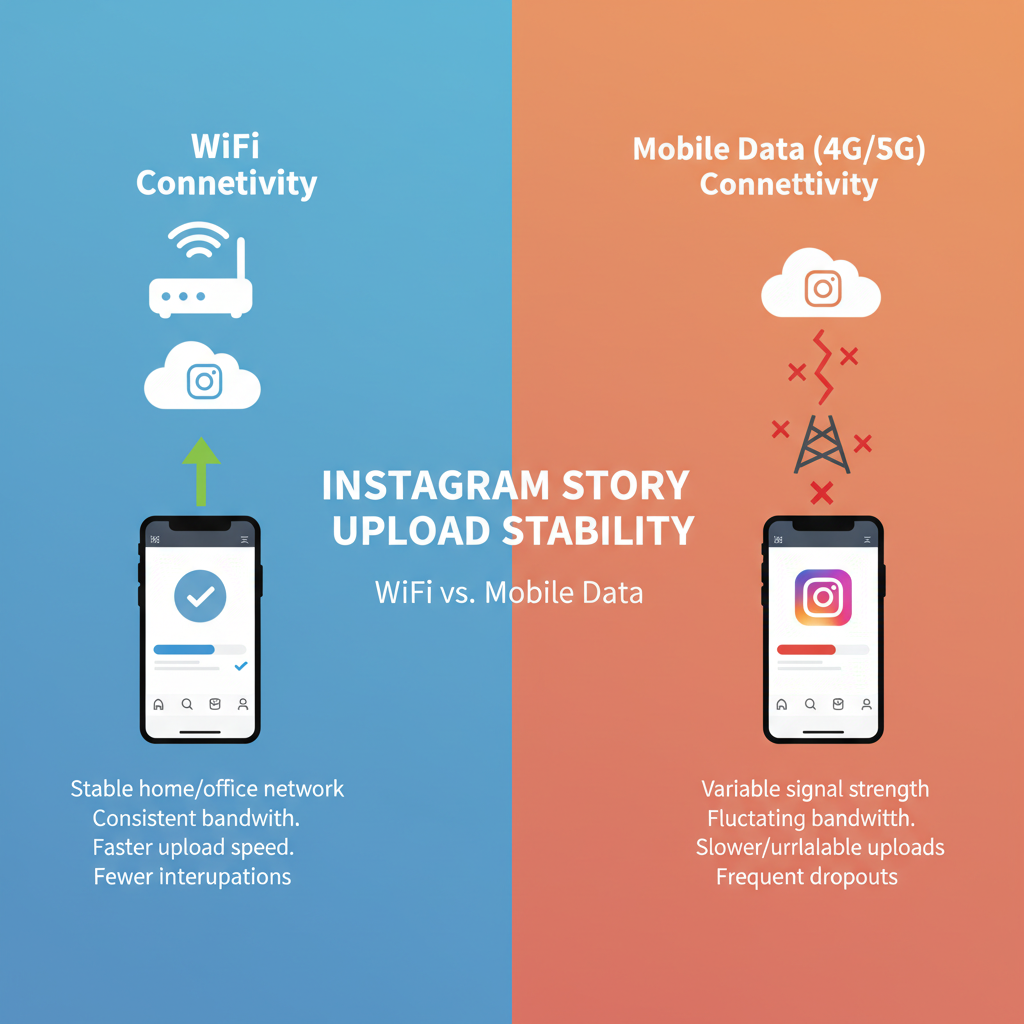
---
Contact Instagram Support
If you’ve tried all other fixes without success:
- Go to Settings > Help > Report a Problem in the Instagram app.
- Explain your issue and list the troubleshooting steps attempted.
- Add screenshots or screen recordings to speed up support responses.
---
Prevent Future Issues Through Regular Maintenance
Proactive steps will reduce the risk of upload failures:
- Update Instagram regularly.
- Clear cache periodically (Android) or reinstall occasionally (iOS).
- Monitor free storage space.
- Avoid unreliable VPNs.
- Check server status when issues arise unexpectedly.
---
Summary
If you catch yourself asking, “Why can't I post a story on IG?”, the solution could stem from something as simple as updating your app or freeing storage. By checking your internet stability, verifying server status, clearing cache, and reassessing app permissions or account status, you can typically restore full story-posting functionality.
Tip: Make it a habit to maintain your device and app — and you’ll keep your Instagram Stories flowing without interruptions.
Ready to share your next moment? Apply these fixes, and enjoy smooth posting today!