Why You Can’t Post More Than 10 Photos on Instagram (And Smart Workarounds)
Learn why Instagram carousels cap at 10 items and how to work around it. Compare with Stories and Reels, get pro carousel tips, and fix common upload issues.
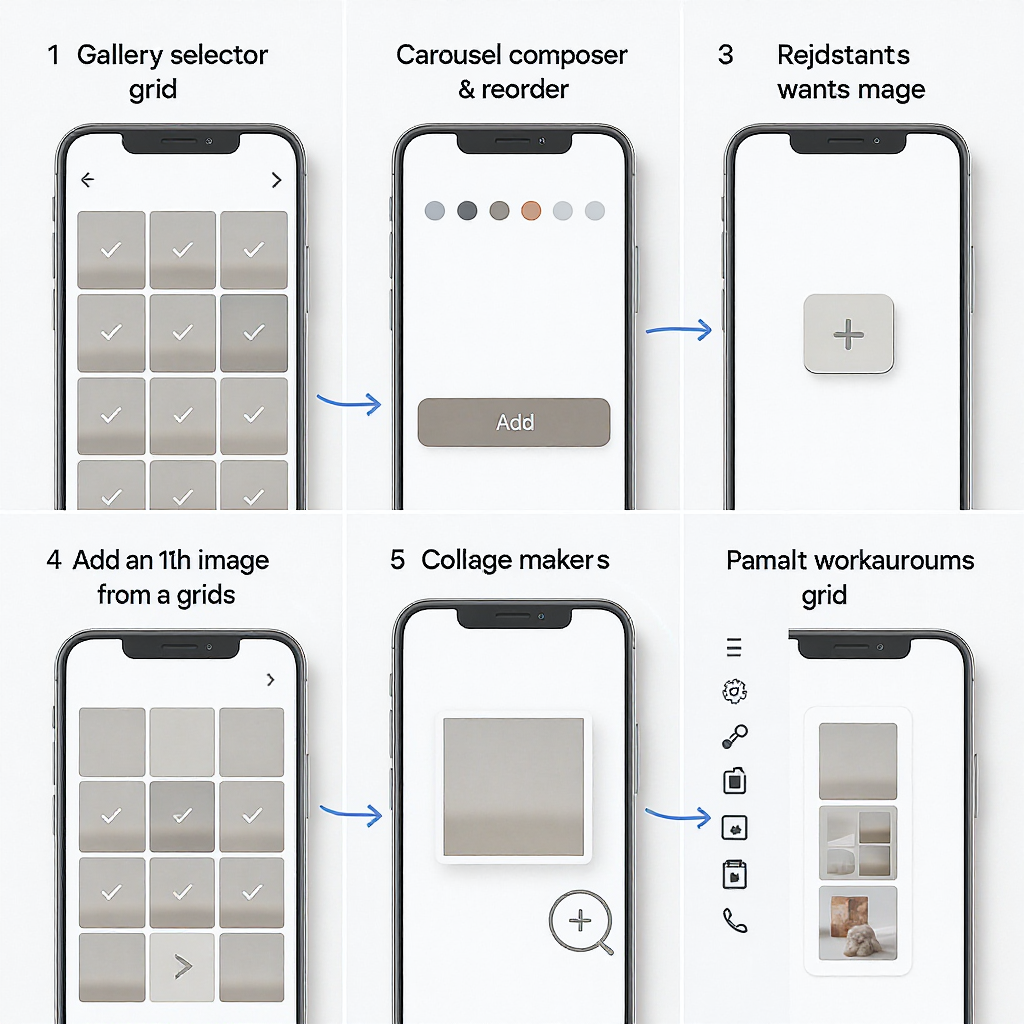
Instagram limits each feed carousel to 10 photos or videos, and no account type or third‑party tool can change that. This guide clarifies why the cap exists, how it compares to Stories and Reels, and the best ways to work within the limit. You’ll also find troubleshooting steps, pro tips for multi‑part carousels, and collaboration tactics to expand reach without breaking the rules.
Quick answer: Instagram carousels cap at 10 items by design
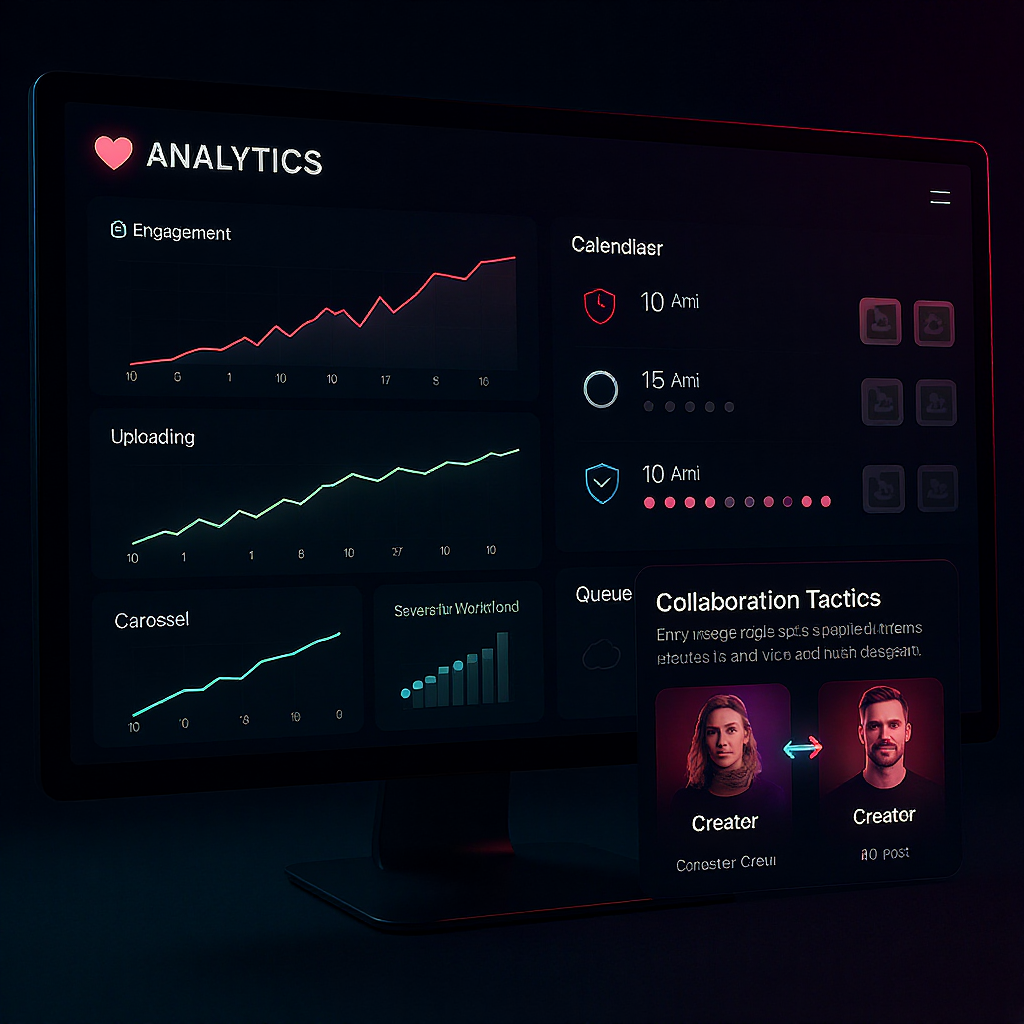
If you’ve been asking, “why can’t I post more than 10 photos on Instagram?” the quick answer is simple: feed carousels have a hard cap of 10 photos/videos. That limit is platform-wide for all accounts—personal, business, and verified. It means any single feed post can include up to 10 items, no more.
What this means for you:
- You’ll need to curate your best 10 for each carousel.
- To share more than 10, create a second carousel (Part 2), use Stories or Reels, or combine images (collages, slideshows).
- No third-party tool or paid tier can unlock more than 10; tools comply with Instagram’s API and rules.
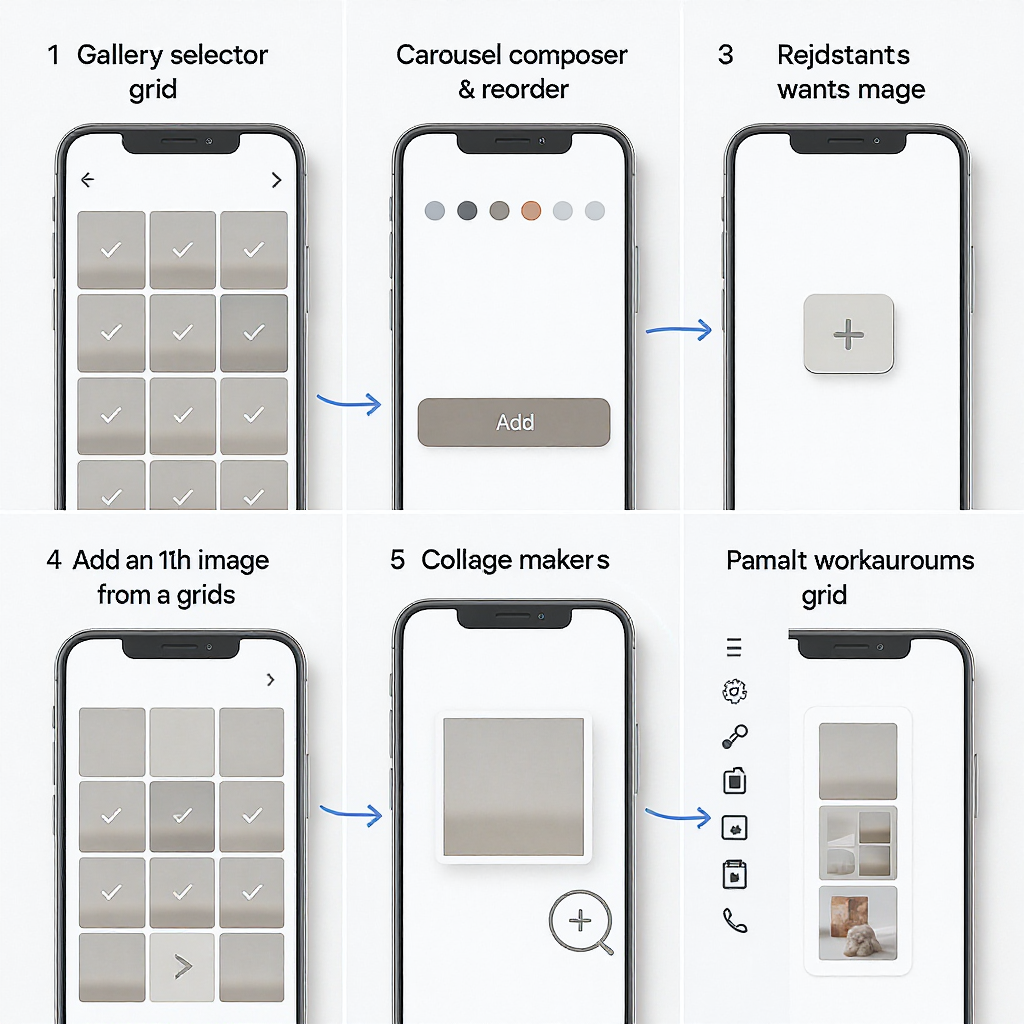
Why Instagram enforces the 10-item carousel limit
Instagram’s 10-item cap isn’t arbitrary. It balances user experience, performance, and safety.
- User experience: Long, endless carousels can become cumbersome to swipe through, leading to fatigue. A 10-slide “chapter” keeps posts digestible.
- Performance: Serving media to hundreds of millions of users requires constraints. Caps reduce load time, bandwidth strain, and client-side memory usage.
- Engagement quality: Instagram optimizes for content that gets attention fast. With a 10-slide window, creators are nudged to lead with their strongest visuals and clearer narratives.
- Anti-spam and moderation: Hard limits make it harder to mass-spam or hide harmful content deep in ultra-long posts, aiding automated checks and human review.
- Consistency across surfaces: Limits ensure predictable behavior for viewers, creators, and recommendation algorithms.
Feed carousels vs. Stories vs. Reels: limits, differences, and when to use each
Feed carousels are not the only way to share multiple images. Stories and Reels can be better depending on your goal.
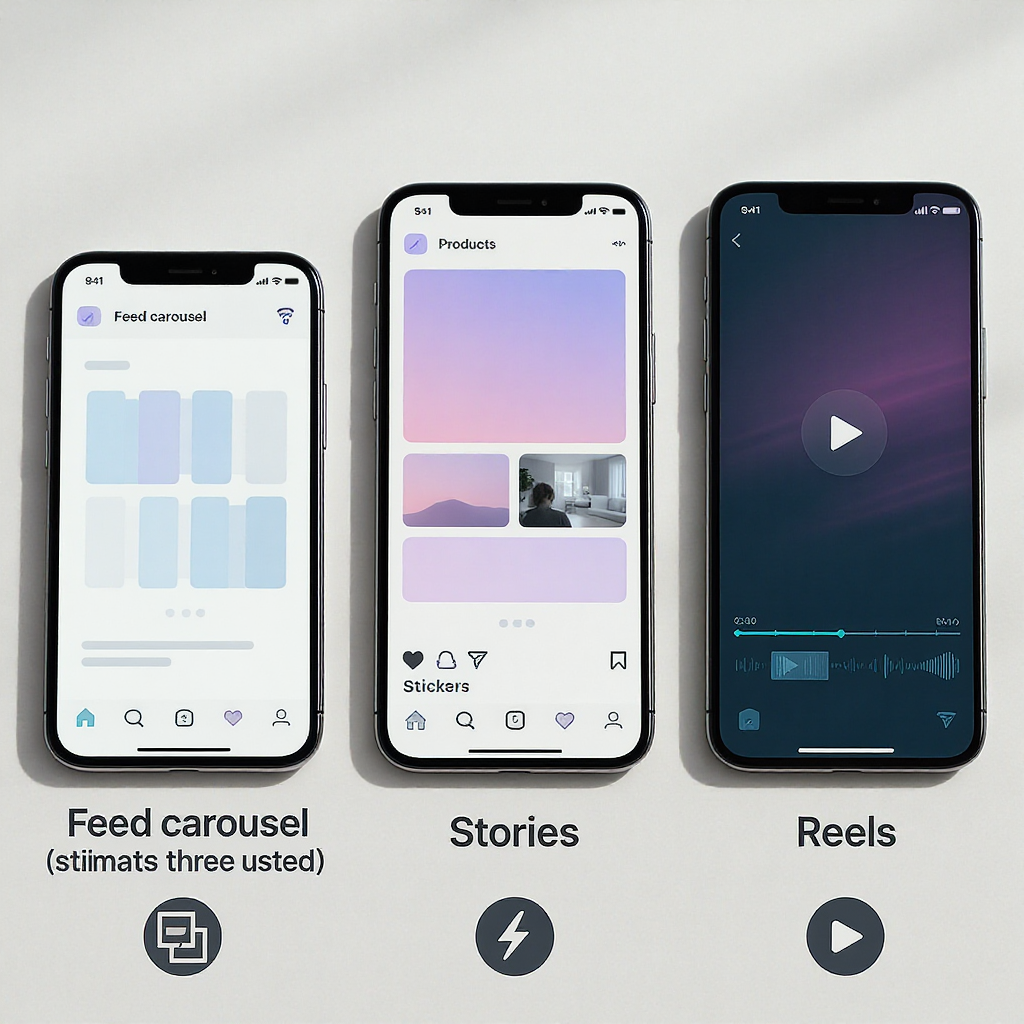
| Surface | Main Limit | Selection Limit per Batch | Best For | Lifespan | Notes |
|---|---|---|---|---|---|
| Feed Carousel | Up to 10 photos/videos | 10 (the cap) | Portfolios, step-by-step stories, product drops | Permanent on profile (unless archived) | All items adopt the first asset’s aspect ratio (1.91:1 to 4:5 range) |
| Stories | Up to 100 posts per day | Typically 10 per selection; repeat to add more | Behind-the-scenes, live coverage, long sequences | 24 hours (can be saved to Highlights) | Interactive stickers, links, and more casual sequencing |
| Reels | Video length limit (varies by account/tests) | N/A (images compiled into a single video) | Dynamic slideshows, music-driven storytelling | Permanent (unless deleted) | Most accounts support up to ~90s; longer durations are rolling out in tests |
When to use which:
- Feed Carousel: You need a polished, evergreen story that sits on your grid with a strong cover image.
- Stories: You want to share more than 10 quickly (e.g., event coverage), then pin the sequence to a Highlight.
- Reels: You want a fast-paced slideshow set to audio, potentially reaching new audiences via discovery.
Troubleshooting if you can’t even add 10 items
If you’re hitting issues before you reach 10, try these checks:
- Update Instagram: Outdated builds can hide or break features. Update via App Store/Google Play.
- Clear cache/storage:
- Android: Settings > Apps > Instagram > Storage > Clear cache.
- iOS: Reinstall Instagram to refresh cache.
- Permissions: Ensure Instagram has Photos/Media permission, and you’re not restricted to “Selected Photos” you didn’t pick.
- Storage space: Low device storage can block uploads or cause failed rendering.
- Internet stability: Switch from cellular to reliable Wi‑Fi. Disable Data Saver/Low Data Mode.
- File formats and size: Use common formats (JPG/PNG for images, MP4/MOV for clips). Extremely large files or odd codecs can fail. Consider compressing or exporting via a standard preset (H.264 MP4).
- Aspect ratios: For carousels, everything will be cropped to match your first file’s aspect ratio. Pre-crop to 4:5 portrait for maximum feed real estate.
- Correct “Select Multiple” flow:
- Tap the multi-select icon (overlapping squares) or long-press the first photo to enter multi-select.
- On some builds, a “Select” button appears instead; use that to choose up to 10.
- Try desktop/web:
- instagram.com on desktop supports multi-upload (drag-and-drop).
- Meta Business Suite (web) lets you upload/schedule carousels—still limited to 10.
If “Select multiple” is missing entirely, update the app, long-press a photo to trigger multi-select, or switch to the desktop uploader.
Workarounds to share more than 10 images
You can’t break the 10-item cap per carousel, but you can share more overall with smart packaging:
- Part 1 / Part 2 (and 3): Split the set into multiple carousels. Use consistent covers and captions to link them.
- Reel slideshow: Compile all images into a single Reel video. Control timing to fit within your Reel length.
- Stories + Highlights: Post the full sequence to Stories (up to 100/day), then save to a dedicated Highlight album.
- Collages: Combine 2–6 images into a single image using a collage app. One collage counts as a single carousel slot.
- Instagram Guides (where available): Group multiple feed posts (including your multi-part carousels) into one Guide for easy browsing.
- External link hub: If appropriate, link out (via bio link or story link sticker) to a gallery on your website.
Pro tips for multi-part carousels
Make multi-part series feel intentional, not like a workaround.
- Consistent covers: Use matching typography, color, and numbering (e.g., “Project X — Part 1”).
- “10/10” awareness: Assume some viewers stop before slide 10. Place key info early and add CTAs to continue in Part 2.
- Captions that connect: End Part 1’s caption with a pointer to Part 2 and vice versa.
- Pinned comments: Pin a comment on Part 1 linking to Part 2. Update with direct tags when Part 2 is live.
- Alt text for accessibility: Add descriptive alt text for each image. Keep it concise and informative.
- Hashtags and tags: Use relevant, non-spammy hashtags. Tag people/locations/products where appropriate to aid discovery.
- Save as a Guide: Once both parts are live, create a Guide to unify the viewing experience.
Example caption template you can adapt:
Project X (Part 1/2) — Concept to Final
Swipe for process shots (1–10). Part 2 continues with lighting, color, and final exports.
Part 2 here: @yourhandle (posted right after this)
#ProductDesign #Process #BehindTheScenesExample alt text approach:
Slide 1: Overhead shot of a hand-drawn wireframe on grid paper with a pencil.
Slide 2: Low-fidelity mobile app mockups showing the home screen in grayscale.
...Using Meta Business Suite or schedulers (the limit still applies)
Planning at scale helps you publish consistent multi-part series without scrambling at the last minute.
- Meta Business Suite (web/mobile): Schedule carousels, Stories, and Reels. You still can’t exceed 10 items per carousel, but you can plan Parts 1–3 and corresponding Stories in one session.
- Third-party schedulers (e.g., Later, Buffer, Hootsuite): Useful for content calendars and asset management. They also enforce the 10-item cap.
- Asset organization: Name files numerically (01–10, 11–20) to avoid order mistakes during upload.
- Covers and templates: Pre-export covers and slide templates at the same aspect ratio (typically 1080×1350 for 4:5).
Collaboration tactics to split large sets
Working with others can increase capacity and reach.
- Add Collaborator: Use Instagram’s “Invite collaborator” so a carousel publishes to both profiles, sharing engagement. Each carousel still maxes at 10, but you double exposure.
- Split across accounts: You post Part 1; your collaborator posts Part 2 at the same time. Cross-link in captions and Stories.
- Coordinate timing: Publish within minutes of each other and use Stories to stitch the narrative together.
- Shared Highlights: Both accounts save Stories to similarly named Highlights for a unified archive.
FAQs
- Why can’t I post more than 10 photos on Instagram?
- Because feed carousels have a hard cap of 10 items by design. It applies to everyone.
- Can verified or business accounts exceed 10?
- No. Account type doesn’t change the limit.
- Can third-party tools or paid schedulers bypass the cap?
- No. They must follow Instagram’s API rules and cannot exceed 10 items per carousel.
- Will Instagram raise the carousel limit?
- It’s possible, but there’s no official roadmap. Instagram occasionally tests changes, but the 10-item cap has remained consistent.
- Why is my “Select multiple” button missing?
- UI changes roll out frequently. Try long-pressing a photo to trigger multi-select, update the app, or use the desktop uploader.
- Are there differences on Android vs. iOS?
- Minor UI differences exist (icon placement, gestures), but the 10-item limit is the same across platforms.
- What about Reels—can I include more than 10 images?
- You can include as many images as you want as a video slideshow, but the total Reel duration is limited (commonly up to ~90 seconds; some accounts may have longer durations in tests).
- Is there a quality limit I should know about?
- Keep images at least 1080 pixels on the short side. Use JPEG/PNG for images, H.264 MP4 for video clips. Extremely large files may be compressed or fail to upload.
Key takeaway
The reason you can’t post more than 10 photos on Instagram is a strict, platform-wide carousel limit. Instead of fighting the cap, plan around it: split into parts, leverage Stories and Highlights, use Reels for slideshows, and package content with strong covers, captions, and accessibility. With a little structure, your audience won’t feel the limit at all—they’ll experience a clear, engaging story.
Summary
Instagram carousels top out at 10 items to protect usability, performance, consistency, and safety. Lean on multi-part carousels, Stories, Highlights, and Reels to present longer narratives, and follow the troubleshooting checklist if you can’t reach 10. With intentional planning and presentation, you’ll turn the limit into a storytelling advantage rather than a constraint.



