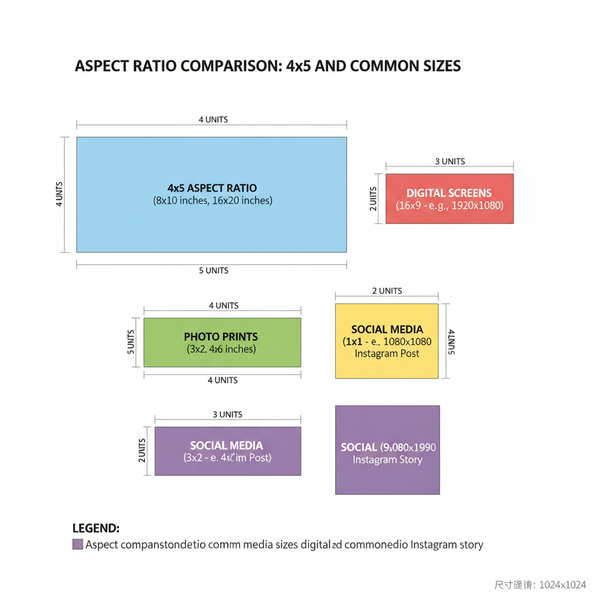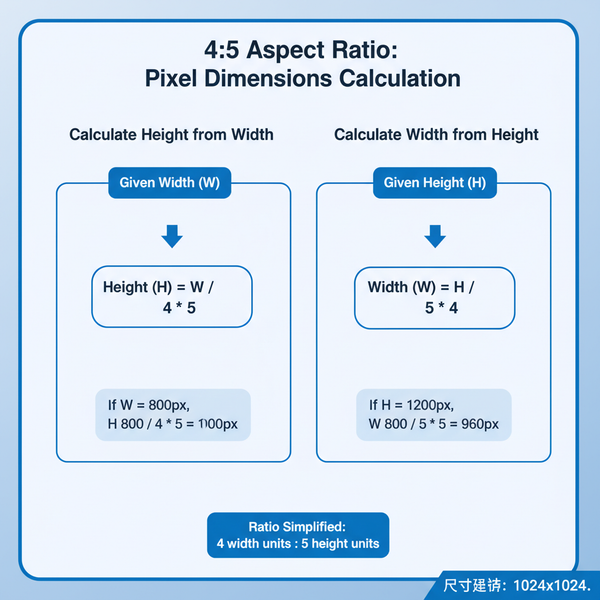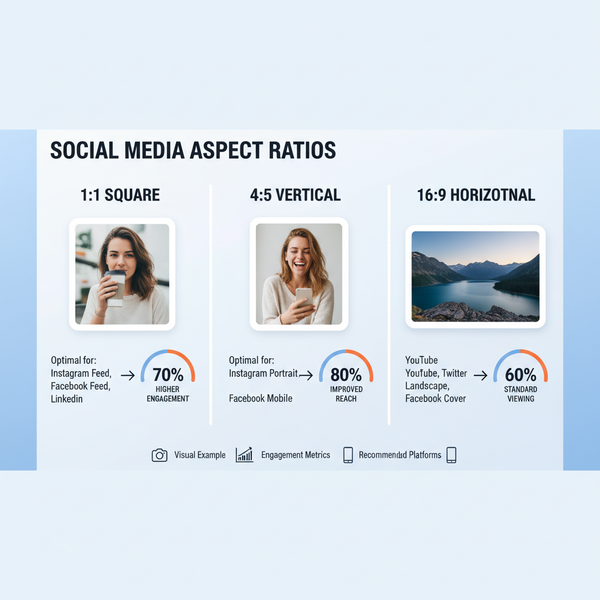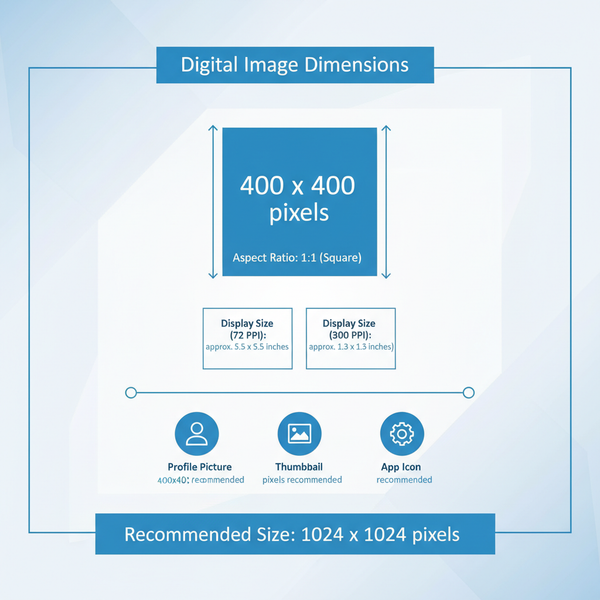Why Can’t I Post on My IG Story and How to Fix It
Learn why your Instagram Story won't post—from app glitches to file issues—and follow step-by-step fixes to get your Stories uploading smoothly.

Why Can’t I Post on My IG Story and How to Fix It
Instagram Stories are an engaging way to share quick updates, photos, and videos that vanish after 24 hours. But if you’ve been wondering “why can’t I post on my IG story”, you’re far from alone. Uploading issues can stem from app glitches, internet problems, incompatible files, or even account restrictions. In this guide, we’ll break down the most common causes and give you step-by-step fixes—ensuring your Stories post smoothly and consistently.

---
Understanding Instagram Story Posting Basics
Before troubleshooting, it’s useful to understand Instagram’s Story posting limits and supported formats. This knowledge can help you avoid errors when you upload.
- Video duration: Up to 15 seconds per Story slide; longer videos are split automatically.
- Photo format: JPEG or PNG.
- Video format: MP4 or MOV.
- File size limits: Videos under 4GB; photos under ~30MB.
| Content Type | Max Duration | Supported Formats | File Size Limit |
|---|---|---|---|
| Photos | N/A | JPEG, PNG | ~30 MB |
| Videos | 15 sec per slide | MP4, MOV | ~4 GB |
Trying to upload files outside these specifications can result in failed or incomplete Story posts.
---
Check for App Glitches
As Instagram frequently updates its app to fix bugs, using an outdated version can cause Story issues.
Steps to update or refresh the app:
- Open your device’s App Store or Google Play Store.
- Search for “Instagram”.
- Tap Update if available.
- If problems continue, uninstall and reinstall Instagram to clear hidden errors.
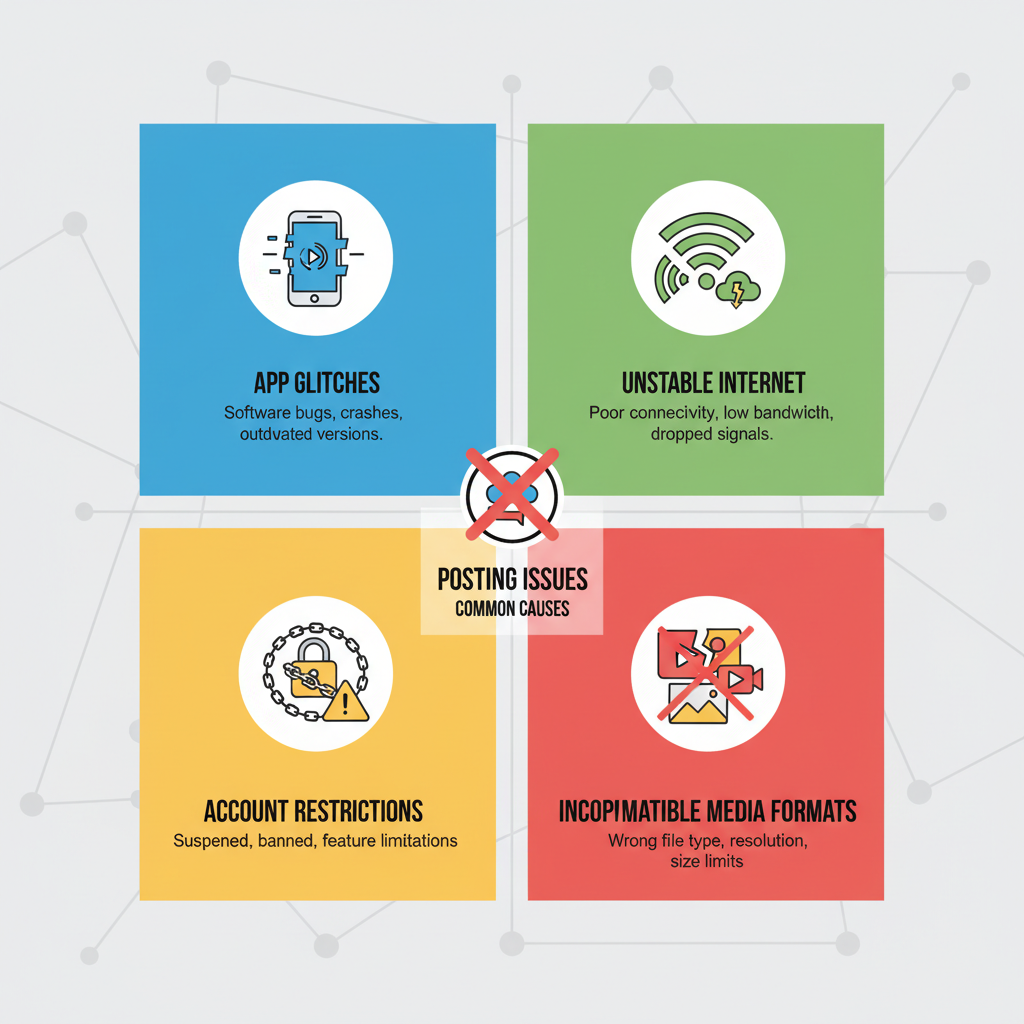
---
Verify Internet Connection Stability
A poor connection can disrupt uploads, especially for videos or high-resolution images.
How to Test Your Connection
- Open a browser and try loading a site.
- Run a speed test at `speedtest.net`; aim for ≥ 5 Mbps upload speed for smooth video posting.
Improving Stability
- Toggle between Wi-Fi and mobile data.
- Restart your router.
- Avoid crowded public Wi-Fi networks.
---
Confirm Account Status
Instagram may temporarily restrict features if you violate its Community Guidelines.
To check:
- Review your notifications for restriction alerts.
- Navigate to Settings → Account → Account Status.
If you see a temporary posting ban, you’ll need to wait until it’s lifted before adding to your Story.
---
Inspect Media File Compatibility
Even with a strong signal, an unsupported file format or resolution can cause issues.
Common Problems
- Non-supported formats (e.g., TIFF for photos).
- Excessively high video resolution.
- Corrupted media files.
Fix: Use a trusted media editor to convert to JPEG/PNG for photos and MP4/MOV for videos, and reduce resolution or file size if needed.
---
Clear Instagram App Cache and Device Storage
Low device storage or a bloated cache can interrupt uploads.
On Android
- Go to Settings → Apps → Instagram → Storage.
- Tap Clear Cache.
On iPhone
- Delete and reinstall the app to refresh its cache.
Ensure your device has at least 500 MB free space for temporary processing.
---
Troubleshoot with Device Restart and Permissions Check
Restarting your phone can refresh app processes.
Also verify Instagram’s access permissions:
- Camera
- Photos/Media
- Microphone (for recording video Stories)
Find these under your device’s Settings → Apps → Instagram → Permissions.
---
Check If Content Violates Community Guidelines
Instagram blocks posts with prohibited content, including:
- Nudity or sexual content.
- Hate speech or harassment.
- Unlicensed copyrighted music.
Always review the Community Guidelines before posting high-risk media.
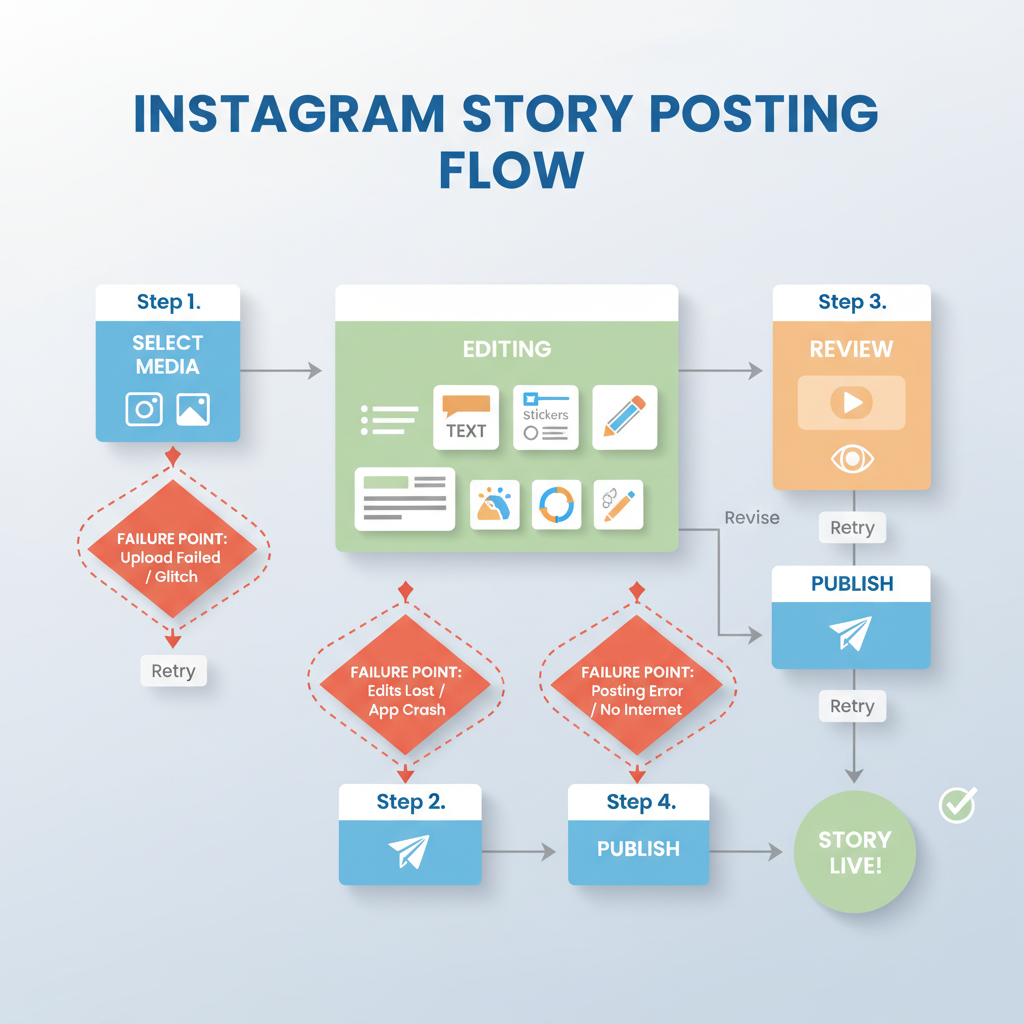
---
Log Out and Back In to Refresh Session Data
A simple re-login can resolve temporary account sync issues.
- Go to Settings → Log Out.
- Force close the app.
- Reopen Instagram and log back in.
---
Try Posting From Another Device or Instagram Web
Device-specific bugs happen.
- Log in on another smartphone or tablet.
- Use `instagram.com` to post via Instagram Web.
If Stories post fine elsewhere, the problem lies with your primary device setup.
---
Review Known Instagram Outages
Sometimes the issue is on Instagram’s end.
Check:
- Official updates via Instagram’s Twitter account
- Outage tracking on DownDetector
- Tech news sites for global disruption reports
---
Contact Instagram Support
If all else fails, report your problem directly.
- Open Settings → Help → Report a Problem.
- Include details, screenshots, and any error messages.
---
Preventive Tips to Avoid Future Posting Problems
Regular maintenance can keep your Instagram experience smooth:
- Install app updates promptly.
- Check media formats before uploading.
- Free up device storage monthly.
- Use stable, high-speed internet.
- Follow Community Guidelines to prevent restrictions.
- Periodically clear cache.
---
Final Thoughts
If you’re stuck asking “why can’t I post on my IG story”, the fix might be as simple as updating your app, switching networks, or converting your media to a supported format. By applying these troubleshooting steps, you can quickly get back to sharing your photos, videos, and updates without interruptions.
Ready to post again? Keep this guide handy, follow best practices, and enjoy a consistent Instagram Story experience. For more tips, check Instagram’s help resources and stay up-to-date on app changes.