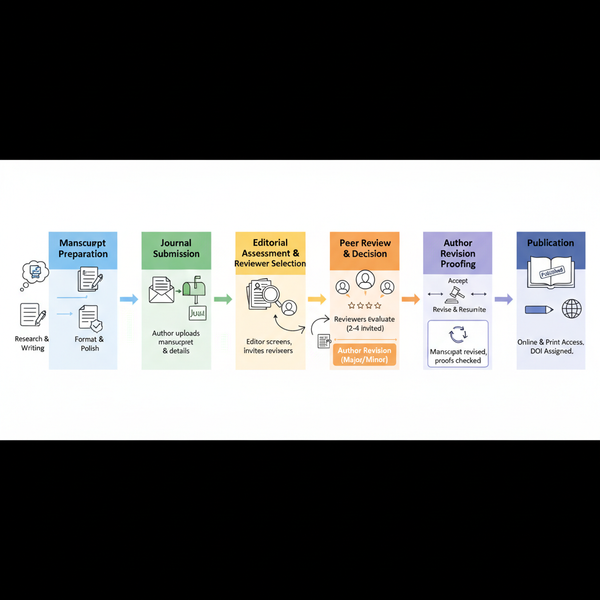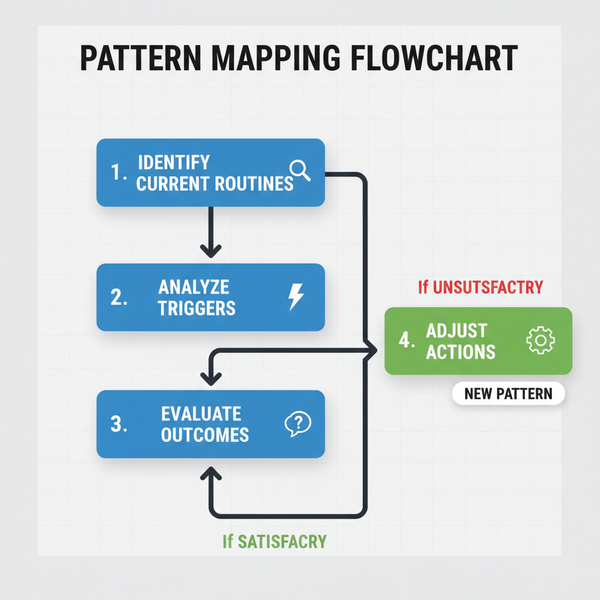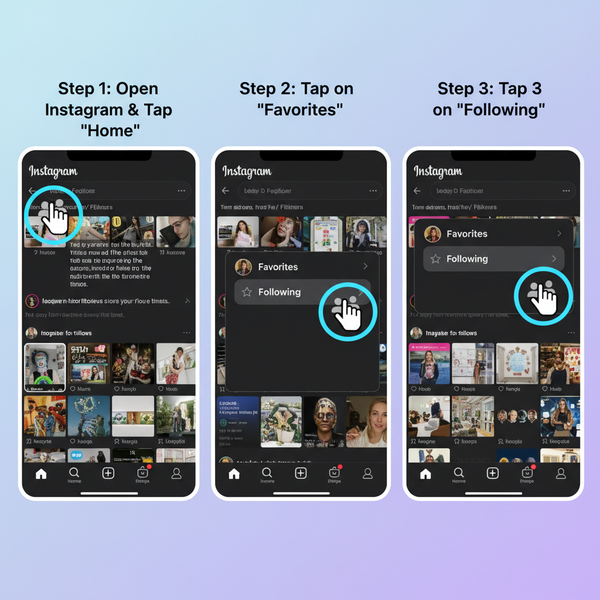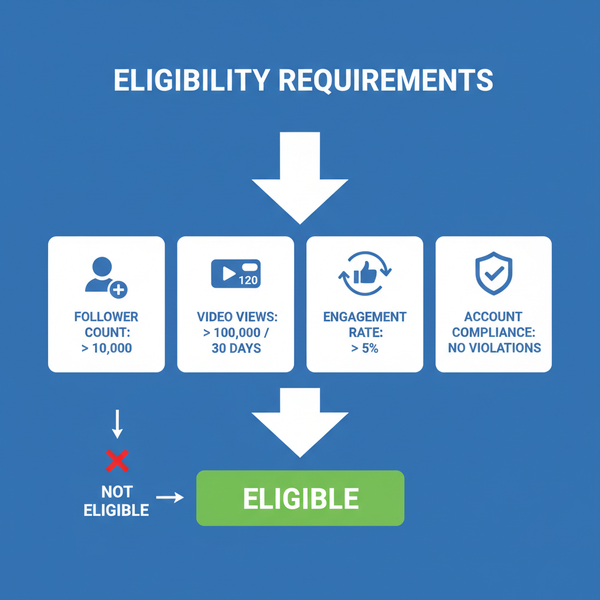Why Can’t I Post on My Instagram Story and How to Fix It
Learn the common reasons why Instagram Story posting fails and follow step-by-step fixes for app, connection, account, and device-related issues.
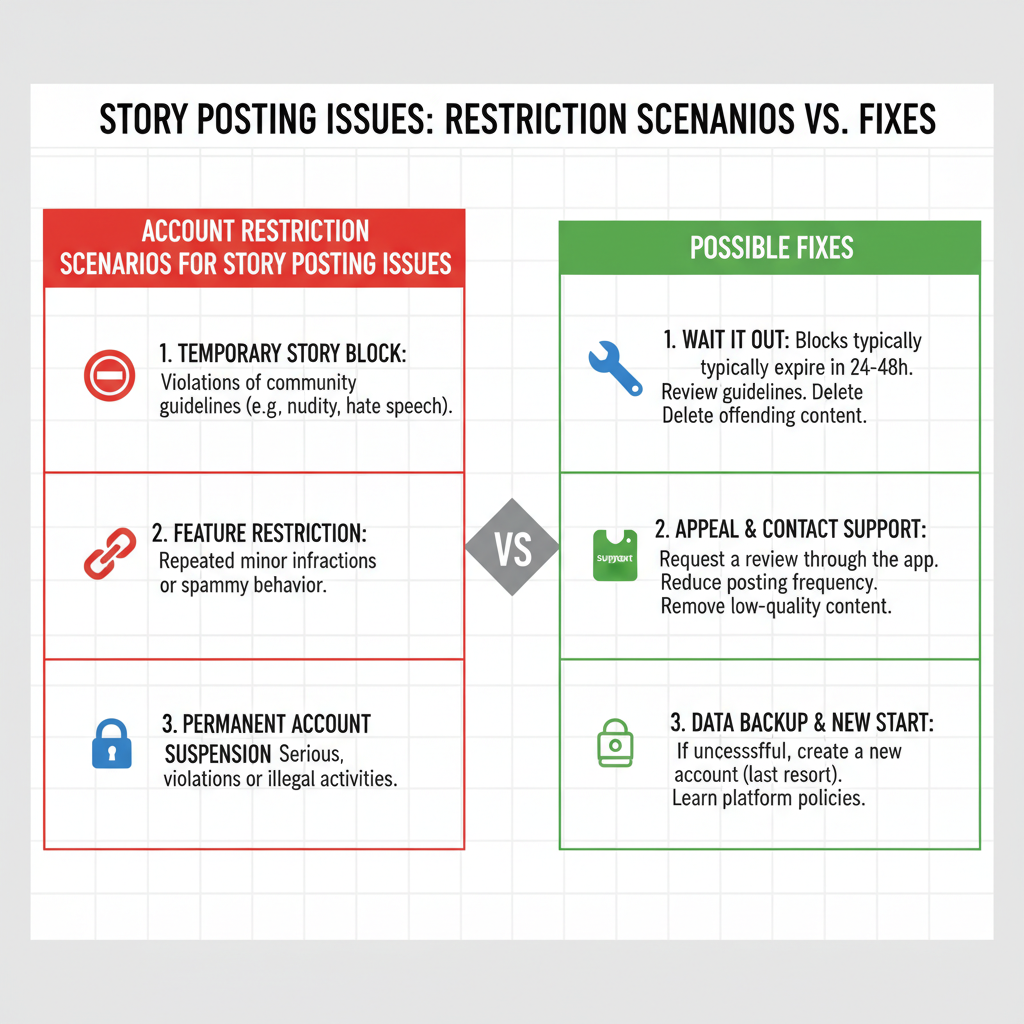
Why Can't I Post on My Instagram Story and How to Fix It
If you've ever been frustrated thinking, "Why can't I post on my Instagram Story?", you're not alone. Instagram Stories are a key way to share updates that disappear after 24 hours, but technical glitches, account restrictions, or device issues can sometimes get in the way. In this guide, we’ll cover the most common reasons why you might not be able to post to your Story along with practical, step-by-step fixes to get you posting again quickly.
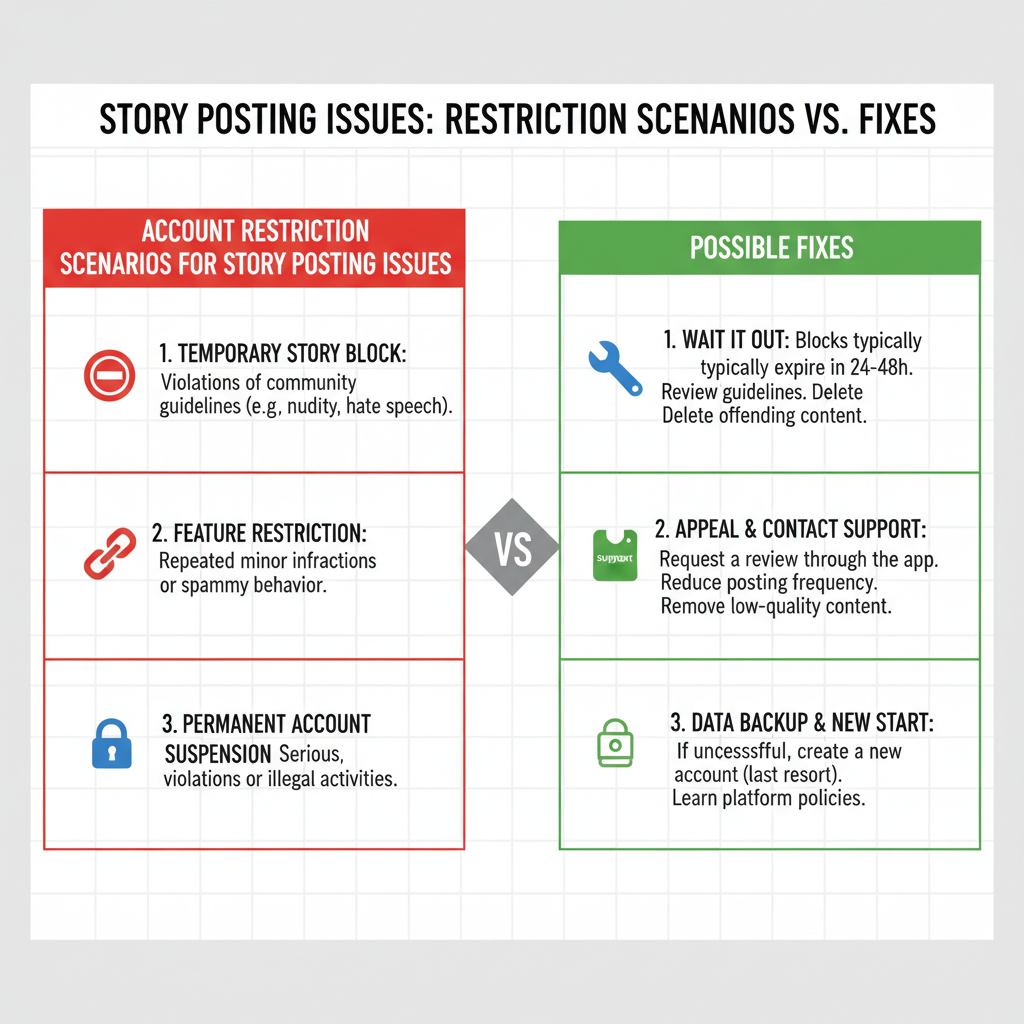
---
Check for App Updates
An outdated app version is one of the leading causes of Story posting problems. Old versions may contain bugs or lack compatibility with your device’s operating system.
How to Update Instagram
- On iOS: Open the App Store → Search for Instagram → Tap Update.
- On Android: Open Google Play Store → Search for Instagram → Tap Update.
Keeping Instagram updated ensures performance improvements, bug fixes, and security patches are in place.
---
Verify Internet Connection Stability
A weak or unstable network can prevent your Stories from uploading successfully.
Steps to Test Your Connection
- Switch between Wi-Fi and mobile data.
- Run a speed test using a reliable app.
- Restart your router or toggle Airplane Mode on and off.
High-resolution video and images require more bandwidth, so a strong connection is essential.
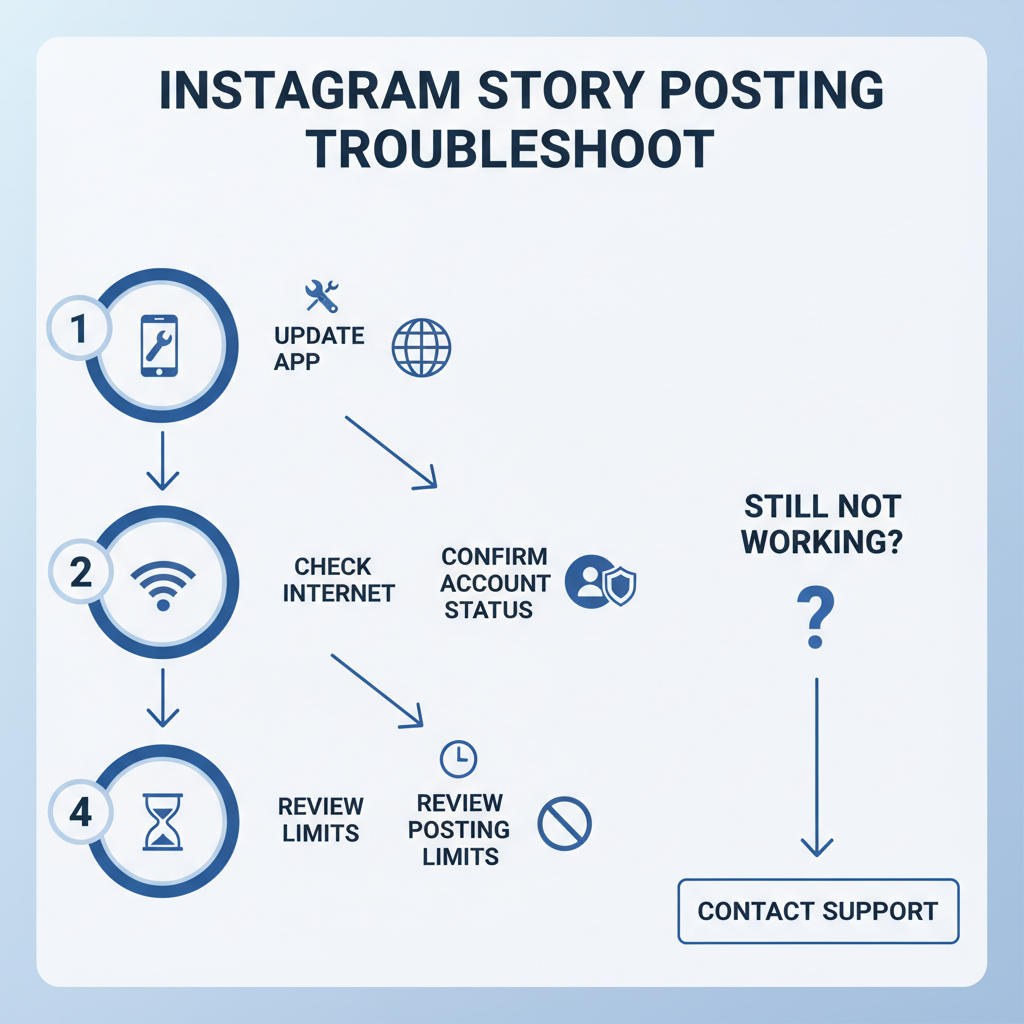
---
Confirm Account Status
Instagram may temporarily restrict Story posting if it detects violations of its community guidelines.
Possible Restrictions
- Sharing prohibited or copyrighted materials.
- Receiving multiple reports from other users.
- Engaging in spam-like activities.
Tip: Check notifications or navigate to Settings → Account → Account Status to see if there are any active restrictions.
---
Review Story Posting Limits & Duration
While Instagram doesn't publish strict daily posting limits, exceeding practical thresholds can cause glitches.
| Story Type | Max Length | Typical Daily Limit |
|---|---|---|
| Video | 60 seconds (split into 15s segments) | ~100 Stories |
| Image | Unlimited scrolling (within daily practical limit) | ~100 Stories |
Rapid consecutive posting could trigger temporary slowdowns.
---
Clear Instagram Cache (Android/iOS Steps)
Accumulated cache files can interfere with the app’s functionality.
For Android
- Settings → Apps → Instagram → Storage → Clear Cache
For iOS
- Settings → General → iPhone Storage → Instagram → Offload App, then reinstall.
Clearing cache refreshes the app by removing outdated files.
---
Log Out and Log Back In to Refresh Session
Expired or corrupted sessions may hinder your Story uploads.
Steps
- Log out via Settings → Log Out.
- Fully close the app.
- Log in again with your credentials.
Refreshing your session can correct temporary authentication problems.
---
Disable Third-Party Apps Interfering with Instagram
Some third-party apps, especially unapproved ones, can conflict with Instagram’s systems.
Common Culprits
- Unauthorized analytics tools.
- Story schedulers without Meta approval.
- VPN apps that alter connection routes.
Temporarily disable or uninstall these to see if Story posting resumes.
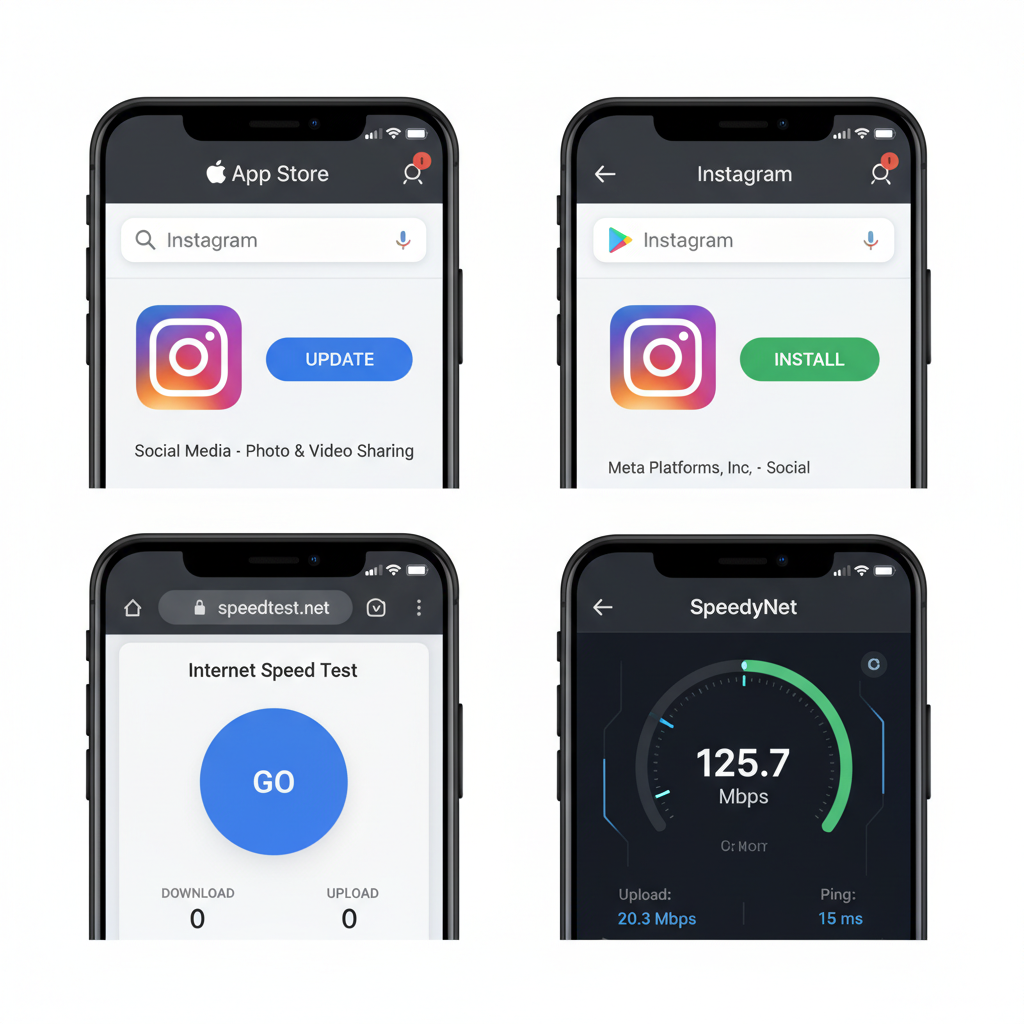
---
Check Device Storage Availability
Low storage can stop media processing or prevent saving before upload.
Quick Fix
- Delete old apps, videos, or cached files.
- Keep a minimum of 1–2 GB free for smooth operation.
---
Test Posting from Another Device
Switching devices can help identify if issues are app-based or device-specific.
Steps
- Log into Instagram on another device.
- Try posting the same content.
- Successful posting on the second device points to a problem on the original device.
---
Reinstall Instagram App if Issues Persist
When all else fails, reinstalling the app removes corrupted files and ensures you're on the latest version.
Process
- Uninstall Instagram.
- Restart your smartphone.
- Reinstall from the official Google Play Store or Apple App Store.
---
Contact Instagram Support via Help Center
If none of the fixes work, contact Instagram directly for assistance.
How to Reach Support
- In-app: Settings → Help → Report a Problem.
- Visit the Instagram Help Center online.
- Include screenshots and details about attempted fixes.
---
Preventive Tips to Avoid Future Story Posting Problems
Adopt these habits to minimize issues:
- Update Instagram regularly.
- Ensure a strong and stable network connection.
- Follow community guidelines to avoid restrictions.
- Clear cache and manage storage proactively.
- Limit non-approved third-party app usage.
---
Summary
When you run into issues posting to your Instagram Story, it’s usually due to an outdated app, poor internet connection, account restrictions, or device performance problems. By following updates, checking connectivity, clearing cache, and reviewing your account status, you can quickly solve most problems.
Stay connected, keep your app up-to-date, and respect Instagram's policies to enjoy uninterrupted sharing. Want more Instagram troubleshooting tips? Visit Instagram’s Help Center and keep your Stories flowing.