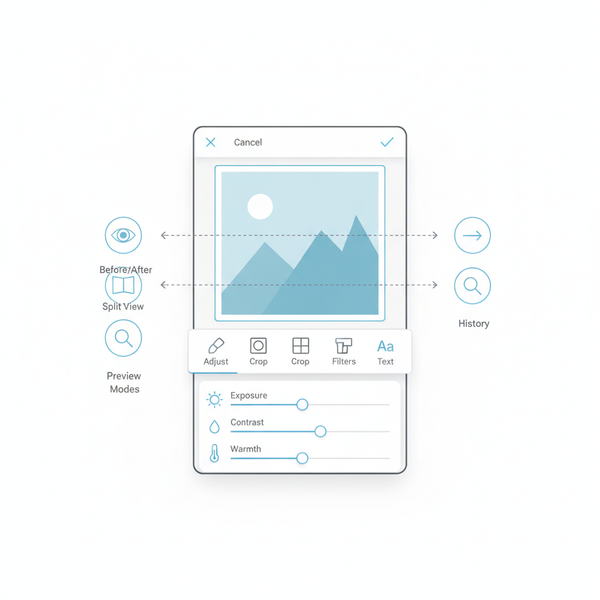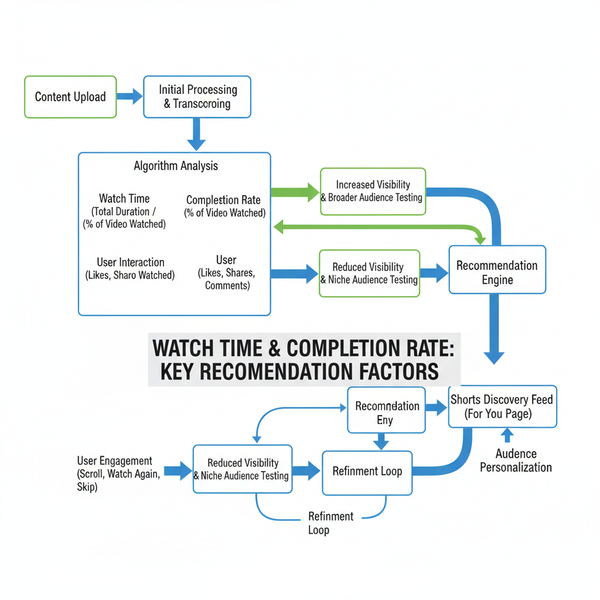Why Can't I Post Story on Instagram and How to Fix It
Learn why Instagram Stories may fail to post and discover practical fixes for app glitches, connectivity problems, cache issues, and account restrictions.
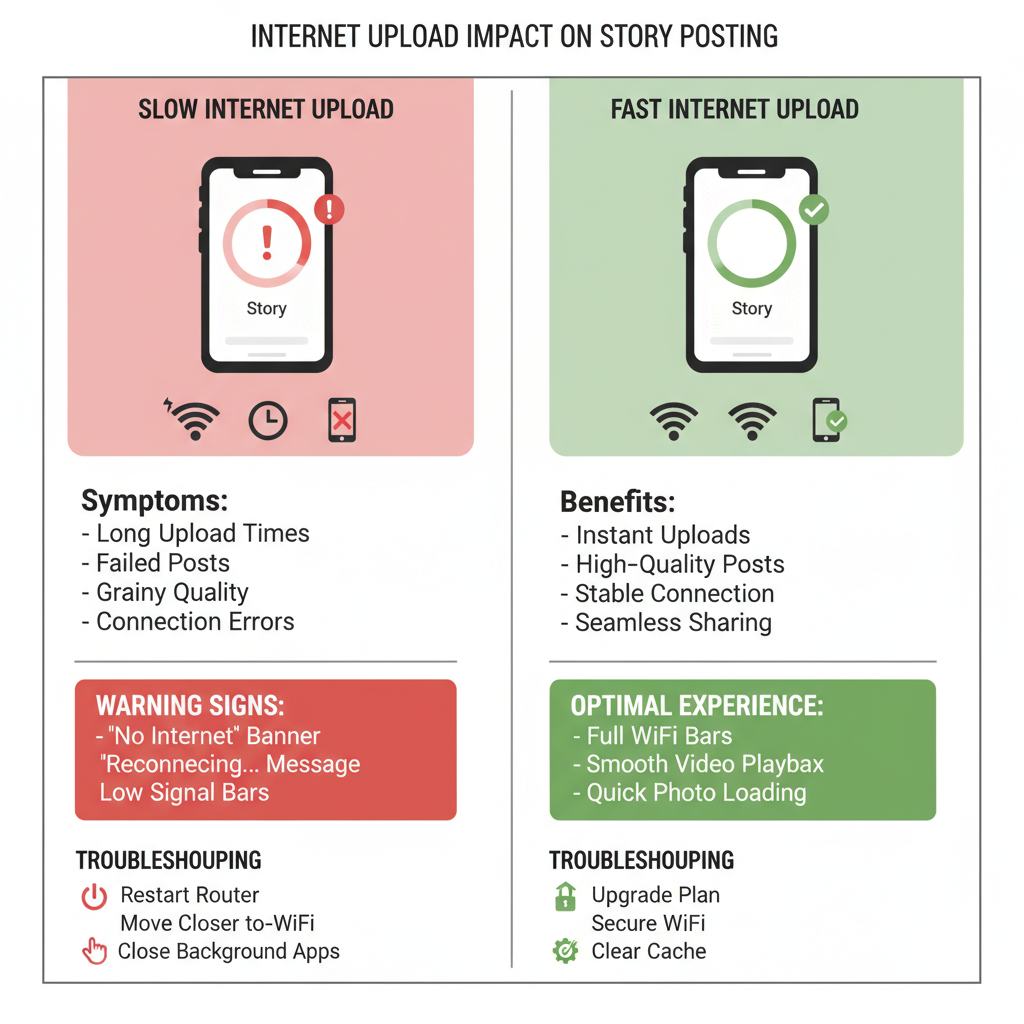
Introduction: Understanding Instagram Story Posting Issues
Instagram Stories have become one of the most engaging features for sharing life updates, creative content, and real-time moments with friends, followers, and wider audiences. By nature, Stories disappear after 24 hours, making them a quick and dynamic way to connect.
Yet, a common and frustrating problem faced by many users is when they can’t post an Instagram Story. If you’ve ever asked yourself, “Why can’t I post Story on Instagram?”, you’re not alone. This can stem from minor technical issues, outdated software, bandwidth problems, or even account-related restrictions.
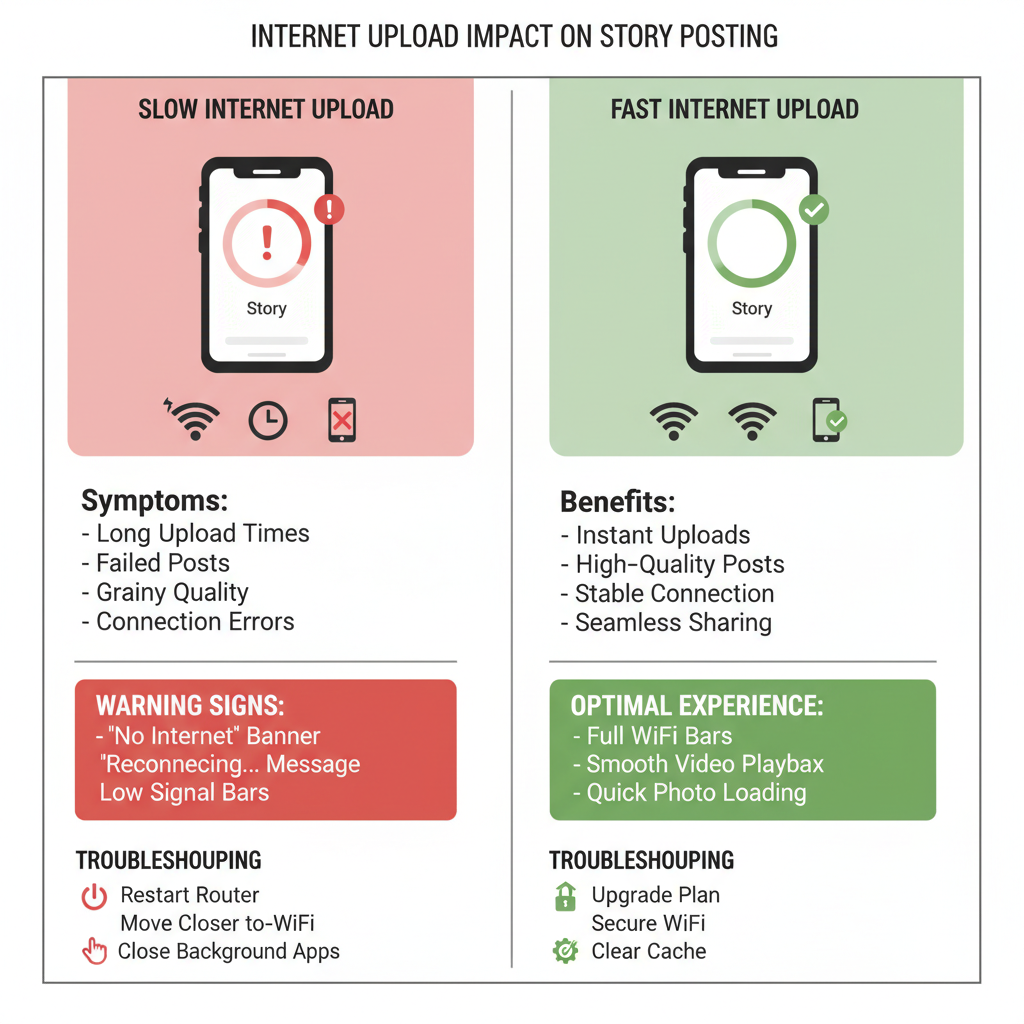
In this guide, you’ll learn about the top reasons behind Instagram Story posting issues, their root causes, and step-by-step troubleshooting solutions to get you back to sharing Stories smoothly.
---
Common Technical Glitches in the Instagram App
Like all modern apps, Instagram may sometimes experience temporary glitches. These small bugs can prevent Stories from uploading correctly. Common indicators include:
- Stories stuck on "Posting..."
- Uploaded videos failing to complete
- Stories appearing blank after posting
- App crashes mid-upload
Such glitches can happen after app updates, due to temporary server-side issues, or device-specific feature incompatibilities. Often, simply restarting your phone or reinstalling Instagram resolves the issue—but in some cases, you may have to wait for a fix in the next app release.
---
Outdated App Versions: Why Updates Matter
An outdated Instagram app version can be a silent cause of Story upload failures. Here’s why updates are crucial:
- Old versions may not support new Instagram Story features.
- Bug and stability fixes are only in the latest releases.
- Backend server changes may require updated application code.
Pro tip: Check your App Store (iOS) or Google Play Store (Android) regularly for available updates to keep your app running smoothly.
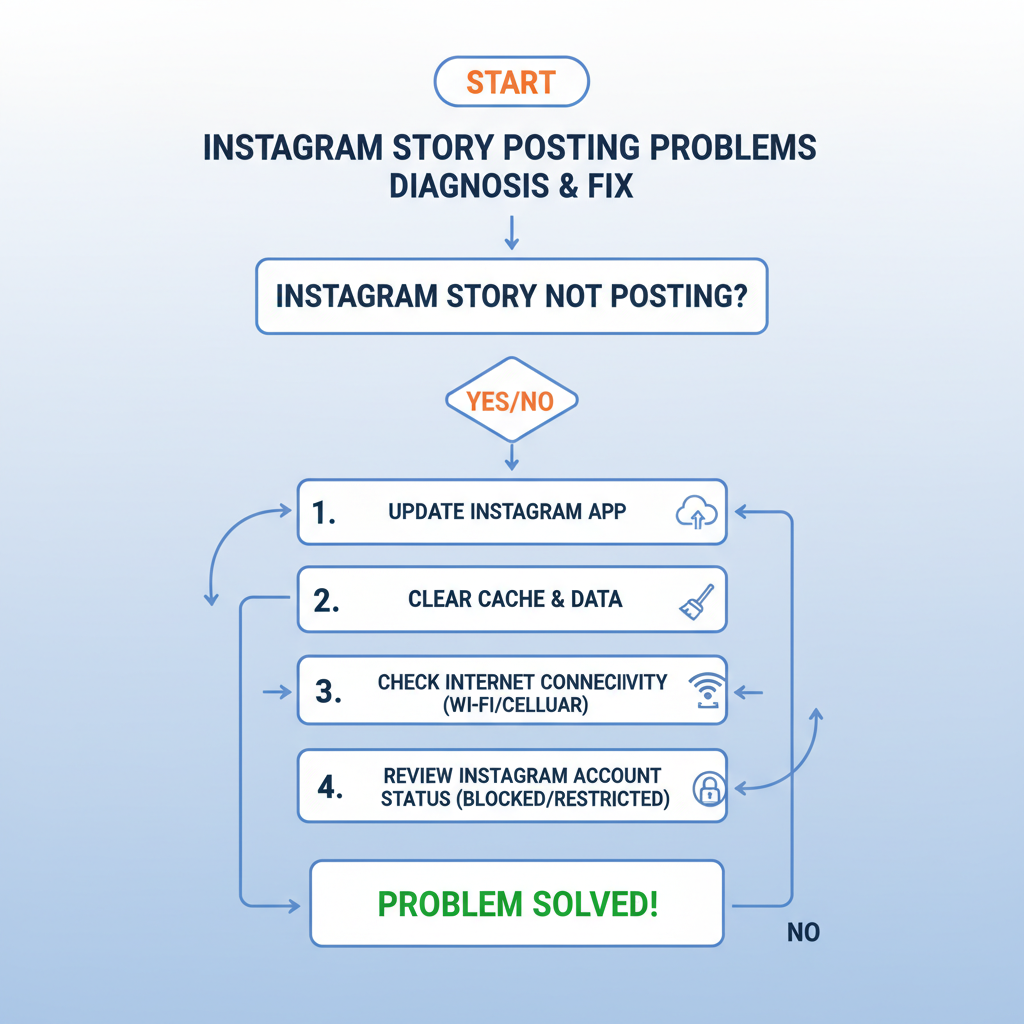
---
Internet Connectivity Problems Affecting Story Uploads
Instagram Stories—especially videos—require a stable and reasonably fast internet connection. When Wi-Fi or mobile data is weak, uploads can time out or fail.
Potential connectivity red flags:
- Upload pauses or fails repeatedly
- Story quality drops unexpectedly
- Errors occur when switching between Wi-Fi and cellular data
Fixing connectivity issues:
- Run an online speed test to confirm performance.
- Restart your router or modem.
- Toggle airplane mode on, then off again.
- Try a stronger Wi-Fi or 4G/5G connection.
- Disable VPN temporarily if in use.
---
Cache and Data Issues Causing Malfunctions
Instagram’s cache stores temporary data to speed up the app. Over time, this data can become corrupted and affect features like Story uploads.
Clear cache on Android:
Settings > Apps > Instagram > Storage > Clear CacheManage app data on iPhone:
- Offload the app via `Settings > General > iPhone Storage > Instagram`
- Reinstall Instagram to refresh stored data
Regular cache maintenance can enhance performance and minimize Story upload failures.
---
Account Restrictions, Violations, or Temporary Blocks
Sometimes Story posting issues come from account restrictions rather than technical glitches. Instagram may limit actions for accounts that:
- Breach community guidelines
- Share flagged or inappropriate content
- Trigger spam detection (e.g., posting excessively in a short period)
How to identify a restriction:
- “Action blocked” messages in-app
- Disabled post or Story upload options
- Vague “Try again later” errors
What to do:
- Check for related emails from Instagram.
- Review your account’s support inbox.
- Wait out the restriction period.
---
Device Storage and Performance Limitations
Low storage space can silently block your ability to post Stories as media files can’t be processed.
Symptoms:
- Lag in Instagram and other apps
- Failures in processing high-resolution video
- System-wide slow performance
Quick fixes:
- Delete unused apps/photos/videos
- Move files to cloud storage
- Restart the phone after freeing space
---
Instagram Server Outages and Global Issues
Sometimes the issue lies beyond the user’s control—Instagram server outages can cause global Story posting problems.
How to check:
- Look for trending #InstagramDown posts on X (Twitter)
- Ask friends if they are experiencing the same
- Visit Downdetector.com to monitor online reports
In such cases, waiting until Instagram resolves the outage is the only solution.
---
Troubleshooting Guide: Quick Reference Table
| Possible Cause | Signs & Symptoms | Recommended Fix |
|---|---|---|
| Technical glitch | App crashes, stuck uploads | Restart app/device, reinstall Instagram |
| Outdated app version | Non-functional features, bugs | Update from App Store/Play Store |
| Poor connection | Slow loading, interrupted uploads | Switch network, run speed test, restart router |
| Corrupted cache/data | Persistent issues despite good internet | Clear cache, reinstall app |
| Account restriction | Action blocked messages | Wait for lift, review guideline compliance |
| Low storage | Laggy phone, processing failures | Free storage space, restart device |
| Server outage | Many users reporting same issue | Wait for official fix |
---
When to Contact Instagram Support
If you’ve ruled out technical, connection, and policy-related issues yet still can’t post Stories, contacting Instagram Support is your next step.
How to report a problem:
- Open your profile and tap the three-line menu.
- Navigate to Settings and Privacy.
- Select Help → Report a Problem.
- Describe the problem thoroughly and attach screenshots.
Include:
- Your phone model and OS version
- Current Instagram app version
- Exact error messages received
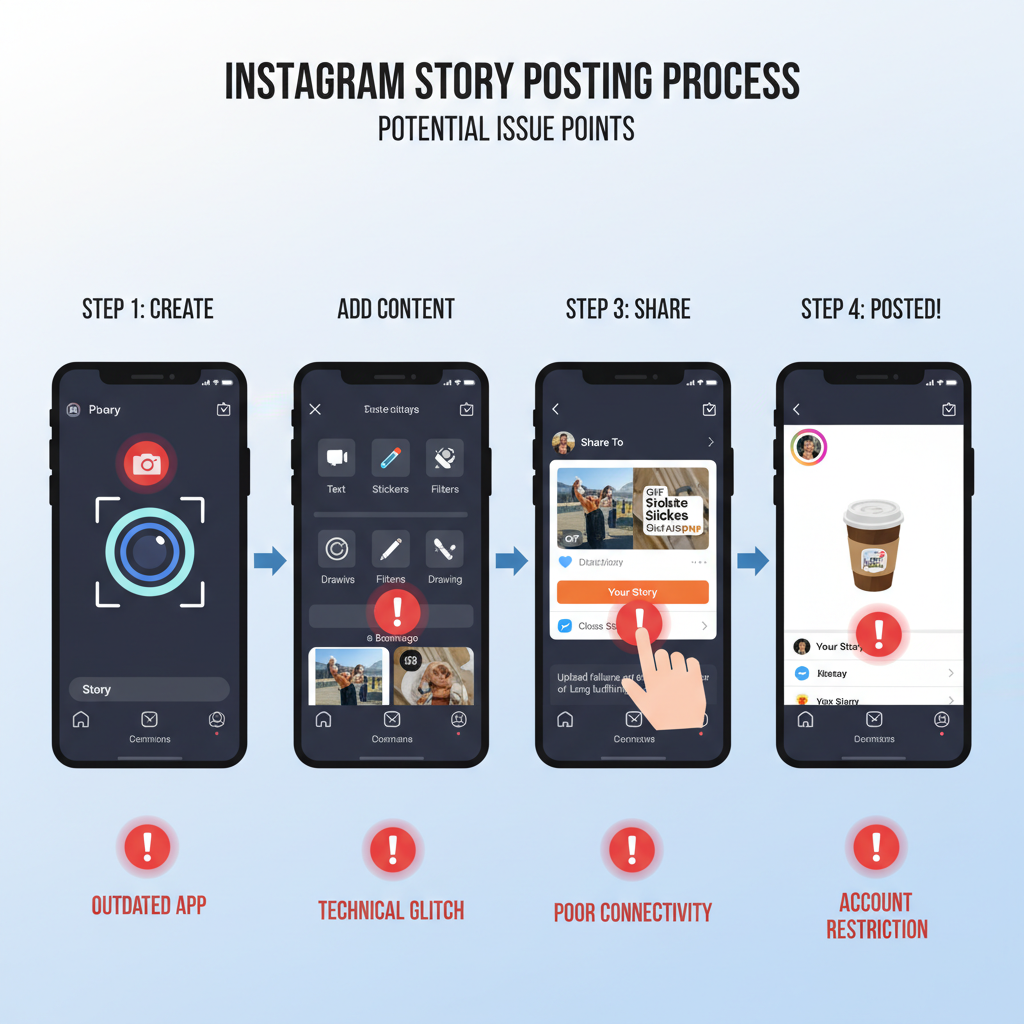
---
Summary and Next Steps
When you can’t post an Instagram Story, the cause usually lies in one of seven main areas: app glitches, outdated versions, internet issues, corrupted cache, account limitations, low storage, or server problems. By systematically checking each factor, you can often solve the issue yourself in minutes.
Stay proactive by keeping your app up to date, managing device storage, maintaining stable internet, and following Instagram’s posting rules. If problems persist, use the in-app support feature to get help directly from Instagram.
Ready to keep your Stories flowing? Apply these fixes today and enjoy uninterrupted storytelling on Instagram.