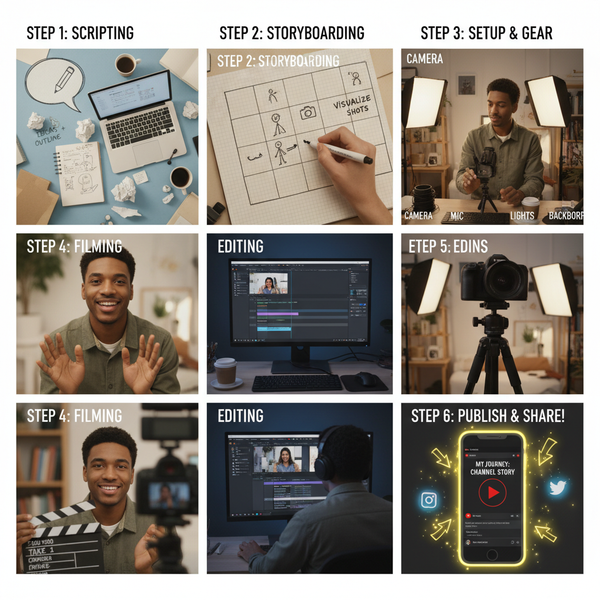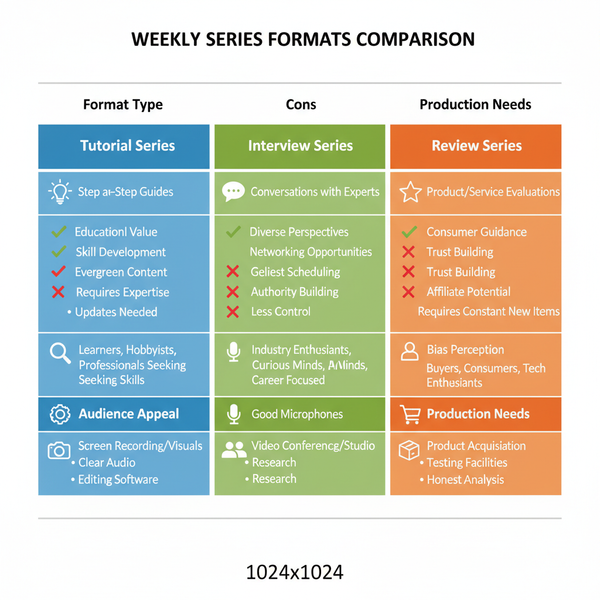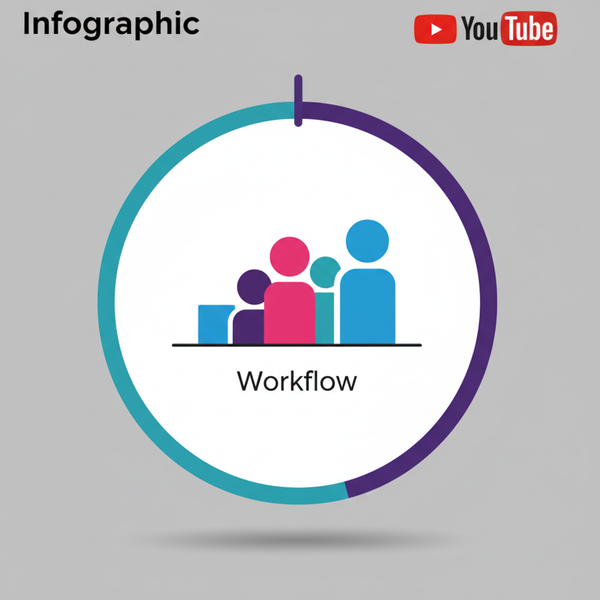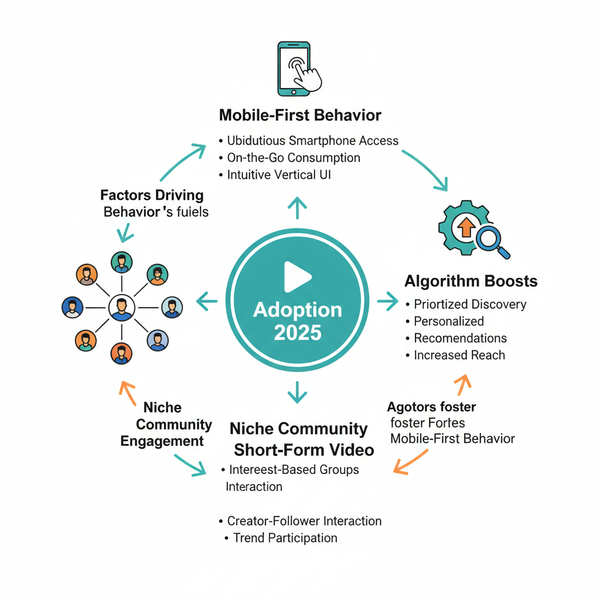Why Can’t I Share a Story on Instagram and How to Fix It
Learn why Instagram may block story sharing due to privacy, account type, or glitches, and follow practical steps to restore the share feature.

Why Can’t I Share a Story on Instagram and How to Fix It
If you’ve ever wondered, "Why can’t I share a story on Instagram?", you’re not alone. Instagram’s story sharing limitations can stem from privacy settings, account type differences, outdated apps, or temporary glitches. This step-by-step guide explains the key reasons, from private account restrictions to policy-based feature limitations, and offers practical solutions to restore the share function so you can continue connecting with your audience.

---
Understanding Instagram Story Sharing Rules & Limitations
Instagram Stories are temporary posts that disappear after 24 hours and adhere to strict guidelines to protect privacy and content ownership. If the "share" feature is missing, it’s likely because the content doesn’t meet Instagram’s sharing criteria.
Common sharing rules include:
- You can only share someone else’s story to your own Story if they’ve tagged you.
- Stories from private accounts cannot be reshared publicly unless indirect methods are used.
- Certain music tracks, stickers, or branded content can disable sharing features.
---
Check if the Story is From a Private Account
Stories from private accounts come with built-in protections. If you’re not tagged in that story, you won’t see the share button. Instagram’s privacy settings ensure only intended viewers see the content.
Solution:
- Politely ask the creator to tag you in the story.
- Request they switch to a public account temporarily.
- Ask them to send the content directly via Direct Message.
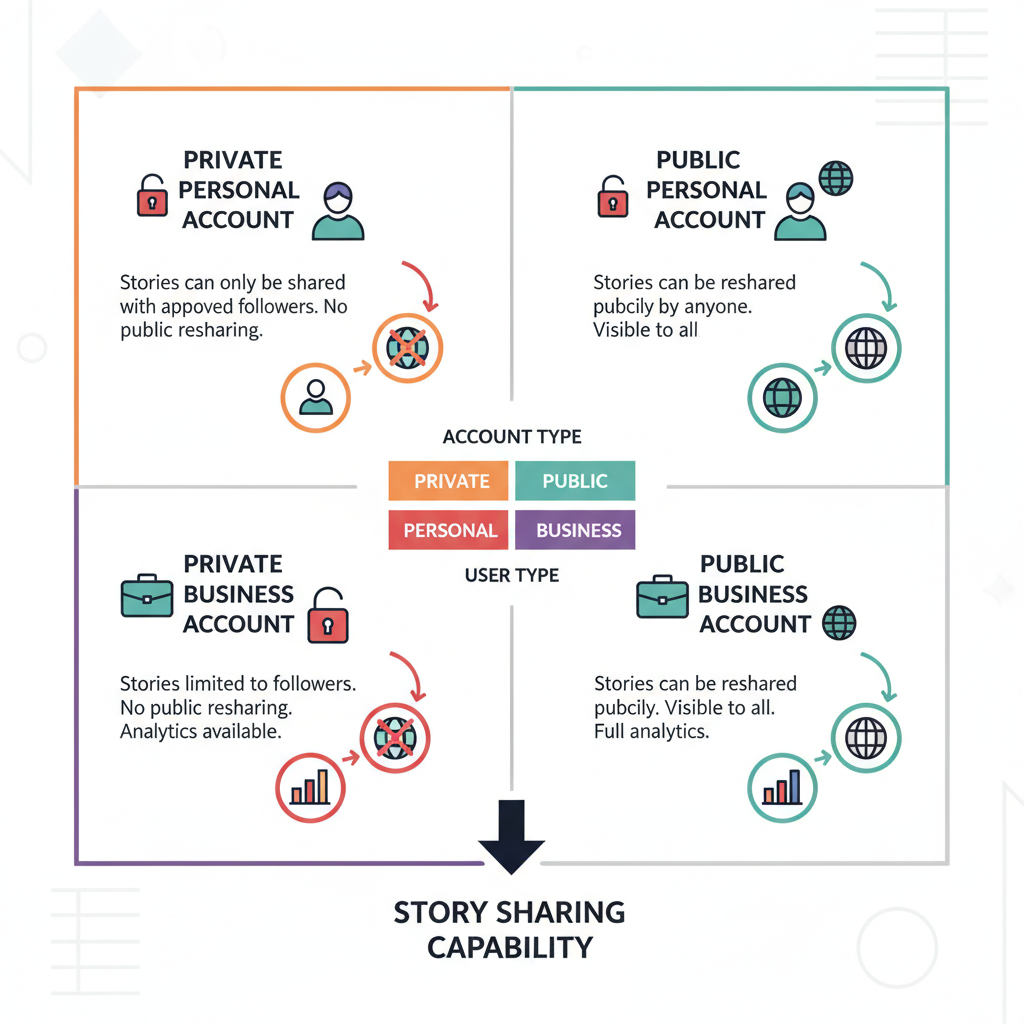
---
Verify You Have the Latest Version of the Instagram App
Missing features often trace back to using outdated app versions. Instagram frequently releases updates that fix bugs and enhance functionality.
Steps to update:
- Open the App Store (iOS) or Google Play Store (Android).
- Search “Instagram.”
- If an Update button is visible, tap it to install the latest version.
By updating, you ensure access to newer features, including the “share to story” option.
---
Review Your Account Type & Permissions
Instagram account categories — Personal, Business, and Creator — come with different toolsets and permissions, which can impact story sharing:
Account Types at a Glance
| Account Type | Best For | Story Sharing Permissions |
|---|---|---|
| Personal | Everyday users | Standard local shares, stories you are tagged in |
| Business | Brands, online stores | Branded content tools, advanced collaborations |
| Creator | Influencers, artists, public figures | Analytics access and expanded sharing features |
If you suspect an account-type mismatch, switch temporarily in Settings → Account → Switch Account Type.
---
Troubleshoot App Glitches
Temporary bugs or app errors can hide or disable the share button.
Fix checklist:
- Clear the Instagram app cache (Android: Settings → Apps → Instagram → Storage → Clear Cache).
- Restart your device to refresh processes.
- Uninstall and reinstall Instagram for a clean setup.
---
Check Internet Connectivity & Background Data Settings
Poor connectivity can cause incomplete feature loading. Ensure background data permissions are on for Instagram.
Tips:
- Toggle between Wi-Fi and cellular data to test connection speed.
- Allow Instagram background data usage in Settings → Apps → Instagram → Mobile Data → Allow background data usage.
---
Ensure You’re Not Restricted by Instagram
Breaking Instagram’s rules (like spam or copyright misuse) can lead to temporary restrictions, including blocked sharing options.
How to check:
- Look for an official restriction notice in your account inbox.
- Visit Settings → Account → Account Status for policy-related flags.
To restore the feature, comply with the platform’s Community Guidelines.
---
Confirm the Story Has the "Share" Icon
Without the paper plane icon, a story can’t be reshared. This icon might be missing if the creator disabled sharing or if content rules apply.
Solution:
- Ask the creator to enable "Allow Resharing to Stories" via Story Settings → Allow Sharing.
- If it’s your own story, ensure the setting is switched on so others can share it.
---
Explore Alternative Ways to Share
If direct Instagram sharing isn’t possible, try these alternatives:
- Screenshot and Post — quick but with possible quality loss.
- Direct Message — forward the story privately before it disappears.
- Third-Party Apps — use tools like “Repost for Instagram,” ensuring they’re safe and permissions are verified.
---
Update Privacy Settings to Allow Others to Share Your Stories
To make your own stories shareable, adjust your privacy controls:
Steps:
- Open Instagram Settings → Privacy → Story.
- Enable Allow Sharing to Stories.
- Review your audience settings for comfort with increased visibility.

---
When to Contact Instagram Support
If all else fails, the issue might be on Instagram’s end.
Contact options:
- Settings → Help → Report a Problem
- Access the Instagram Help Center online
Include screenshots and detailed steps taken so support can identify the issue promptly.
---
Tips to Prevent Future Story-Sharing Issues
- Regularly update your Instagram app and device’s OS.
- Follow privacy and copyright rules to avoid restrictions.
- Maintain strong internet connections when posting or sharing.
- Keep “Allow Sharing to Stories” enabled if you want others to amplify your content.
---
Summary & Next Steps
The answer to “why can’t I share a story on Instagram” usually comes down to privacy settings, account type limitations, outdated apps, or temporary glitches. By methodically reviewing each cause — from checking if the account is private to contacting Instagram support — you can often restore the share option quickly.
Now it’s your turn: Review your settings, update your app, and try the recommended fixes so you can resume sharing stories effortlessly and keep your audience engaged.