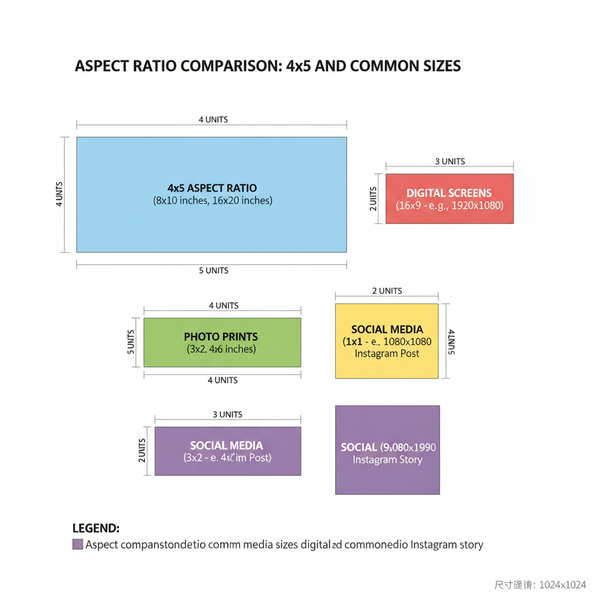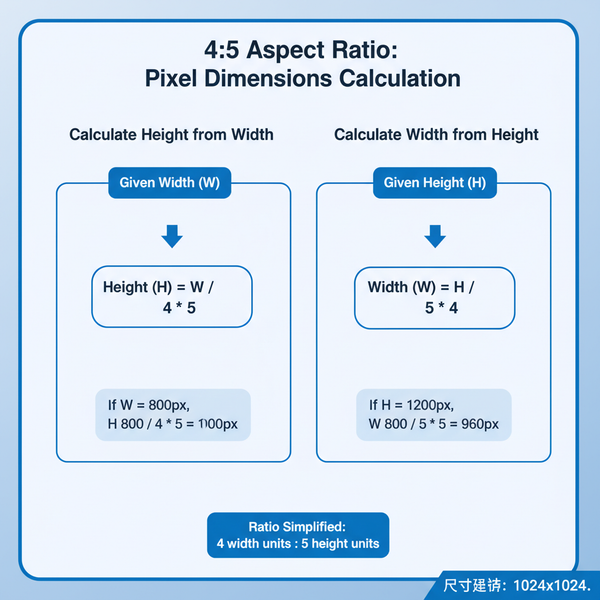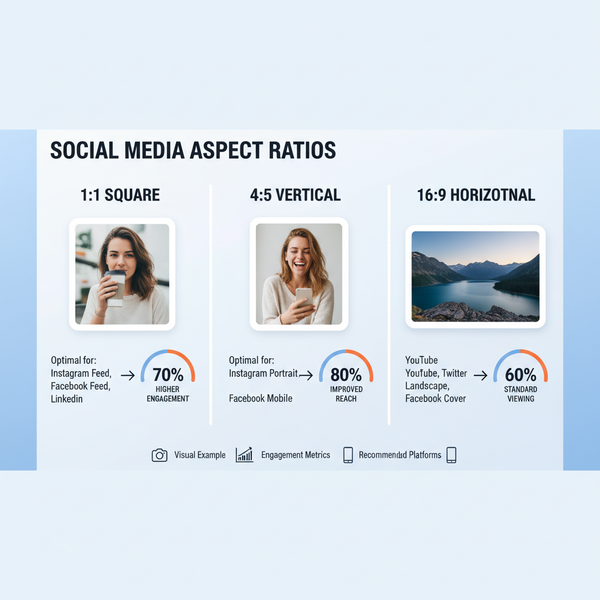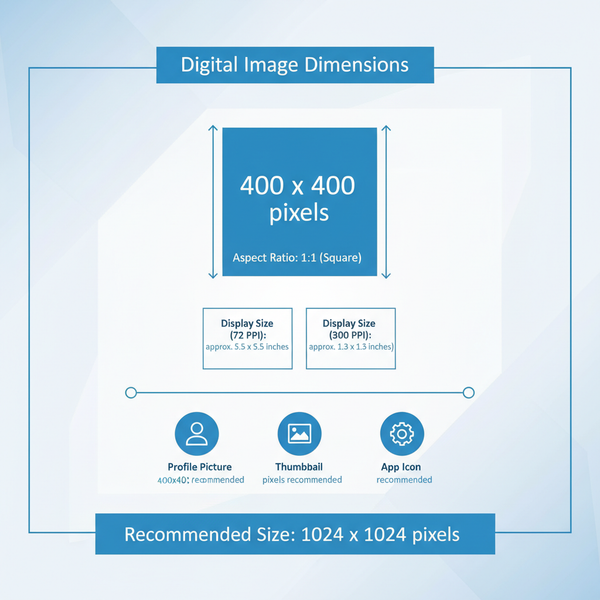Why Can't I Tag Someone on LinkedIn and How to Fix It
Learn why LinkedIn tagging may not work and how to fix it by checking connections, privacy settings, platform limits, and using correct methods.
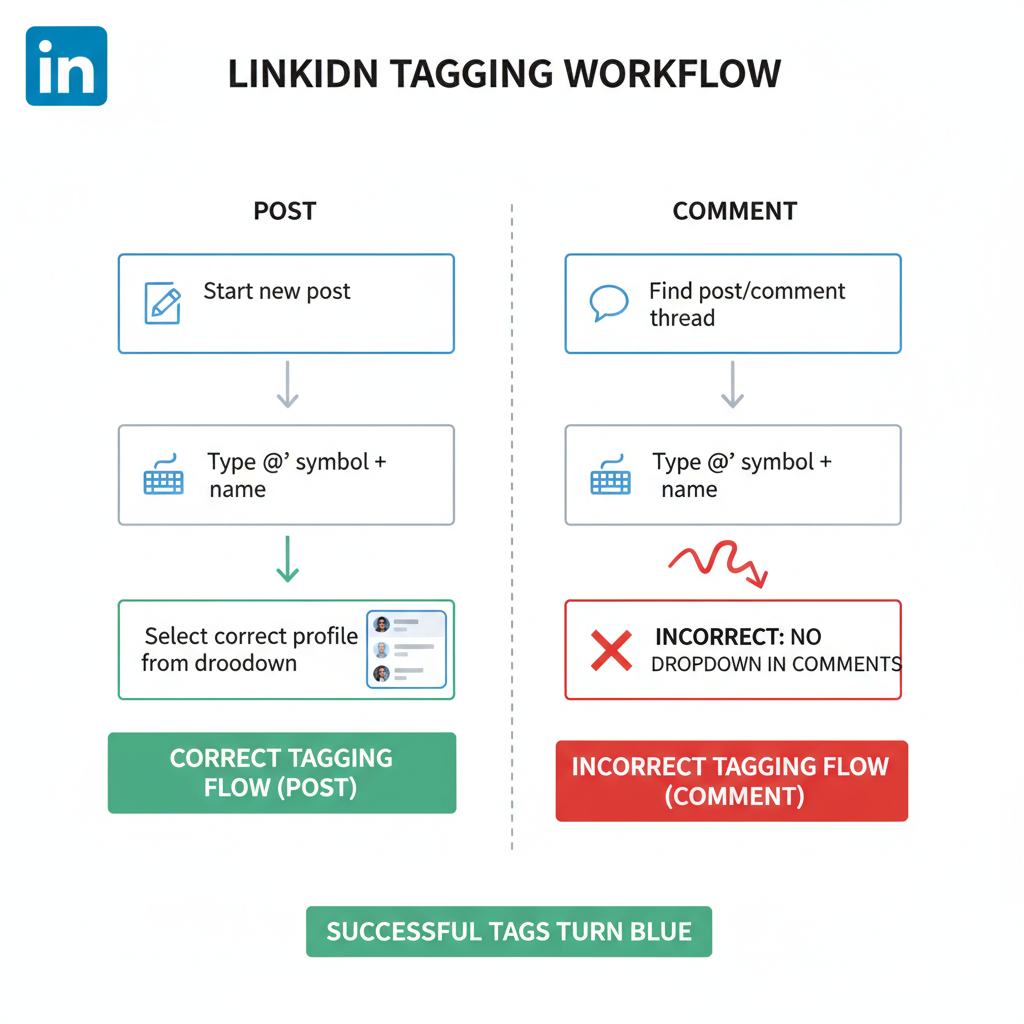
Why Can't I Tag Someone on LinkedIn and How to Fix It
Tagging on LinkedIn is a valuable networking feature that lets you mention individuals directly in posts, comments, or updates—helping to amplify reach, foster engagement, and acknowledge contributors. If you’ve ever wondered, “Why can’t I tag someone on LinkedIn?”, this guide covers the common causes and actionable fixes. By understanding connection rules, privacy settings, platform limitations, and proper tagging techniques, you'll ensure your mentions work reliably and enhance your professional presence.
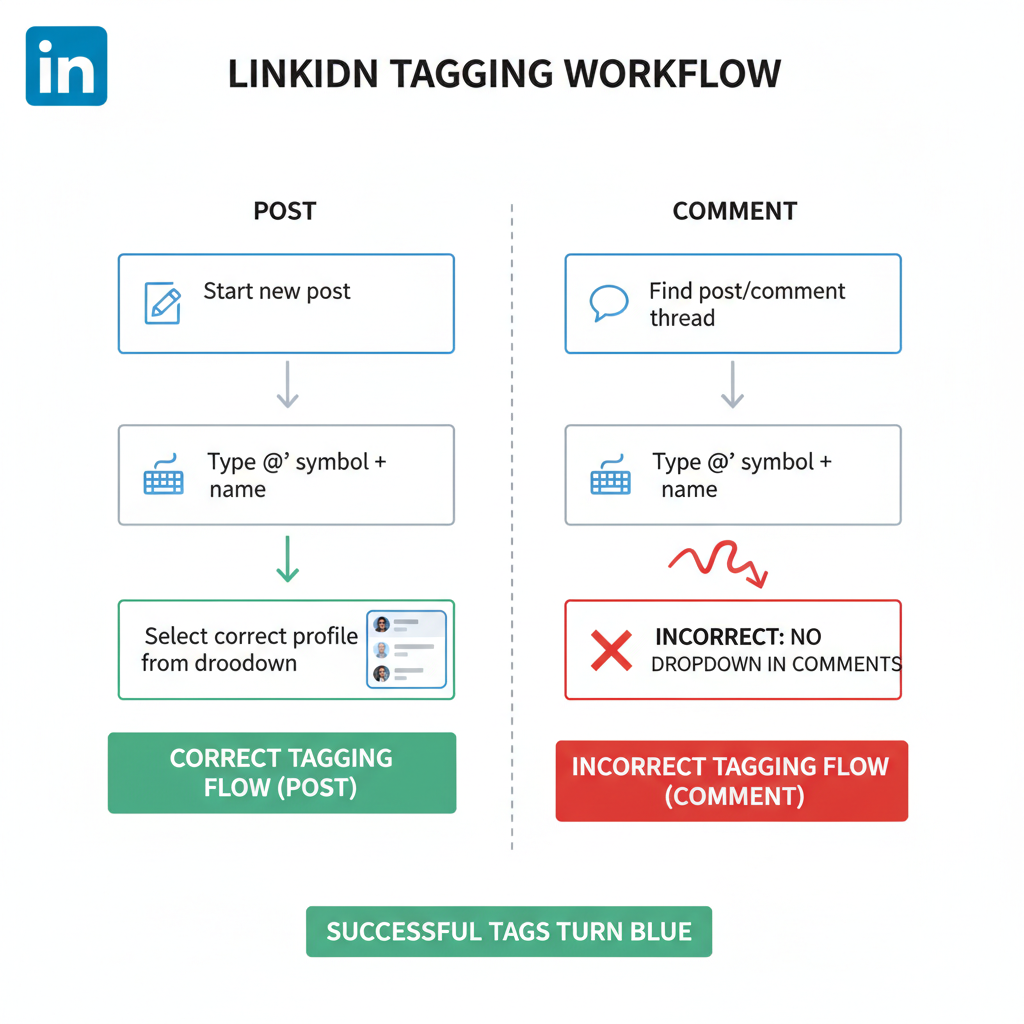
---
The Importance of Tagging for Networking
Tagging on LinkedIn acts as a signal to both the tagged person and their network. It increases post visibility, encourages engagement, and enhances professional relationships. When tagging fails, you could miss out on essential networking benefits such as:
- Widening your audience reach
- Prompting timely engagement
- Highlighting collaborations
- Giving proper credit for contributions
---
Check Connection Status
A common reason tagging fails is that you lack a sufficient connection level. LinkedIn’s algorithm often prioritizes 1st-degree connections for tagging.
Tips:
- First, send a connection request.
- Being in mutual Groups can improve tagging success.
- Some public profiles are taggable without direct connection, though visibility may be limited.
---
Privacy Settings That Block Tagging
LinkedIn users can disable tagging via privacy controls. If tagging is turned off for their account, you cannot mention them even if connected.
How to check your own tagging settings:
- Navigate to Settings & Privacy.
- Select Visibility → Visibility of your LinkedIn activity.
- Adjust the “Mentions or Tags” option.
Respect others’ privacy settings if tagging is disabled on their end.

---
Platform Limitations
Tagging isn’t consistent across every LinkedIn feature. Limits exist depending on content type:
- Posts and articles: Tagging works smoothly.
- Native videos: Tags work best in descriptions, not always in comments.
- Polls: Tagging may be disabled.
- Private messages: @username tagging isn’t functional.
Understanding these restrictions helps avoid confusion in different posting contexts.
---
Technical Glitches and Bugs
Occasional LinkedIn glitches can disrupt tagging functionality, particularly during updates or new tool rollouts.
Examples include:
- No dropdown suggestions when typing “@name”
- Tags not hyperlinking after publish
- Tags disappearing after editing
Check discussion boards to see if others experience the same glitch—issues are often temporary.
---
Posts vs. Comments: Key Differences
Tagging behavior varies between posts and comments.
| Feature | Posts | Comments |
|---|---|---|
| Suggestion Dropdown | Appears instantly | May require slower typing |
| Character Limit | Higher allowance | Lower limit can truncate tags |
| Edit Impact | Tags persist after edits | Tags may break after edits |
In comments, avoid extra spaces or unusual characters—they can break your tag.
---
Correct Tagging Method: Step-by-Step
To tag successfully:
- In the post or comment field, type `@` followed directly by their name.
- Wait for the suggestion dropdown to appear.
- Select the correct profile.
- Complete your message and publish.
Example:
Had a great meeting today with @John Doe on our upcoming project launch!Typing too fast or skipping the dropdown selection can result in plain text instead of a functioning tag.
---
Mobile vs. Desktop Tagging
Tagging varies by platform:
- Mobile App: Autocomplete can be slower; some builds may have bugs.
- Desktop Site: Generally faster and more reliable.
Your internet speed and device performance can impact success rates.
---
Spam Prevention Policies
LinkedIn limits tagging to reduce spam, and violations can cause temporary restrictions.
Avoid:
- Mass tagging irrelevant profiles
- Excessive mentions in promotional posts
- Repeated tagging to inflate reach
Purposeful, relevant tagging keeps your account clear of spam flags.
---
Troubleshooting Checklist
If tagging fails:
- Update your app or browser.
- Clear cache/cookies.
- Disable conflicting extensions.
- Switch browsers or devices.
- Review privacy settings.
- Confirm connection level.
- Type slowly to trigger autocompletion.
These quick fixes often restore tagging functionality.
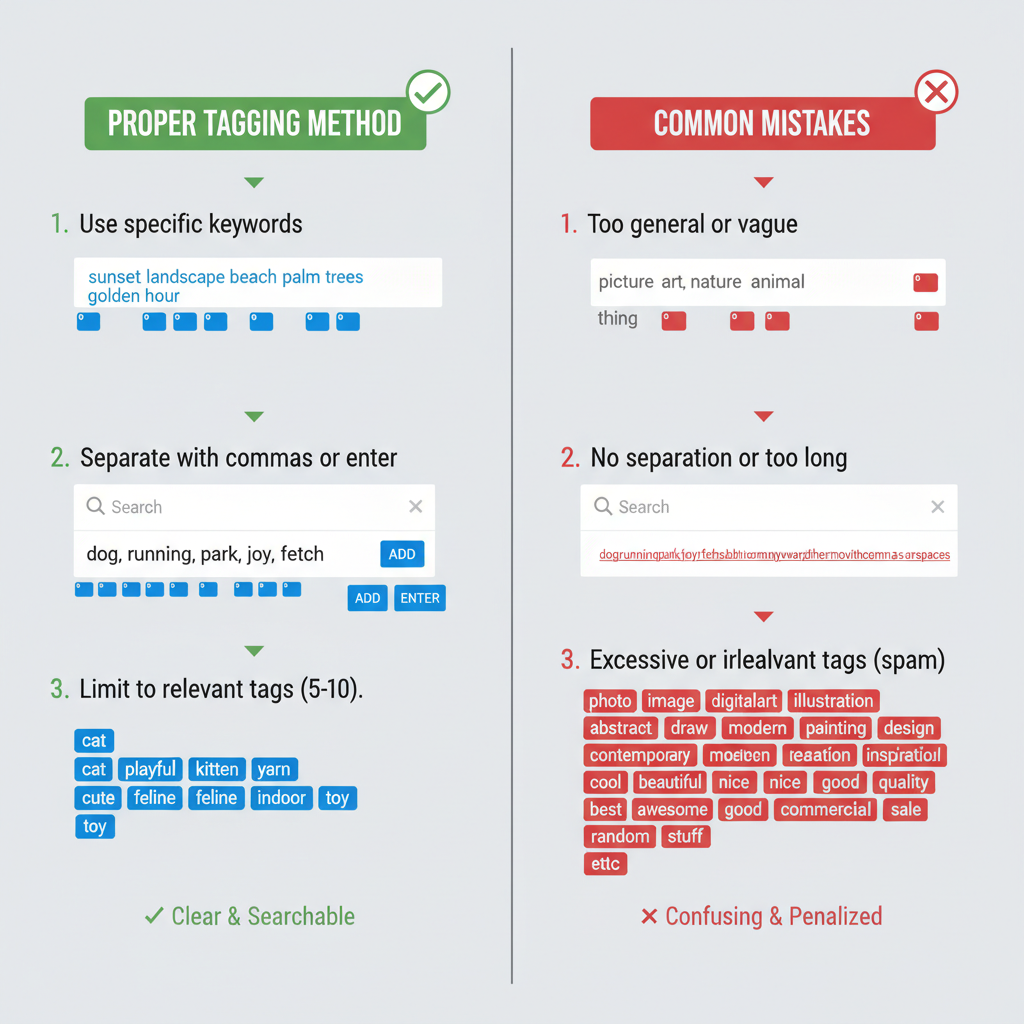
---
Alternative Mention Methods
If tagging is blocked:
- Send them a direct message with the post link.
- Include a profile link in your post.
- Notify via email or external share.
Although less seamless, these methods still engage the person.
---
Contacting LinkedIn Support
For persistent issues:
Steps:
- Visit LinkedIn Help Center.
- Search “Cannot tag someone” resources.
- Use Contact Us to file a ticket.
- Include screenshots, page URLs, and device/browser details for faster resolution.
---
Closing Tips: Etiquette and Privacy
Good tagging etiquette means:
- Tagging only relevant contacts
- Avoiding overuse in promotional posts
- Respecting privacy settings and consent
By understanding why you can't tag someone on LinkedIn and applying these solutions, you can improve your tagging success, enhance engagement, and maintain professional courtesy.
---
Summary:
Mastering LinkedIn tagging starts with understanding connection rules, privacy controls, and platform nuances. By following the structured steps and checklist shared here, you’ll solve most tagging issues quickly. Use tagging responsibly to build stronger connections and expand your professional influence.
Call to Action:
Experiencing tagging issues on LinkedIn? Use this guide to troubleshoot today, and start engaging more effectively with your network.