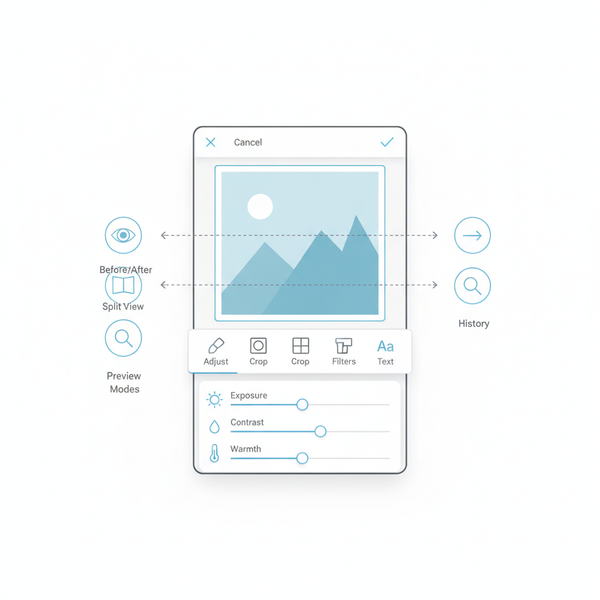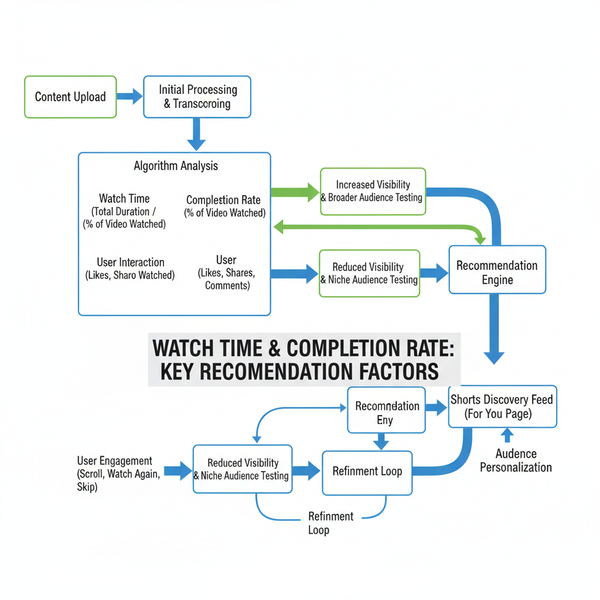Why People Can’t Post on Your Facebook Page and How to Fix I
Learn why followers can’t post on your Facebook Page, from settings to policy issues, and how to fix permissions while keeping control over content.
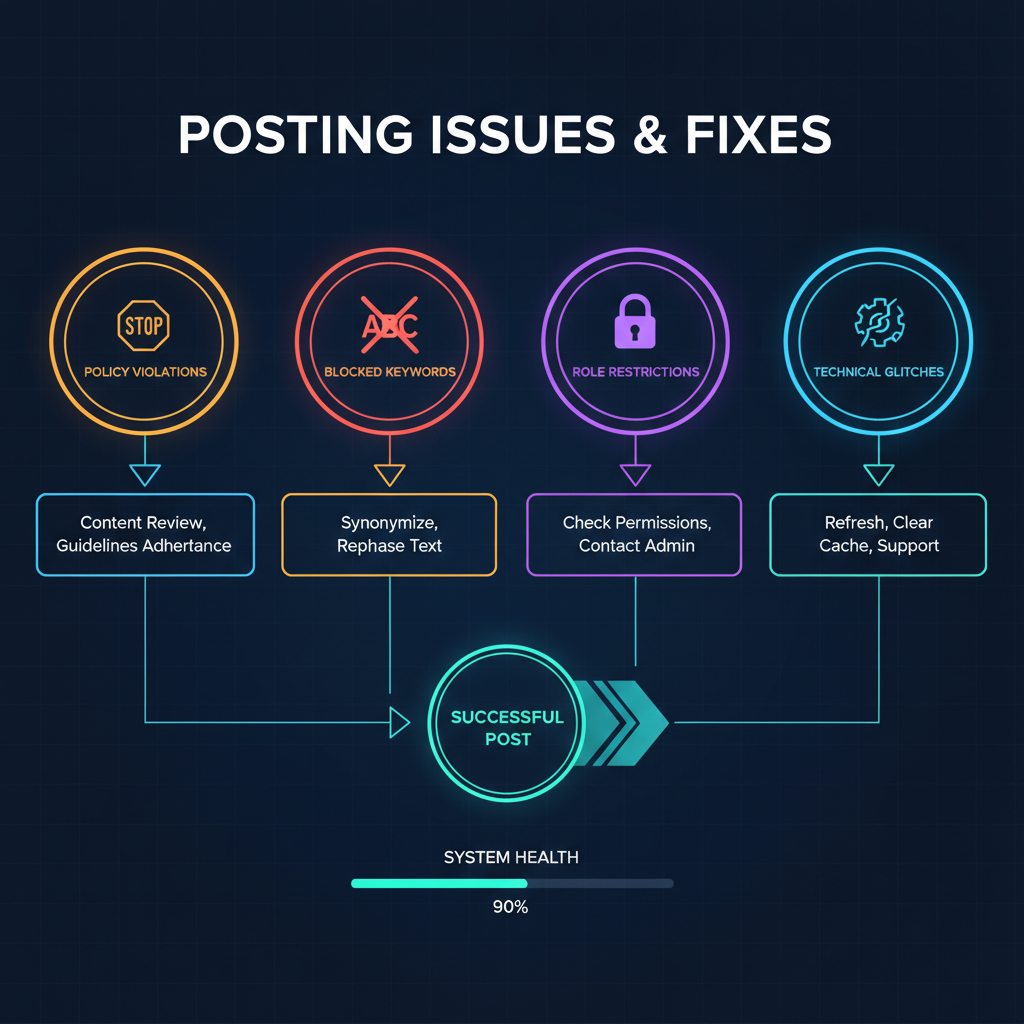
Why Can’t People Post on My Facebook Page? Causes & Fixes
If you’re a Facebook Page admin and have found yourself asking, “Why can’t people post on my Facebook Page?”, you’re not alone. This issue can reduce engagement, harm community trust, and limit the growth of your audience. Whether caused by permissions, moderation filters, restrictions, or glitches, understanding the root of the problem is key to restoring active participation.
In this guide, we’ll explain the main reasons why followers can’t post on your Page and how to fix the problem without risking spam or inappropriate content.
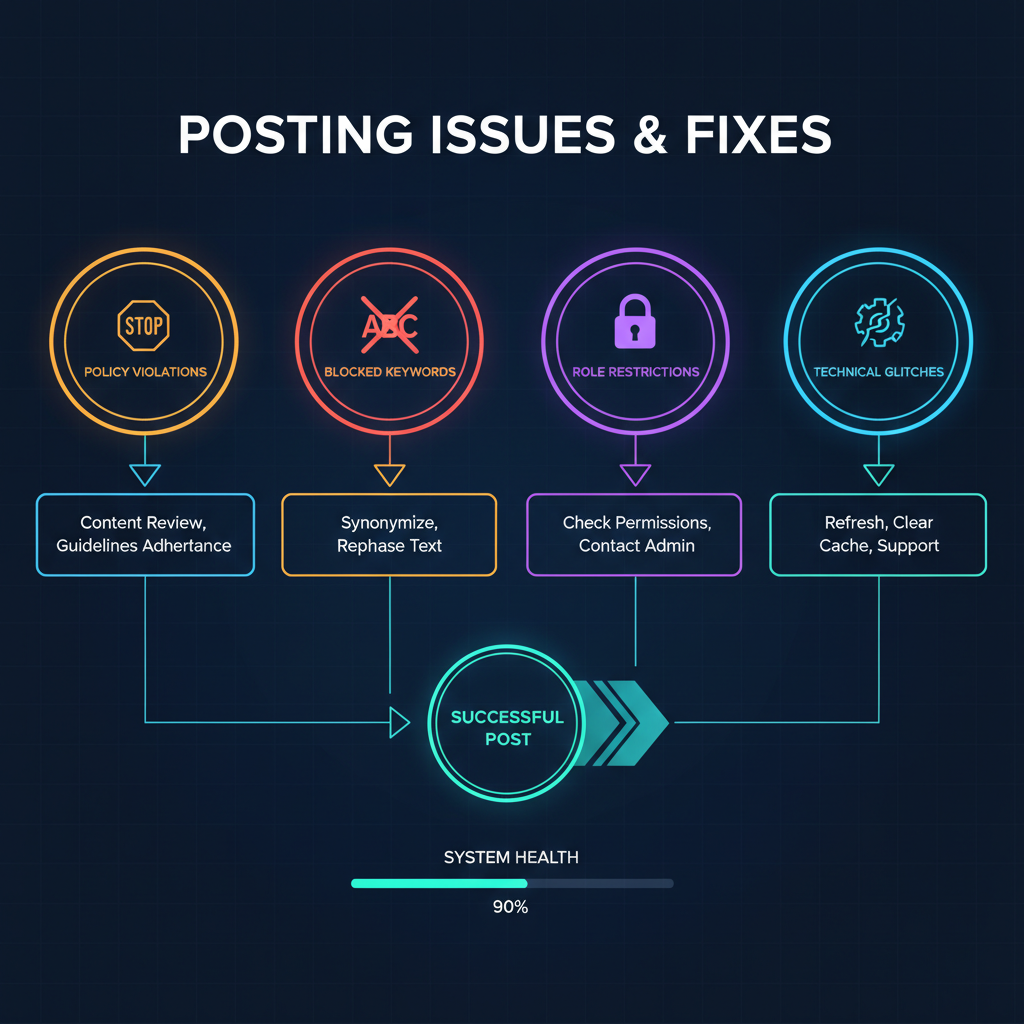
---
Understanding Posting on a Facebook Page vs. Engagement
Many Page owners mistake “posting on a Page” for “engaging with posts.” These actions differ significantly:
- Posting on a Page’s timeline means a visitor creates their own content in the “Visitor posts” section.
- Engaging with posts means liking, commenting, sharing, or reacting to your existing content.
If followers can still comment and like but cannot create new posts on your Page, the cause is usually linked to settings or moderation—not a complete block.
---
Step 1: Verify Facebook Page Privacy and Posting Settings
Facebook allows admins to control who can post. Start by reviewing your Privacy and General posting preferences.
- Go to your Facebook Page.
- Click Settings in the left menu.
- Open General settings.
- Review Visitor Posts and Audience and Visibility.
Posting settings can be configured to:
- Allow anyone to publish.
- Allow only admins and editors to publish.
- Allow visitor posts but hide them until reviewed.
---
Step 2: Check Visitor Post Permissions
The Visitor Posts setting is the most common reason for posting restrictions.
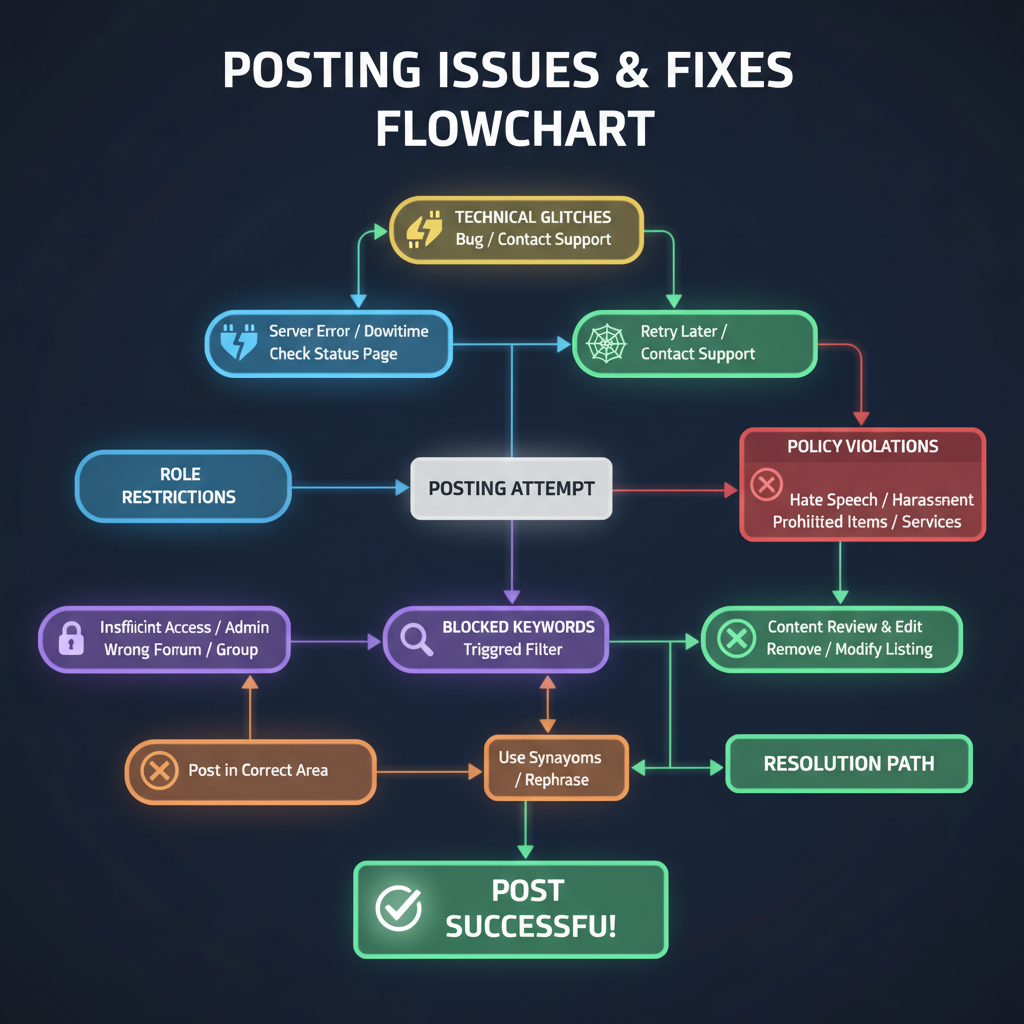
To update:
- In Page settings, locate Visitor Posts.
- Enable “Allow visitors to the Page to publish posts”.
- Optionally enable “Review posts before publishing” to keep moderation control.
If disabled, visitors won’t see an option to post.
---
Step 3: Look for Restrictions or Policy Violations
Facebook may impose temporary bans on public posting due to policy breaches.
Common triggers:
- Violations of Community Standards.
- Spam reports from other users.
- Posting misleading or prohibited content.
How to check:
- Open Page Quality in Settings.
- Review Violations or Restrictions.
- Follow on-screen instructions to appeal or wait for the restriction to expire.
---
Step 4: Review Blocked Keywords and Moderation Filters
Keyword blocking and profanity filters help prevent spam but can unintentionally block valid posts.
- In Settings, open the Moderation section.
- Inspect the Blocked Keywords list.
- Adjust or reduce the Profanity Filter if it’s too restrictive.
| Filter | Purpose | Possible Impact |
|---|---|---|
| Keyword Block List | Blocks posts containing specific words | Can block legitimate content if overly broad |
| Profanity Filter | Removes offensive language | May hide harmless slang or expressions |
| Spam Filters | Stops repetitive or suspicious posting behavior | May block enthusiastic but genuine posts |
---
Step 5: Verify Page Roles for Team Members
Facebook assigns specific permissions based on roles:
- Admin: Full control.
- Editor: Can post and manage content.
- Moderator: Can manage comments but not post as the Page.
- Advertiser/Analyst: Limited functions.
If a collaborator cannot post, confirm they have the appropriate role set under Page Roles in settings.
---
Step 6: Identify Glitches or Technical Issues
Not all posting problems are caused by permissions—sometimes it’s a tech issue.
Possible causes:
- Outdated Facebook app.
- Browser cache or cookie errors.
- Temporary server outages.
Quick fixes:
- Log out and log in again.
- Clear browser cache/cookies.
- Update your Facebook app.
- Try a different browser or device.
---
Step 7: Account for Facebook’s Feature Updates
Facebook often changes how visitor content is displayed:
- Some visitor posts appear only in a separate tab.
- Increased moderation prompts.
- Default hiding of visitor content from the main timeline.
Communicate with your audience so they know where to find and submit visitor posts.
---
How to Enable Visitor Posts: Step-by-Step
If settings are the root cause:
- Go to Settings on your Page.
- Select General.
- Click Visitor Posts.
- Choose:
- Allow visitors to the Page to publish posts.
- Allow visitors to publish photos and videos.
- Optionally enable review before publishing.
- Save changes.
---
Best Practices: Balancing Openness and Spam Control
Opening visitor posts boosts engagement but can attract spam. For safe, productive participation:
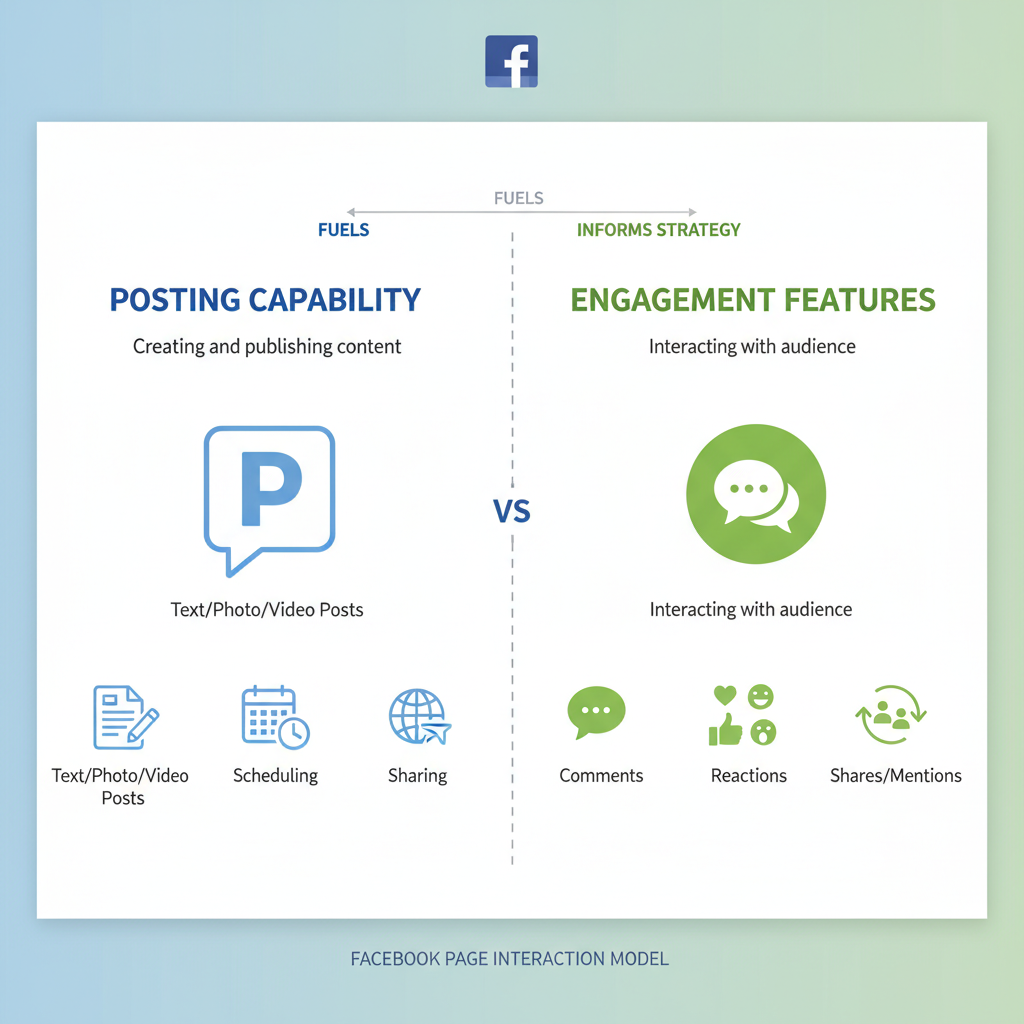
1. Enable Review Moderation — Approve posts before they’re publicly visible.
2. Maintain a Lean Block List — Only block harmful or irrelevant terms.
3. Set Clear Guidelines — Pin a post outlining posting rules.
4. Respond Quickly — Rapid responses encourage more interaction.
5. Monitor Insights — Use analytics to find the sweet spot between openness and control.
---
Final Thoughts and Next Steps
When someone says, “I can’t post on your Facebook Page”, the underlying issue is usually:
- Visitor Posts disabled.
- Temporary Facebook restrictions.
- Aggressive moderation settings.
- Hidden visitor content tabs.
- Technical or device issues.
By systematically checking each of these areas, you can quickly restore community participation while maintaining brand safety.
Want more Page management tips? Review your settings monthly to prevent surprises, and keep your community informed so posting remains an easy, engaging process.