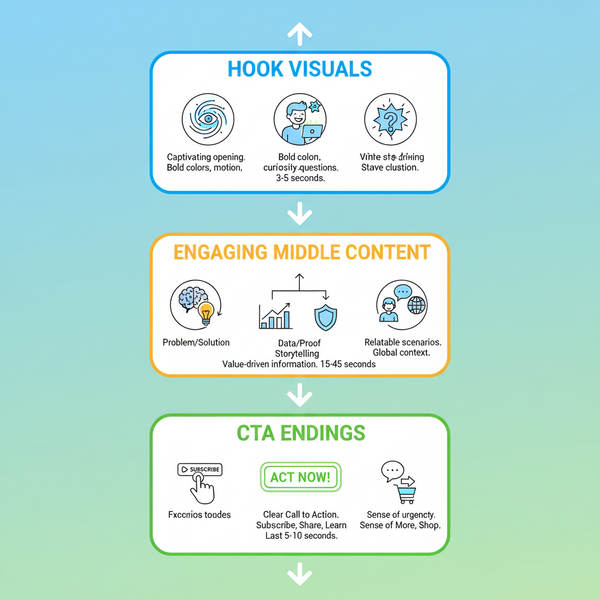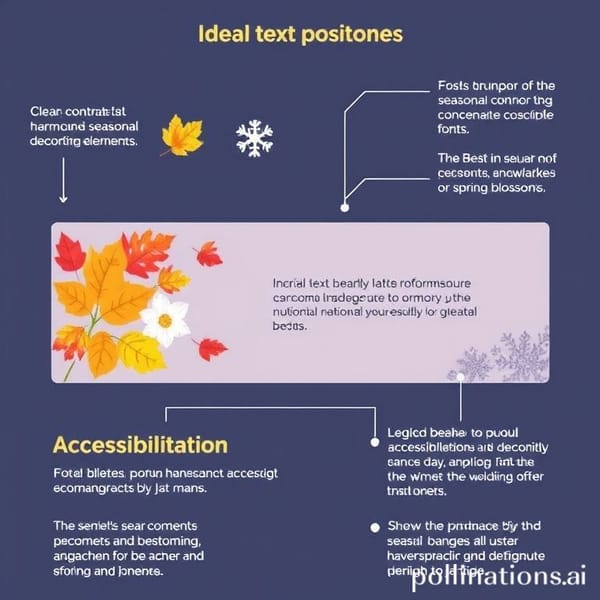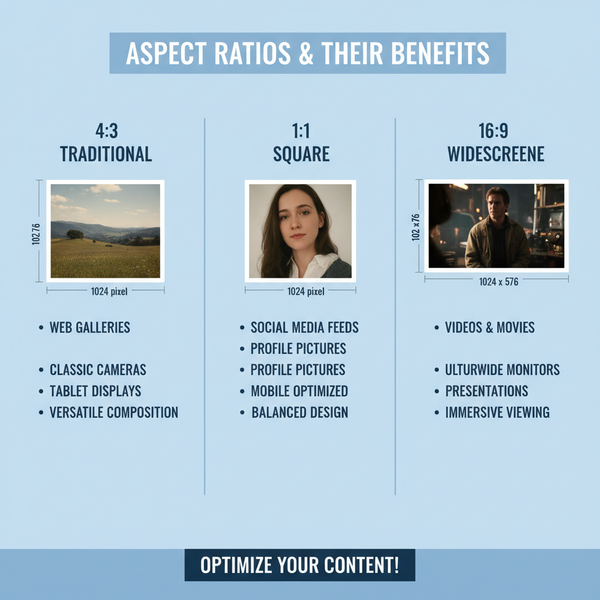Why Don’t I Have Captions on TikTok and How to Fix It
Learn why TikTok captions might be missing and follow step-by-step solutions to enable or fix them through app updates, settings, and device checks.

Why Don’t I Have Captions on TikTok and How to Fix It
TikTok captions are a crucial accessibility feature that help you reach a broader audience, engage viewers in different environments, and make your content inclusive. Many users search online for “why don’t I have captions on TikTok” when they notice the option is missing or captions aren’t displaying. This guide explains how TikTok captions work, the common reasons they might be absent, and step-by-step fixes for both viewers and creators.

---
Understanding How TikTok Captions Work
TikTok offers two main types of captions for video content:
- Auto captions – Generated automatically by TikTok using speech recognition to transcribe spoken audio.
- Manual captions – Added manually by the creator during the editing process.
Key differences:
| Caption Type | Added By | Control | Accuracy |
|---|---|---|---|
| Auto Captions | TikTok system | Viewer can toggle on/off (if available) | Depends on audio clarity & language |
| Manual Captions | Creator/Editor | Always visible unless hidden with design | High (depends on creator effort) |
If captions are missing, it might be because they were never added, the creator disabled them, or your settings and device environment block their display.
---
Check if Your TikTok App Is Updated
TikTok often introduces new features — including captions — through app updates. Running an outdated version may mean you’re missing accessibility options.
Steps to update TikTok:
- Open the App Store (iOS) or Google Play Store (Android).
- Search for TikTok.
- If an Update button appears, tap it.
- Restart the app once updated.
Updating ensures you get bug fixes, performance improvements, and new caption features that may not be available in older versions.
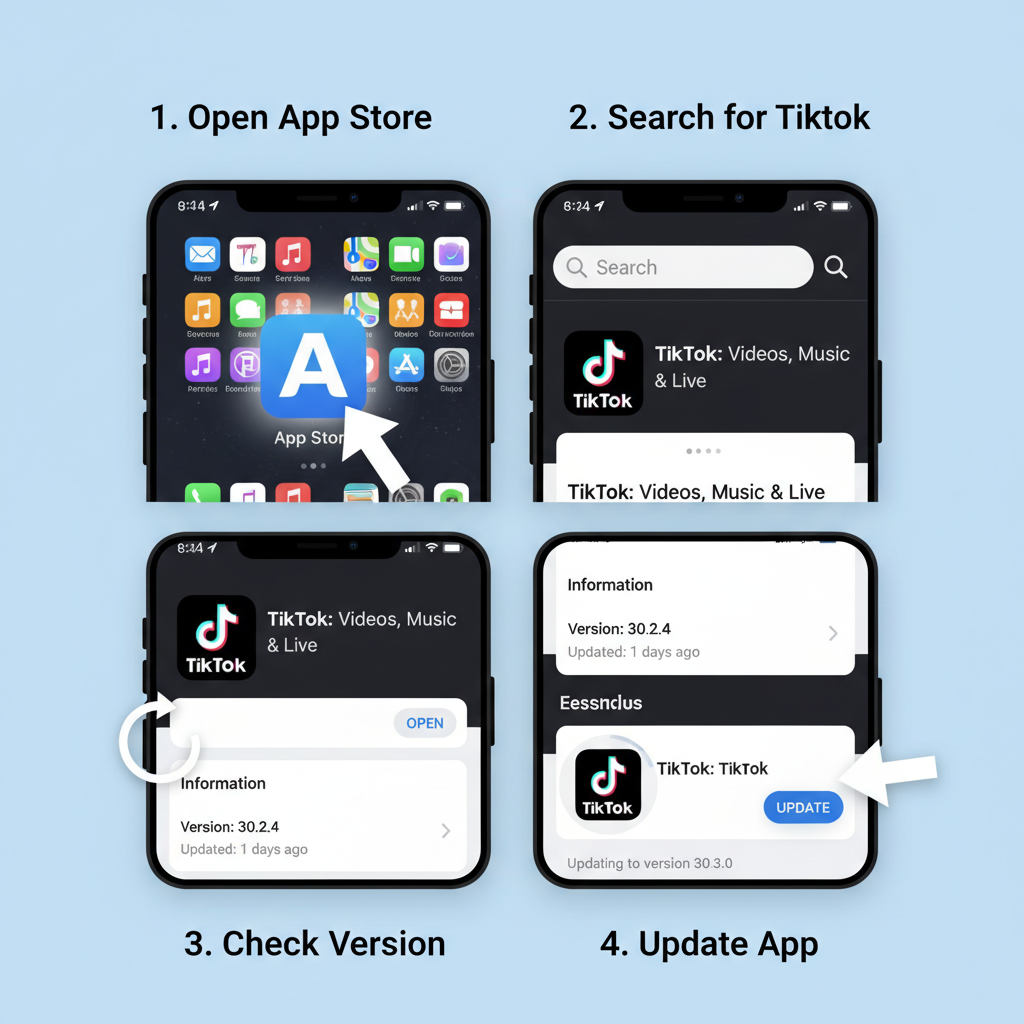
---
Verify TikTok Accessibility Settings
TikTok’s accessibility menu allows you to control caption display preferences.
How to enable auto captions:
- Open TikTok and go to your Profile.
- Tap the three-line menu in the top right.
- Navigate to Settings and Privacy → Accessibility.
- Toggle Always show captions to ON.
When this setting is off, TikTok will not show captions even if they exist for the video.
---
Regional Availability and Language Support
TikTok often rolls out features based on region and supported languages.
Consider these factors:
- Region restrictions: Some countries only support captions in certain languages.
- Video language: TikTok auto captions function best in supported languages; unsupported languages may result in no captions.
Pro tip: Switching your app interface to a primary supported language (such as English) might enable captions for videos in that language.
---
Confirm If Captions Exist on the Video
Sometimes missing captions aren’t a system issue — the video simply doesn’t have them.
Ways to check:
- Look for the captions icon or “Captions available” prompt while watching.
- If neither is present, the creator likely disabled captions.
Viewers cannot turn on captions if they were not added or are intentionally disabled by the creator.
---
Troubleshoot Device Accessibility Settings
Your phone’s accessibility features can sometimes interfere with TikTok’s caption display.
Check on iOS:
- `Settings` → `Accessibility` → `Subtitles & Captioning` → Ensure it’s ON.
Check on Android:
- `Settings` → `Accessibility` → `Caption Preferences` → Enable and adjust font size/color.
Although TikTok’s captions are app-controlled, aligning system preferences with your TikTok settings can help avoid conflicts.
---
Clear Cache and Reinstall TikTok
Cached data can become corrupted, causing features like captions to fail.
Clear cache in TikTok:
- Go to Profile → Menu → Settings and Privacy.
- Scroll and tap Clear cache.
- Restart the app.
If clearing cache doesn’t resolve the issue:
- Uninstall TikTok.
- Reinstall from your app store.
- Log back in and check captions again.
---
Adjust TikTok Language Preferences
TikTok’s language settings influence caption availability.
To change language settings:
- Go to Settings and Privacy.
- Tap Content preferences or Language.
- Select your preferred languages for captions and viewing.
Choosing the language most often spoken in videos you watch can increase caption accuracy and availability.
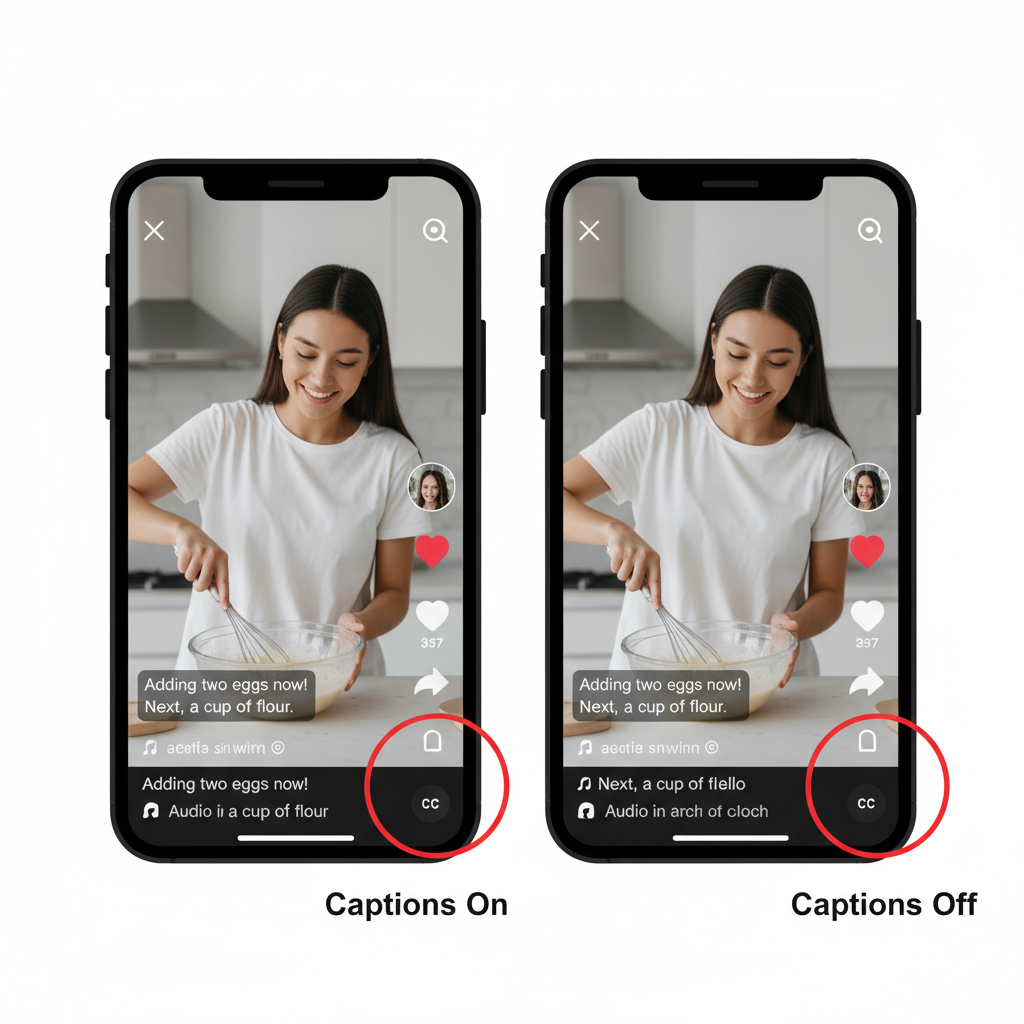
---
How Creators Can Add Captions to TikTok Videos
If you produce content, captions enhance engagement and accessibility.
Using Auto Captions:
- Record or upload a video.
- In the posting screen, tap Captions.
- Let TikTok generate captions automatically.
- Edit any transcription errors.
- Save and post.
Adding Text Manually:
- Use TikTok’s text tool during editing.
- Time captions to match spoken content.
- Ensure font style and size are readable.
Manual captions let you control formatting and can include descriptions of sound effects or music.
---
When to Contact TikTok Support
If all troubleshooting fails, report the problem to TikTok.
Provide:
- TikTok version number.
- Device model and OS details.
- Screenshots or video of missing captions.
- A specific video link.
Contact method:
- Go to Profile → Menu → Settings and Privacy → Report a problem.
- Choose “Video Captions” category.
- Submit with details.
TikTok can confirm if the issue is a bug, an account-specific glitch, or a regional limitation.
---
Accessibility Best Practices for TikTok Captions
Captions help people with hearing impairments, viewers with muted audio, and anyone watching in noisy environments.
Best practices:
- Use high-contrast colors for text visibility.
- Position captions away from important visuals.
- Keep wording concise and accurate.
- Sync captions with audio cues.
- Include descriptions for non-speech sounds.
Optimizing captions improves watch time, engagement, and accessibility — vital for audience growth.
---
Summary
Missing TikTok captions can result from outdated apps, incorrect settings, unsupported languages, or creator choices. By updating your app, adjusting accessibility and language preferences, checking device settings, and clearing cache, you can restore or enable captions quickly.
For creators, consistently adding captions — whether auto-generated or manual — makes content more inclusive and boosts viewer interaction. Ready to make your TikToks more engaging? Check your settings today, add captions to your videos, and watch your audience grow.