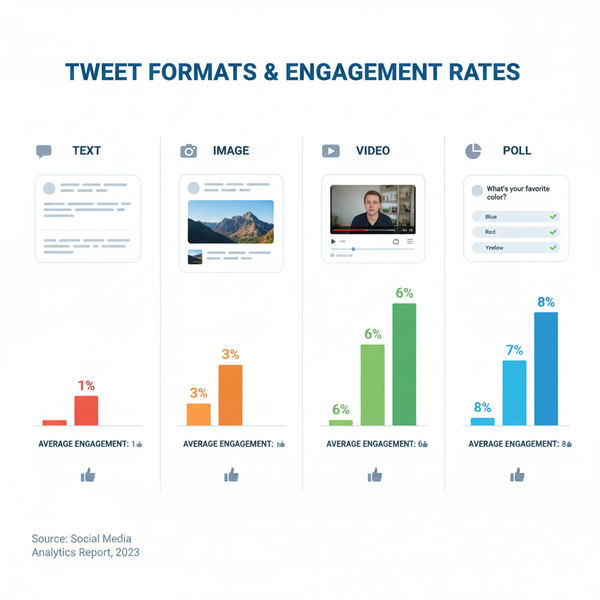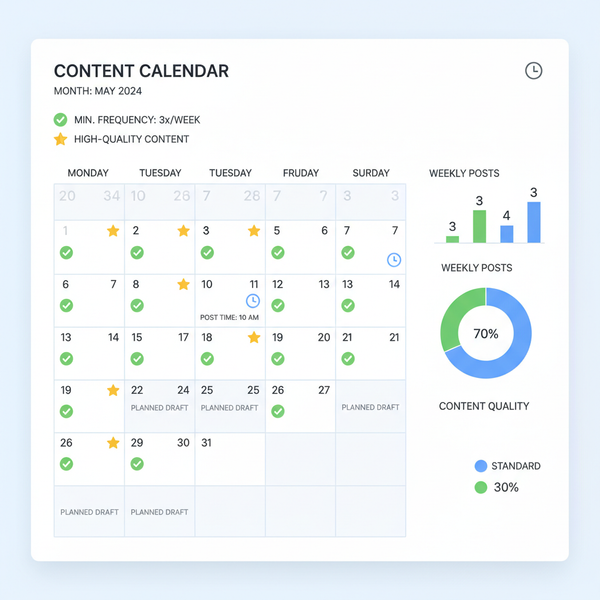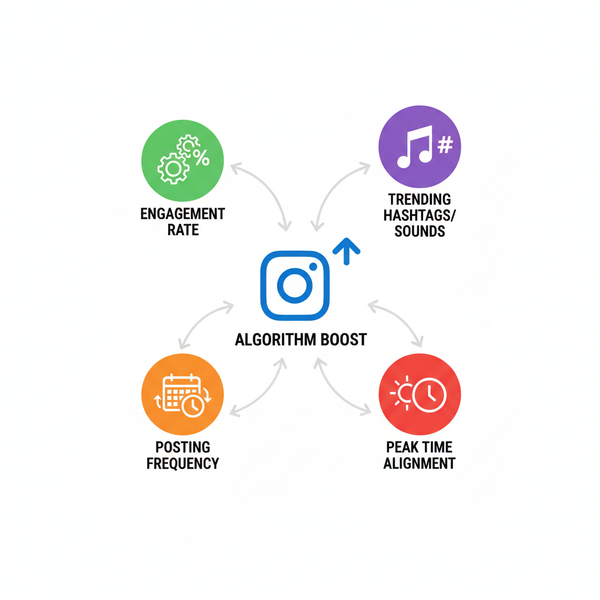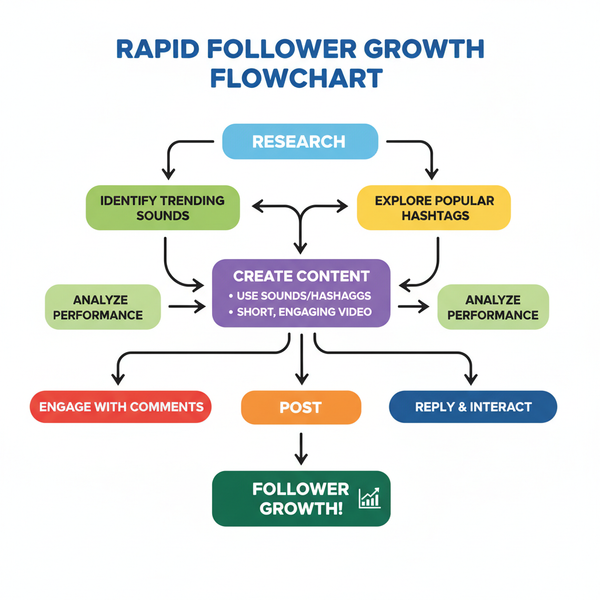Why YouTube Automatically Turns Your Video into a Short
Learn why YouTube auto-classifies videos as Shorts, the key aspect ratio and duration rules, and how to adjust settings to keep long-form format.
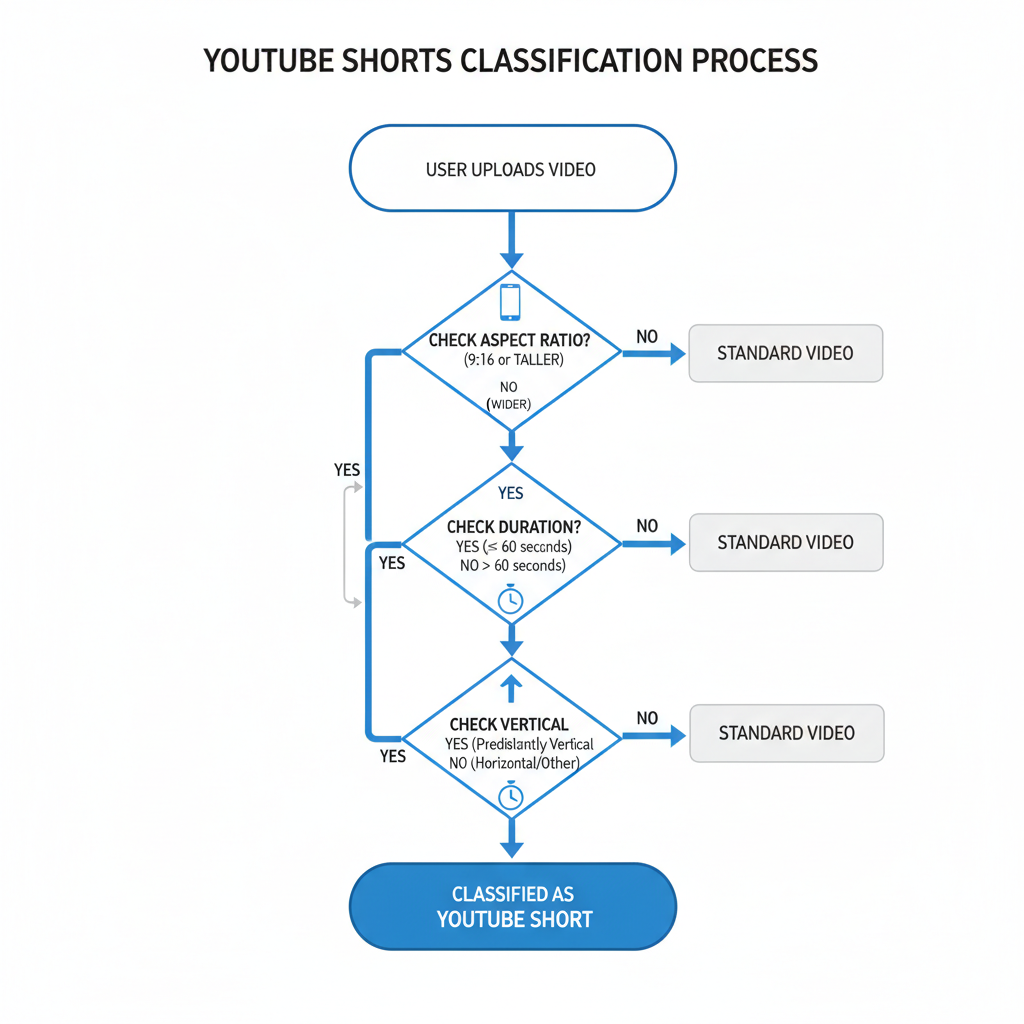
Introduction: Why YouTube Is Making My Video a Short
YouTube Shorts, the platform’s rival to TikTok and Instagram Reels, is a vertical, under‑60‑second video format designed for quick engagement. While Shorts are great for discoverability, many creators have been caught off guard when a standard, long‑form upload is automatically tagged as a Short.
If you’ve asked yourself, “Why is YouTube making my video a Short?”, you’re not alone. This guide explains exactly how YouTube determines Shorts classification, the common reasons this happens unintentionally, and the best practices to keep your uploads in the format you intended.
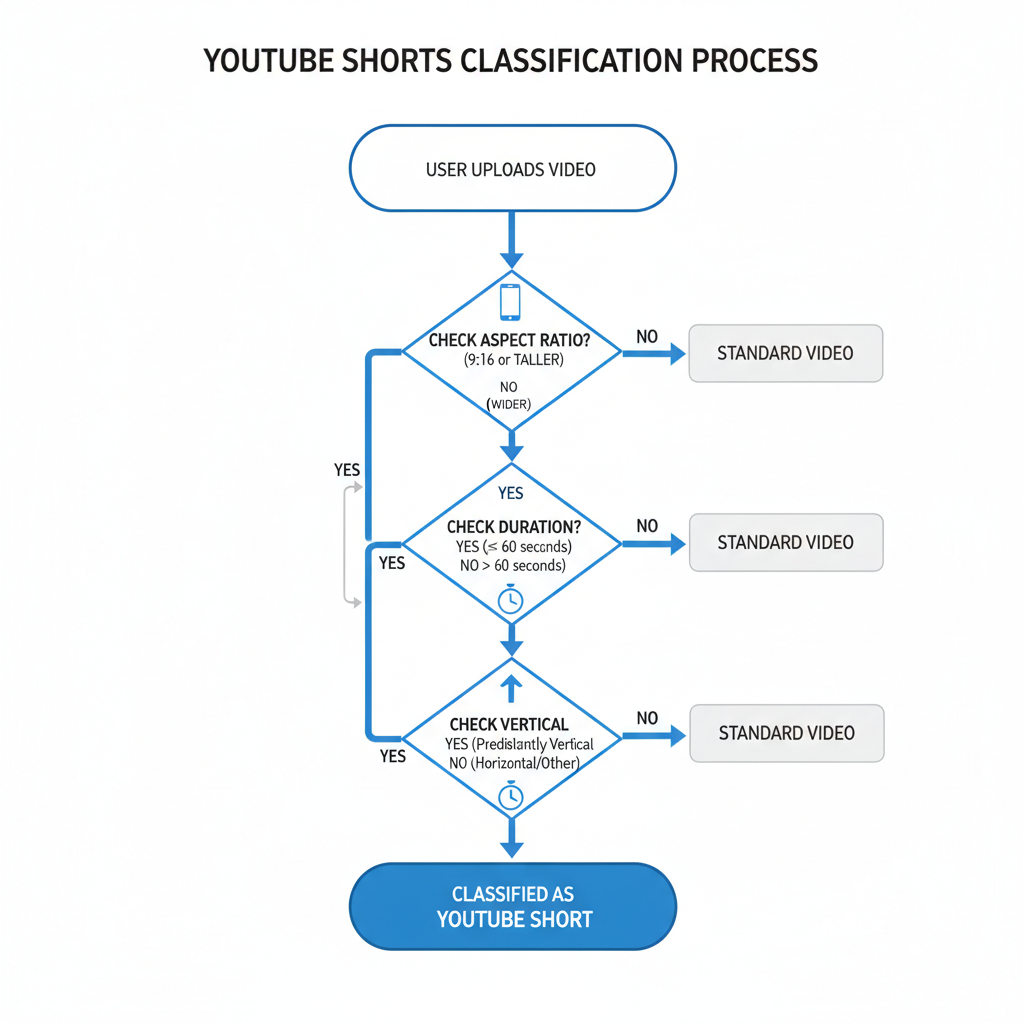
---
YouTube’s Definition of a “Short”
According to YouTube’s documentation, a video is considered a Short if it meets these criteria:
- Vertical or square orientation: Typically an aspect ratio of 9:16 (or close).
- Less than 60 seconds long: Any video 59 seconds or shorter.
- Uploaded to YouTube: Whether from mobile or desktop; if it ticks the above boxes, it’s a Short.
This means you don’t have to use the Shorts Camera — meeting the aspect ratio and duration thresholds is enough for automatic classification.
---
How YouTube Detects and Tags Shorts
YouTube relies on automated file analysis — not your intent — to decide Shorts status.
- Scanning metadata: Reads resolution, frame size, and encoding details.
- Identifying aspect ratio: Vertical layouts (e.g., 1080x1920 pixels) flag the Shorts system.
- Checking total runtime: 60 seconds or less triggers potential Shorts categorization.
- Placement in Shorts Shelf: Eligible videos are surfaced in the dedicated Shorts player for maximum exposure.
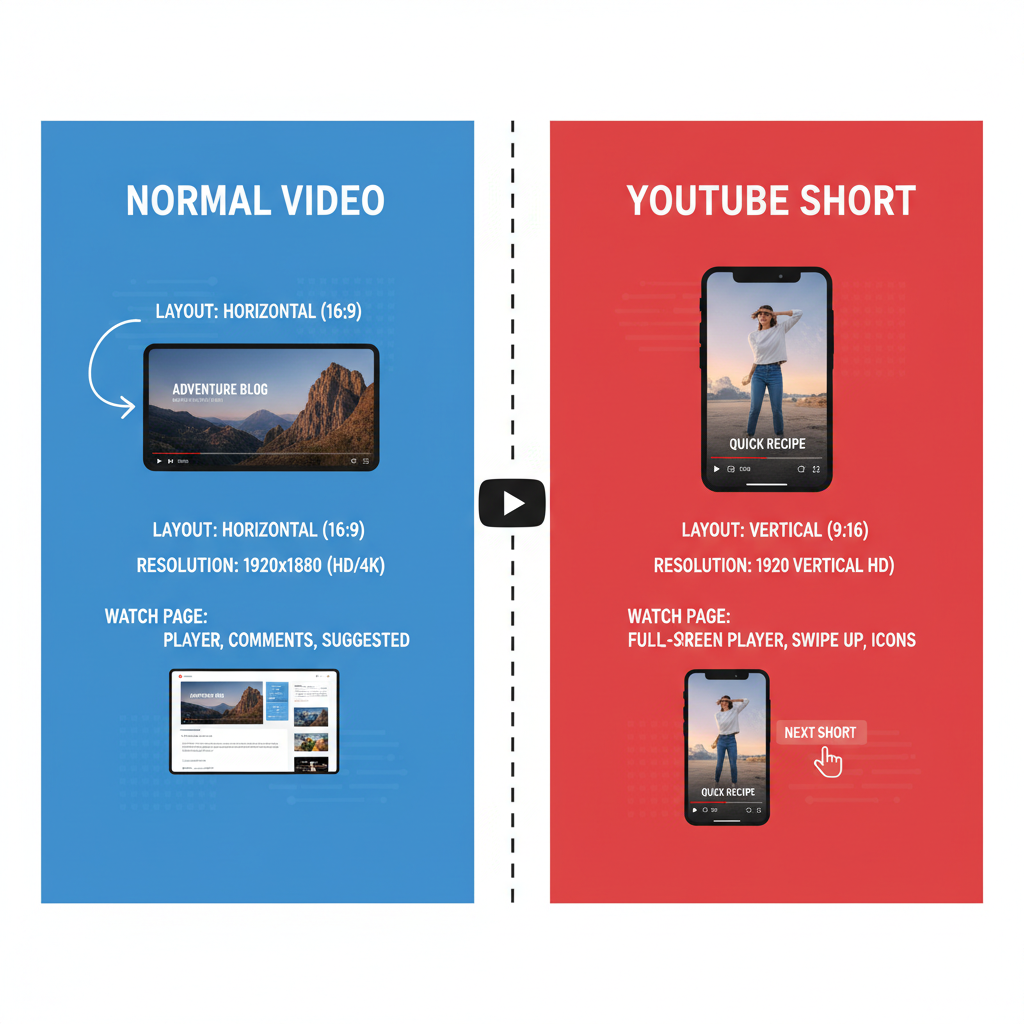
---
Common Reasons Normal Uploads Become Shorts
Creators often end up with unintentional Shorts due to:
- Default vertical recording on smartphones.
- Accidental trim during editing bringing content under 60 seconds.
- Preset templates in apps like CapCut, InShot, or Canva exporting with 9:16 ratio.
- Uploading Instagram Reels or Stories directly without adjusting.
- Export settings in editing software incorrectly favoring vertical formats.
---
Device and Software Settings That Influence Format
On Smartphones
- Turn off "Auto Rotate" when shooting horizontally.
- Set the camera resolution to 16:9 in video settings.
In Editing Software
Export with:
- Resolution: 1920x1080 (or higher, horizontal).
- Aspect ratio: 16:9.
- Length: Over 60 seconds to avoid Shorts classification.
---
Aspect Ratio and Resolution: Key to YouTube’s Format Decisions
Aspect ratio defines the width‑to‑height ratio of your video frame. YouTube interprets taller frames as suited for mobile, making them candidates for Shorts.
| Aspect Ratio | Resolution Example | Format Classification |
|---|---|---|
| 9:16 | 1080x1920 | Short |
| 1:1 | 1080x1080 | Short |
| 16:9 | 1920x1080 | Regular Video |
| 4:5 | 1080x1350 | Likely Short* |
\*4:5 is often surfaced in the Shorts feed despite being less vertical than 9:16.
---
Duration Threshold: Understanding the 60‑Second Limit
Regardless of orientation, 60 seconds is the hard limit for Shorts classification. A 45‑second horizontal video could be treated as a Short if it’s perceived by YouTube’s systems as mobile‑optimized or quick‑consumption content.
Pro tip: Aim for at least 61 seconds if you want long‑form classification.
---
The Role of Metadata and Hashtags
Your video’s file properties outweigh metadata in Shorts detection:
- Adding `#shorts` in the title or description can help YouTube feature it in the Shorts player (if criteria are met).
- Omitting `#shorts` won’t prevent classification if your file matches the technical thresholds.
---
Upload Settings: Mobile vs Desktop
Mobile App Upload
- Often records vertically by default.
- Quick upload features may auto‑trim or compress.
Desktop Upload
- Greater control over resolution, aspect ratio, and file length.
- Still subject to automatic Shorts tagging if source file fits parameters.
Recommendation: Edit and upload via desktop for precise control over formatting.
---
Changing an Unintended Short to a Regular Video
Once YouTube processes a video as a Short, there’s no toggle to change it. You must re‑upload with adjusted specifications:
- Export in 16:9 aspect ratio.
- Extend runtime beyond 60 seconds.
- Re‑upload (noting this will reset metrics and comments).
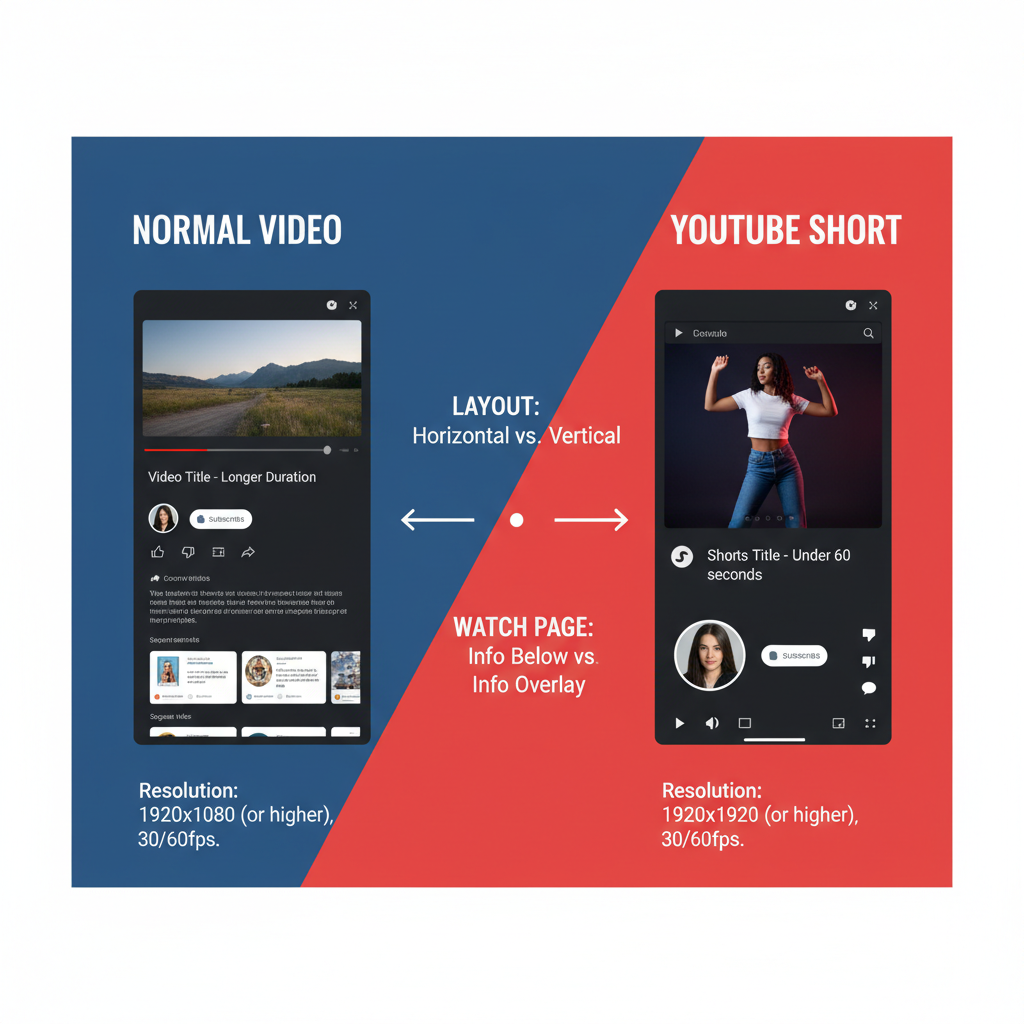
---
Best Practices to Control Your Video Format
Follow these to avoid unplanned Shorts classification:
- Record in landscape (16:9) for long‑form.
- Export at 1920x1080 or wider.
- Keep runtime over 1 minute.
- Avoid vertical elements that signal mobile‑first content.
- Review export and encoding settings before uploading.
---
Impact of Shorts Classification on Channel Strategy
Advantages:
- Quick discoverability via Shorts Shelf.
- Subscriber increases from viral short‑form content.
Drawbacks:
- Lower ad revenue rates compared to long‑form videos.
- Shorts audiences may not transition to full videos.
- Analytics skewed toward micro‑views and watch bursts.
---
Conclusion and Creator’s Checklist
Shorts classification is an automated process driven by your video’s aspect ratio and length. If you control these factors, you control the format.
Checklist to Avoid Accidental Shorts:
- Shoot horizontally in 16:9.
- Keep runtime 61 seconds or more.
- Export at 1920x1080 or wider.
- Review camera and editing app defaults.
- Prefer desktop uploads for control.
By mastering these settings, you’ll keep your content in the intended format and stop wondering, “Why is YouTube making my video a Short?” — instead focusing on creating videos that align perfectly with your channel goals.
Ready to take full control of your YouTube uploads? Start applying these export and shooting tips today to get exactly the format — and audience reach — you want.