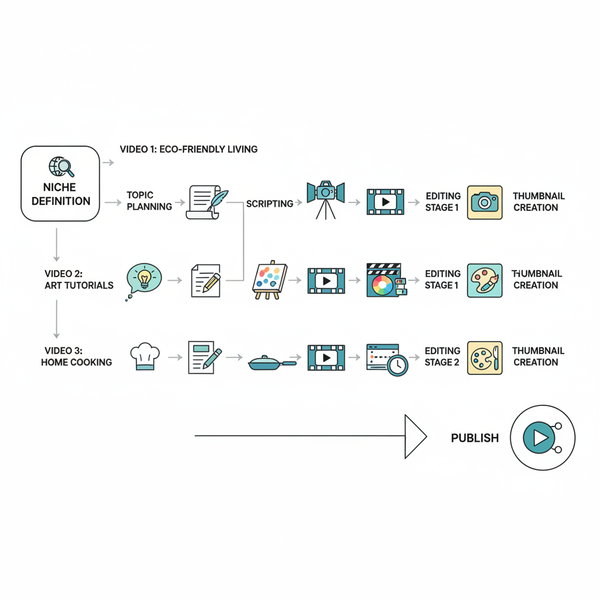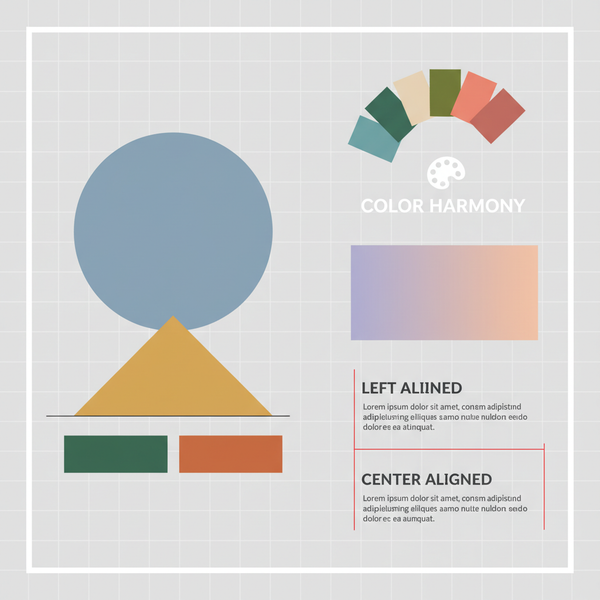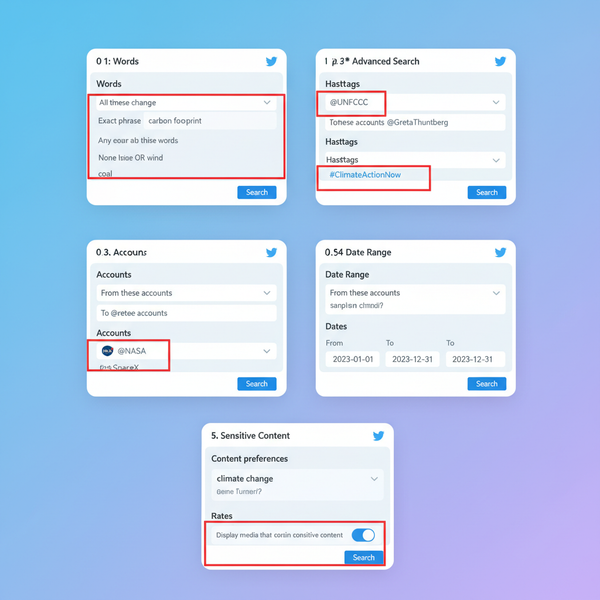Why Isn’t Instagram Letting Me Post 10 Ways to Fix It
Learn 10 effective fixes for Instagram posting issues, from checking internet and server status to clearing cache, updating the app, and more.
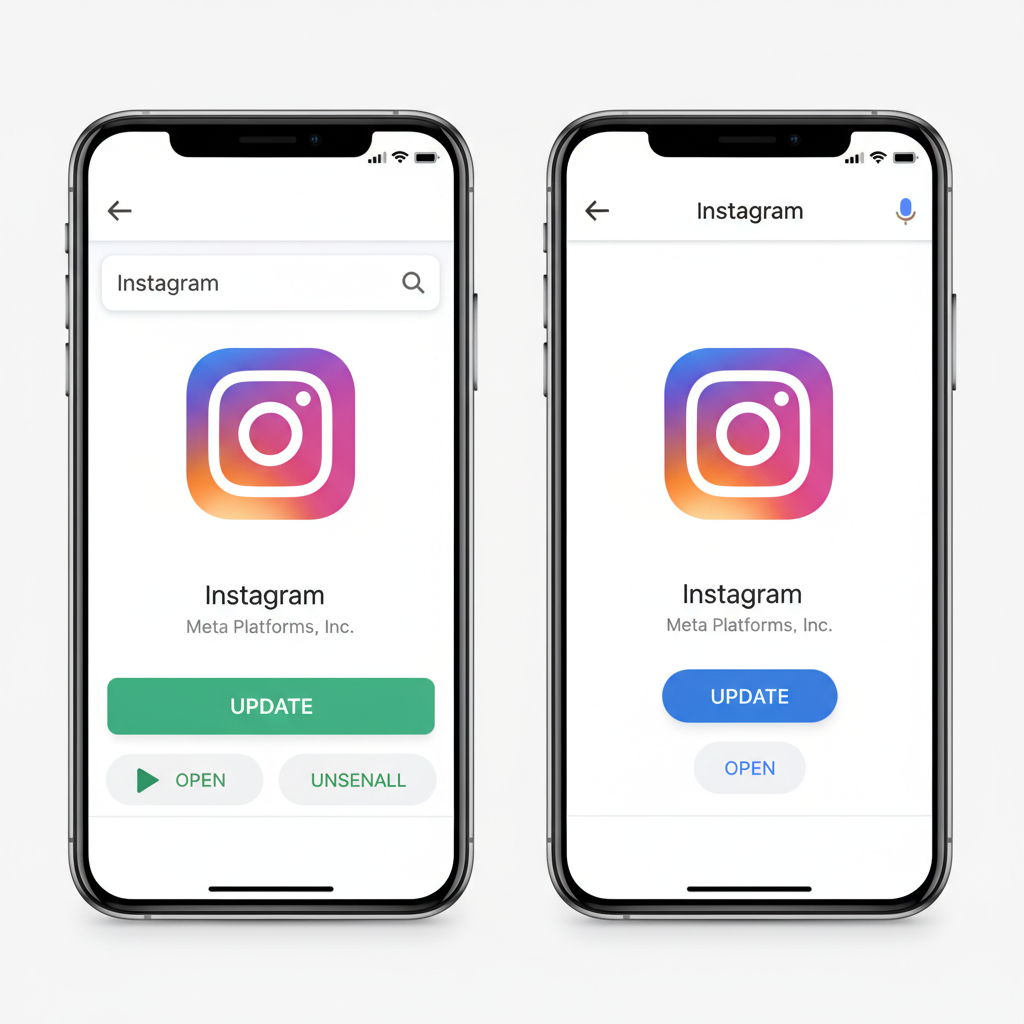
Why Isn’t Instagram Letting Me Post? 10 Effective Ways to Fix It
If you’ve ever asked yourself “why isn’t Instagram letting me post?”, you’re not alone. Instagram upload problems happen to millions of users, whether you’re trying to share an image, a story, or a reel. Issues can arise from internet connectivity, app glitches, or account restrictions. This detailed guide will walk you through ten proven solutions — plus preventive tips — so you can quickly get back to posting without interruption.
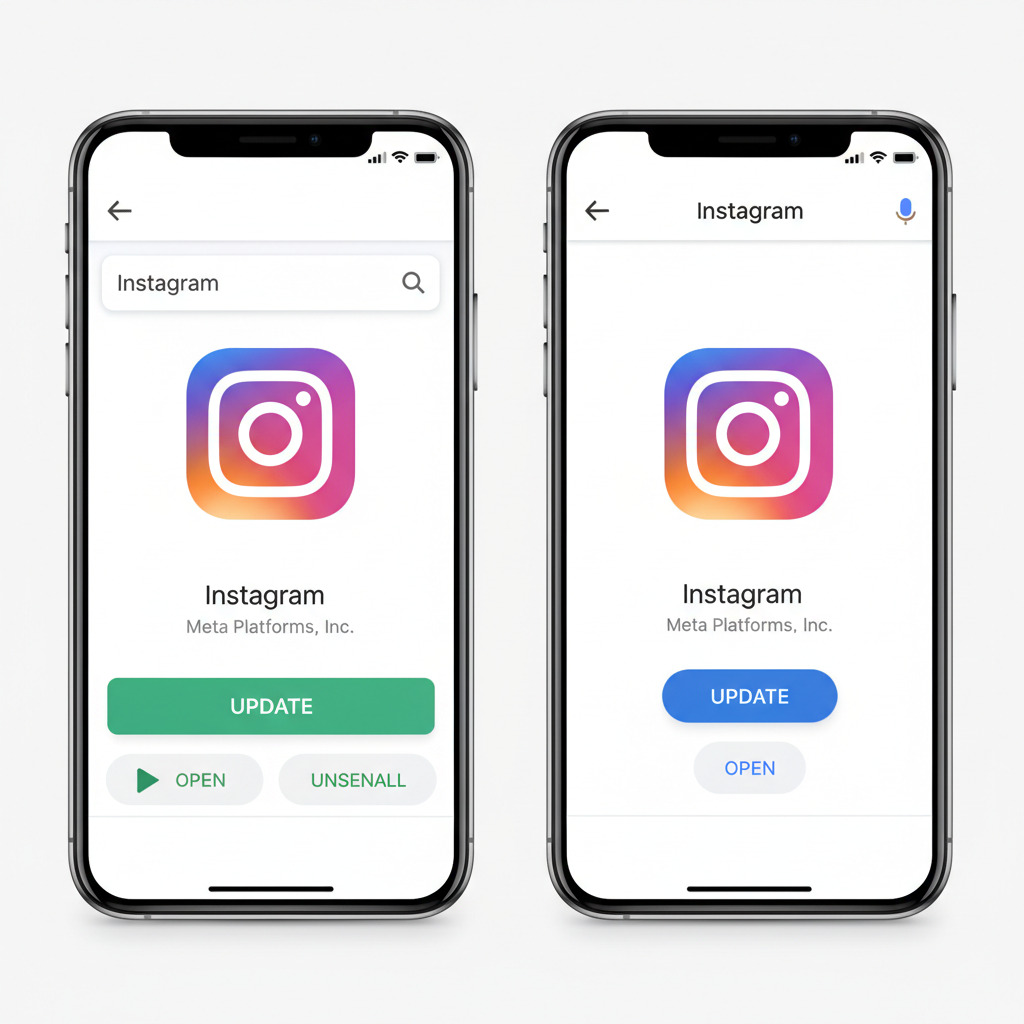
---
1. Check Your Internet Connection
A poor or unstable internet connection is one of the leading causes of Instagram upload failures. Posting media requires consistent bandwidth; interruptions can derail the process.
Steps to Troubleshoot
- Switch between Wi-Fi and mobile data to compare performance.
- Restart your router for a fresh network connection.
- Use an online speed test to confirm healthy upload speeds.
If switching networks solves the problem, your original connection is the culprit.
---
2. Confirm Instagram’s Server Status
Sometimes the problem is global — Instagram’s servers may be down.
How to Check
- Visit DownDetector or similar services to view outage reports.
- Search “Instagram down” on Twitter/X for real-time updates.
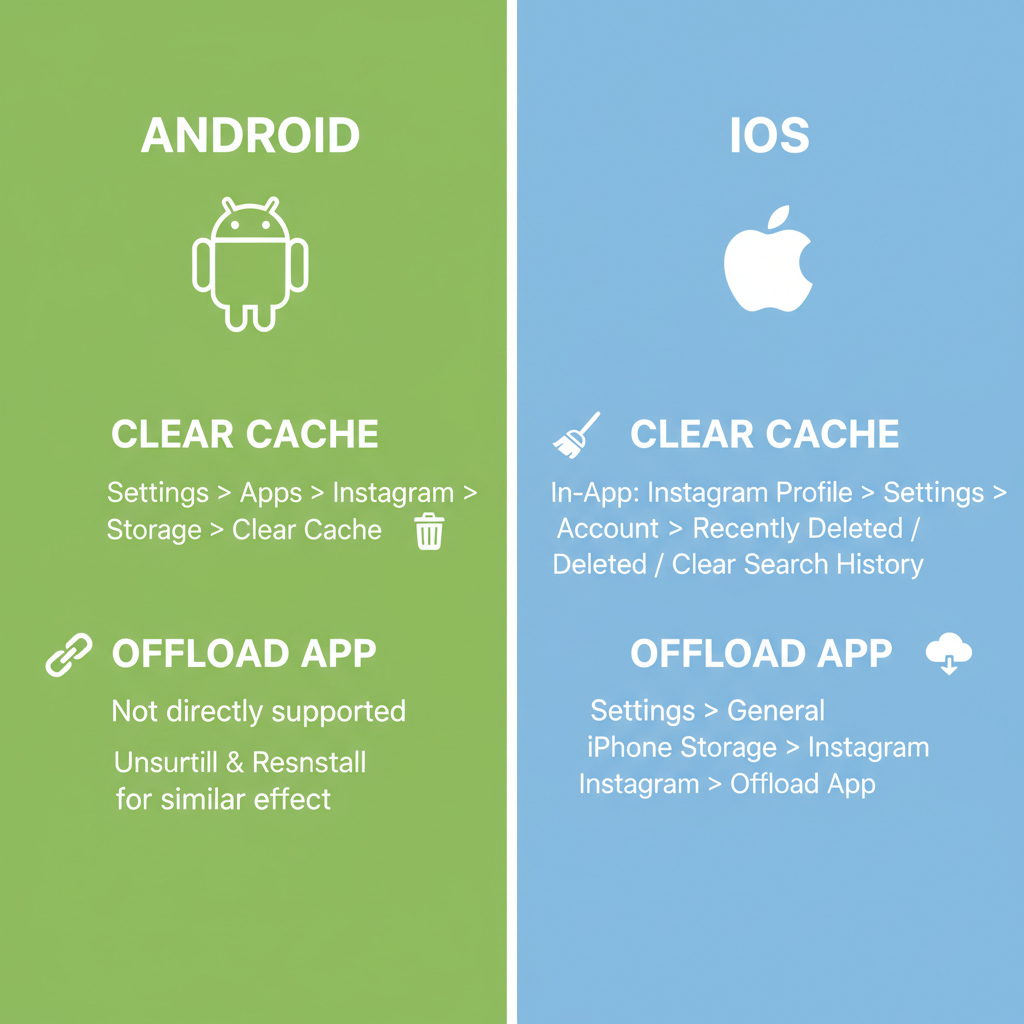
If other users are experiencing the same issue, wait until Instagram resolves the outage.
---
3. Update the Instagram App
Old app versions can lead to incompatibility and bugs. Updating ensures you’re running the latest, most stable build.
How to Update
- Android: Open Google Play Store → Search “Instagram” → Tap Update.
- iOS: Open App Store → Search “Instagram” → Tap Update.
Regular updates also include critical security improvements.
---
4. Clear Cache (Android) or Offload App (iOS)
Cached files can become corrupt and hinder app performance.
Android
- Navigate to Settings → Apps → Instagram.
- Tap Storage → Clear Cache.
iOS
- Go to Settings → General → iPhone Storage.
- Select Instagram → Offload App (preserves your data).
After clearing cache or offloading, reopen Instagram and try again.
---
5. Review Account Restrictions or Temporary Bans
Violations of Instagram’s community guidelines may trigger temporary posting bans.
How to Check
- Go to Profile → Tap Menu → Settings → Account → Account Status.
- Look for notices about restrictions.
Duration of restrictions varies depending on the violation severity.
---
6. Verify Post Format, File Size, and Aspect Ratio
Unsupported formats or excessive file sizes can block uploads. Follow Instagram’s specifications:
| Media Type | Supported Format | Max File Size | Aspect Ratio |
|---|---|---|---|
| Photo | JPEG, PNG | 30 MB | 1.91:1 to 4:5 |
| Video | MP4, MOV | 650 MB | 1.91:1 to 4:5 (Feed), 9:16 (Reels/Stories) |
Resize or reformat your file using editing tools before uploading.
---
7. Disable Background Apps Interfering with Uploads
High-bandwidth apps, VPNs, or firewall software can interfere with posting.
What to Do
- Temporarily disconnect from VPNs.
- Close streaming or gaming apps.
- Restart your device to free up memory.
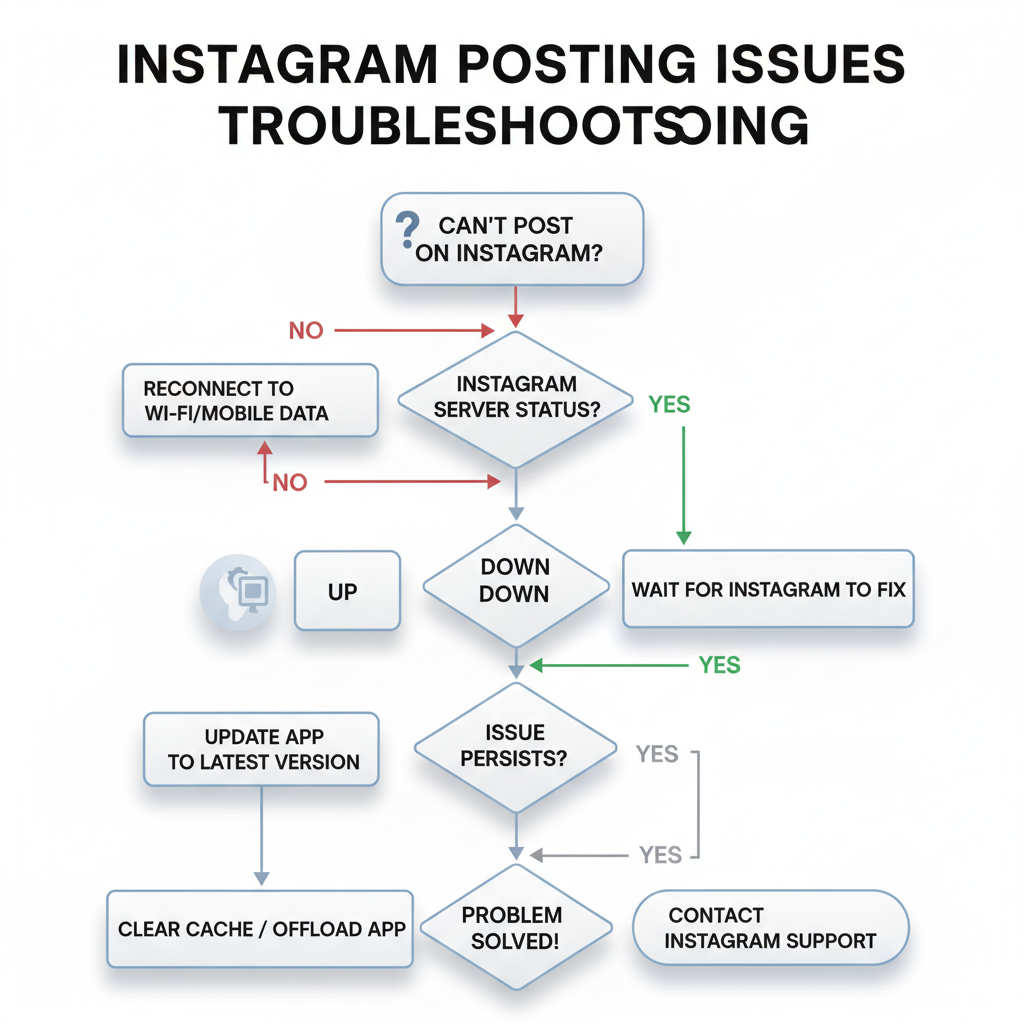
These measures help Instagram access the network without interruptions.
---
8. Log Out and Back Into Instagram
Corrupted sessions may prevent uploads.
Steps
- Open Profile → Menu → Settings → Log Out.
- Close Instagram completely.
- Relaunch the app and log back in.
This refreshes your account session and can eliminate temporary glitches.
---
9. Reinstall the App for a Fresh Install
If problems persist, reinstalling ensures a clean start.
How to Reinstall
- On Android or iOS, long-press the Instagram icon → Uninstall/Delete App → Re-download from your store.
Remember to have your login details before uninstalling.
---
10. Contact Instagram Support
If none of the above resolves your posting issues, reach out directly to Instagram.
How to Reach Support
- Go to Profile → Menu → Settings → Help → Report a Problem.
- Include device model, OS version, and troubleshooting steps tried.
You can also use Instagram’s Help Center online to open a ticket.
---
Bonus Tips to Prevent Future Issues
- Keep your device’s OS and app updated.
- Avoid posting during major reported outages.
- Monitor account status for any restrictions.
- Maintain free storage space on your device.
---
Summary
Instagram upload issues can stem from simple internet problems or more complex app and account-related restrictions. By methodically checking each possible cause — from your connection and server status, to formats, cache, and sessions — you can usually diagnose and fix the issue quickly.
Keep these steps handy so the next time you wonder “why isn’t Instagram letting me post?” you’ll have the tools to get your content live without delay.
Ready to keep posting without interruptions? Start with step one today and enjoy a smoother Instagram experience.