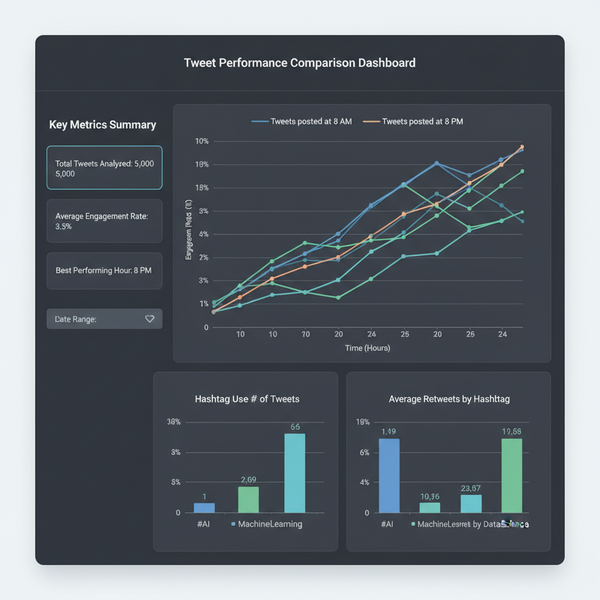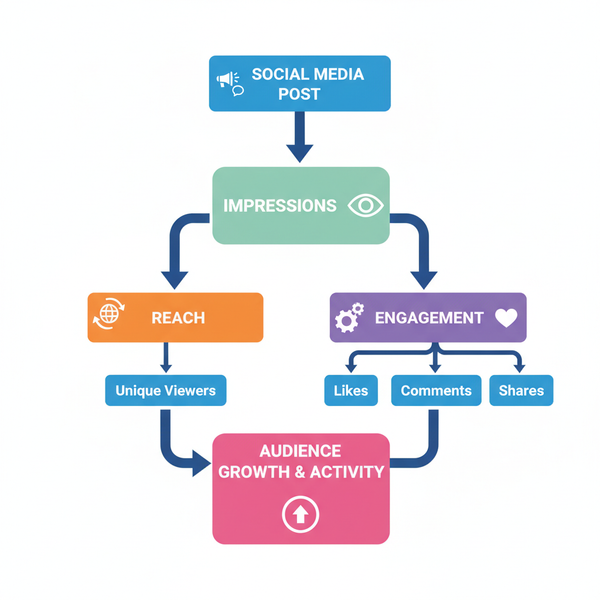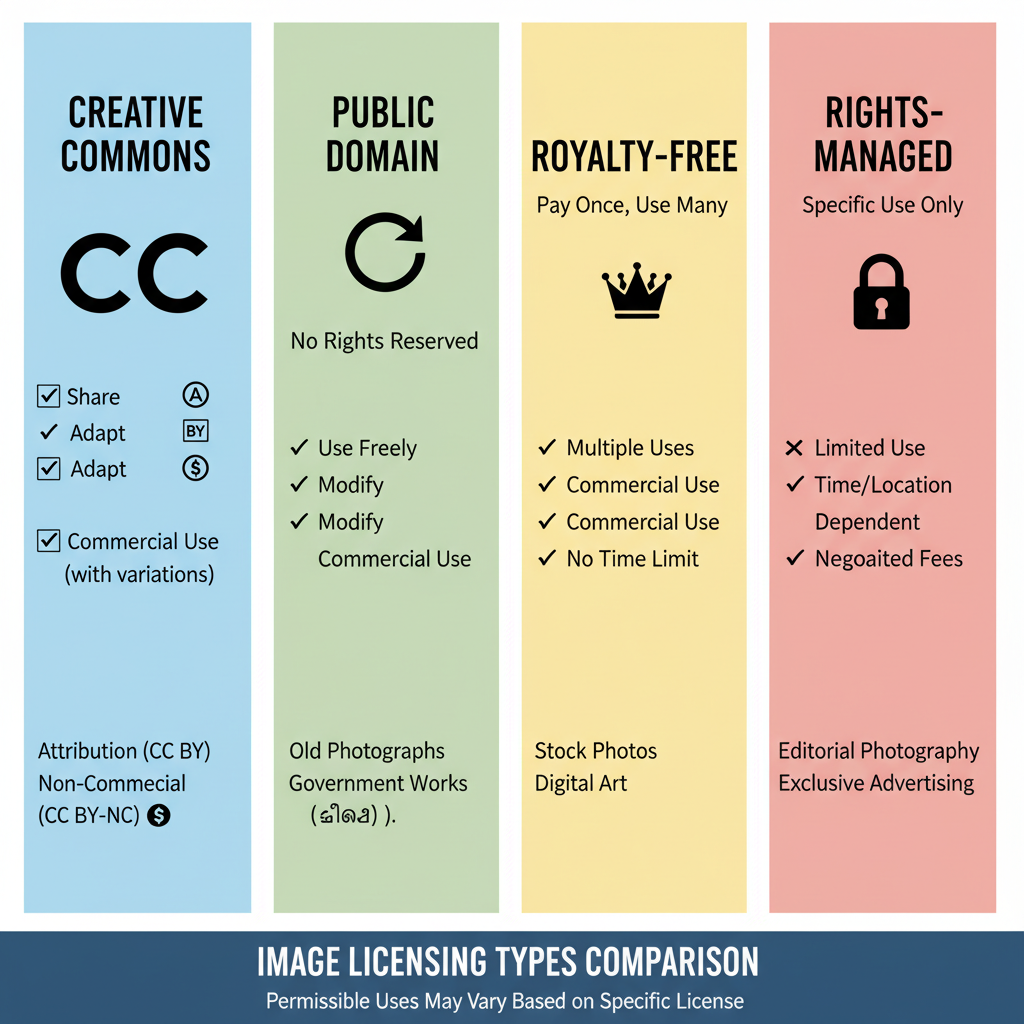Why Isn't My Instagram Post Posting and How to Fix It
Learn why your Instagram post isn’t uploading and discover practical fixes, from connection checks to file compliance and account restrictions.
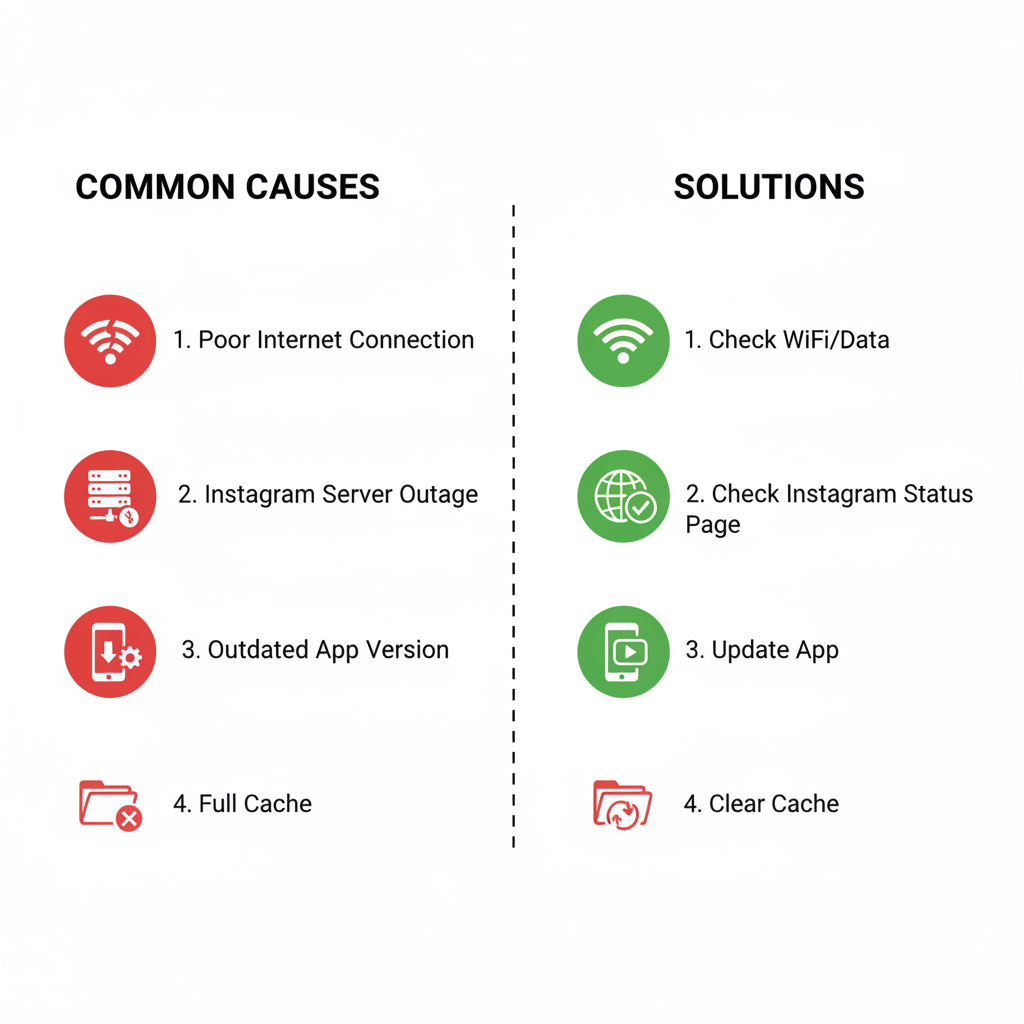
Why Your Instagram Post Isn’t Posting — and How to Fix It
If you’ve been asking yourself “Why isn’t my Instagram post posting?”, you’re certainly not the only one. Many Instagram users encounter this issue at some point — from photos that get stuck uploading, to videos that error out mid-way, to reels that never appear on the feed. This guide will walk you through the most common reasons for posting failures and give you actionable solutions so you can quickly get back to sharing content with your audience.
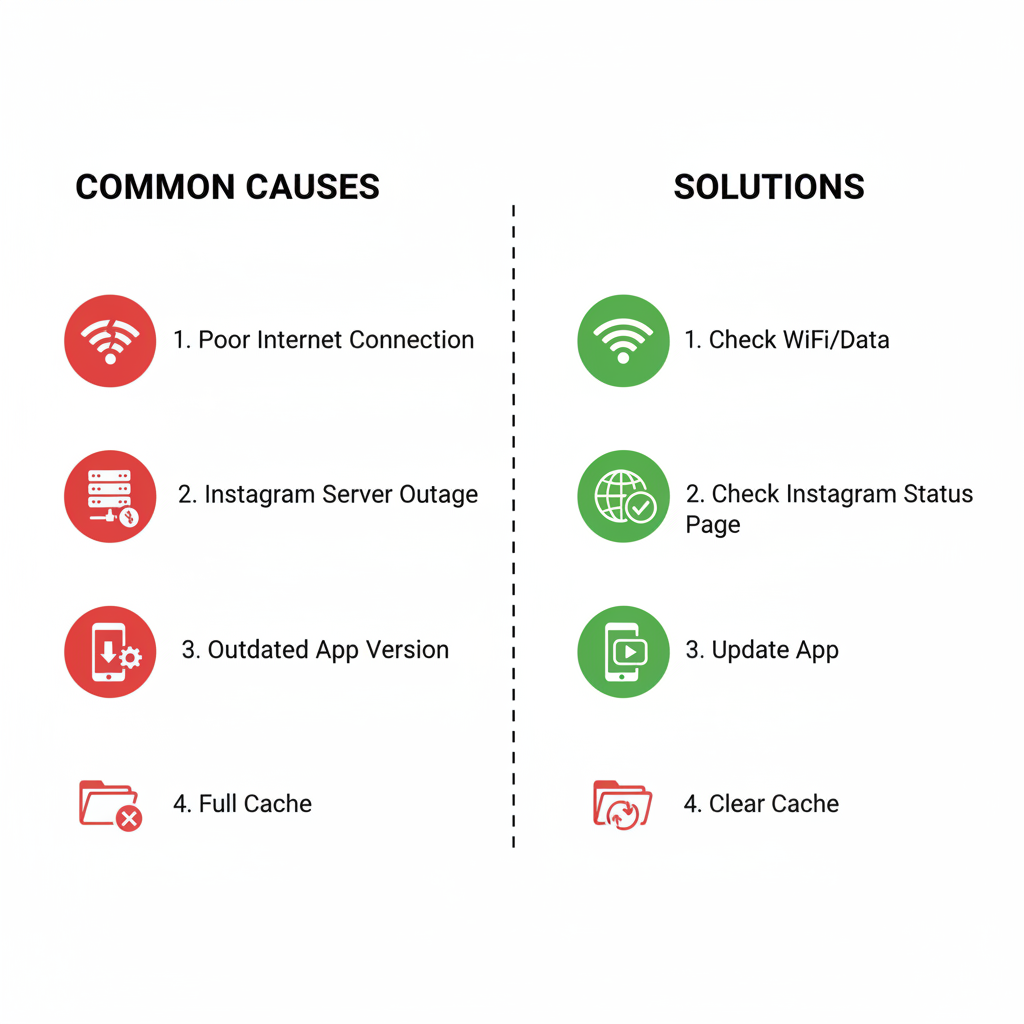
---
Check Your Internet Connection (Wi‑Fi or Mobile Data)
A weak or unstable connection is one of the top causes of failed Instagram uploads. Even if your device shows you’re connected, the bandwidth may be insufficient to handle large files.
Steps to Diagnose and Fix:
- Switch between Wi‑Fi and mobile data to see which works better.
- Run a connection speed test via services like Speedtest.net.
- Move closer to your Wi‑Fi router, or restart it.
- If on mobile data, check if your carrier is throttling speeds.
---
Verify Instagram’s Server Status
Sometimes the fault lies with Instagram’s servers themselves.
How to Check:
- Visit Downdetector.com for outage reports.
- Check Instagram’s official Twitter/X feed.
- Search “Instagram down” on Google News for real‑time coverage.
If Instagram is down, the only fix is to wait until it’s resolved.
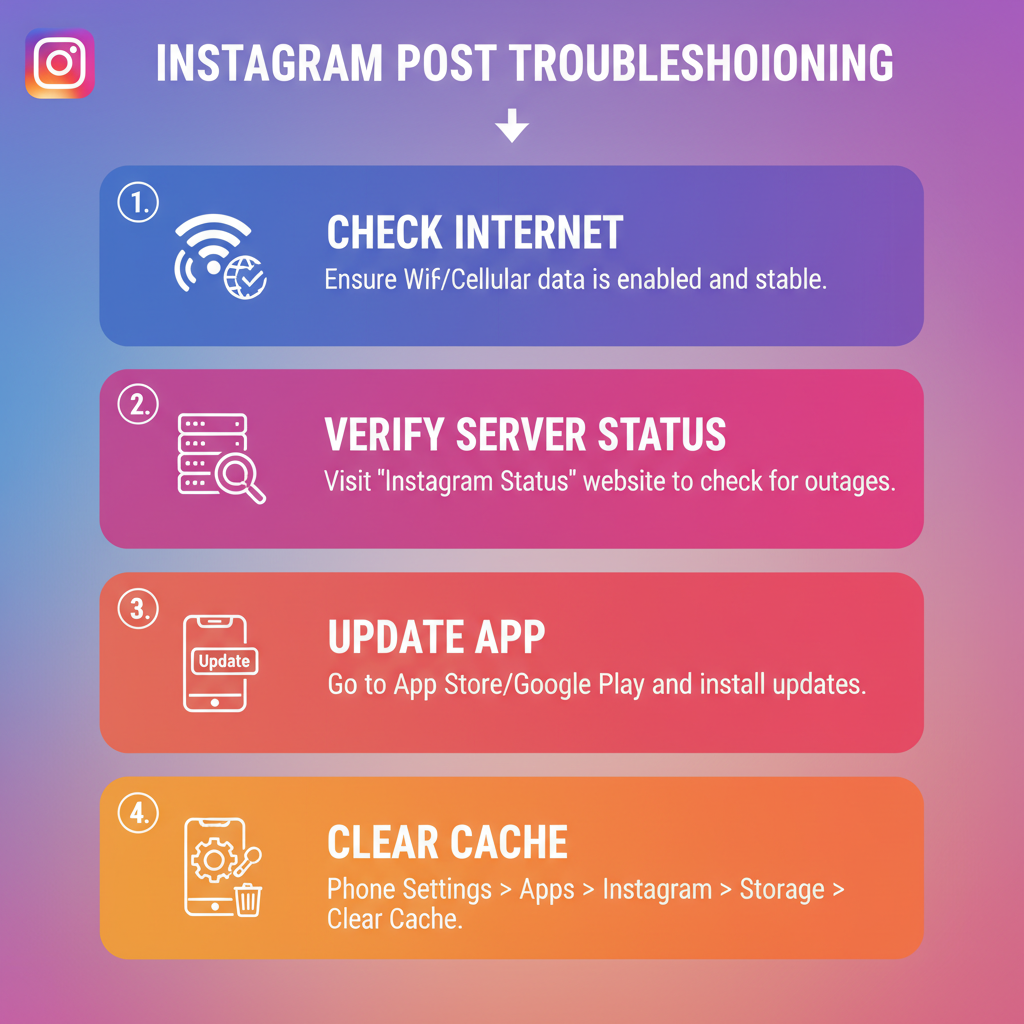
---
Update Instagram to the Latest Version
Outdated apps can cause upload glitches or incompatibilities.
Why Updating Helps:
- Eliminates known upload bugs.
- Keeps the app compatible with current file formats and features.
How to Update:
- iOS: Open App Store → Profile → Updates → Update Instagram.
- Android: Open Google Play Store → Profile → Manage apps & devices → Update Instagram.
---
Clear Instagram’s Cache and Storage
Corrupted cache can slow performance and interrupt uploads.
Android:
- Go to Settings → Apps → Instagram.
- Tap Storage & Cache.
- Select Clear Cache and, if needed, Clear Storage (this logs you out).
iOS:
- Use Settings → General → iPhone Storage → Instagram → Offload App.
- Reinstall from the App Store.
---
Confirm File Size and Format Compliance
Instagram enforces strict requirements on uploads.
| Post Type | Max File Size | Supported Formats |
|---|---|---|
| Photo | 30 MB | JPEG, PNG |
| Video | 650 MB (up to 60s) | MP4, MOV |
| Reel | 4 GB (up to 90s) | MP4 |
Tips:
- Resize images before uploading.
- Convert video to MP4 H.264 for compatibility.
- Keep aspect ratios in the 1.91:1 to 4:5 range for feed.
---
Review Instagram’s Community Guidelines
Some uploads fail because the content breaches Instagram policies.
Common Violations:
- Nudity or sexual imagery.
- Copyrighted media without rights.
- Hate speech or harassment.
- Explicit or violent imagery.
Review Instagram’s Community Guidelines before posting to avoid rejections.
---
Refresh Your Session: Log Out / Log In or Reinstall
A simple session refresh can often fix quirky upload errors.
Log Out / Log In:
- Profile → Menu (☰) → Settings and privacy → Log out.
- Wait 30 seconds, then sign back in.
Reinstall:
- Uninstall Instagram.
- Download again from your app store.
---
Try Posting from Another Device or Network
If the issue is device- or network-specific:
- Log into your Instagram from another phone.
- Try a different Wi‑Fi or a mobile hotspot.
- Test via Instagram’s desktop web interface.
---
Investigate Account Restrictions or Shadowbans
Persistent issues may be account‑related.
Possible Causes:
- Hitting temporary spam limits from rapid interactions.
- Shadowban due to banned hashtags or content.
- Posting restrictions after suspicious activity or failed verification.
How to Resolve:
- Check notifications in the app.
- Slow down your activity for a few days.
- Remove questionable hashtags.
- Adhere strictly to Instagram’s rules.
---
Contact Instagram Support
If all else fails:
- Open Instagram → Settings and privacy.
- Tap Help → Report a problem.
- Describe the problem clearly, provide screenshots.
Support can investigate deeper account or server issues.
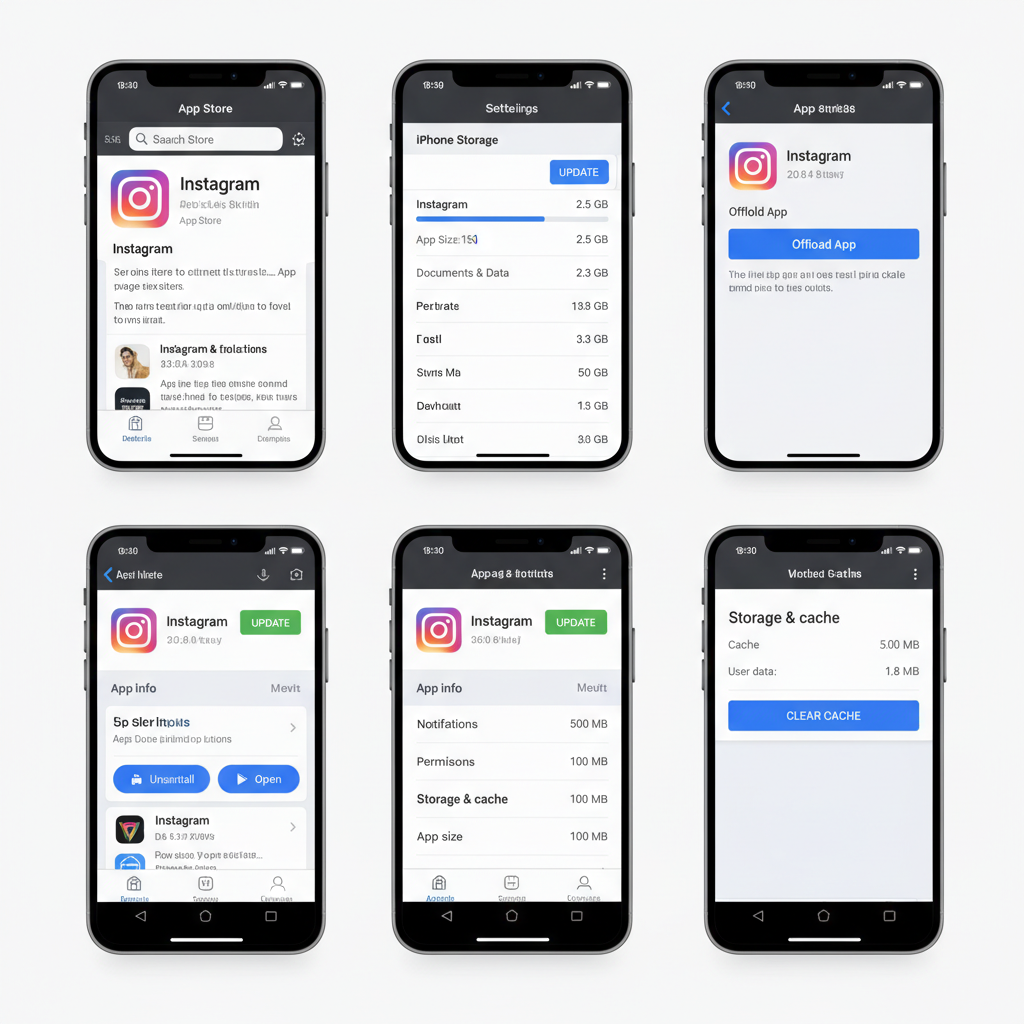
---
Summary & Next Steps
When you’re stuck asking “Why isn’t my Instagram post posting?”, follow a structured troubleshooting process:
- Eliminate local issues (connection, updates, cache).
- Check if the platform is down.
- Verify file format, size, and compliance with guidelines.
- Rule out account restrictions.
- Contact support if necessary.
Following these steps not only helps you fix the current issue but also prevents future posting problems.
Tip: Keep your device and app updated, follow community rules, and optimize your content’s size and format for trouble‑free uploads.
Ready to post without hiccups? Apply these fixes and keep your Instagram feed fresh and engaging for your followers.