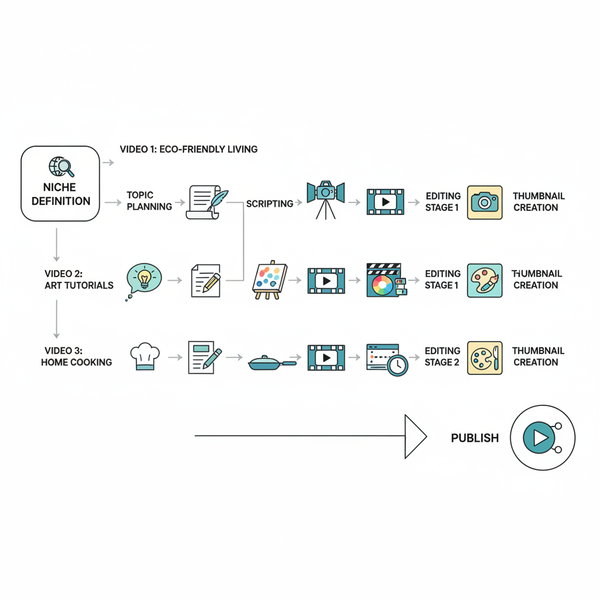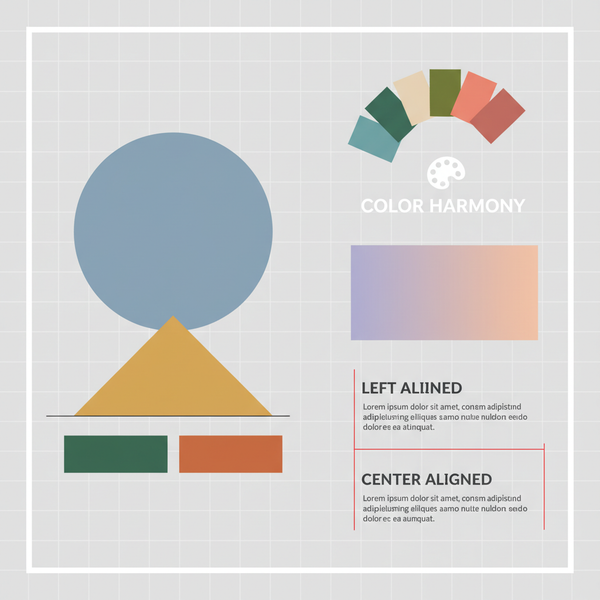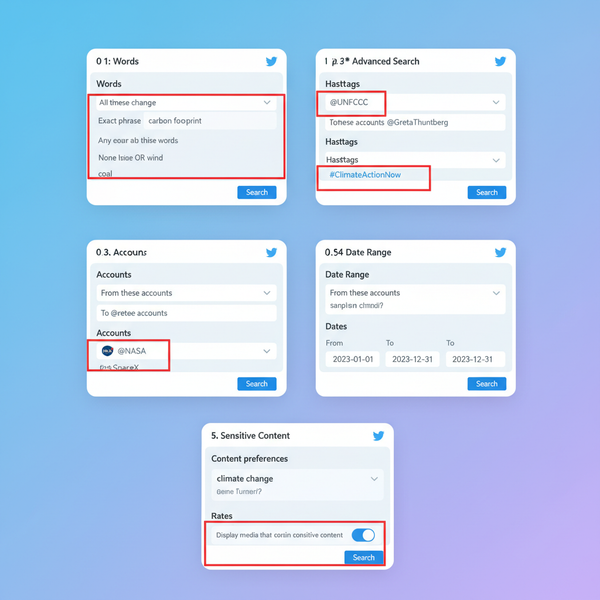Why Isn’t My Instagram Posting and How to Fix It
Learn common causes of Instagram posting failures and step-by-step fixes, from network checks to app updates, cache clearing, and content compliance.
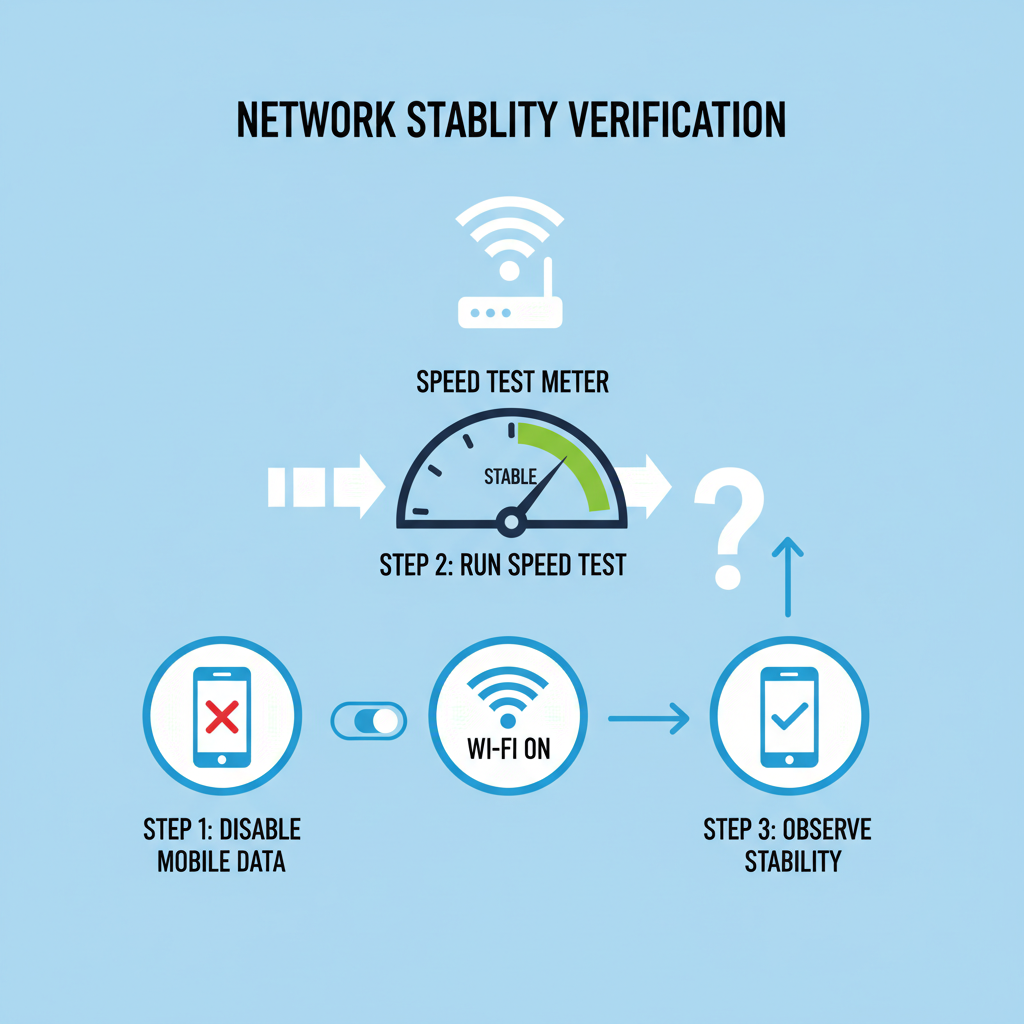
Why Isn’t My Instagram Posting and How to Fix It
If you’ve ever wondered, “Why isn’t my Instagram posting?”, you’re far from alone. This is one of the most common issues faced by both casual users and professional content creators. When Instagram fails to upload your photos, stories, or videos, it can stall your social media strategy and disconnect you from your audience. In this guide, we’ll explore the main reasons behind Instagram posting errors, outline step-by-step troubleshooting strategies, and share preventive tips that help you avoid future upload problems — ensuring your feed stays active and engaging.
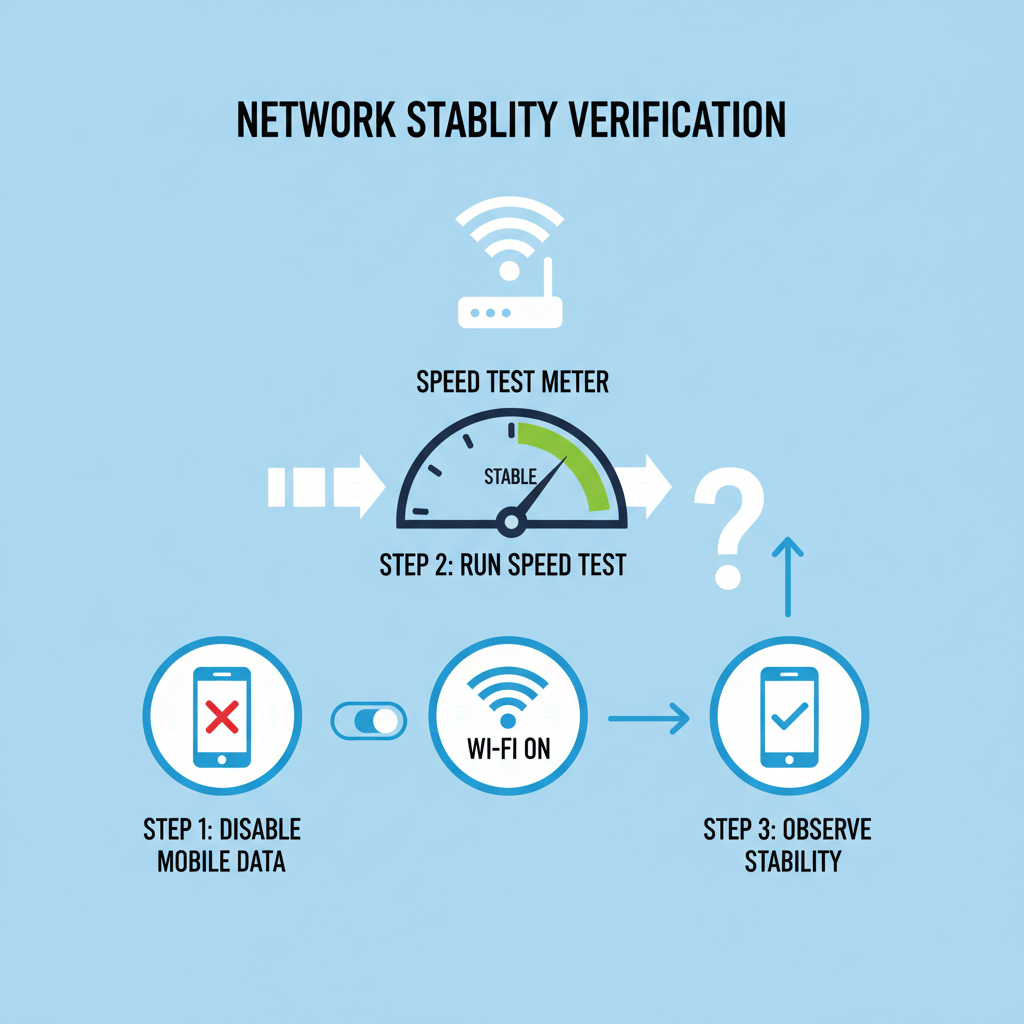
---
1. Check Your Internet Connection
A stable internet connection is the backbone of successful uploads. Poor or fluctuating connectivity often triggers failed posts.
How to Verify Network Stability
- Run a speed test via apps like Speedtest.
- Try loading a different social media app or website.
- Check for weak Wi-Fi signal or intermittent mobile data.
If you’re using Wi-Fi, switch temporarily to mobile data, and vice versa, to rule out ISP-specific glitches.
---
2. Confirm Instagram’s Server Status
The issue might not be on your side — Instagram occasionally faces outages or scheduled maintenance affecting users globally.
Ways to Check
- Visit Meta’s Status Page.
- Search social media platforms for real-time outage mentions.
- Use third-party tools like Downdetector.
If server downtime is detected, patience is key — repeated retries won’t work until service is restored.
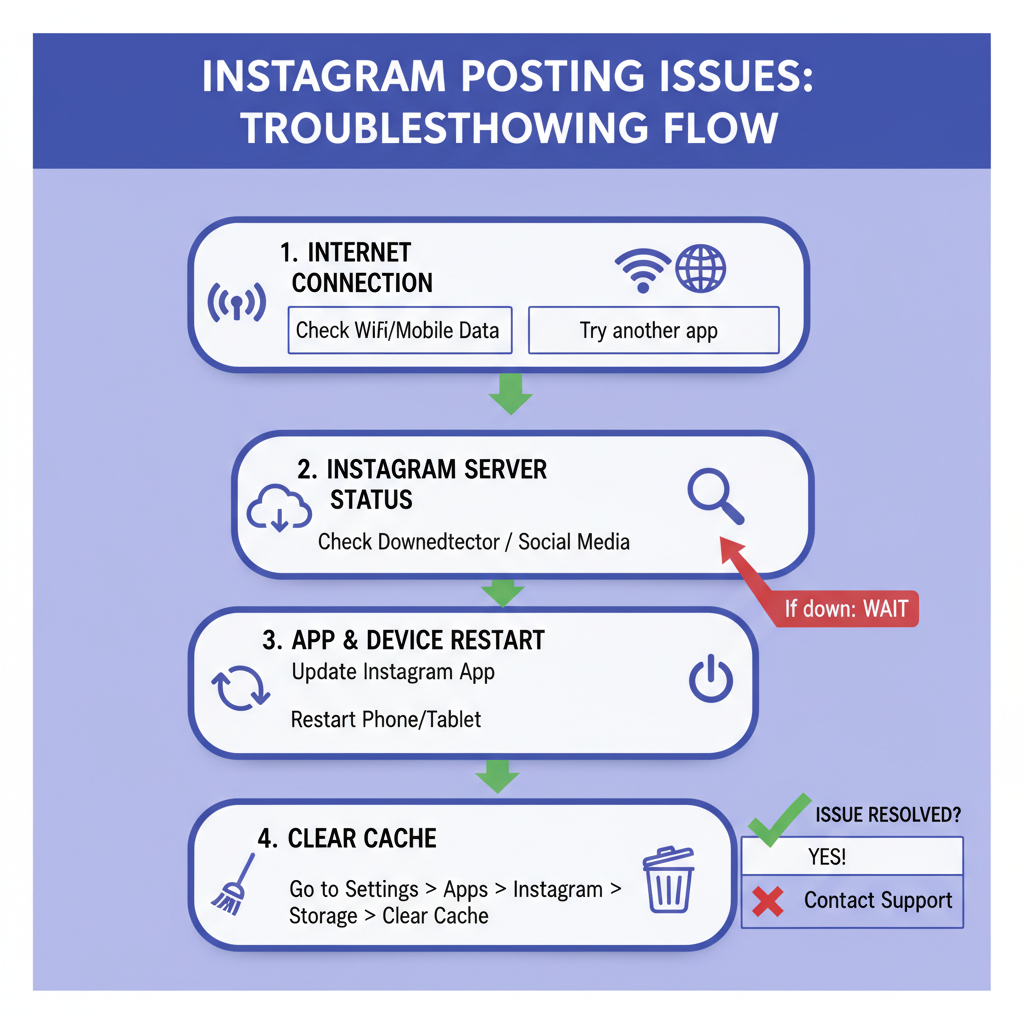
---
3. Update to the Latest App Version and Restart Device
Outdated apps can contain bugs that interfere with posting.
Steps:
- Open your device’s app store.
- Search “Instagram” and tap Update if available.
- Restart your phone to clear temporary glitches.
---
4. Clear Instagram Cache and App Data
Corrupted cache can block uploads. Clearing it often resolves persistent errors.
On Android:
- Go to Settings → Apps → Instagram.
- Tap Storage.
- Select Clear Cache — and Clear Data if needed (this logs you out).
On iOS:
Apple doesn’t allow direct cache clearing. Instead:
- Navigate to Settings → General → iPhone Storage → Instagram.
- Tap Offload App (retains data) or Delete App to reinstall fresh.
---
5. Review Media Size, Format, and Aspect Ratio
Uploads failing despite a stable connection? Check that your media conforms to Instagram’s requirements.
| Media Type | Format | Max File Size | Aspect Ratio |
|---|---|---|---|
| Image | JPEG/PNG | 30 MB | 1.91:1 to 4:5 |
| Video (Feed) | MP4 | 650 MB (up to 10 min) | 16:9 to 4:5 |
| Story | JPEG/PNG/MP4 | — | 9:16 |
Resize or reformat media using editing tools before posting to prevent rejection.
---
6. Check for Community Guideline Violations or Shadowbans
If Instagram flags your content or account, uploads can fail or visibility might be reduced.
Action Plan
- Review Instagram’s Community Guidelines.
- Avoid repetitive hashtags, spammy comments, or automation abuse.
- Wait out temporary restrictions or file an appeal if wrongly flagged.
---
7. Verify Account Suspension or Restrictions
Suspensions due to suspicious activity can freeze posting functions.
Signs:
- Inability to like, comment, or follow.
- Pop-up notifications on account restrictions.
Follow the app’s prompts, verify your identity, and request reinstatement through the Help Center.
---
8. Disable Unnecessary Third-Party Integrations
Linked third-party tools for automation or analytics can interfere with posts.
How to Remove:
- Go to Settings → Security → Apps and Websites.
- Revoke permissions for unused or suspicious tools.
- Try posting directly through the official Instagram app.
---
9. Monitor Device Storage and Performance
Low available storage or excessive background processes can hinder uploads.
Check Free Space:
- iOS: Settings → General → iPhone Storage.
- Android: Settings → Storage.
Delete unused files, clear app media caches, and streamline background apps.
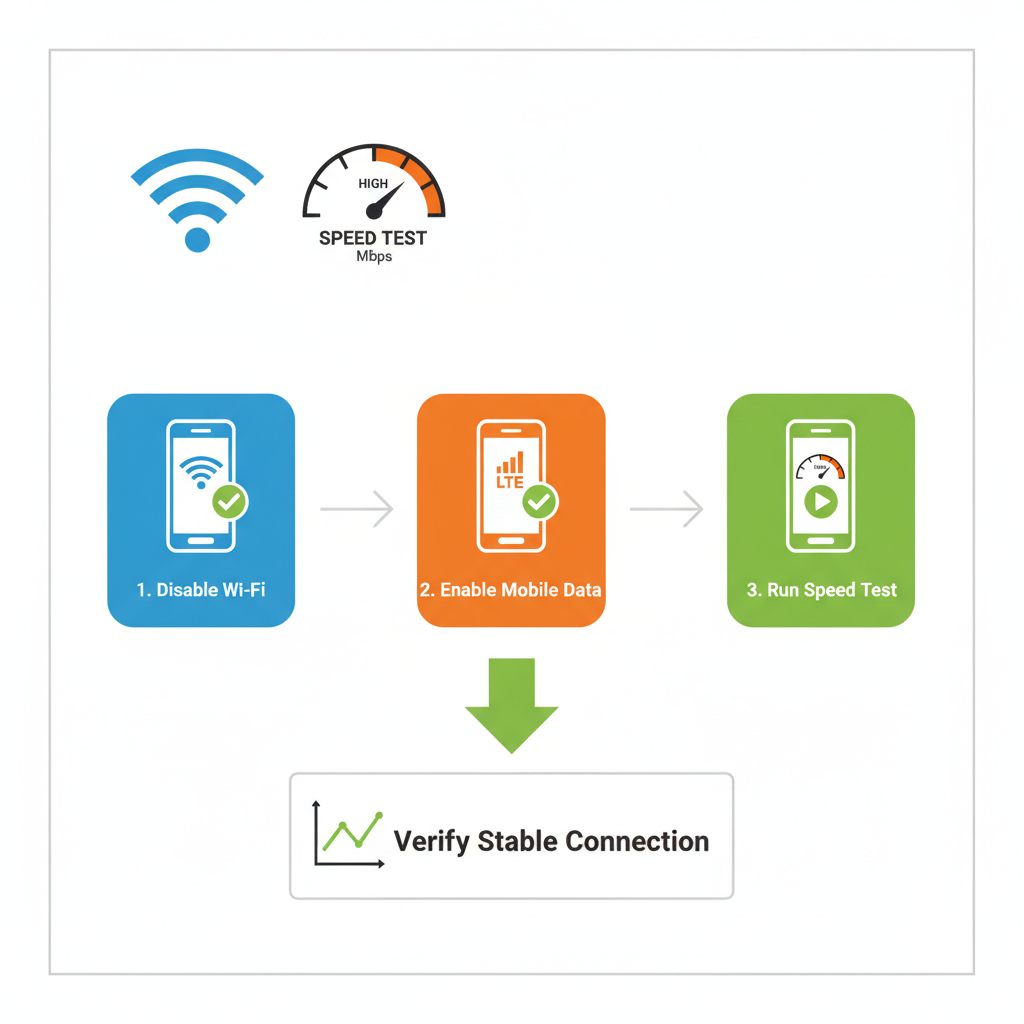
---
10. Switch Between Wi-Fi and Mobile Data
Sometimes routing issues occur with specific ISPs or network towers. Switching between Wi-Fi and LTE/5G may instantly fix posting errors.
---
11. Log Out and Log Back In
Refreshing the session token clears hidden bugs.
Steps:
- Go to Settings → Log Out.
- Close the Instagram app completely.
- Log in again.
---
12. Report Technical Issues to Instagram
When nothing else works, contact Instagram with detailed descriptions and screenshots.
To Report:
- Navigate to Settings → Help → Report a Problem.
- Select Something Isn’t Working.
- Attach screenshots of the error.
---
13. Prevent Future Posting Errors
Reduce your chances of facing “why isn’t my Instagram posting” problems by adopting the following:
- Keep Instagram updated for performance enhancements.
- Maintain device health — adequate storage and minimal background load.
- Use stable, secure networks for uploads.
- Follow community guidelines strictly to avoid restrictions.
- Minimize third-party integrations to reduce compatibility issues.
---
Summary and Next Steps
When Instagram refuses to post, the cause could be as simple as a shaky connection or as complex as a platform-wide outage. By following this troubleshooting checklist, you can quickly pinpoint and resolve the issue — keeping your content flow uninterrupted.
Try these fixes today to get back to sharing moments with your audience. If problems persist, escalate by reporting them directly through Instagram’s Help Center. Make these preventive habits part of your routine and enjoy a smoother, more reliable posting experience.