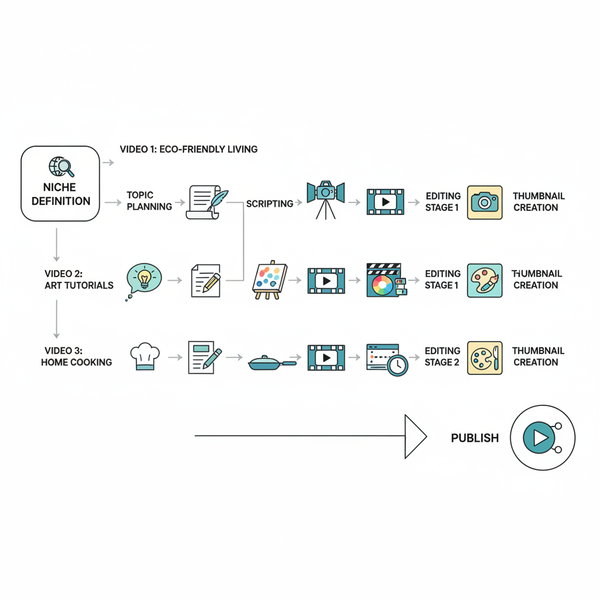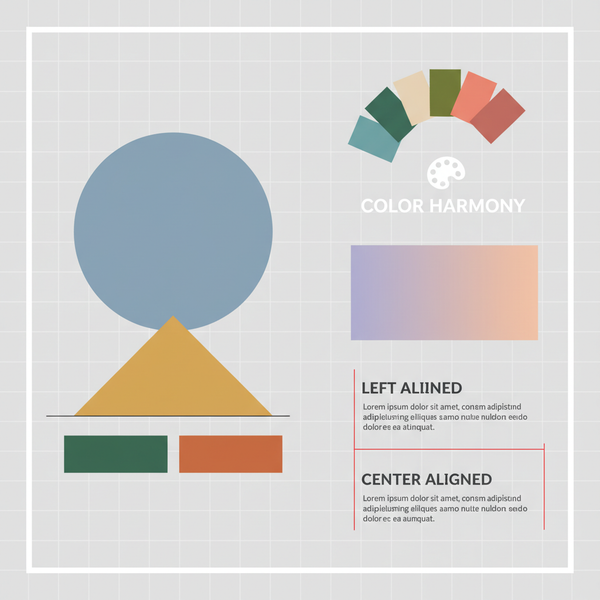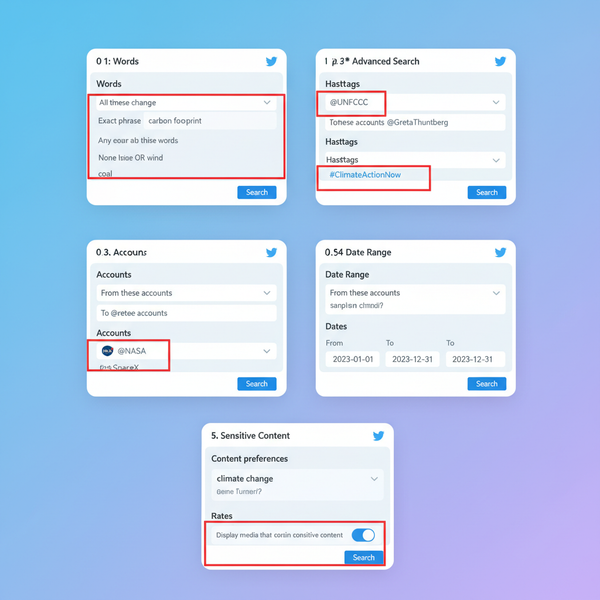Why Isn't My Story Uploading on Instagram Troubleshooting Ti
Learn how to fix Instagram Story upload issues with tips on internet checks, app updates, cache clearing, file adjustments, and account settings.
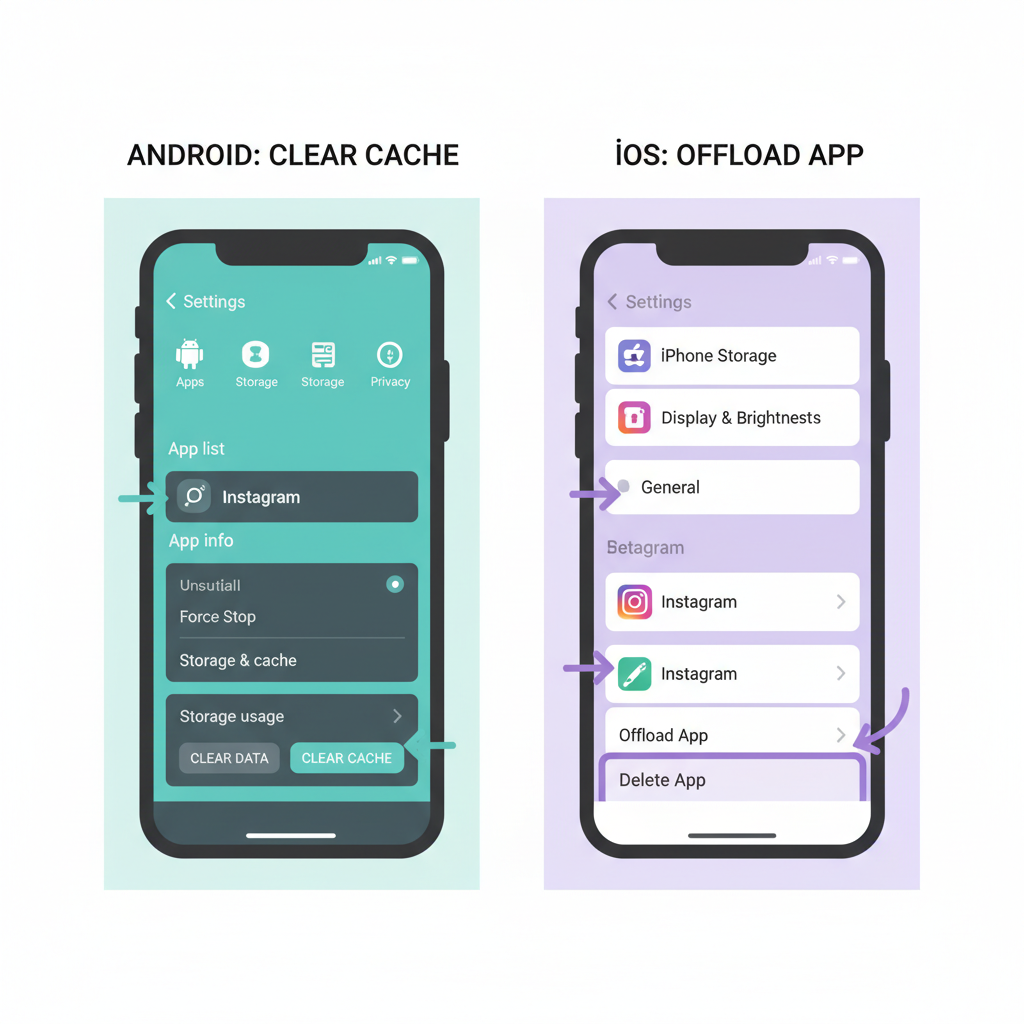
Why Isn't My Story Uploading on Instagram? A Detailed Troubleshooting Guide
If you’ve ever wondered “why isn't my story uploading on Instagram”, you’re not alone. Instagram Stories let users share moments in real-time, but occasional glitches can interrupt uploads. This article outlines a complete troubleshooting process—covering internet connectivity, server status checks, app updates, file adjustments, device settings, and contacting Instagram support—so you can get your Story online without frustration.
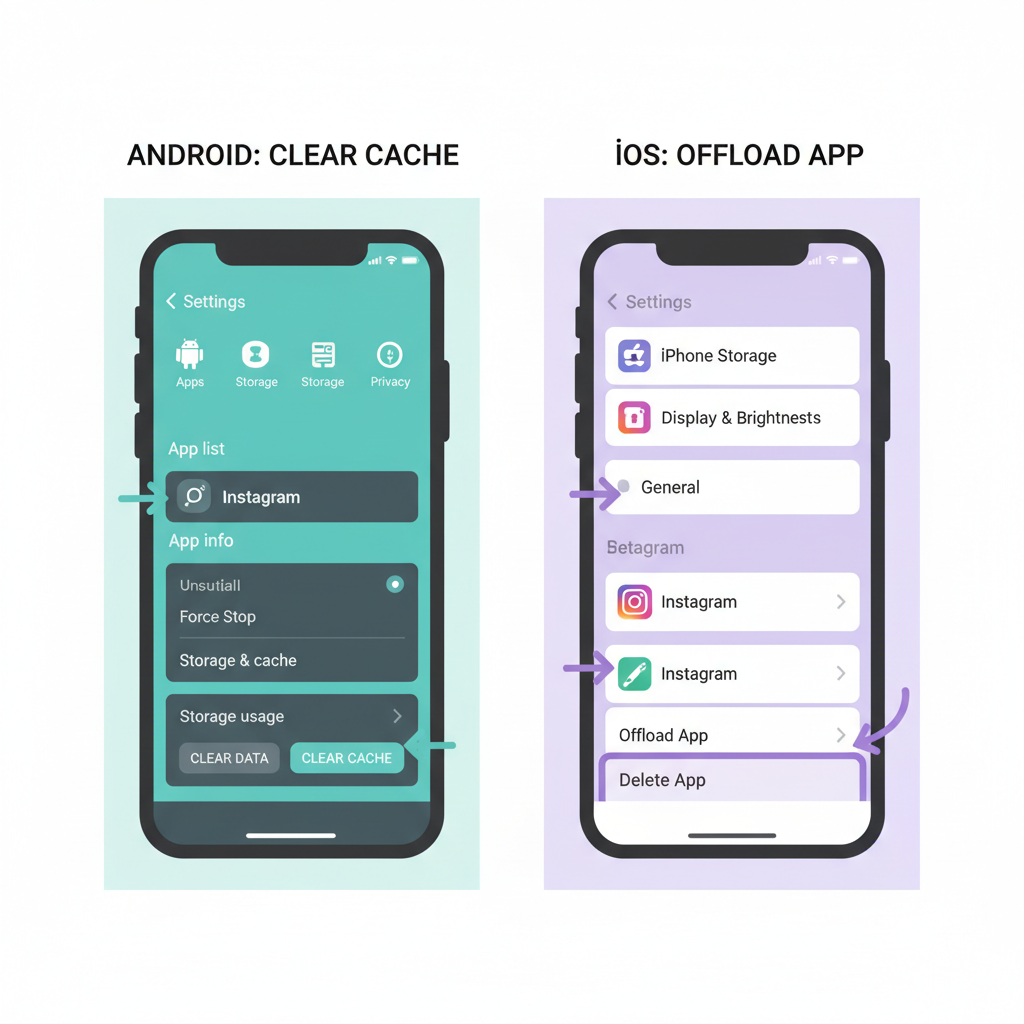
---
Check Your Internet Connection: Wi-Fi vs Mobile Data
One of the most common reasons Stories fail to upload is insufficient or unstable internet speed.
Quick checks:
- Switch between Wi-Fi and mobile data: Sometimes one connection performs better than the other.
- Test upload speed: Use Speedtest.net or similar tools; aim for at least 1 Mbps uploads.
- Reset your router or toggle airplane mode off/on.
> Tip: Avoid public or shared Wi-Fi networks with limited bandwidth—they may restrict large file transfers.
---
Verify Instagram Server Status
Before spending time on your device, ensure Instagram's servers are operating normally.
Use Online Status Checkers
Platforms like DownDetector and the official Instagram Status Page provide live outage updates.
| Tool | How It Helps |
|---|---|
| DownDetector | Aggregates global outage reports in real time |
| Instagram Status Page | Shares official maintenance and outage updates |
| Social Media News | Twitter/X trending hashtags show immediate user feedback |
If you confirm downtime, the only solution is to wait for Instagram’s restoration.
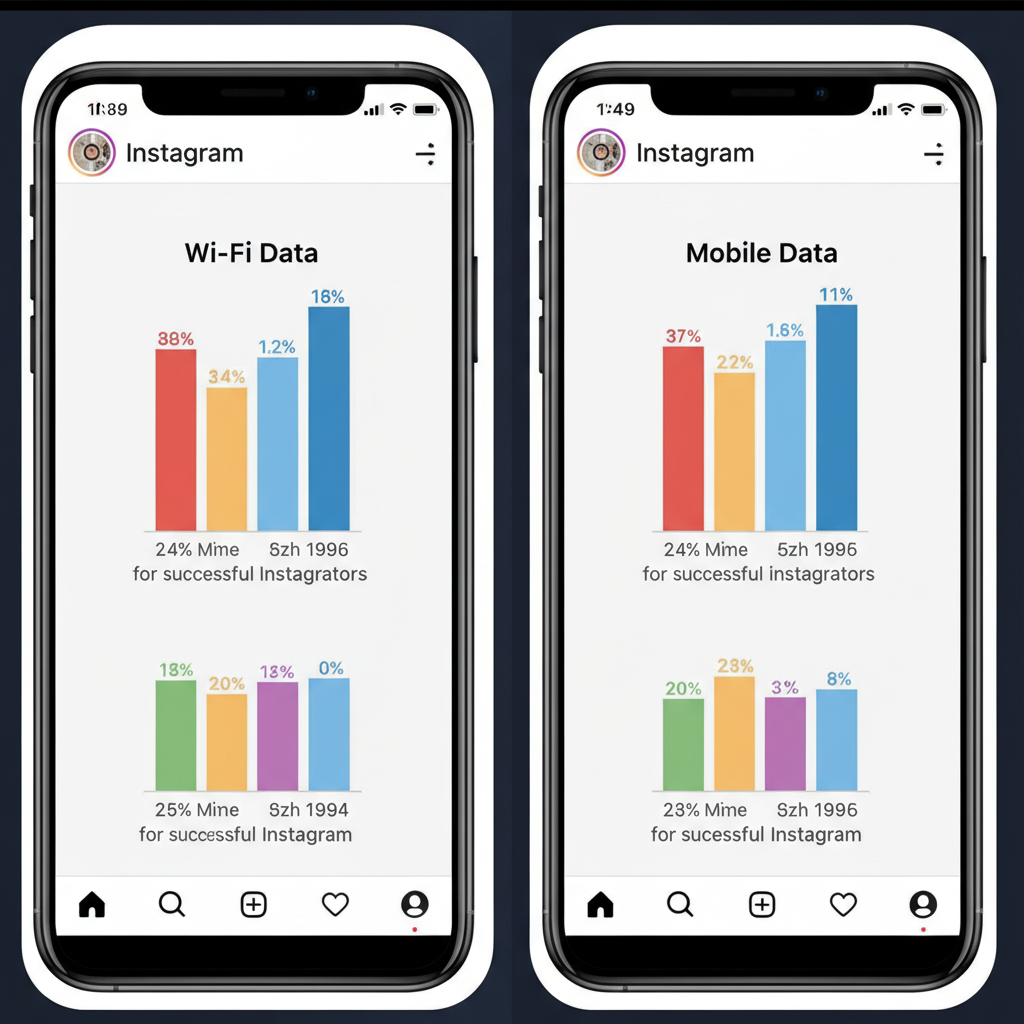
---
Update the Instagram App to the Latest Version
Older app versions may have bugs that cause uploads to fail.
Update steps:
- Android: Google Play Store → search “Instagram” → Update
- iOS: App Store → search “Instagram” → Update
Updates typically include stability fixes and improved compatibility with newer devices and operating systems.
---
Clear Instagram Cache (Android) or Offload App (iOS)
Corrupted cache files can impede uploads. Clearing them often restores normal app behavior.
On Android
- Settings → Apps → Instagram
- Storage & cache → Clear cache
On iOS
- Settings → General → iPhone Storage
- Instagram → Offload App → reinstall
---
Reduce Story File Size or Format
Oversized or incompatible media can trigger upload errors.
Recommendations:
- Video formats: MP4 or MOV
- Max file size: ~100MB for Stories
- Preferred dimensions: 1080 x 1920 pixels, 9:16 aspect ratio
Quick Solution:
Resize or re-encode using editors like Adobe Premiere Rush, InShot, or native device editing tools.
---
Log Out and Log Back Into Instagram
Refreshing your session can correct temporary authentication problems.
- Profile → Settings → Log Out
- Sign in again and retry uploading.
---
Try a Different Photo or Video
If one file persistently fails to upload, test with another.
- Use a small jpeg image or short clip
- If it succeeds, your original file may be corrupted or unsupported.
---
Disable Data Saver Mode or Battery Optimization
Background restrictions can hinder uploads.
Disable Data Saver Mode
- Instagram Settings → Account → Data Usage → turn off Data Saver
Disable Battery Optimization (Android)
- Settings → Battery → Battery Optimization → set Instagram to Not optimized
---
Restart Your Phone and Force Close the App
Restarting removes temporary system errors and refreshes app memory.
Force close Instagram:
- Android: Settings → Apps → Instagram → Force stop
- iOS: Swipe away Instagram from the app switcher
---
Check Account Restrictions or Temporary Upload Bans
Instagram can limit uploads for policy violations.
- Examine in-app notifications for restriction messages
- Review Community Guidelines to ensure your content complies
Temporary bans typically last 24–48 hours, but repeat offenses may lead to longer suspensions.
---
Try Uploading Via Another Device
Testing on a different device helps isolate hardware or configuration issues.
- Log in on a friend’s phone and attempt the upload
- If successful, the problem likely exists on your primary device
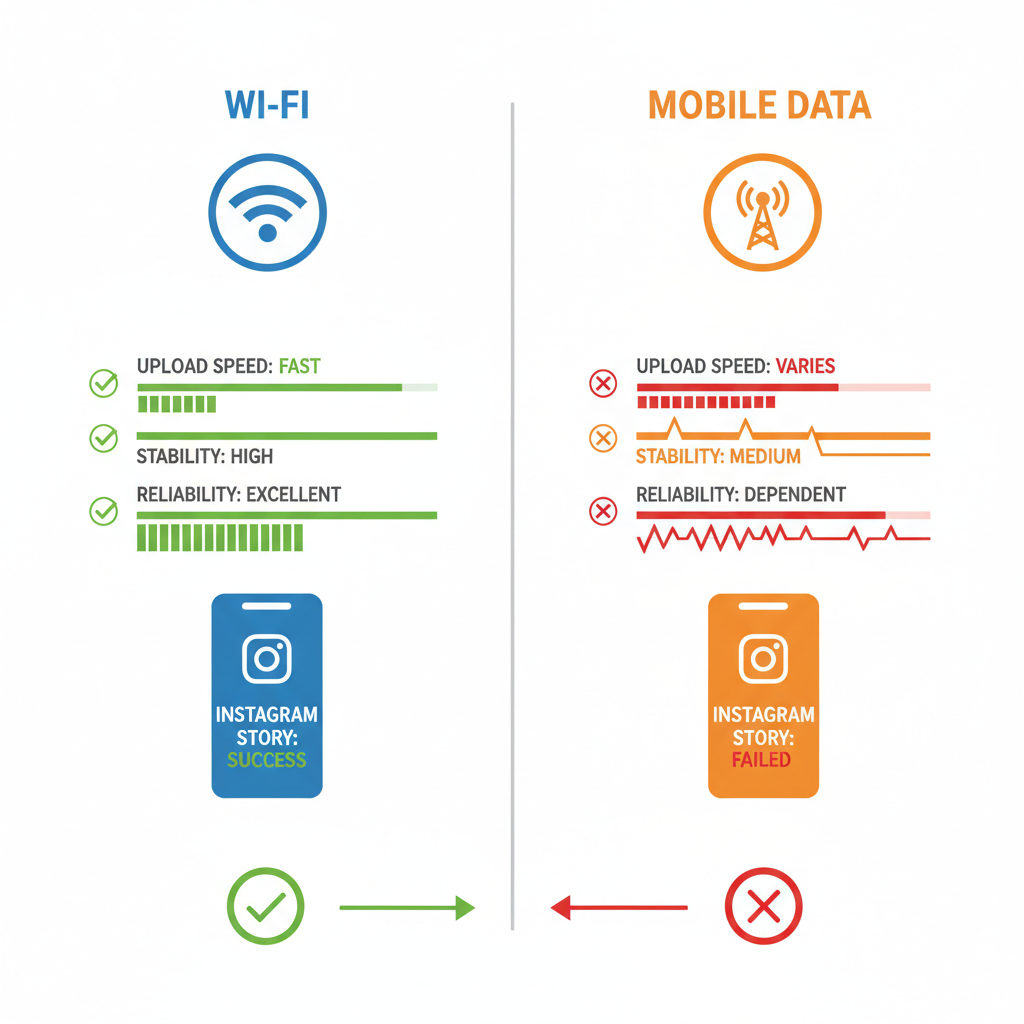
---
Contact Instagram Support If All Else Fails
Reach Instagram’s support directly:
- In-app: Settings → Help → Report a Problem
- Describe the issue, detail troubleshooting steps already tried, and attach screenshots
You can also visit the Instagram Help Center via browser.
---
Summary Table of Troubleshooting Steps
| Step | Action | Purpose |
|---|---|---|
| Internet Connection | Switch Wi-Fi/Mobile Data | Resolve connectivity problems |
| Server Status | Check DownDetector | Identify platform-wide outages |
| Update App | Install latest version | Fix bugs and improve stability |
| Clear Cache/Offload | Remove corrupted temporary data | Enable smooth operation |
| File Size/Format | Resize/re-encode media | Meet Story upload requirements |
| Log Out/In | Renew login session | Correct authentication errors |
| Different File | Upload alternate media | Rule out file issues |
| Disable Data Saver | Allow unrestricted network usage | Increase upload speed |
| Restart Device | Clear memory glitches | Refresh system processes |
| Check Restrictions | Review account status | Detect upload bans |
| Another Device | Test on secondary hardware | Locate device-specific faults |
| Contact Support | Report to Instagram | Get direct platform help |
---
Conclusion
If your Story won't upload to Instagram, work through these steps in order—starting from connection checks to confirming server status, refreshing your app and device, and testing with alternate files. Adjusting media settings, disabling restrictive modes, and trying different hardware can often pinpoint the cause. When all else fails, use official support channels for resolution.
By following this troubleshooting guide, you can fix the current “why isn't my story uploading on Instagram” issue and prevent similar problems in the future.
Want more Instagram tips? Bookmark this guide and share it with friends who struggle with uploads so they can get their Stories online too!