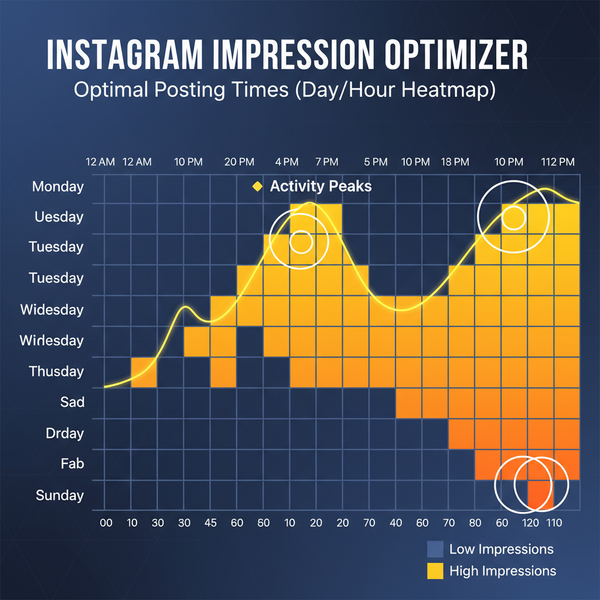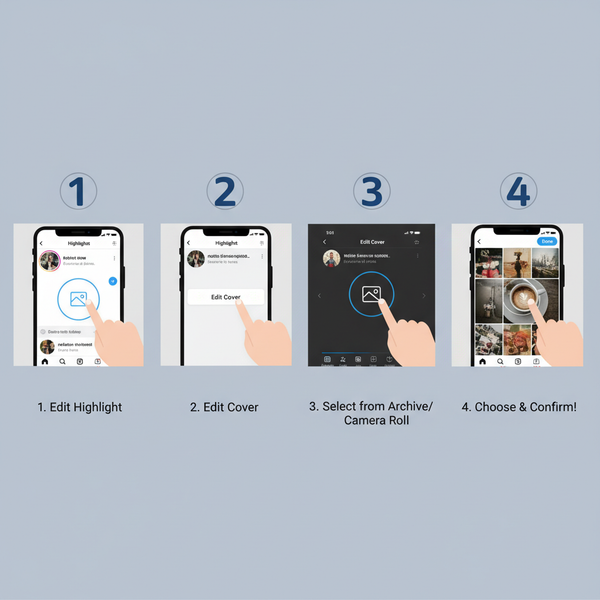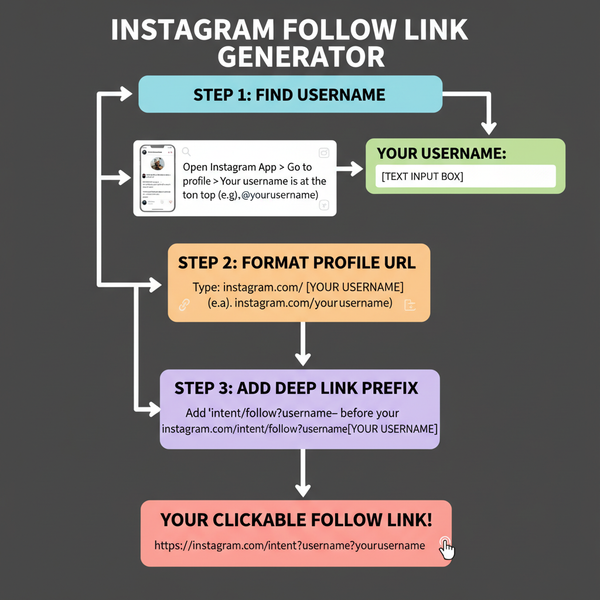Why Won't Facebook Let Me Post and How to Fix It
Learn why Facebook blocks your posts, from policy violations to technical glitches, and follow practical steps to fix and prevent posting issues.
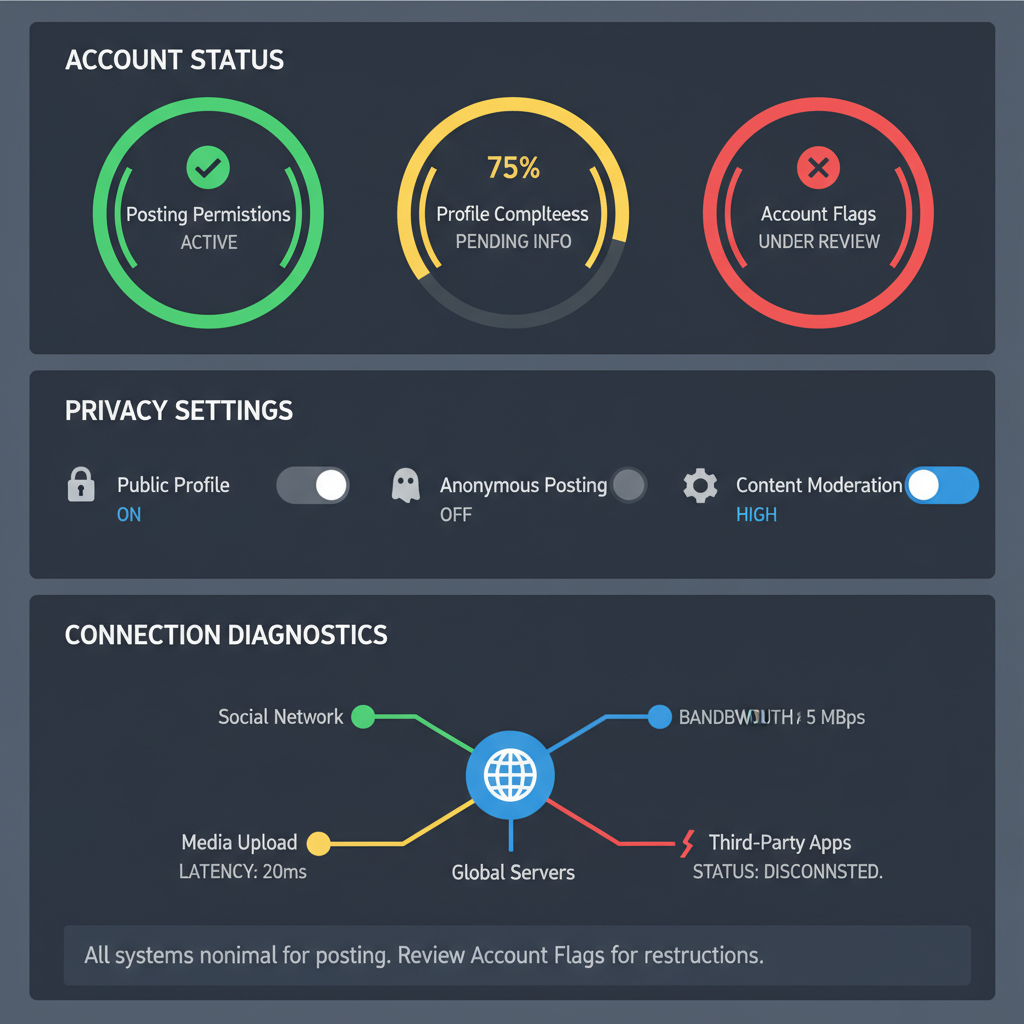
Why Won't Facebook Let Me Post and How to Fix It
If you’ve ever sat staring at your screen wondering “why won’t Facebook let me post?”, you’re not alone. Facebook’s posting issues can stem from a variety of technical, policy, or account-related factors. Whether you’re posting in your feed, a group, or a page you manage, solving these problems requires understanding Facebook’s system and applying targeted troubleshooting steps.
In this guide, we’ll break down the most common causes, provide actionable fixes, and share preventative tips to ensure your account stays in good standing.
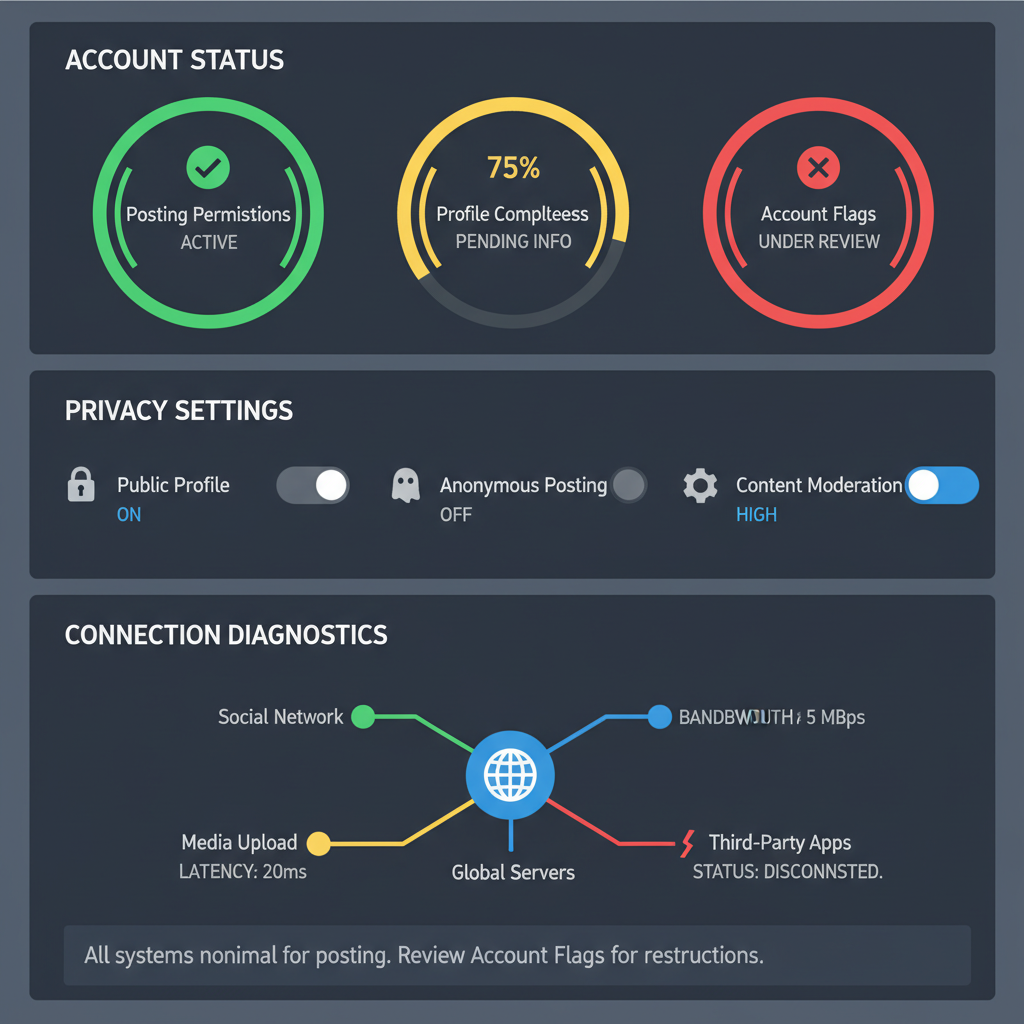
---
Understanding Facebook's Posting Policies and Guidelines
Facebook has a set of Community Standards that govern all user-generated content. These standards are designed to keep the platform safe, respectful, and legally compliant.
Some common reasons your post might get blocked or delayed:
- Violating Terms of Service – Content involving hate speech, nudity, violence, or misinformation.
- Spam Prevention – Excessive posting of the same content or using clickbait titles.
- Copyright Violations – Uploading content without proper permission.
Familiarizing yourself with these rules by visiting Facebook’s Community Standards page is the first step to avoiding posting issues.
---
Check for Temporary Account Restrictions or Bans
If you’ve recently violated a rule, Facebook may impose a temporary block on posting. This could last from a few hours to several weeks.
| Restriction Type | Typical Duration | Reason |
|---|---|---|
| Short-term Block | 24–72 hours | Minor guideline violation or spam detection |
| Intermediate Block | 3–7 days | Repeated posting violations |
| Long-term Ban | 30+ days / Permanent | Severe policy breach |
To check:
- Go to Settings & Privacy → Settings → Account Status.
- Look for messages regarding restrictions.
- Follow any appeals process if you believe the block is unfair.
---
Verify Your Internet Connection and Browser Functionality
Posting problems aren’t always Facebook’s fault—often, it's a local connectivity or browser issue.
Quick fixes:
- Switch from Wi-Fi to mobile data or vice versa.
- Restart your router.
- Test loading other websites.
Make sure your browser is up to date and that JavaScript is enabled, as Facebook relies heavily on it.
---
Clear Cache and Cookies to Fix Loading or Posting Errors
Your browser stores cache and cookies from websites to speed up loading, but outdated or corrupted files can cause posting glitches.
Steps to clear cache (Google Chrome example):
1. Click on the three-dot menu in Chrome.
2. Go to More Tools → Clear Browsing Data.
3. Select "Cookies and other site data" and "Cached images and files".
4. Choose time range "All time".
5. Click Clear Data.Clearing cache forces Facebook to load fresh data, often resolving stuck post submissions.
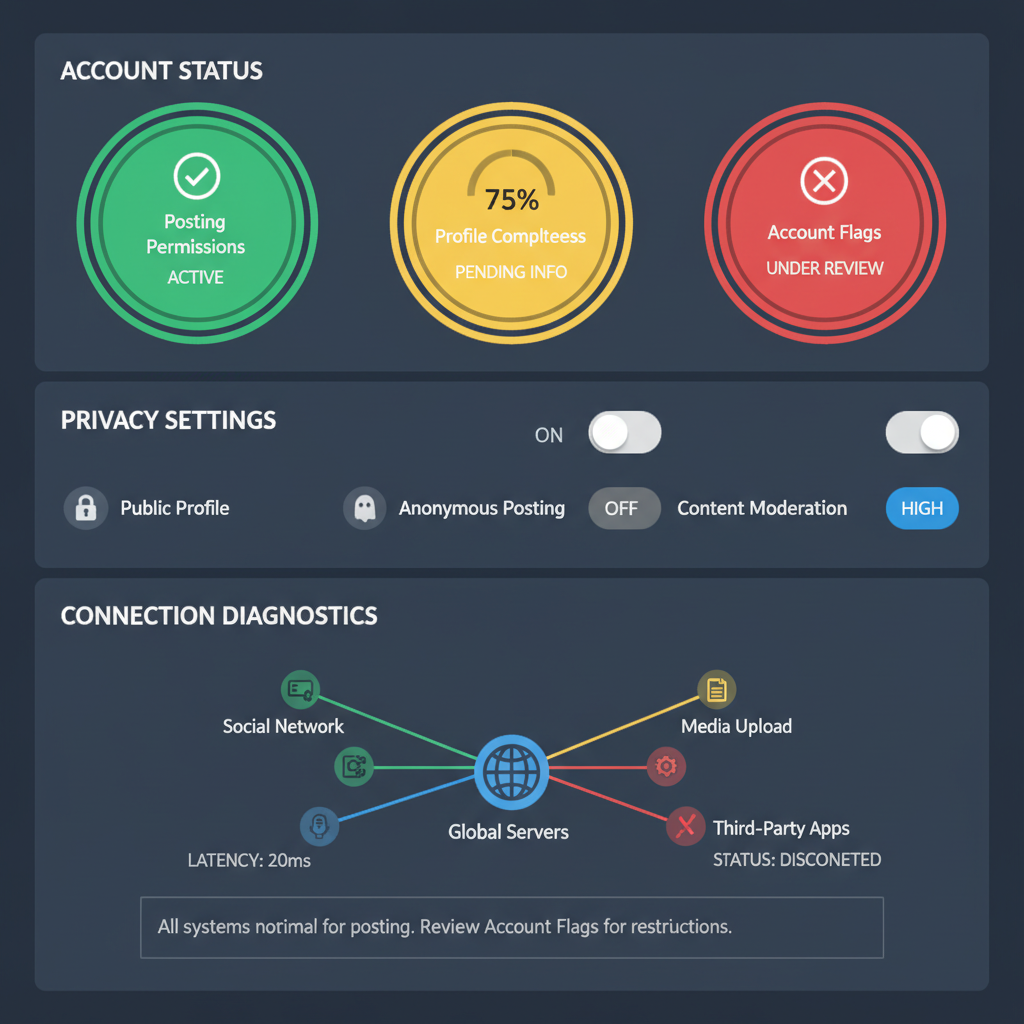
---
Confirm Post Content Meets Community Standards
Even if your account is in good standing, certain words, URLs, or images can trigger Facebook’s automated moderation filters.
Avoid:
- Explicit or highly violent imagery.
- Misleading news links without credible sources.
- Excessive hashtags or keyword stuffing.
If your post was removed, Facebook usually provides a notification explaining why. Review this carefully to adjust your content.
---
Check if You Have Been Shadowbanned or Flagged by Moderators
A shadowban means your content is hidden from others without a formal notification. This is often due to repeated minor rule violations or suspicious activity.
Signs you might be shadowbanned:
- Engagement suddenly drops to zero.
- Friends report not seeing your posts in their feed.
- Group posts require admin approval unexpectedly.
Solution:
- Pause posting for a few days.
- Avoid controversial or borderline content.
- Gradually resume posting with high-quality, rule-compliant material.
---
Review Privacy and Audience Settings for Your Post
Sometimes the issue isn’t technical—it’s how your post is configured. If your audience settings are too restrictive, your intended viewers might not see it.
Check:
- Public vs Friends vs Custom audience.
- Page admin permissions.
- Group membership status if posting in a group.
Incorrect privacy settings can also make it seem like your post isn’t publishing when it’s simply hidden from certain audiences.
---
Troubleshoot via Facebook Help Center and Report a Problem
Facebook’s Help Center offers a search function to find related support articles. If you can't resolve the issue:
- Click Menu → Help & Support → Report a Problem.
- Describe the error message or behavior in detail.
- Attach screenshots if possible.
Providing thorough information increases the chance of a quick resolution.
---
Try Posting from a Different Device or App Version
A glitchy app build or browser extension might be blocking the post interface.
- Try Facebook on mobile versus desktop.
- Install Facebook Lite for low-resource devices.
- Disable browser extensions like ad blockers temporarily.
---
Avoid Spam-like Behavior and Automated Posting Tools
Facebook’s algorithm is sensitive to automated, repetitive, or unnatural posting patterns.
- Avoid posting identical content across multiple groups in rapid succession.
- Don’t rely solely on scheduling tools—mix in manual posts.
- Engage with comments and reactions to show genuine human activity.
---
Update the Facebook App or Browser to the Latest Version
Outdated versions can lead to compatibility issues:
- On mobile: Visit your app store and check for updates.
- On desktop: Update your browser to the newest release.
Keeping up with updates ensures security patches and bug fixes are applied—both essential for smooth posting functionality.
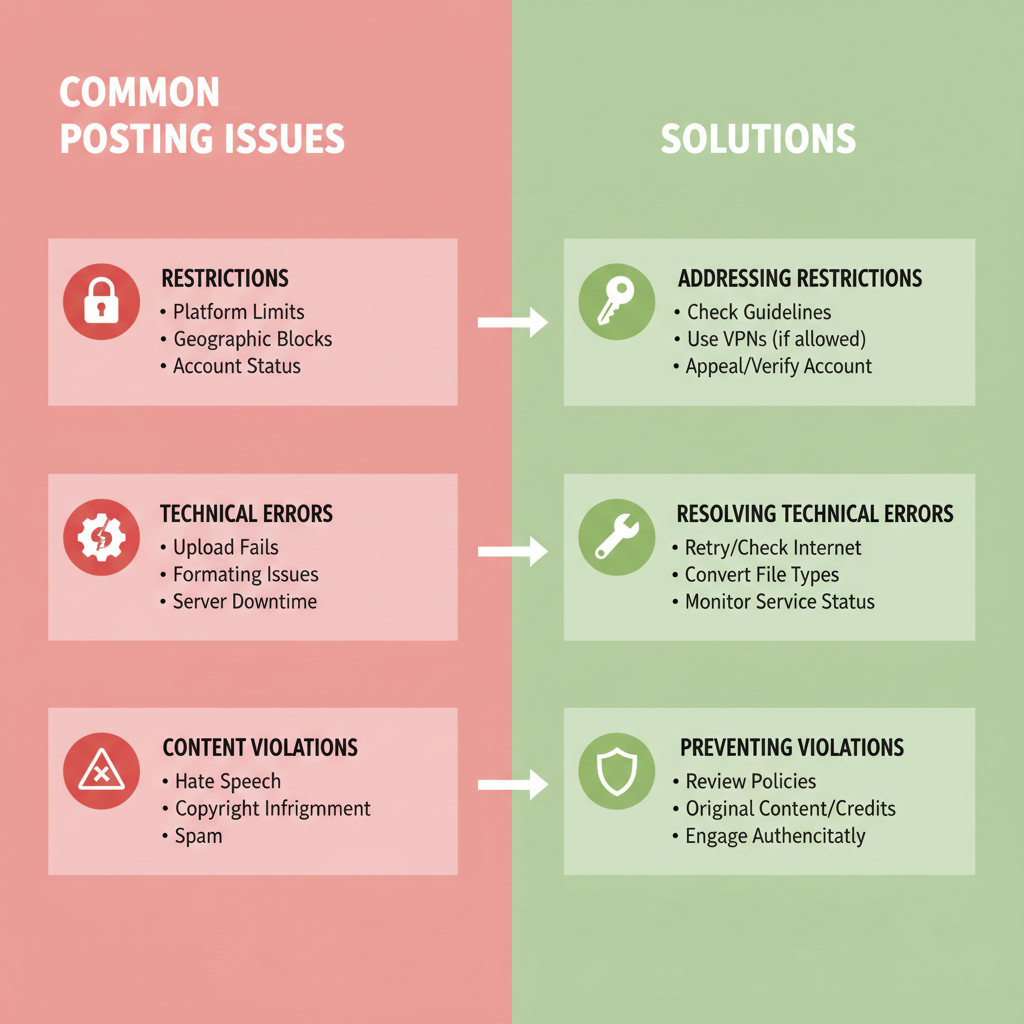
---
Reach Out to Facebook Support or Community Forums
Support channels include:
- Facebook Business Support for page admins and advertisers.
- Meta Community Forum for peer help.
- Third-party tech forums with active Facebook troubleshooting threads.
Forums often provide solutions sourced from other users experiencing the same bug.
---
Preventative Measures to Keep Your Account in Good Standing
Prevent issues before they happen:
- Regularly review Facebook’s policy updates.
- Maintain a balanced posting frequency.
- Use original, quality content to reduce moderation risk.
- Keep your profile information accurate and updated.
- Respond promptly to any policy violation notifications.
---
Final Thoughts
If you’re experiencing the frustrating problem of “why won’t Facebook let me post”, it’s crucial to address both technical fixes and policy compliance. By systematically checking account status, connection stability, browser function, privacy settings, and content appropriateness, you can identify the root cause and get back to sharing your updates seamlessly.
Following the preventative measures not only resolves current problems but also safeguards your account against future disruptions—ensuring that your voice stays active in the Facebook community.