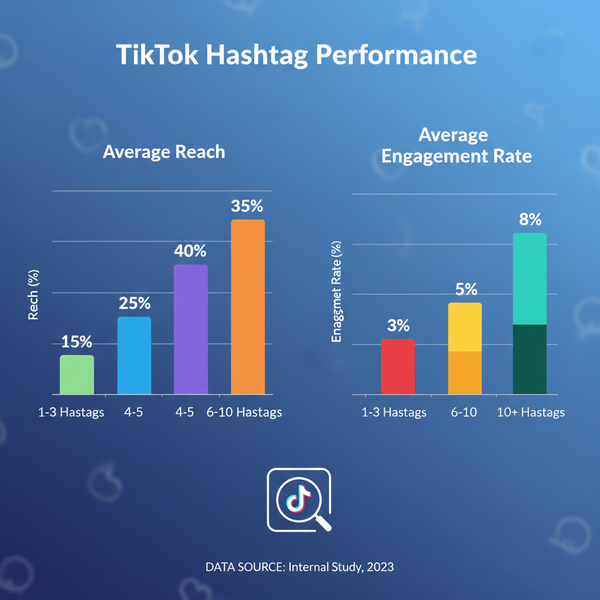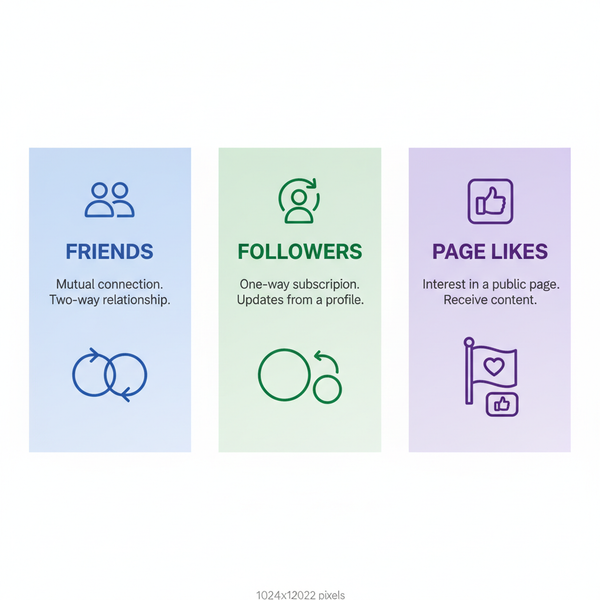Fix Instagram Story Posting Problems and Common Causes
Learn why Instagram Stories fail to post, from connectivity and app updates to account restrictions, and follow steps to fix upload errors fast.
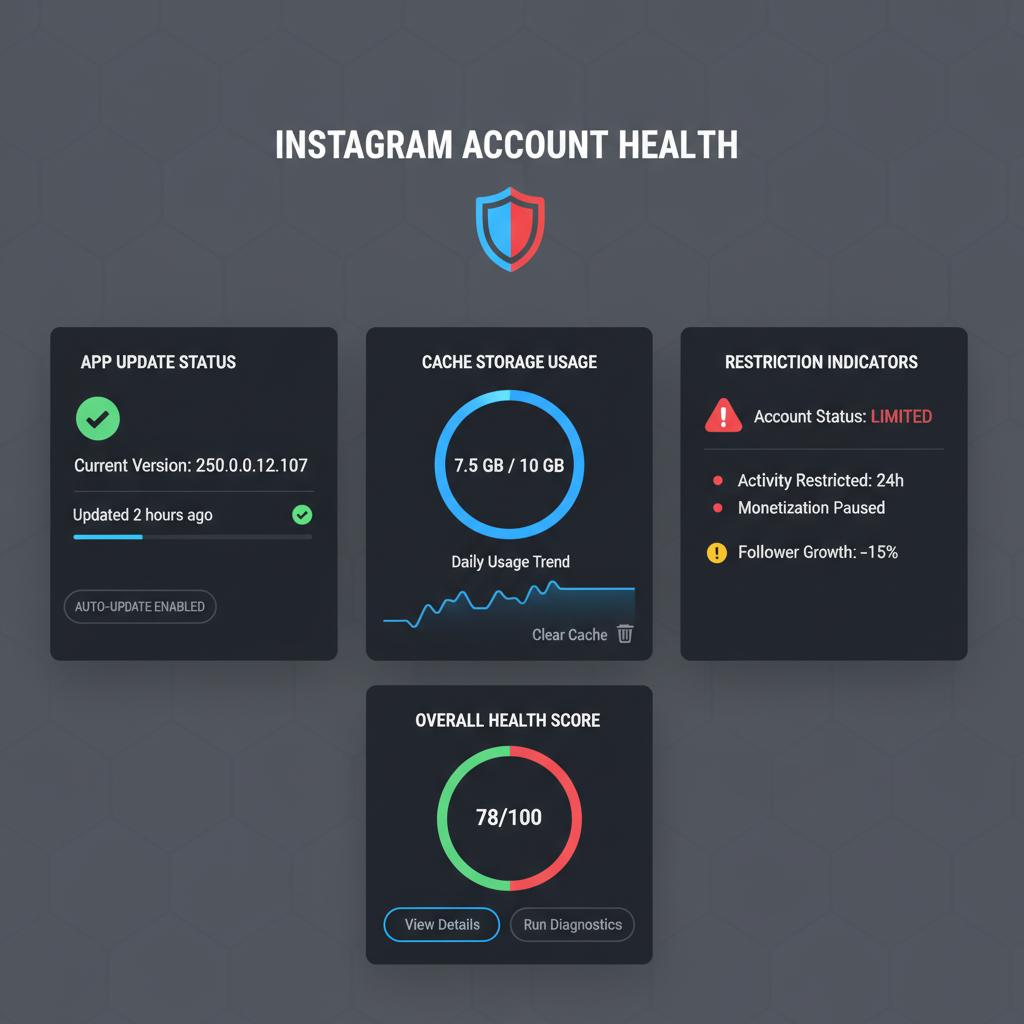
Fix Instagram Story Posting Problems and Common Causes
If you’re frustrated and keep asking yourself, “why won’t Instagram let me post a story?”, you’re far from alone. Instagram Stories are one of the platform’s most engaging features for sharing quick updates, behind‑the‑scenes moments, or promotional content, but upload errors can be surprisingly common. In this comprehensive guide, we’ll break down the most frequent causes and explain step‑by‑step fixes to restore your ability to share stories smoothly and reliably.
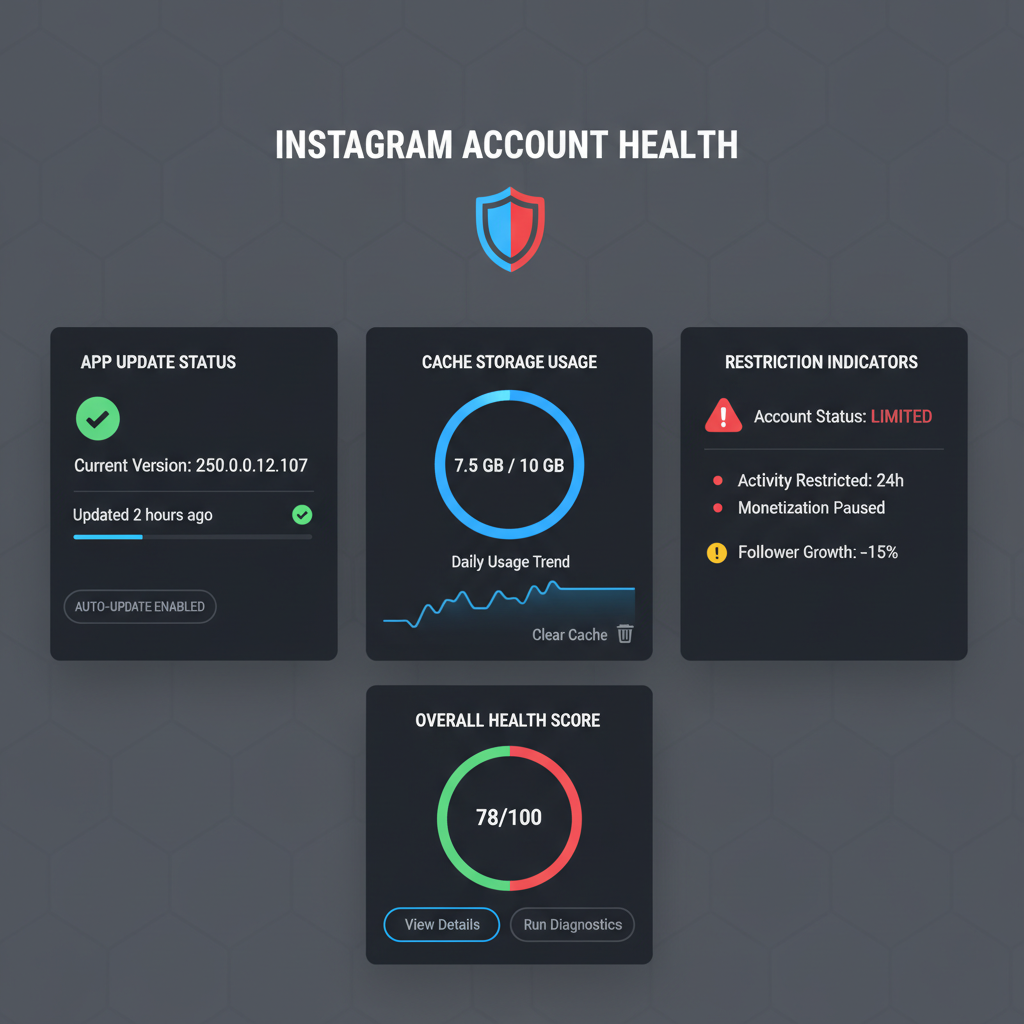
---
Check for Internet Connectivity Issues
The number one culprit when Instagram Stories fail to post is a weak or unstable internet connection. Start here before doing anything else:
- Switch between Wi‑Fi and mobile data to see if the problem persists.
- Test your connection by loading a web page or streaming a short video clip.
- If your internet is slow, restart your router or move closer to the access point.
Tip: In crowded spaces, mobile data may outperform public Wi‑Fi due to less network congestion.
---
Verify Instagram App Update Status
An outdated app version often introduces bugs or incompatibilities affecting uploads. To ensure you have the latest release:
iOS
- Open the App Store.
- Tap your profile photo.
- Scroll for Instagram and tap Update if available.
Android
- Open the Google Play Store.
- Search for Instagram.
- Tap Update, if prompted.
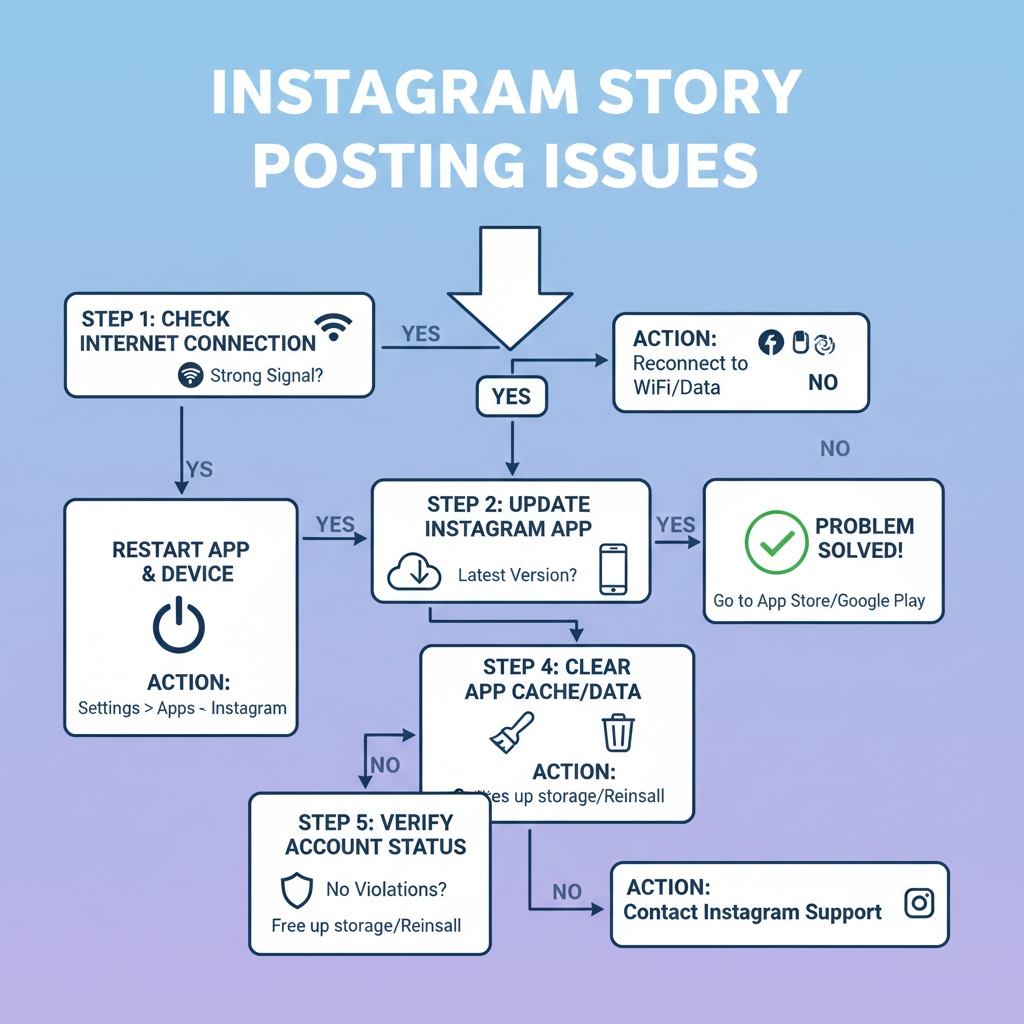
Regular updates bring crucial bug fixes, performance improvements, and server compatibility tweaks.
---
Clear Instagram App Cache and Data
Over time, cached files can become corrupted and interfere with uploads.
For Android:
- Go to Settings → Apps → Instagram → Storage → Clear Cache.
- Optional: Tap Clear Data to reset the app (you’ll be logged out).
For iOS:
Apple doesn’t allow direct cache clearing—uninstalling and reinstalling the app works similarly.
---
Force Close and Reopen the App
Simple but effective, force quitting refreshes memory use and network requests.
- iOS: Swipe up from the bottom, find Instagram, swipe up on it.
- Android: Access your recent apps view, swipe Instagram off‑screen.
---
Restart Your Phone
A full restart can clear lingering background processes that block uploads.
- iOS: Hold the side + volume buttons → Slide to power off → Turn back on.
- Android: Hold the power button → Tap Restart or Power off.
---
Ensure Account is Not Under Restriction or Shadowban
If your stories refuse to upload despite good internet and an updated app, Instagram may be limiting your account.
Possible signs:
- Persisting upload failures.
- Sharp drop in story views or engagement.
- Policy violation notifications.
What to do:
- Review Community Guidelines.
- Wait out the restriction period.
- Avoid spammy actions or prohibited content.
---
Review Story File Format, Size, and Aspect Ratio
Instagram supports specific media requirements for Stories:
| Media Type | Format | Max File Size | Recommended Aspect Ratio |
|---|---|---|---|
| Image | JPEG, PNG | 10 MB | 9:16 |
| Video | MP4, MOV (H.264) | 100 MB | 9:16 |
Tips:
- Resize or compress videos if too large.
- Crop images to 9:16 for ideal full‑screen display.
---
Disable Data Saver or Low Power Mode
Both features can throttle uploads:
- Data Saver: Settings → Account → Cellular Data Use → Turn off.
- Low Power Mode (iOS) / Battery Saver (Android): Temporarily disable to allow Instagram full performance and network access.
Re‑enable them after your story posts.
---
Test with Another Account or Device
This step helps isolate the cause:
- Log out, try posting from another account.
- Post a simple story—works? Your primary may be restricted.
- Alternatively, log in from a different phone or tablet to test.
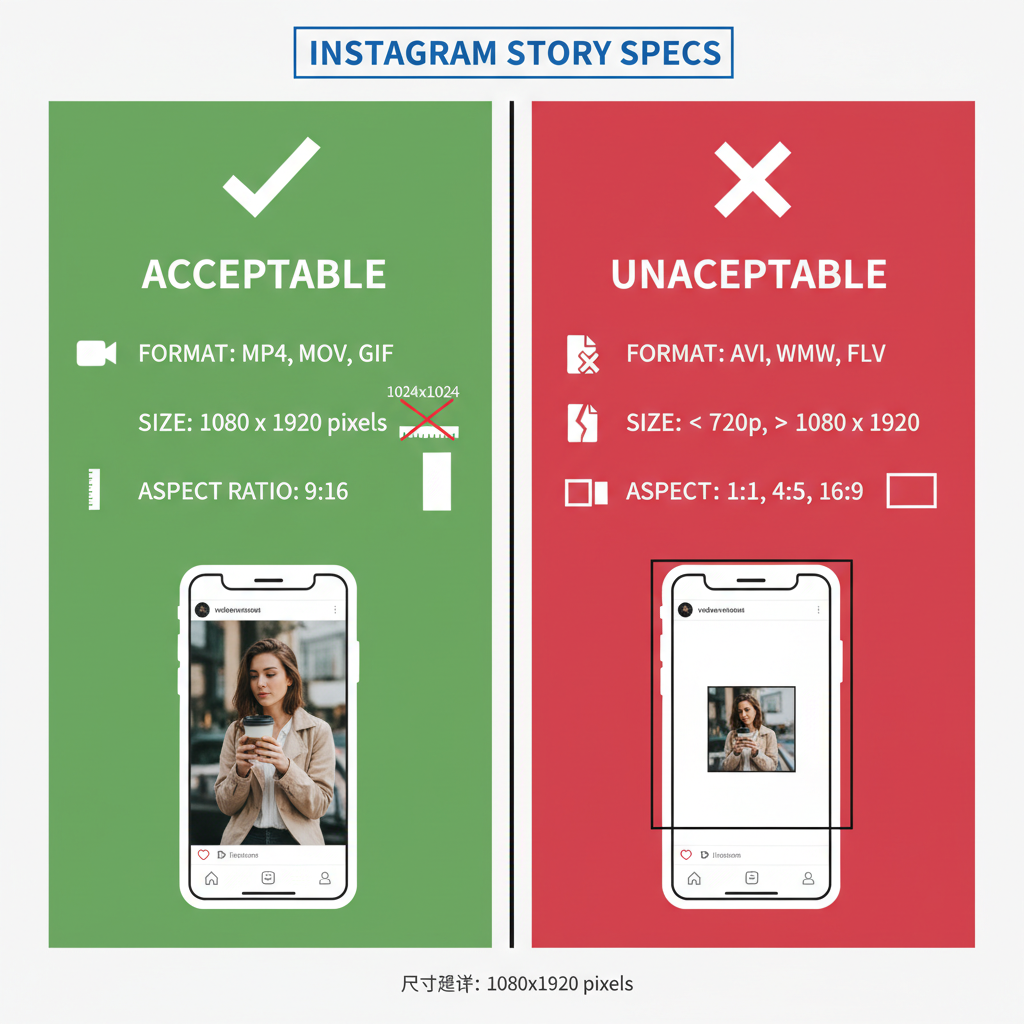
---
Check Instagram’s Server Status
Sometimes the fault lies entirely on Instagram’s side:
- Visit Downdetector’s Instagram page for outage reports.
- Check official Instagram Twitter or Facebook updates.
If an outage is confirmed, waiting it out is your only option.
---
Troubleshoot After OS Updates
Major iOS or Android updates can disrupt app behavior.
Try:
- Checking for a matching Instagram update.
- Reporting the bug via “Report a Problem” in the app.
- Reinstalling Instagram to refresh permissions.
---
Uninstall and Reinstall Instagram
If all else fails:
iOS
- Press and hold the icon → Remove App → Delete.
- Reinstall via App Store.
Android
- Long‑press → Uninstall.
- Reinstall via Google Play Store.
Fresh installations eliminate corrupted files and reset app data.
---
Contact Instagram Support
Still stuck? Reach out to Instagram:
- Settings → Help → Report a Problem.
- Attach device info, OS version, media details, and troubleshooting steps you tried.
- Screenshots shorten diagnosis time.
---
Prevent Future Posting Problems
To reduce the risk of “Instagram won’t let me post a story” scenarios:
- Keep your app updated.
- Respect content and community rules.
- Pre‑check file formats and sizes.
- Maintain a fast, reliable internet connection.
- Restart your device periodically.
---
Summary and Next Steps
When you encounter story posting issues on Instagram, the solution often lies in checking connectivity, app updates, account status, and file specs. By working through these fixes one at a time, you can usually get your stories live again in minutes.
Apply these tips regularly for a smoother posting experience—and keep your audience engaged without frustrating delays. Try a quick upload now and see if your Stories are back on track!