Why Instagram Limits Posts to 10 Photos and How to Share Mor
Learn why Instagram limits carousels to 10 photos, compare format limits, fix upload issues, and discover ways to share more images effectively.
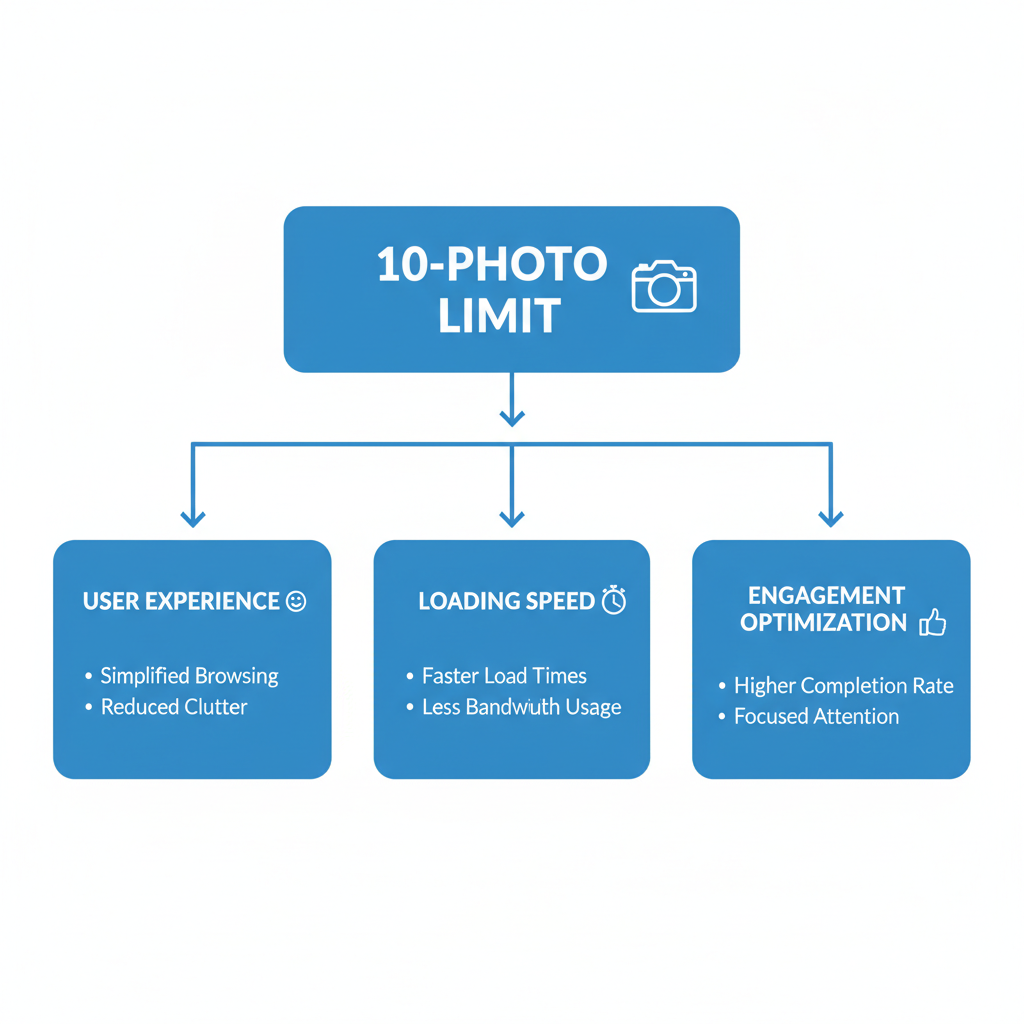
Why Instagram Limits Posts to 10 Photos and How to Share More
Instagram’s 10-photo carousel limit can be frustrating for creators and brands who want to showcase large photo sets. Whether you’re sharing a travel album, product collection, or event recap, knowing why this limit exists and how to work around it can help you optimize your content strategy while keeping audience engagement high.
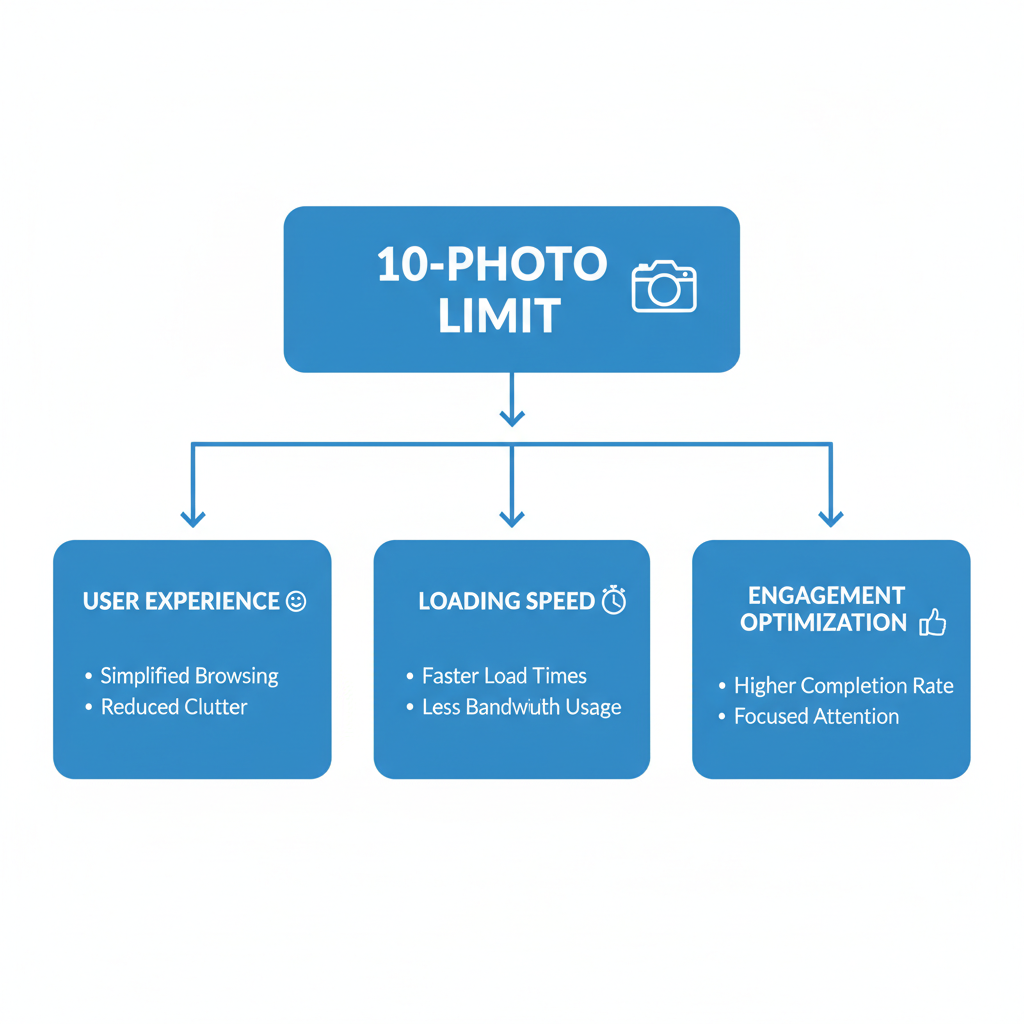
In this guide, we’ll break down Instagram’s carousel rules, the reasons behind the 10-photo cap, how it compares to Stories and Reels, quick troubleshooting for upload issues, and creative strategies to post more than 10 images effectively.
---
Instagram’s Carousel Post Limit: The Basics
A carousel post is a feed post containing multiple photos or videos that users swipe through horizontally.
As of 2024:
- Maximum items allowed: 10 images or videos per carousel
- Supported media: JPEG, PNG for images; MP4 and MOV for videos
- Mix and match: Combine photos and videos in a single carousel
This limit applies to both iOS and Android and has remained unchanged for several years.
---
Why a 10-Photo Limit Exists
Instagram hasn’t provided an official technical breakdown, but several user-focused and performance-related factors make the 10-photo cap practical.
1. User Experience
Long, endless carousels can overwhelm viewers and dilute impact. Engagement is highest between 8–10 slides.
2. Loading Speeds
Extra media files slow down load times. A cap helps posts appear quickly, especially for users on slow connections.
3. Engagement Optimization
Platform data shows interaction drops off after more swipes. The limit keeps audience focus high.
---
Feed Posts vs. Stories vs. Reels: Media Limits
If you want to share more than 10 photos, explore Instagram’s other formats. Each comes with its own limits.
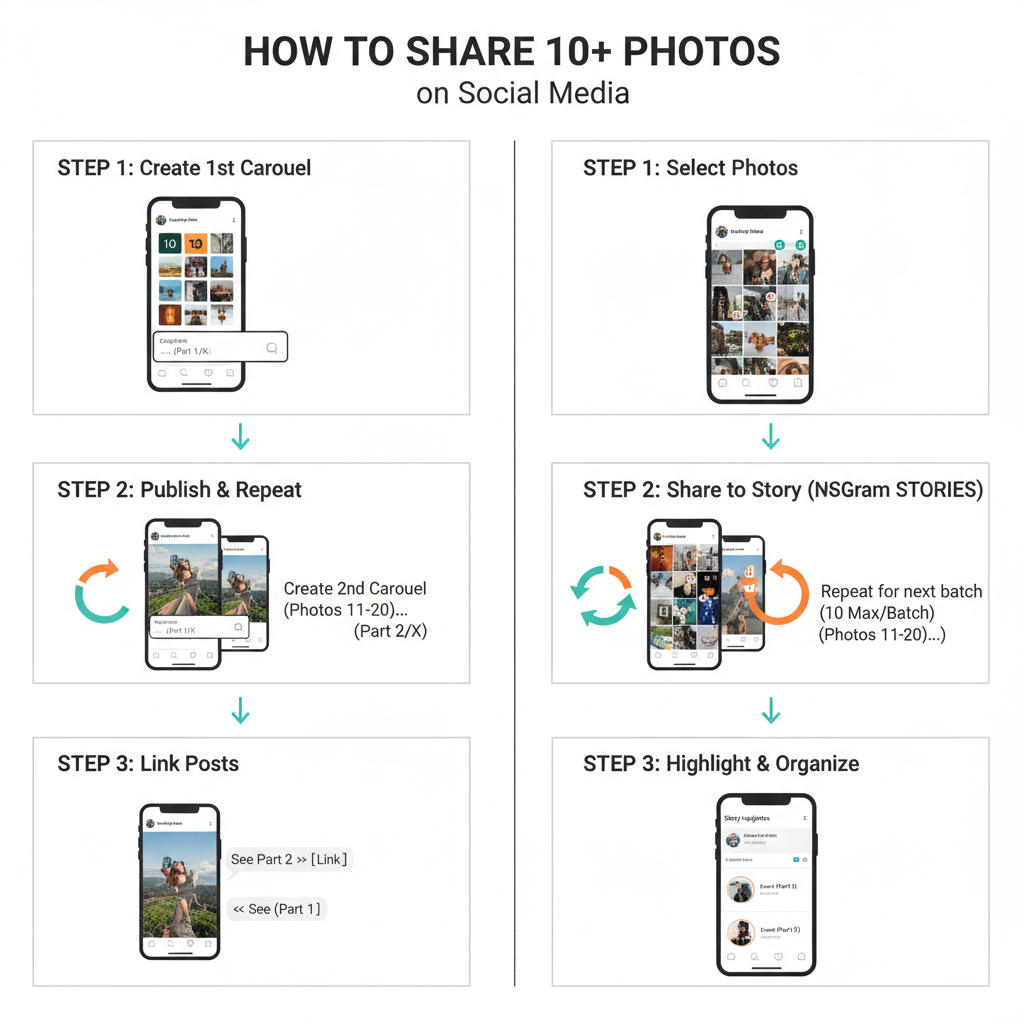
| Format | Max Photos/Videos | Duration/Display | Best For |
|---|---|---|---|
| Feed Carousel | 10 | Permanent (unless deleted) | High-quality storytelling, product showcases |
| Stories | 100 (clips or images per day) | 24 hours (unless saved to Highlights) | Real-time updates, casual content |
| Reels | 1 Video (can contain photo slideshow) | Up to 90 seconds | Trendy short-form video, music sync |
---
Possible Technical Glitches When Posting
If you can’t add 10 photos, you might be facing a technical hiccup rather than hitting the hard limit.
Common culprits include:
- App Bugs — Temporary glitches causing upload issues
- Outdated App Version — Missing recent feature support
- Slow Internet Connection — Incomplete or failed uploads
- Unsupported Formats or Ratios — Files not meeting platform specs
- Corrupted Files — Damaged media blocking uploads
---
Troubleshooting: Step-by-Step
If Instagram restricts you before you reach the 10-photo limit, try:
- Update the Instagram App in the App Store or Google Play.
- Clear App Cache (Android) or reinstall the app to refresh resources.
- Check Internet Connection — Switch to strong Wi-Fi or mobile data.
- Review File Size & Format — Keep under ~30MB, use JPEG/PNG/MP4/MOV.
- Resize Images to supported ratios (1:1, 4:5, 1.91:1).
- Log Out & Back In to refresh your session.
- Restart Your Device to clear memory issues.
---
How to Share More Than 10 Photos on Instagram
While you can’t break the carousel limit in a single feed post, you can still share more content creatively.
1. Multiple Carousel Posts
Post a series labeled Part 1, Part 2, etc.
2. Instagram Stories
Upload up to 100 images daily and save them into Highlights for longer visibility.
3. Reels Slideshows
Turn your images into a video slideshow lasting up to 90 seconds.
4. Instagram Guides
Curate multiple posts into a scrollable guide.
---
Creative Strategies for Organizing Large Photo Sets
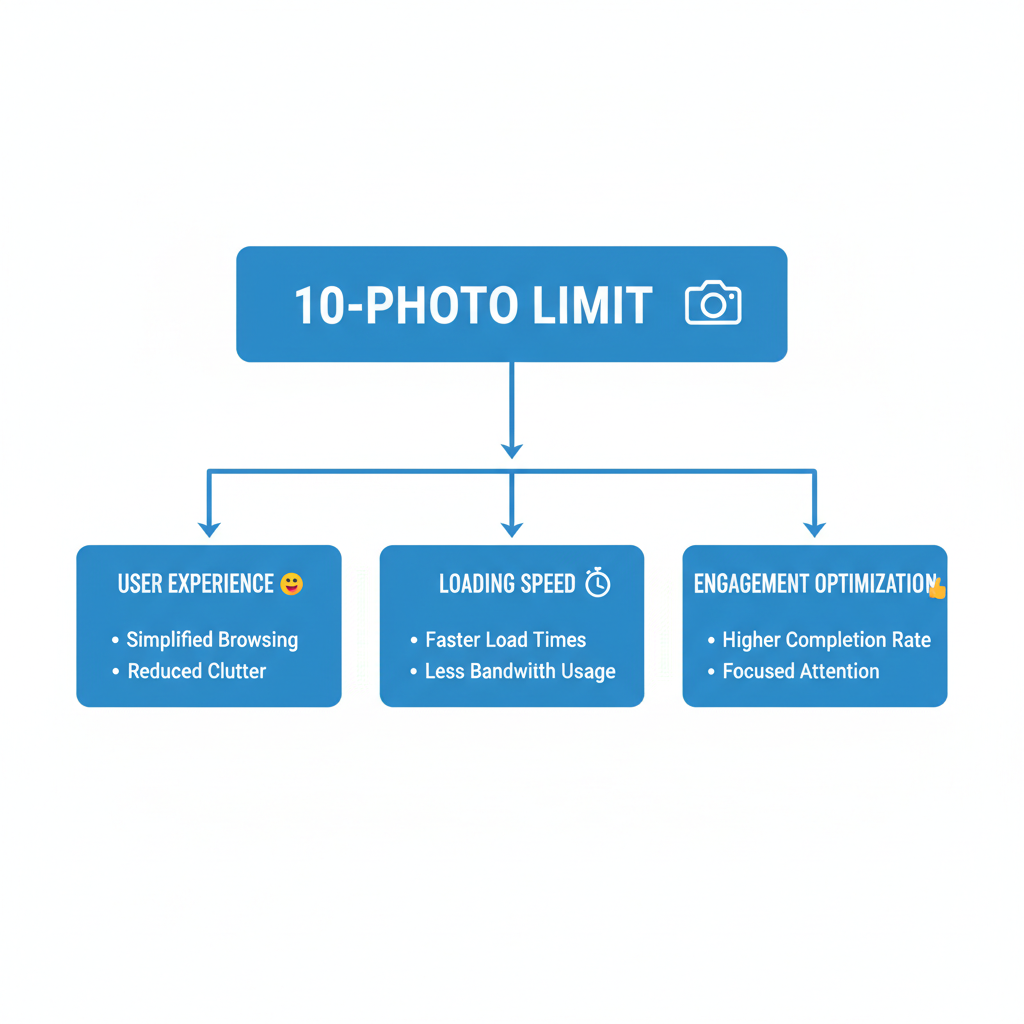
When splitting albums, a clear and attractive organization helps maintain quality and audience interest.
- Series Labeling: “Vacation Album Part 1/3”
- Theme Grouping: Organize by location, subject, or color scheme
- Highlight Albums: Save stories under relevant names, e.g., “Wedding 2024”
- Grid Planning: Create a cohesive aesthetic with adjacent feed posts
---
Maintaining Engagement Across Multiple Posts
Keeping your audience engaged when posting segmented content is about momentum.
Tips:
- Post During Peak Times: Target hours when followers are active.
- Use Teaser Captions: Encourage viewers to check the next part.
- Tag People & Locations: Boost discoverability.
- Cross-Promote in Stories: Remind followers via Story link stickers.
---
Captioning & Sequencing Tips for Maximum Reach
A strong caption can link multiple posts into a connected narrative.
- Start with a Hook: Intrigue in the preview text.
- Use Numbering: “Photo 1 of 30 (Part 1)” prepares users for more.
- Direct CTAs: Ask followers to swipe, comment, or await the next post.
- Plan Visual Flow: Begin with striking media; end with a cliffhanger.
---
Summary & Call-to-Action
Instagram’s 10-photo carousel limit exists to ensure fast load times, positive user experiences, and optimized engagement. While you can’t exceed this limit in a single feed post, you can leverage Stories, Reels, Guides, and multiple carousels to share as many photos as you want—without compromising content quality.
Stay updated on Instagram changes to take advantage of new features as they roll out.
Start reorganizing your large photo sets today and keep your audience engaged from the first swipe to the last.


