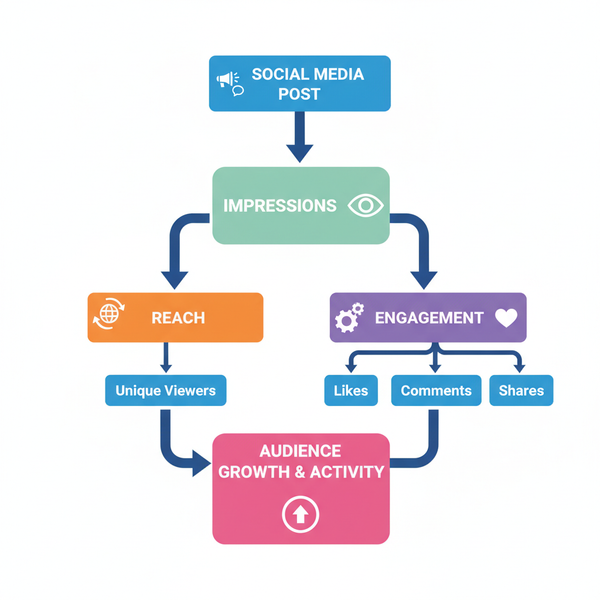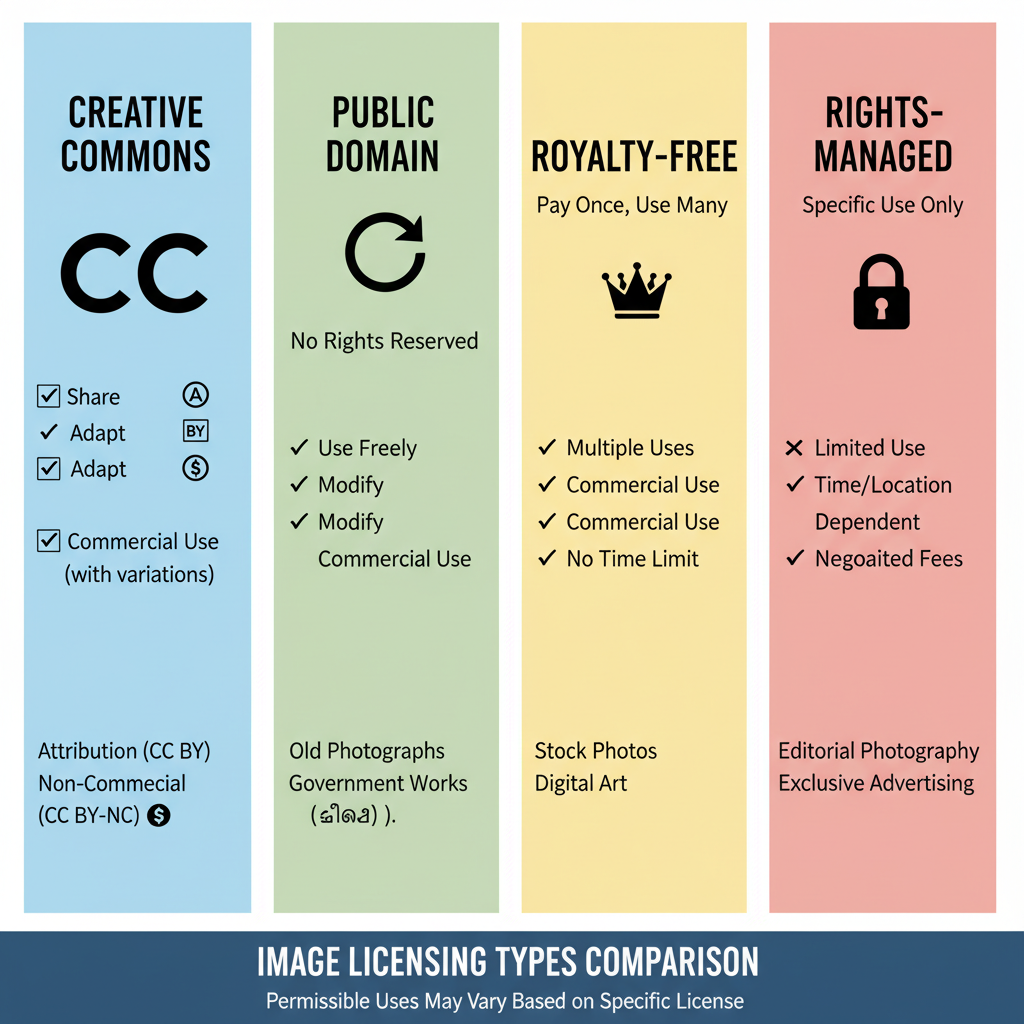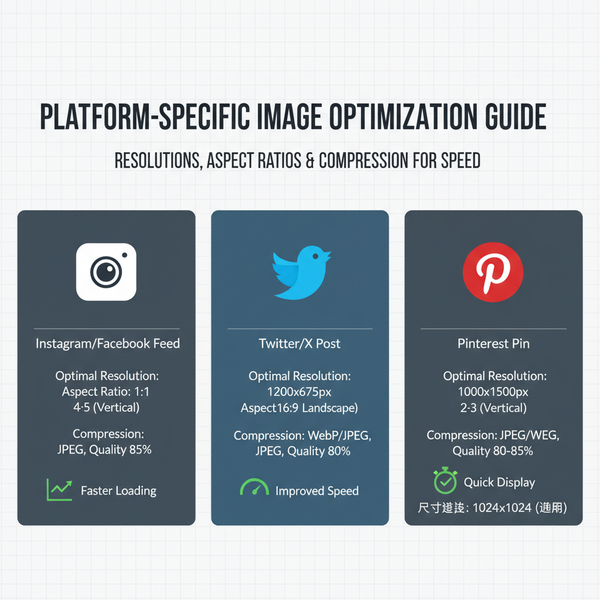Why Won’t My Instagram Post Upload and How to Fix It
Learn why your Instagram post won’t upload and follow step-by-step fixes for connection issues, app glitches, file specs, and account restrictions.
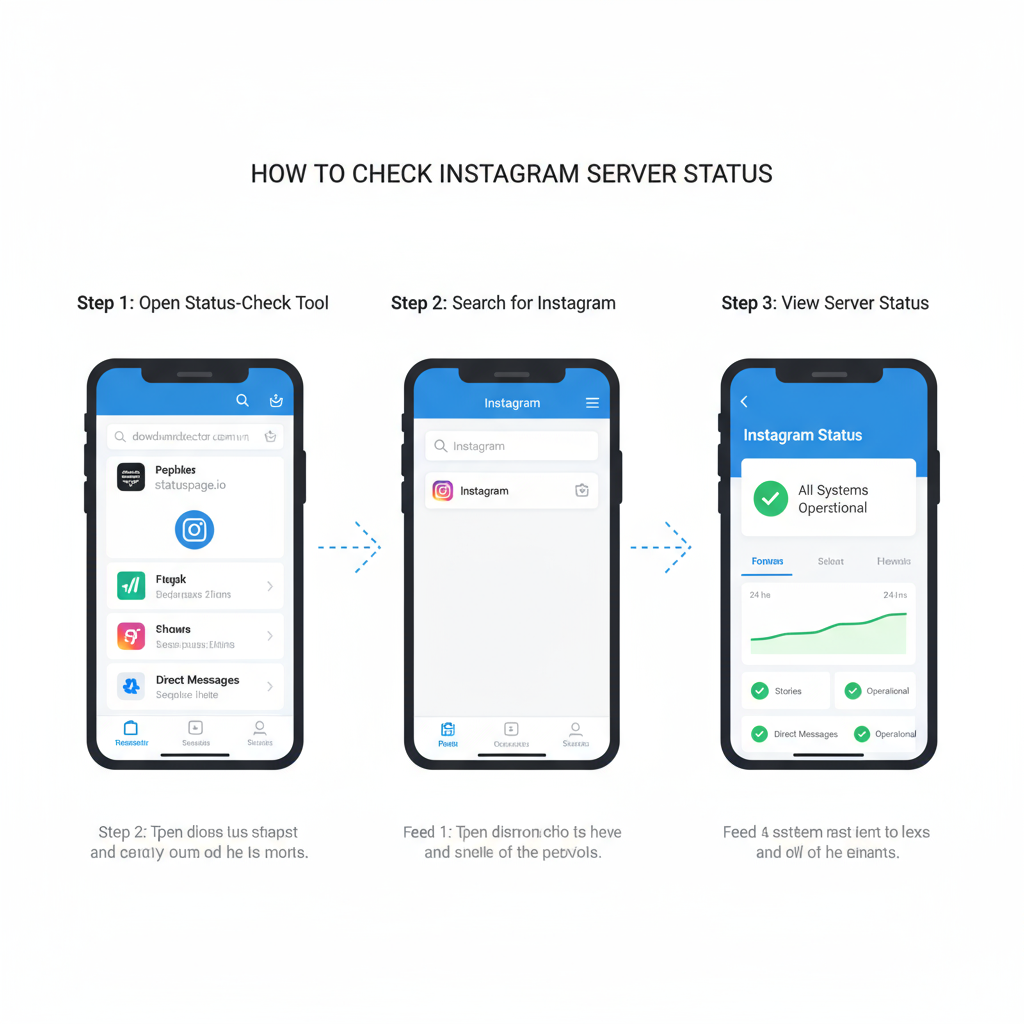
Why Won’t My Instagram Post Upload? Causes and Solutions
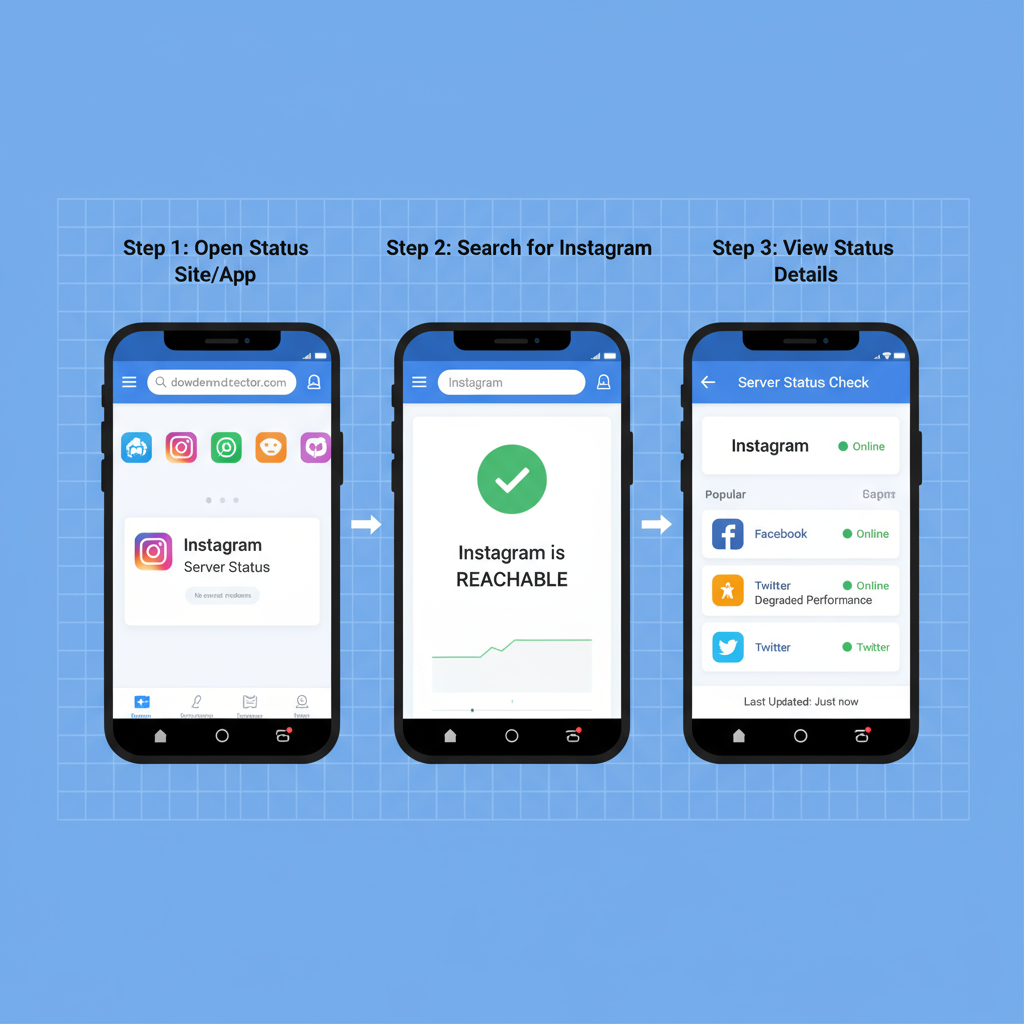
If you’ve ever asked yourself, "Why won't my Instagram post upload?", you’re not alone. Instagram is one of the world’s most popular social platforms, but even the most seasoned users encounter frustrating upload problems. Whether it’s a photo stuck on “Posting…” or a video disappearing post-upload, knowing the root causes and fixes will save you time and stress.
In this guide, we’ll explain the most common reasons for failed Instagram uploads and walk you through proven troubleshooting methods so you can quickly get your content online.
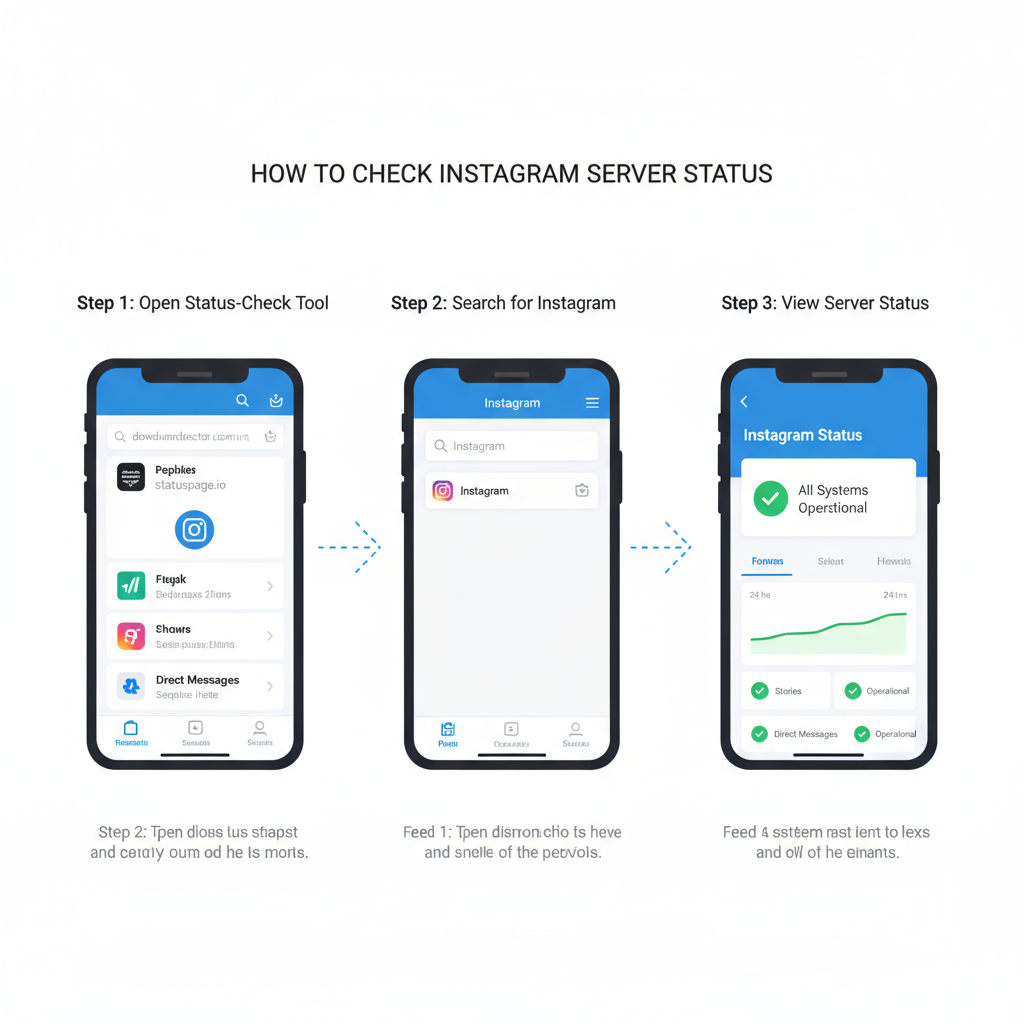
---
Understanding Common Instagram Upload Issues
Before diving into solutions, it helps to identify the possible causes blocking your Instagram post. Frequent culprits include:
- Temporary app glitches.
- Weak or unstable internet connection.
- Instagram server downtime.
- Outdated app version.
- File format, size, or aspect ratio mismatches.
- Violations of community guidelines.
- Account restrictions or verification issues.
- Corrupt app data or cache.
Most of these are simple to fix once diagnosed.
---
Check Your Internet Connection
A strong, stable internet connection is essential for publishing content on Instagram.
Wi-Fi vs Mobile Data
Sometimes uploads work on one connection type but fail on another. If your post won’t upload:
- Switch from Wi-Fi to mobile data (or vice versa).
- Move closer to your router to improve speed.
- Run an internet speed test — aim for at least 5 Mbps upload speed for smooth posting.
Pro Tip: Avoid large uploads on public Wi-Fi, as bandwidth caps or firewalls could interrupt your post.
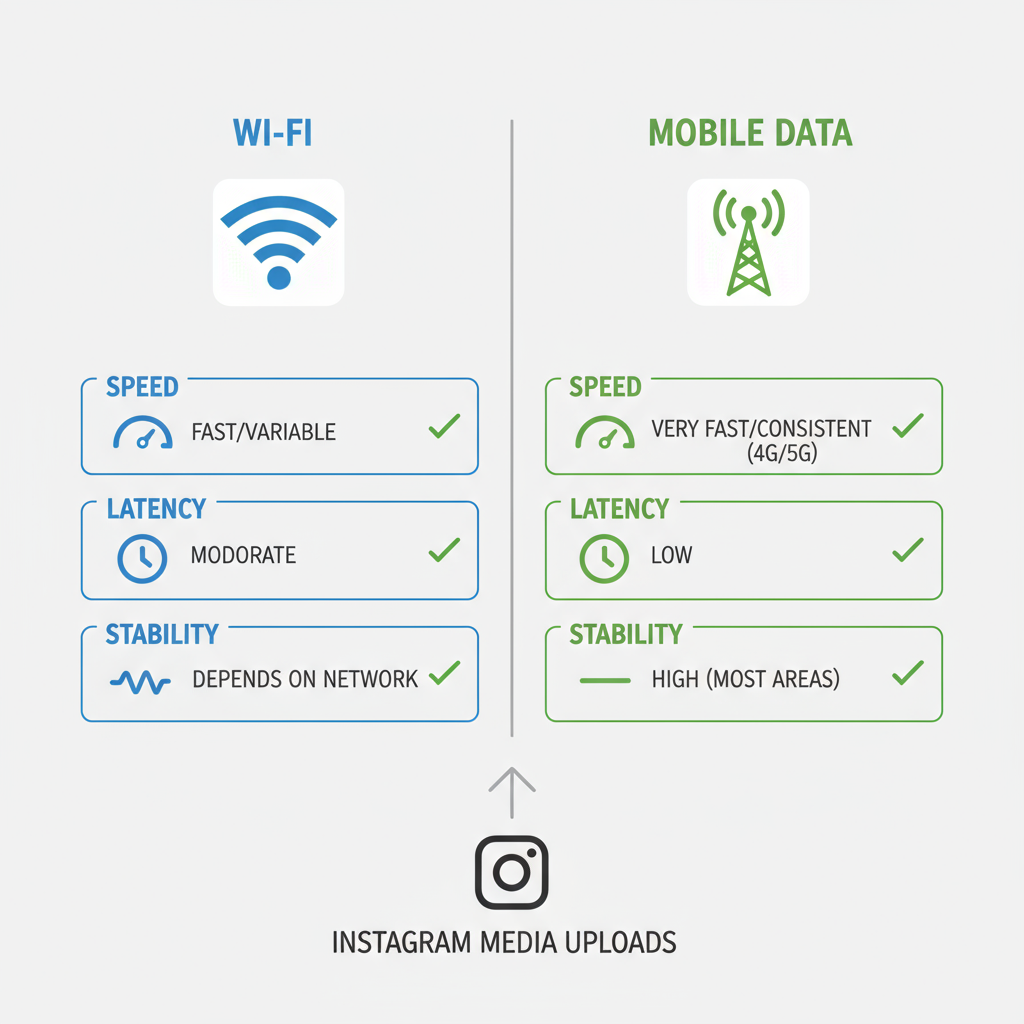
---
Ensure Instagram’s Servers Are Online
Before adjusting your device, check if Instagram itself is down.
How to Check Server Status
- Visit services like Downdetector or IsItDownRightNow.
- Search “Instagram” on Twitter/X for outage trends.
- Review Meta’s official status page.
If an outage is confirmed, the fix is simply to wait until Instagram resolves it.
---
Update Your Instagram App
Running an outdated version can trigger upload errors due to incompatibilities.
Update Steps
- On iOS: App Store → Search “Instagram” → Tap Update.
- On Android: Google Play Store → Search “Instagram” → Tap Update.
Why it Matters: New releases often patch bugs related to posting problems.
---
Clear Cache and Restart
Instagram caches temporary data that speeds up performance, but if the cache is corrupt, uploads can fail.
Clearing Cache
- Android: Settings → Apps → Instagram → Storage → Clear Cache.
- iOS: Settings → General → iPhone Storage → Instagram → Offload App.
Afterward, restart the app or your device to clear lingering issues.
---
Verify File Size, Format, and Aspect Ratio
Instagram enforces specific media requirements. Files outside these specs may fail to upload.
| Content Type | Accepted Formats | Max File Size | Recommended Aspect Ratio |
|---|---|---|---|
| Photo | JPEG, PNG | 30 MB | 1.91:1 to 4:5 |
| Video (Feed) | MP4, MOV | 650 MB | 4:5 |
| Video (Reels) | MP4, MOV | 4 GB | 9:16 |
Tip: Shooting or editing within Instagram ensures compliance automatically.
---
Review Instagram’s Content Guidelines
Violating Instagram’s Community Guidelines can block your post before it appears.
How to Check
- Open Settings → Support → Support Inbox to find flagged content.
- Review the Community Guidelines for prohibited material like hate speech, nudity, or copyrighted works.
Multiple violations could limit posting or result in account suspension.
---
Confirm Account Status and Restrictions
Instagram may impose temporary restrictions for spam-like activity or suspicious behavior.
- Temporary Blocks: Triggered by rapid posting or aggressive following/unfollowing.
- Shadowbans: Reduce visibility and sometimes affect uploads.
- Verification Holds: Require ID confirmation to restore posting ability.
Action: Go to Settings → Account Status to check for any limitations.
---
Log Out and Back In
Refreshing your session can fix minor backend glitches.
- Tap Settings.
- Scroll down and choose Log Out.
- Sign back in and try reposting.
---
Reinstall Instagram
If the problem persists, a clean reinstall often wipes hidden issues.
Steps:
- Uninstall Instagram from your device.
- Restart your phone.
- Download Instagram from your official app store.
- Log in and retry uploading.
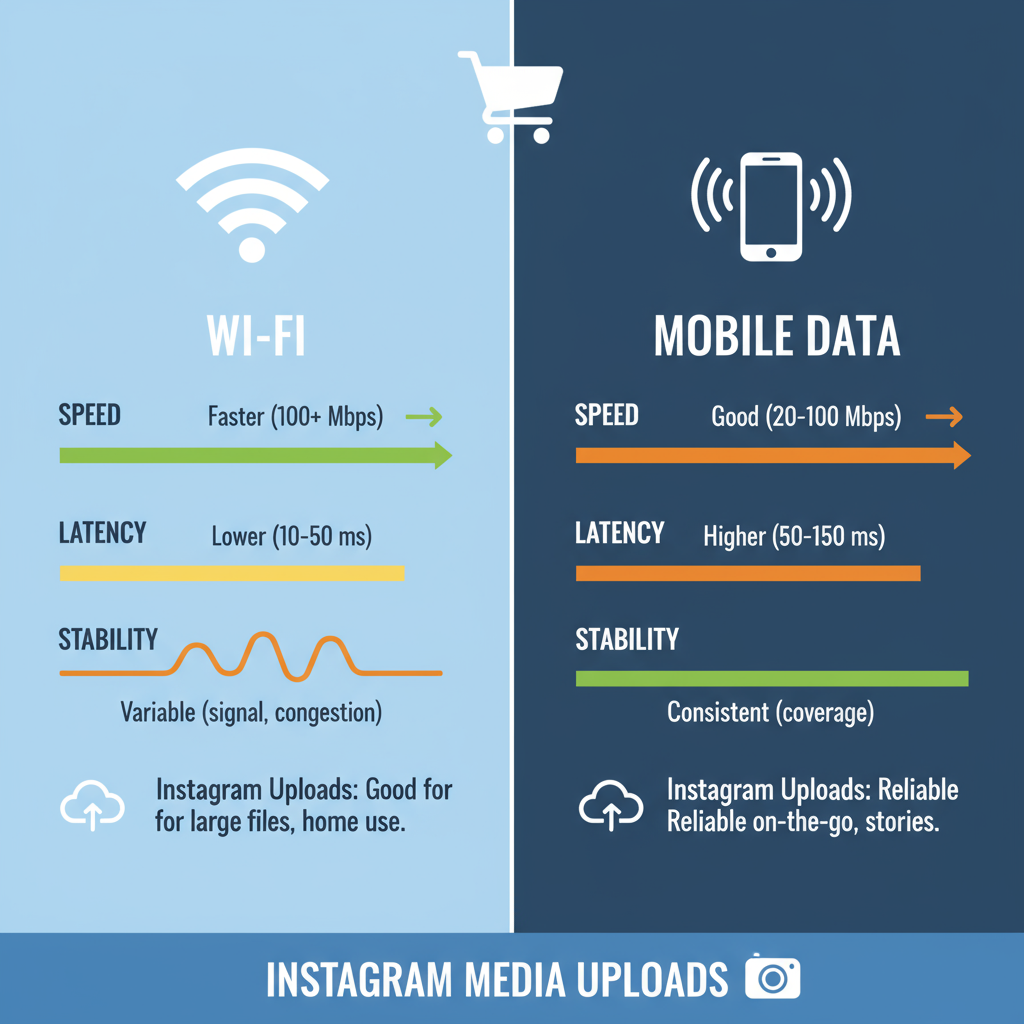
---
Contact Instagram Support
When nothing works, contacting support is the final step.
How to Reach Support
- Navigate to Settings → Help → Report a Problem.
- Provide:
- Date/time of the failure.
- Post type (photo/video, story/feed/reel).
- Device and OS details.
- Screenshots if possible.
---
Prevent Instagram Upload Issues
To maintain smooth posting in the future:
- Update the app frequently.
- Use reliable internet — ideally secure private Wi-Fi.
- Follow file size and format rules consistently.
- Respect posting limits to avoid system flags.
- Back up media before uploading.
- Avoid unapproved automation tools.
---
Summary and Next Steps
If you’ve been wondering, “Why won’t my Instagram post upload?”, the answer often lies in quick fixes like improving your internet connection, updating your app, or adjusting your file format. By working through the steps above, you can troubleshoot most upload failures yourself without waiting endlessly.
If problems persist, reinstalling the app or contacting Instagram Support ensures you can return to sharing your moments. Keep your account in good standing, follow recommended practices, and you’ll drastically reduce the chances of future upload errors.
Ready to post without problems? Bookmark this guide and refer back anytime Instagram gives you trouble.