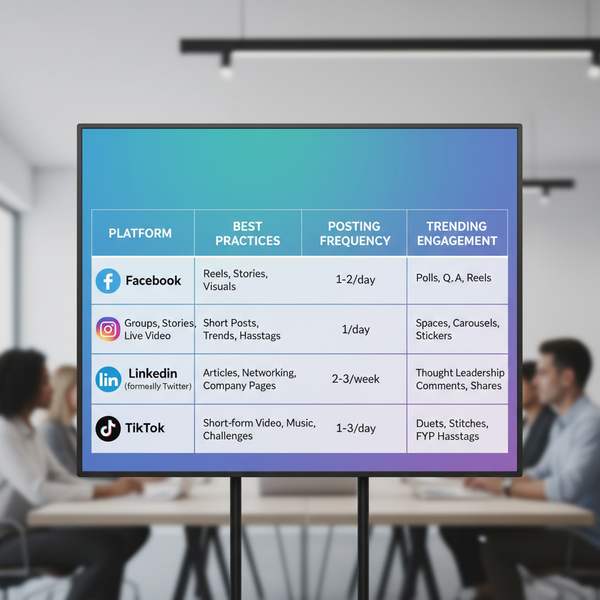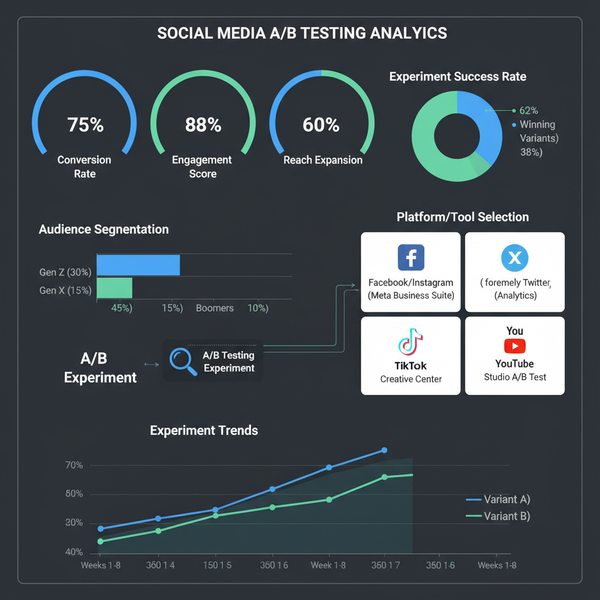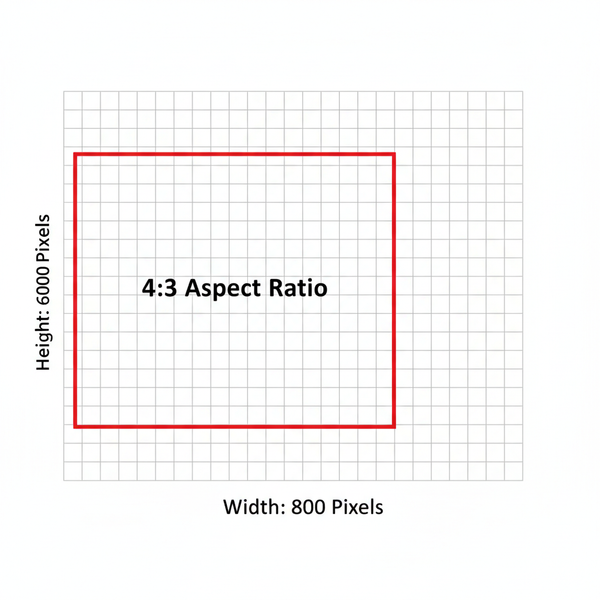Why Won’t My Post Upload on Instagram: Causes and Fixes
Learn why Instagram posts fail to upload and how to fix issues from poor internet to app glitches, plus tips to prevent future posting problems.
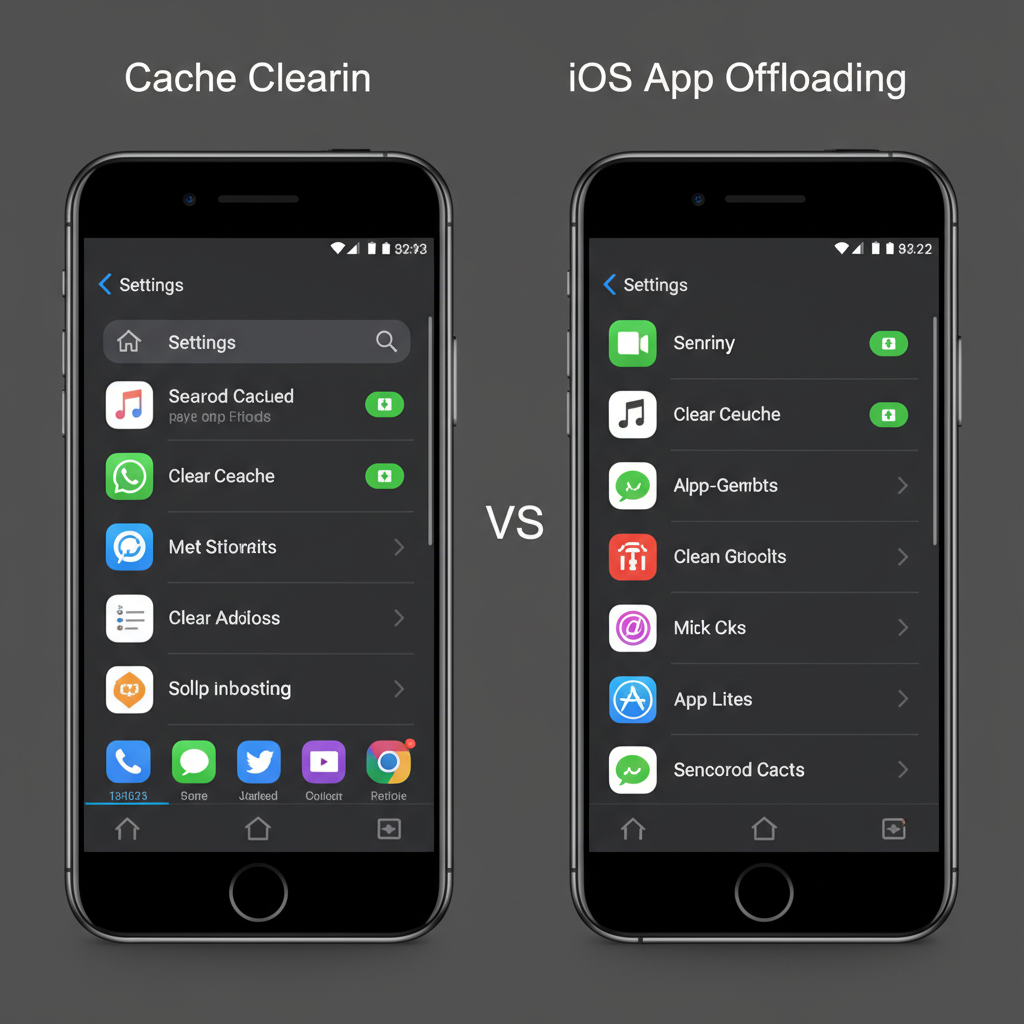
Why Won’t My Post Upload on Instagram: Causes and Fixes
If you’ve ever stared at the endless loading wheel while trying to share a photo or video and wondered, “Why won’t my post upload on Instagram?”, you’re not alone. This common Instagram upload error can happen for several reasons — from internet connectivity issues to app glitches — but in most cases, you can troubleshoot and resolve it yourself. In this guide, we’ll explore the primary causes, show you how to fix each one, and share tips to prevent future posting problems.
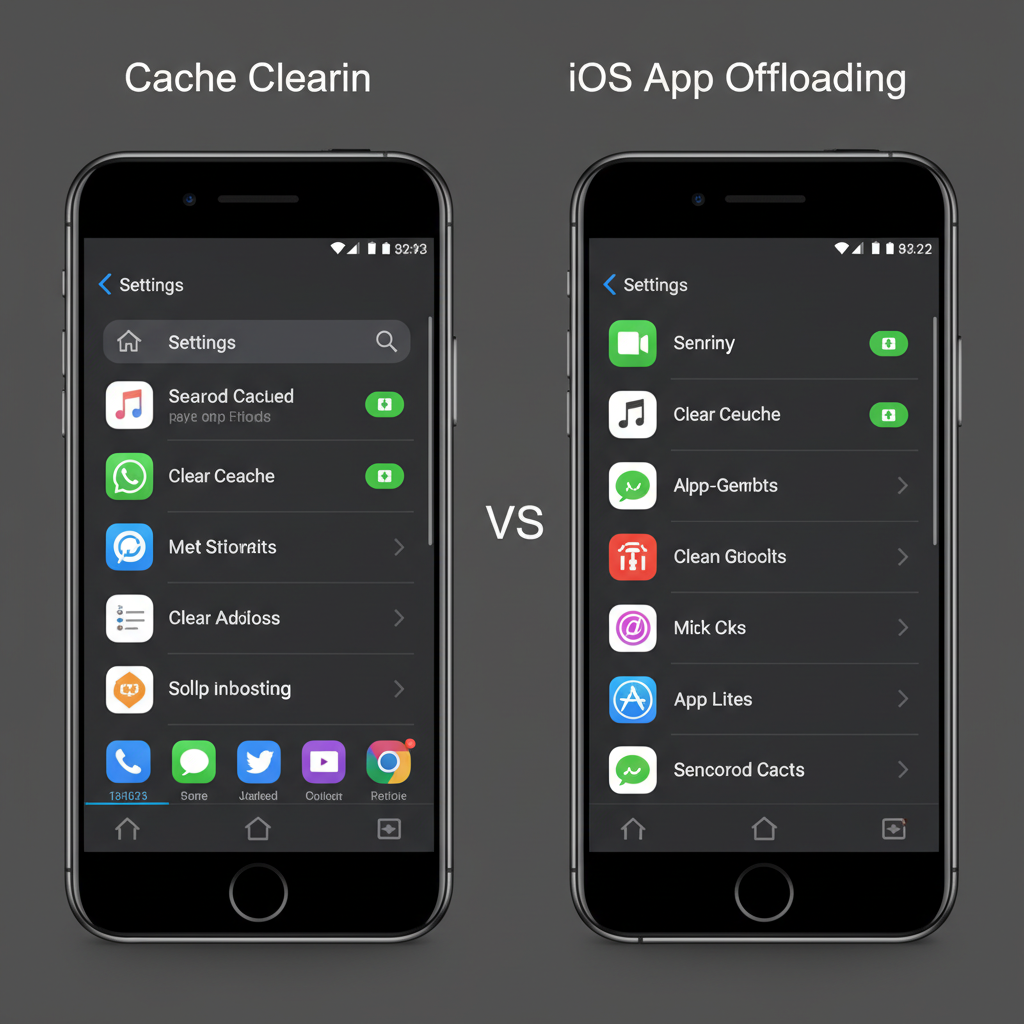
---
1. Check Your Internet Connection
One of the top reasons Instagram posts fail to upload is an unstable internet connection. Even the best content won’t make it online if your network keeps dropping.
Wi-Fi vs Mobile Data
- Wi-Fi: Typically faster, but performance suffers if your router is far away, outdated, or overloaded.
- Mobile Data: May be more consistent in some areas, but speed and stability depend on your carrier’s coverage and plan.
Quick tips:
- Toggle between Wi-Fi and mobile data to test performance.
- Restart your router or enable/disable airplane mode to refresh your connection.
---
2. Confirm Instagram’s Server Status
Sometimes the problem isn’t you — it’s Instagram itself. Outages affect uploads worldwide and can last from minutes to hours.
How to Check
- Visit outage trackers like Downdetector or IsTheServiceDown.
- Search for “Instagram” to see if issues are spiking.
- Follow Instagram’s official Twitter or Threads accounts for announcements about downtime.
If the servers are down, wait until service is restored before retrying.
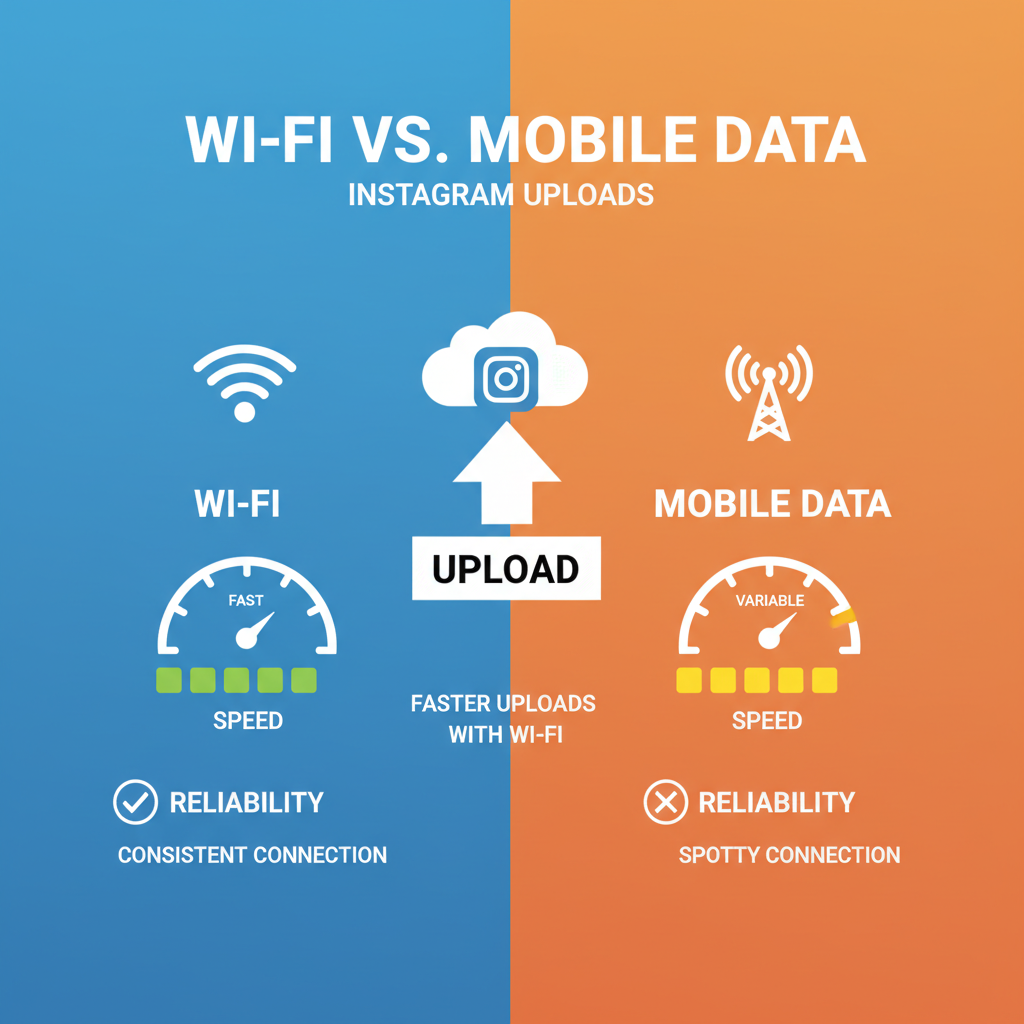
---
3. Update the Instagram App to the Latest Version
Running an outdated version of Instagram can cause bugs or compatibility issues with new platform features. Keeping the app updated ensures optimal performance.
Steps:
- Android: Google Play Store > Search “Instagram” > Tap Update.
- iOS: App Store > Search “Instagram” > Tap Update.
Enable automatic updates so your app stays current without manual checks.
---
4. Clear App Cache and Data (Android) or Offload App (iOS)
Corrupted data or bloated cache files can block uploads. Clearing your app’s cache forces Instagram to rebuild a clean temporary storage environment.
Android: Clear Cache/Data
Settings > Apps > Instagram > Storage > Clear Cache
Settings > Apps > Instagram > Storage > Clear Data (logs you out)iOS: Offload App
Settings > General > iPhone Storage > Instagram > Offload AppThis keeps user data while removing the app, which can be reinstalled later.
---
5. Reduce Image or Video File Size and Check Format Compatibility
Large or unsupported files often trigger upload errors. Instagram has clear limits on size and preferrable formats.
Recommended Specifications
| Media Type | Max File Size | Preferred Format |
|---|---|---|
| Photo | < 30 MB | JPEG |
| Video | < 100 MB | MP4 (H.264 codec) |
Tip: Use compression tools (e.g., TinyJPG for photos, HandBrake for videos) to shrink files before uploading.
---
6. Temporarily Disable VPN or Proxy Services
Using a VPN or proxy can slow uploads or trigger Instagram’s spam filters.
Steps:
- Turn off your VPN/proxy and try uploading again.
- If the issue resolves, connect to a different VPN server or switch providers.
---
7. Log Out and Log Back In to Refresh Session
Expired login sessions can interfere with uploads. A quick logout/login cycle refreshes your credentials and clears minor glitches.
Quick Process:
- Profile > Menu > Settings > Log Out
- Close Instagram, reopen, and log back in
---
8. Look for Account Restrictions or Shadowbans
Instagram may restrict posting if it detects rule violations. These actions can be temporary but will block your ability to upload until resolved.
Signs of Restriction
- Messages like “Action Blocked” when attempting to post.
- Posts visible only to you (not to followers).
Action Plan
- Review recent posts, captions, and hashtags for potential guideline breaches.
- Delete problematic content if necessary.
- Wait 24–72 hours for temporary bans to expire.
---
9. Disconnect Third-Party Apps Linked to Instagram
Third-party tools (like post schedulers or analytics dashboards) may interfere with Instagram’s API permissions, causing upload errors.
Solution:
- Instagram Settings > Security > Apps and Websites
- Remove unused or suspicious integrations
- Retry upload after disconnecting
---
10. Reinstall Instagram from Scratch
If no other fixes work, deleting and reinstalling the app can resolve deep-rooted issues.
Android:
Settings > Apps > Instagram > Uninstall
Reinstall via Google Play StoreiOS:
Press Instagram icon > Remove App > Delete App
Reinstall via App Store---
11. Reach Out to Instagram Support
When self-troubleshooting fails, contact Instagram directly for help.
How to Contact
- Profile > Menu > Settings > Help > Report a Problem
- Describe the upload issue and list all attempted fixes
- Attach screenshots if relevant
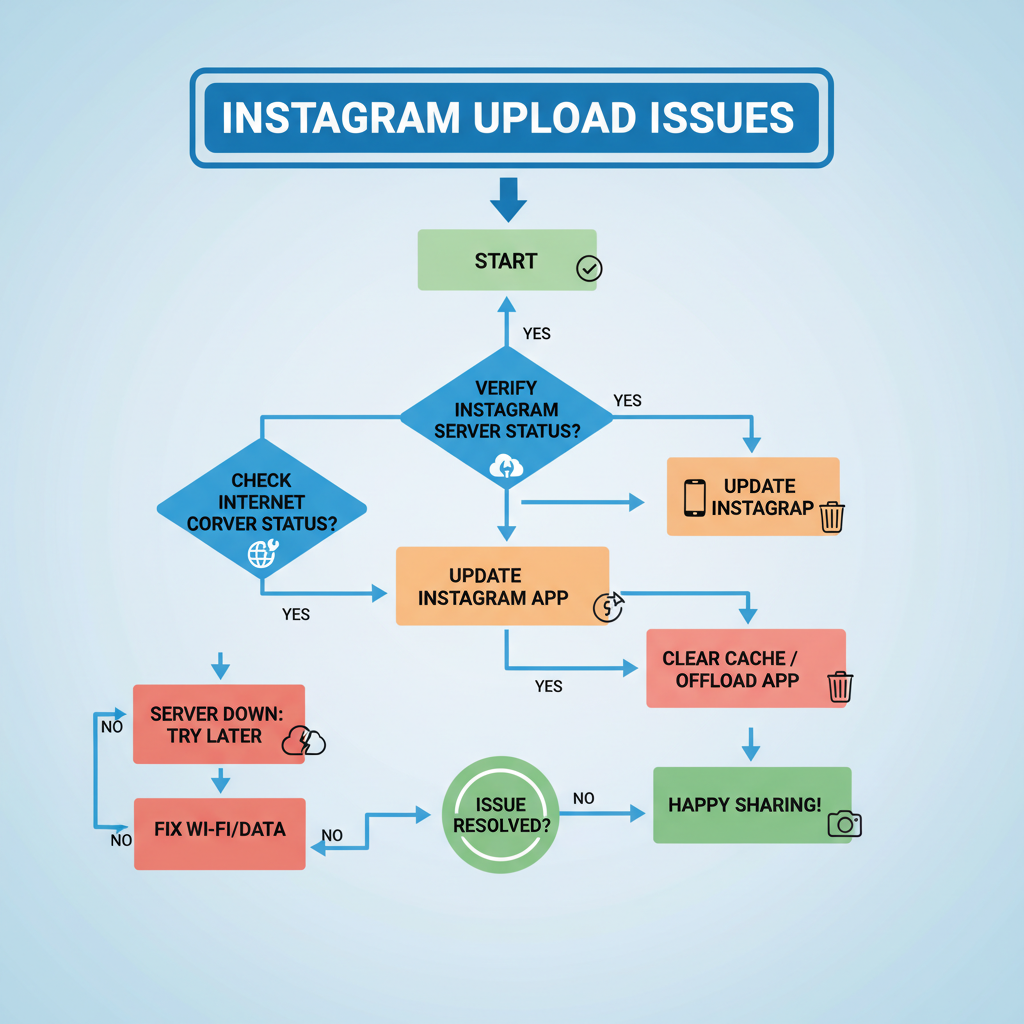
---
Summary and Next Steps
The question “Why won’t my post upload on Instagram?” doesn’t always have a simple answer — but by checking your internet, verifying server status, optimizing files, and keeping your app healthy, you can usually resolve the problem yourself.
Key preventive tips:
- Keep Instagram updated automatically
- Maintain enough storage space on your phone
- Follow community guidelines to avoid restrictions
Applying these steps will help you avoid future headaches and keep your content flowing smoothly. For more social media troubleshooting tips, follow our latest guides and start sharing with confidence today.