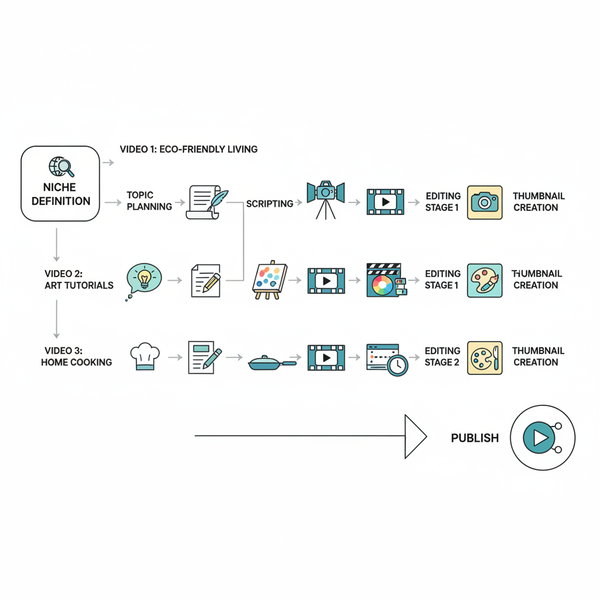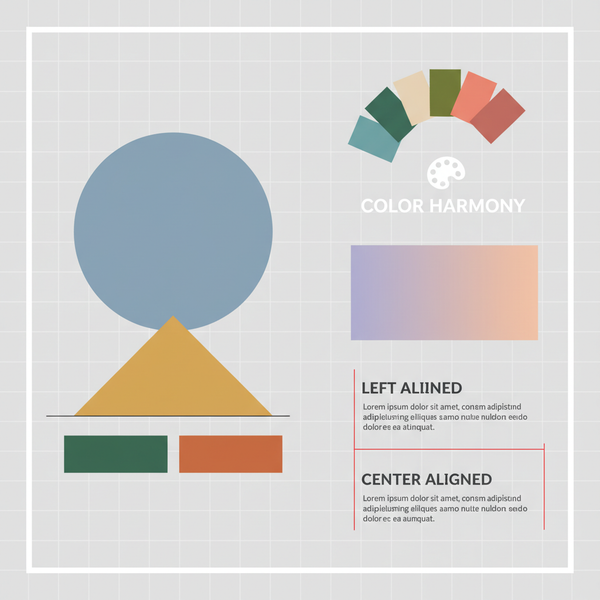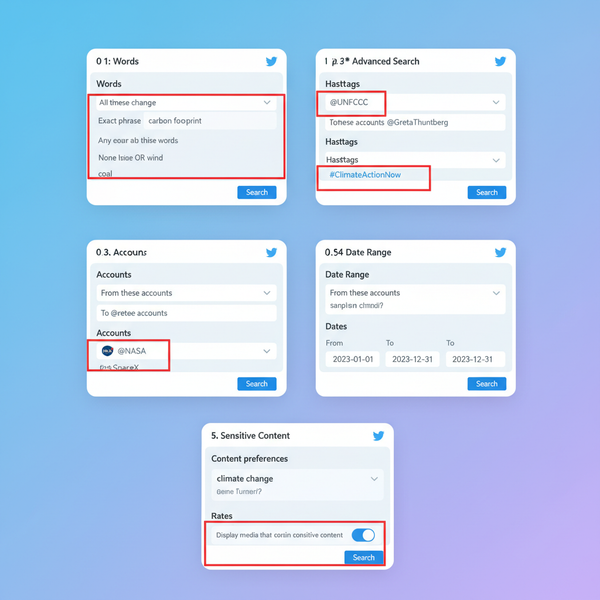Why Won’t My Reel Post on Instagram and How to Fix It
Learn common reasons why Instagram Reels fail to post, from connectivity issues to format requirements, and step-by-step fixes to solve them.
Why Won’t My Reel Post on Instagram and How to Fix It
If you’ve been wondering “why won’t my reel post on Instagram”, you’re not alone. Instagram Reels are a popular way to share short-form, engaging videos, but sometimes uploads fail without an obvious reason. This can be due to internet connection problems, app glitches, account restrictions, or even video format issues.
In this guide, you’ll learn the most common causes and step-by-step fixes so you can get your Reels posting successfully again.
---
Check Internet Connectivity and Upload Speed
A weak or unstable internet connection is one of the main reasons your reel won’t post. Instagram requires a stable upload speed to process video files smoothly.
How to Test Your Connection
- Use a speed test (e.g., Speedtest.net)
- Check both Wi-Fi and mobile data performance
- Target at least 5 Mbps upload speed for optimal reel posting
If your speeds are low:
- Restart your router
- Toggle Airplane Mode on/off
- Connect to another stable network
---
Verify App Version and Update if Necessary
Instagram regularly rolls out updates to fix bugs and improve performance. Outdated versions can cause reels to fail during upload.
Steps to update:
- Open the App Store (iOS) or Play Store (Android)
- Search for Instagram
- Tap Update if available
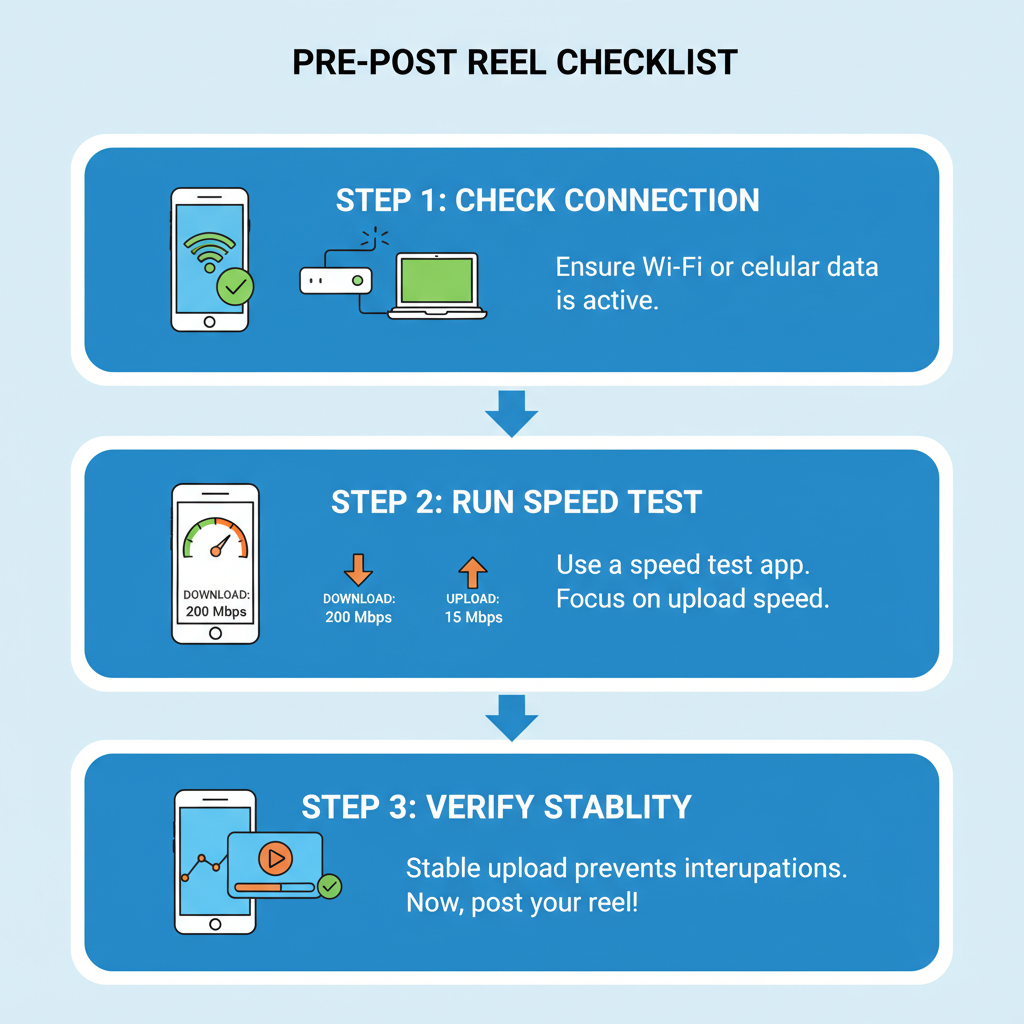
Keeping your app updated ensures compatibility with Instagram’s latest reel features and backend improvements.
---
Clear Instagram App Cache and Temporary Files
Over time, cache and temporary files can interfere with app functionality.
Clearing Cache:
- Android:
- Settings > Apps > Instagram > Storage > Clear Cache
- iOS:
- Offload the app via Settings > General > iPhone Storage > Instagram, then reinstall
This removes temporary files without erasing your main Instagram content.
---
Confirm Reel Meets Video Format and Length Requirements
Instagram enforces technical specifications for Reels. Files not meeting these will fail to upload.
| Requirement | Details |
|---|---|
| Length | Up to 90 seconds |
| Aspect Ratio | 9:16 (portrait) |
| Resolution | Minimum 720p |
| File Size | Under 4GB |
| Format | MP4 or MOV recommended |
Tip: Check your editor’s export settings before uploading to ensure compliance.
---
Inspect Account Status for Restrictions or Violations
If your account is under restriction for violating Instagram’s guidelines, reel posting may be blocked.
How to Check
- Go to Profile > Menu (☰) > Settings > Account > Account Status
- Check for strike notices or temporary bans
Common causes include copyright complaints, spam-like actions, or posting prohibited content.
---
Disable Background Apps and Free Up Device Storage
Insufficient device resources can hinder uploads.
Action Steps
- Close unnecessary background apps to free up RAM
- Check your device’s storage space
- Delete old videos or apps that use large amounts of storage
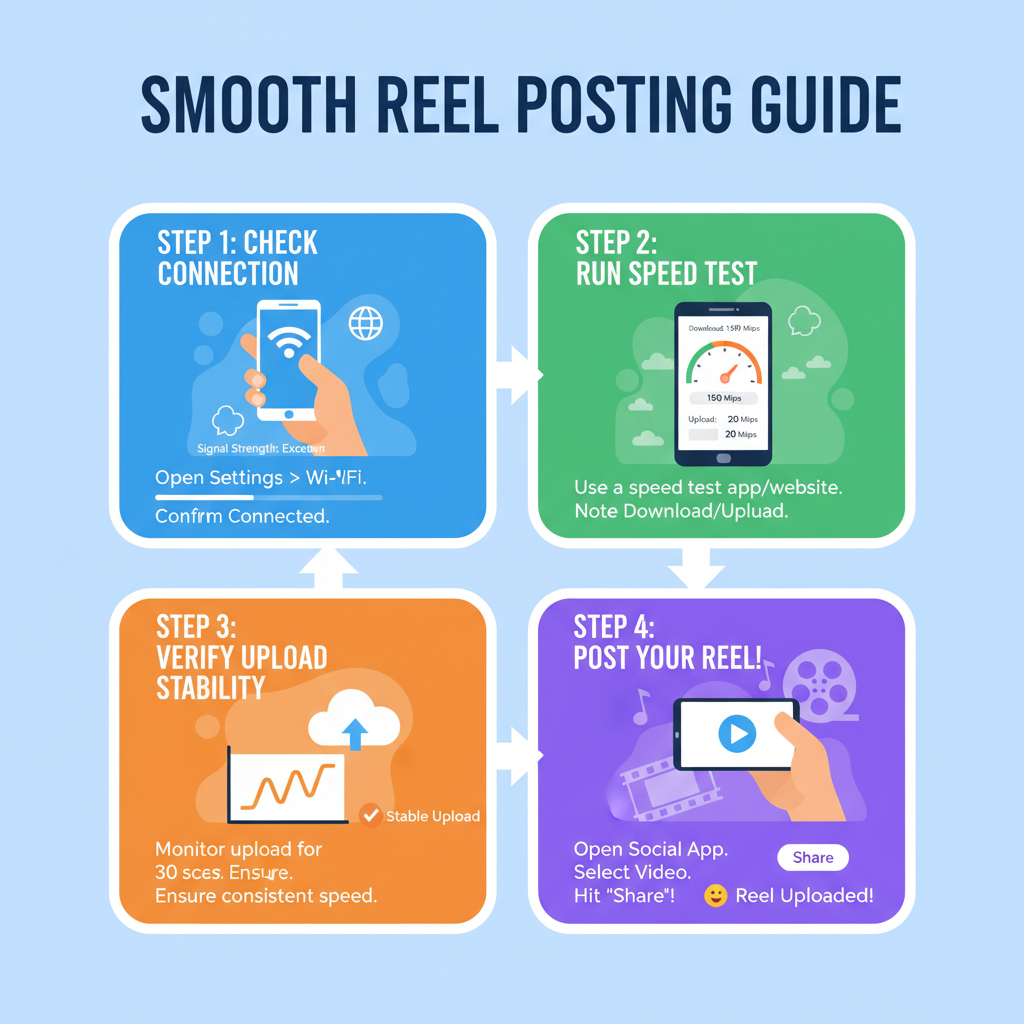
---
Log Out and Back In to Refresh Your Session
Session data can become corrupted. Logging out forces Instagram to reload your account’s settings fresh from its servers.
Steps:
- Go to Profile > Menu (☰) > Settings
- Scroll and tap Log Out
- Re-enter your credentials
---
Attempt Posting From Another Device or Network
Test if the issue is specific to your main device or internet connection:
- Try uploading from a different phone or tablet
- Use another network, such as a mobile hotspot or public Wi-Fi
If it works elsewhere, focus your troubleshooting on the original setup.
---
Troubleshoot Potential Server Outages
Even Instagram’s servers have downtime. Before spending hours fixing your own settings, check if the problem is widespread.
Useful Status Sites
- Downdetector
- IsItDownRightNow
If many users report issues, wait for Instagram’s fix before retrying.
---
Contact Instagram Support with a Detailed Error Report
If none of the above solves it, contact Instagram directly through the app.
Include These in Your Report:
- Screenshots of the error
- Actions you’ve already taken
- Your device model and OS version
- Instagram app version
Navigate: Profile > Menu (☰) > Settings > Help > Report a Problem.
---
Pro Tips to Prevent Future Reel Posting Issues
Preventing issues is easier than fixing them after they occur:
- Always update the app promptly
- Keep at least 15% free storage space
- Use compatible export formats
- Regularly monitor your account health
---
Summary and Next Steps
If you’re stuck asking, “why won’t my reel post on Instagram?”, the issue often comes down to connectivity, compliance with video specs, account restrictions, or temporary app/server glitches. By following this checklist—from testing your internet speed to contacting support—you can resolve most posting problems quickly.
Ready to share your creativity? Keep your Instagram app updated, your device optimized, and your videos compliant, and you’ll enjoy smooth, trouble-free Reel uploads.