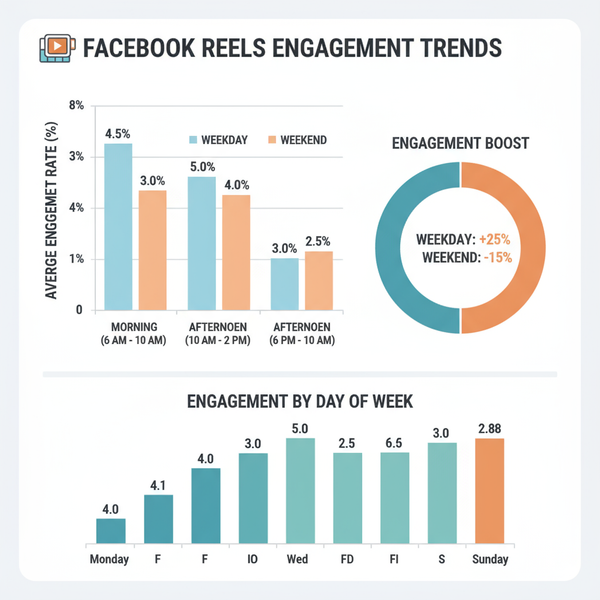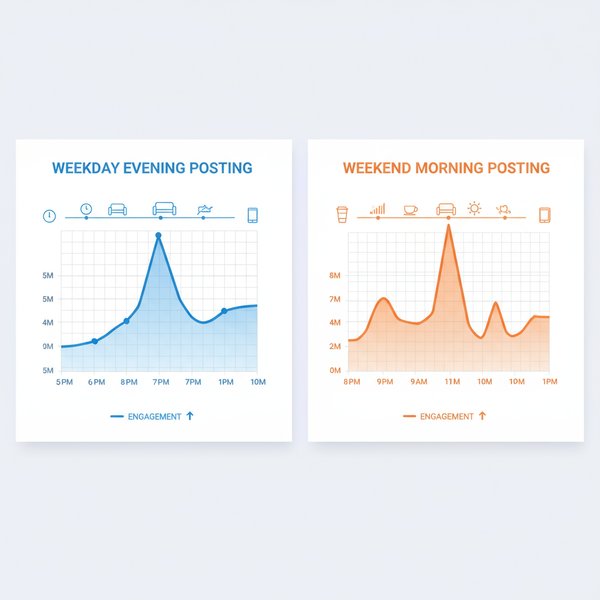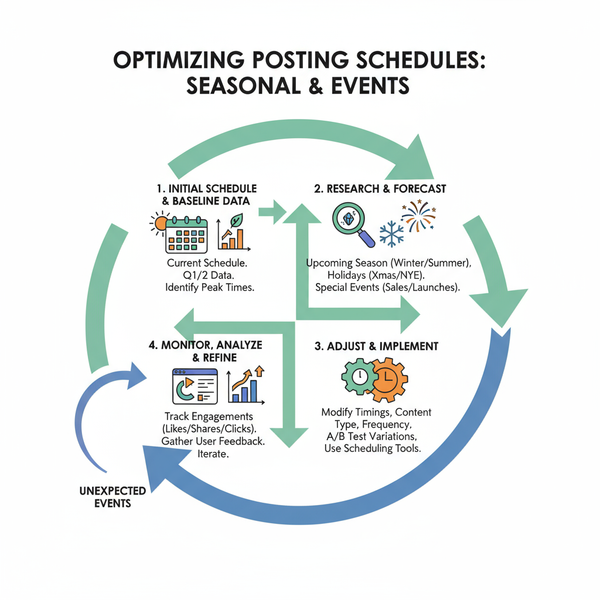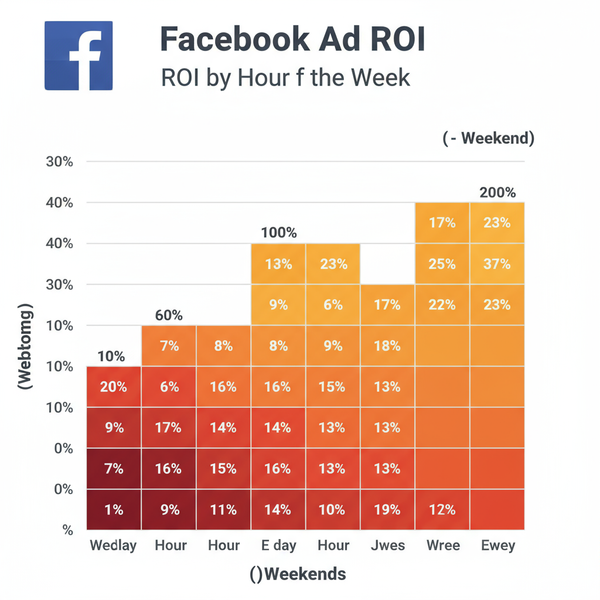Can't See Comments on Instagram? Common Causes and Fixes
Learn common causes for missing Instagram comments, how to fix display issues through app updates, settings tweaks, and connection checks.
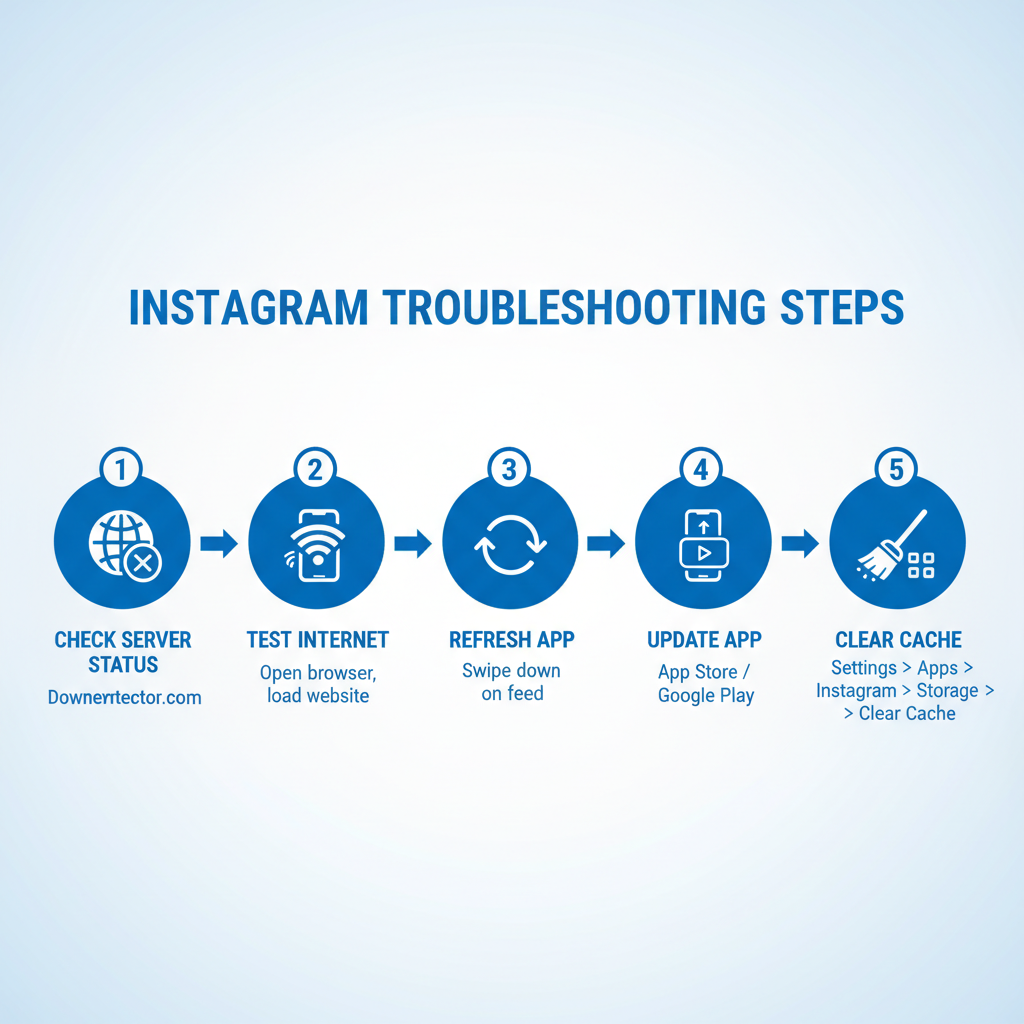
Can't See Comments on Instagram? Causes, Fixes, and Prevention Tips
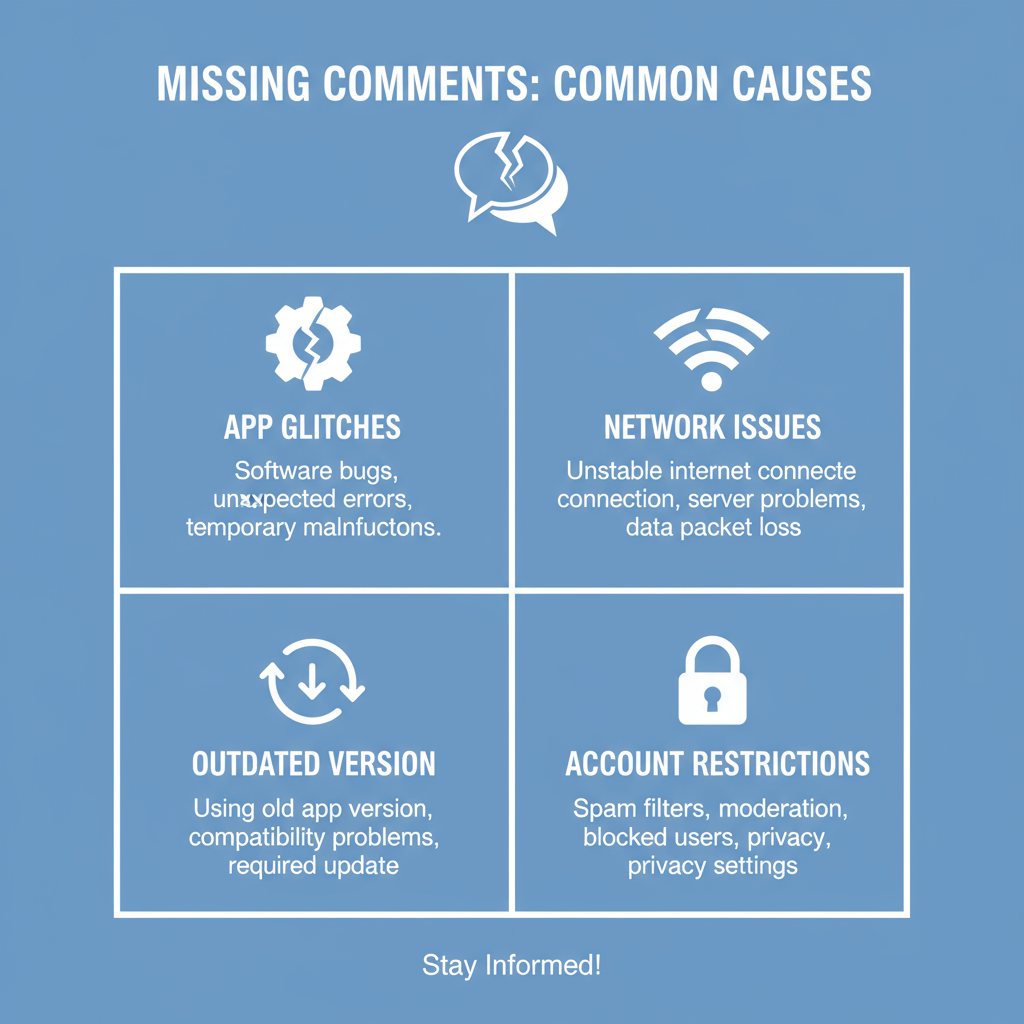
If you’ve ever thought, “I can’t see any comments on Instagram,” you’re not alone. Instagram comment visibility issues can be frustrating — especially if you rely on interactive discussions with followers or monitor feedback on posts.
This guide outlines the common causes behind missing comments, actionable fixes, and preventive measures to ensure your Instagram stays problem-free.
---
Understanding Why Instagram Comments May Not Appear
Instagram comments can fail to show for several reasons. Identifying the possible cause is the first step to resolving the problem efficiently.
Common scenarios include:
- App glitches – Temporary bugs or memory conflicts within the Instagram app.
- Connectivity problems – Weak or unstable internet signals stop comments from loading.
- Restrictions and filters – Instagram’s settings may hide certain comments automatically.
- Account-level actions – Blocked or restricted accounts often have their comments hidden.
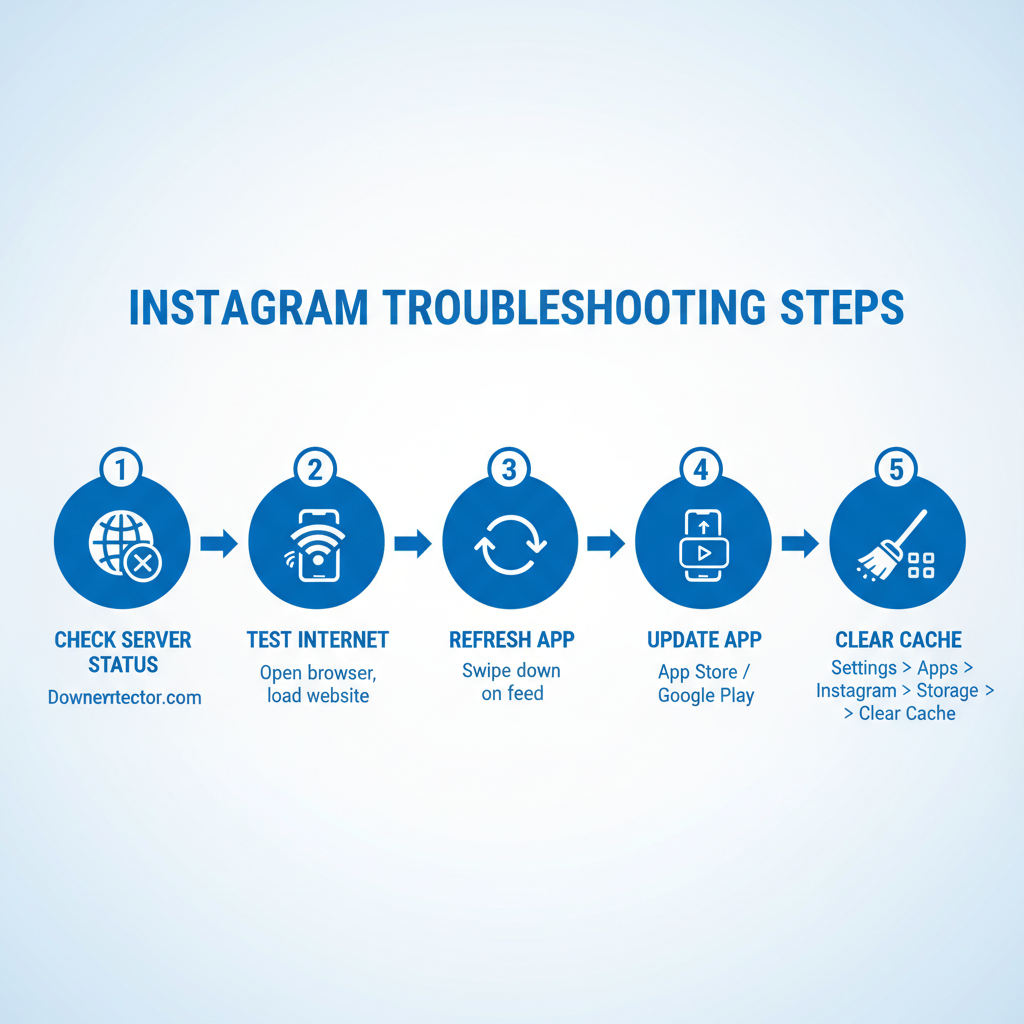
---
Check for Temporary Instagram Outages
Before tweaking settings on your device, verify whether Instagram itself is experiencing issues.
You can:
- Visit outage tracking sites such as Downdetector or IsItDownRightNow.
- Search “Instagram” to confirm whether reports are trending upward.
- Check Twitter/X for live complaints from other users.
If it’s a platform-wide outage, the only solution is to wait until Instagram fixes the issue.
---
Review and Improve Your Internet Connection
Slow or unstable connections are among the most common reasons comments fail to load.
Try these steps:
- Switch between Wi-Fi and mobile data.
- Reboot your router.
- Run an internet speed test for download/upload rates.
- Test other apps to rule out a broader connectivity problem.
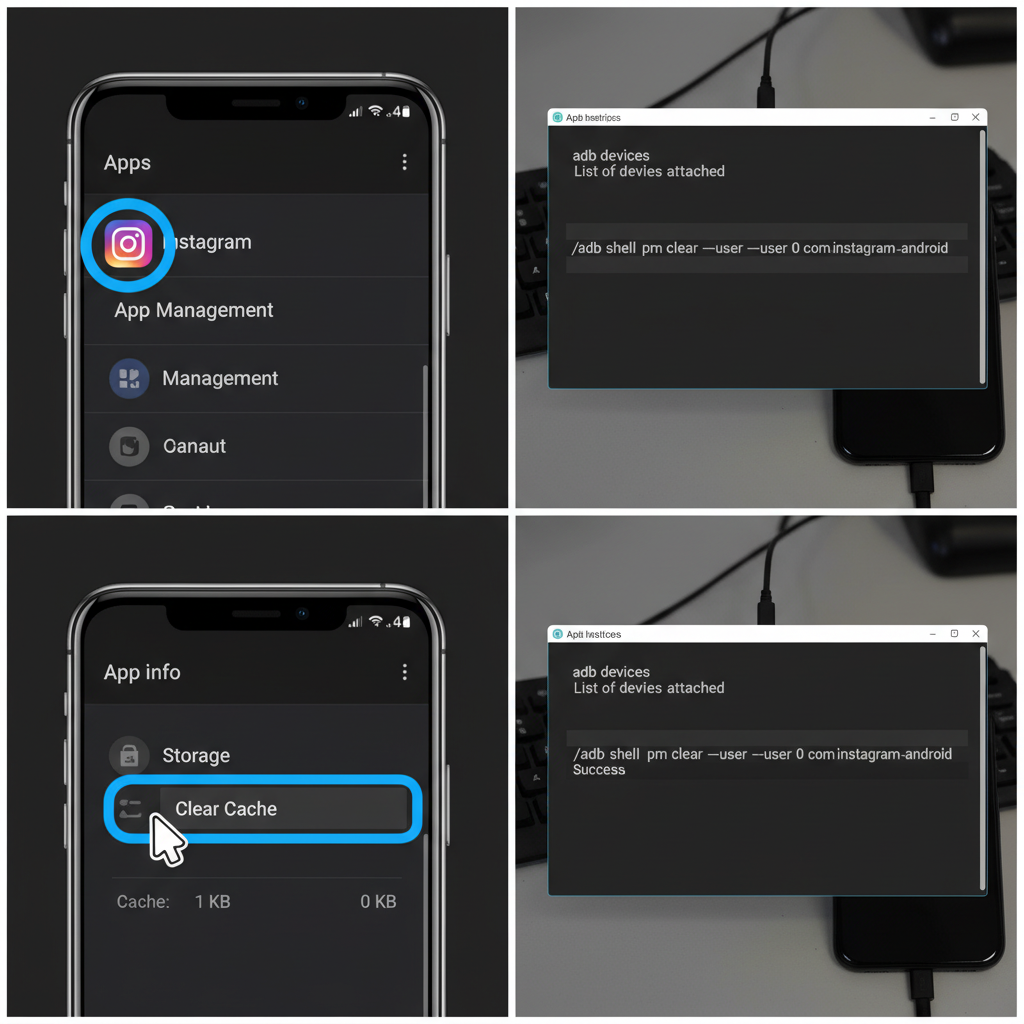
---
Refresh or Restart the Instagram App
A simple refresh can solve many display problems. On mobile devices:
- Swipe up and close Instagram from the recent apps menu.
- Reopen the app and return to the post in question.
To force stop:
- Android: Settings → Apps → Instagram → Force stop.
- iOS: Double-click Home or swipe up, then close the app manually.
---
Keep Instagram Updated to the Latest Version
Using older versions can lead to bugs that disrupt comment display.
Update steps:
- Android: Google Play Store → My apps & games → Update Instagram.
- iOS: App Store → Updates → Update Instagram.
Regular updates often contain bug fixes that directly address these issues.
---
Clear Instagram Cache and Data
Although cache improves loading times, corrupted files can cause comment visibility errors.
On Android:
- Settings → Apps → Instagram.
- Tap Storage.
- Clear Cache, then Clear Data.
On iOS:
- Reinstall Instagram to reset cache.
## Example: Clear Instagram cache via Android ADB
adb shell pm clear com.instagram.android---
Check and Adjust Comment Settings
Instagram’s comment filters may mistakenly hide valid messages.
Review by:
- Profile → Settings → Privacy → Hidden Words.
- Check or remove custom keywords.
- Disable “Hide Comments” temporarily.
Also, under Privacy → Comments:
- Make sure “Allow Comments From” covers the audience you want.
---
Verify if the Account Has Blocked or Restricted You
If the content owner has blocked or restricted your account:
- Comments you expect to see may be invisible.
- View the post from a different account to confirm.
---
Disable Potentially Problematic Third-Party Tools
Extensions, mods, or browser scripts can interfere with Instagram content.
To troubleshoot:
- Disable ad-blockers or script-blockers when using Instagram on web.
- Avoid unofficial Instagram desktop clients.
---
Test Comment Visibility on Another Device
Log in using another smartphone, tablet, or PC:
- If comments appear, the issue may be confined to your primary device’s settings or hardware.
---
Report Persistent Issues to Instagram Support
If all else fails:
- Settings → Help → Report a Problem.
- Describe the situation clearly (e.g., “Comments not showing on any post”).
- Attach screenshots to support your case.
---
Best Practices to Prevent Instagram Comment Issues
Following preventive habits reduces the chance of encountering display bugs:
- Update the app regularly.
- Avoid unofficial APKs or mods.
- Maintain solid internet connectivity.
- Clear cache periodically on Android devices.
- Review and adjust comment filters monthly.
---
Quick Reference Troubleshooting Table
| Possible Cause | Recommended Fix | Device Type |
|---|---|---|
| App glitch | Restart or force stop the app | Android / iOS |
| Slow internet | Switch network or restart the router | All |
| Outdated app | Update through Store / Google Play | Android / iOS |
| Corrupted cache | Clear cache/reinstall | Primarily Android |
| Comment filters | Review and disable unnecessary restrictions | All |
| Account restriction | Check for blocks/restrictions | All |
| Third-party interference | Disable extensions/unofficial apps | Browser/Desktop |
---
FAQs on Instagram Comment Visibility
Q1: Why do comments disappear after refresh?
They may have been removed by the content owner or flagged by Instagram’s moderation.
Q2: Do blocked users’ comments vanish instantly?
Yes. Once a user is blocked, their comments are hidden from your view.
Q3: Can device performance affect comment loading?
Yes. Low RAM or older devices can struggle with long comment threads.
Q4: Will reinstalling Instagram remove my posts or messages?
No. All content remains stored on Instagram’s servers.
---
Summary and Next Steps
Instagram comment visibility issues are often caused by outages, internet instability, outdated apps, or overly strict comment settings. By methodically applying the fixes above — from checking network speed and app updates to clearing cache and adjusting filters — most users can resolve the problem quickly.
Stay proactive: keep your app updated, monitor filters, and maintain a healthy device environment to enjoy seamless engagement.
Ready to troubleshoot your Instagram? Follow these steps now and bring your comment section back to life!