Will Auto Post When Possible on Instagram Meaning and Fixes
Learn what Instagram's "will auto post when possible" means, why your scheduled posts are delayed, and how to fix common auto posting issues.
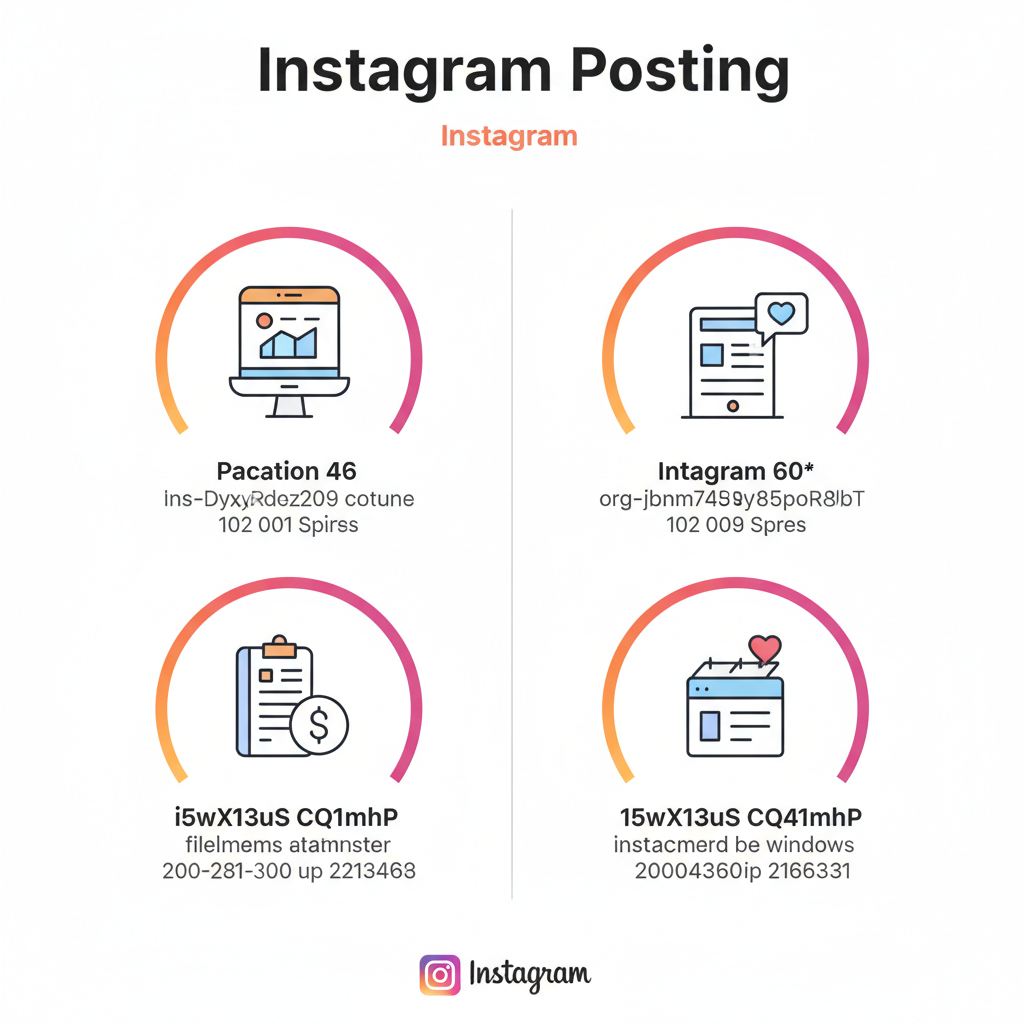
Understanding “Will Auto Post When Possible” on Instagram
When managing your content calendar, you might run into the “will auto post when possible” Instagram status. This message appears when you’ve scheduled a post and it’s ready in Instagram’s publishing queue but hasn’t gone live yet — often due to processing requirements, network issues, or the app’s own scheduling rules.
Knowing exactly what triggers this status can help you avoid unnecessary panic and keep your posting strategy on track.
This status is common in Instagram’s native scheduling tool and in connected services like Creator Studio. Essentially, Instagram is telling you: “Your post is queued and will be published automatically once the necessary conditions are met.”
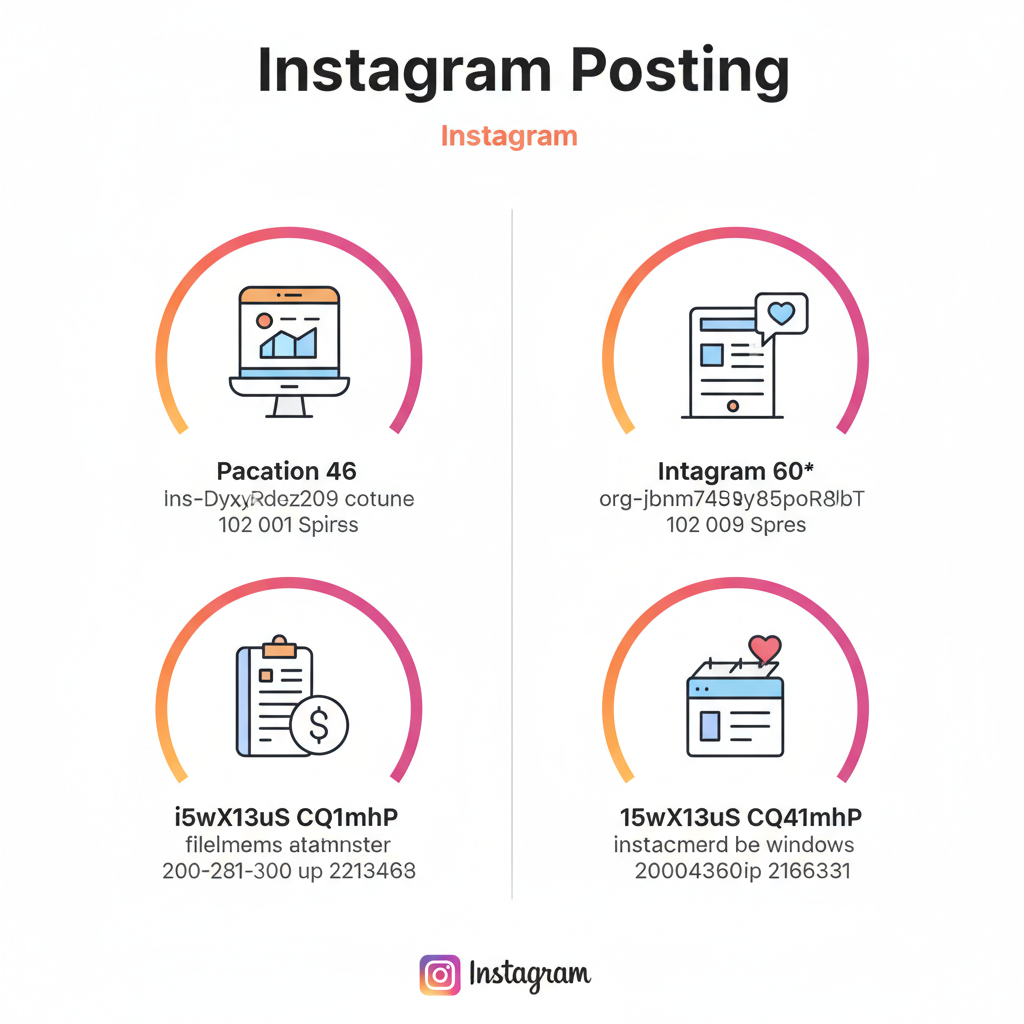
---
Auto Posting vs. Manual Posting in Instagram
Instagram provides two primary posting workflows for creators and brands:
Auto Posting
- Content is scheduled in advance.
- Instagram publishes it for you at the set time — no manual action required.
- Available in Instagram’s app or through approved partner tools.
Manual Posting
- You tap “Post” manually in real time.
- Immediate upload followed by instant processing.
- Ideal for timely or reactive content.
Each workflow has pros: auto posting streamlines content planning, while manual posting allows pinpoint control over timing.
---
Common Reasons for the “Will Auto Post When Possible” Status
Several factors can cause this message to appear:
- Reels or Video Processing — Longer videos require encoding before they’re published.
- Network Limitations — Weak or unstable connections at the scheduled time can delay uploads.
- Instagram Server Delays — High platform traffic or temporary outages can hold back publishing.
- Third-Party Scheduling Glitches — Expired authentication or sync errors may queue posts.
- Draft Interruptions — Saving a draft mid-process can trigger reprocessing when publishing.
---
How Instagram’s Auto Post Feature Works
Instagram’s Content Scheduling empowers business and creator accounts to set posting times for images, reels, or carousels.
When you schedule content:
- Instagram stores it privately in your queue.
- At the target time, it attempts to publish automatically.
- If conditions aren’t optimal — like device offline or API delay — it retries until successful, showing the “will auto post when possible” message.
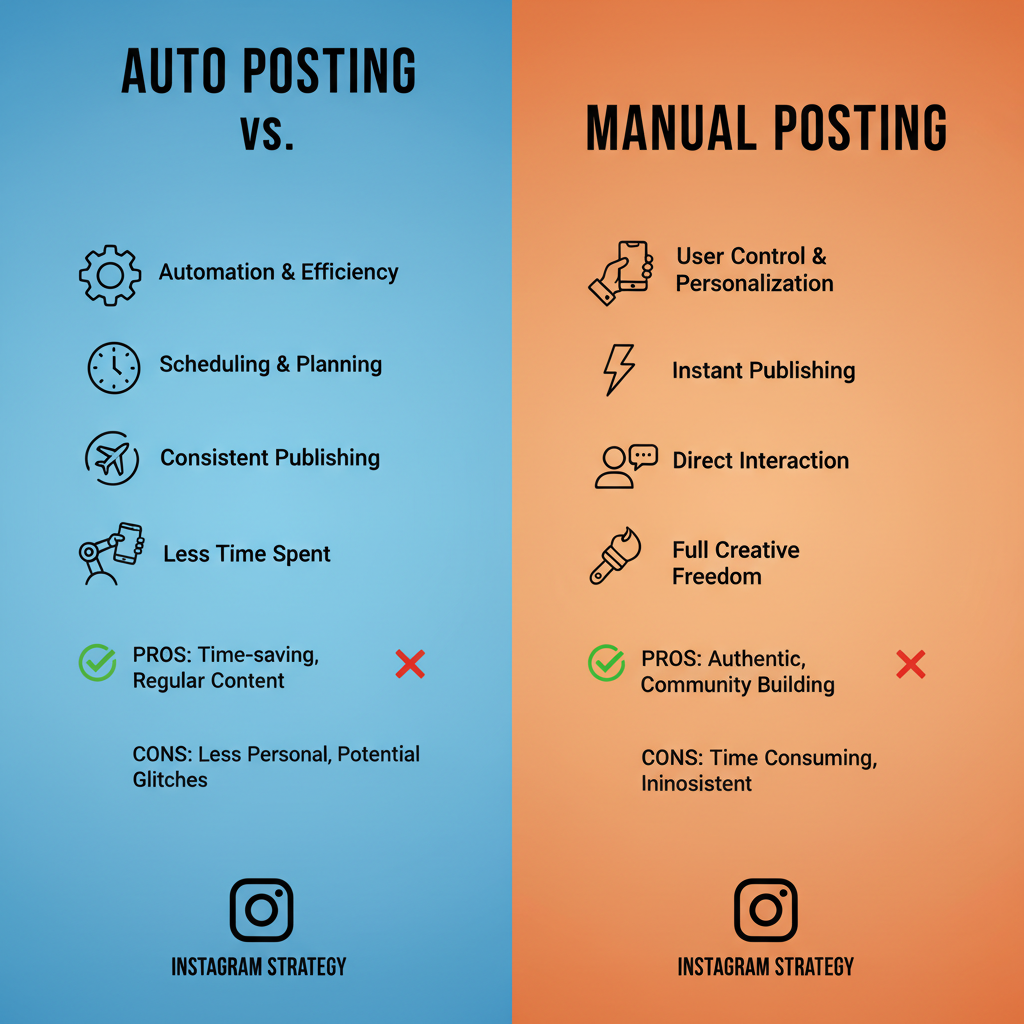
---
Step-by-Step: Scheduling Posts in Instagram
Follow these steps to schedule posts directly in the Instagram app (2024):
- Switch to a Professional Account
- Settings → Account → Switch to Professional Account.
- Prepare Content
- Tap the `+` icon, add your media, caption, tags.
- Access Advanced Settings
- Scroll down and select Schedule this post.
- Set Date & Time
- Choose your desired publishing slot.
- Confirm Scheduling
- Return to the main post screen and tap Schedule.
- Monitor the Queue
- Open the Scheduled Content tab to check the status.
---
Pros and Cons of Auto Posting
| Pros | Cons |
|---|---|
| Strategic, planned content release. | Still prone to technical delays. |
| Maintains regular posting patterns. | Reduced spontaneity and live interaction. |
| Lets you focus on other tasks. | Editing captions or hashtags requires re-scheduling. |
| Posts even when you’re offline. | Risk of missing trending opportunities. |
---
Troubleshooting Delays or “Will Auto Post” Issues
If your post remains queued for a long time:
- Check Internet Connection – Ensure stable Wi-Fi or strong mobile data.
- Refresh Your App – Pull-to-refresh or restart to sync updates.
- Update Instagram – New versions fix scheduling bugs.
- Re-Schedule the Post – Cancel and reassign a time.
- Check Server Status – Use sites like Downdetector for outage reports.
---
The Impact of Internet, Updates, and Cache
Your phone’s setup directly affects scheduled publishing:
- Stable Internet – Reliable Wi-Fi or 5G ensures uploads go live on schedule.
- Latest App Version – Keeps compatibility with Instagram’s scheduling tools.
- Cache Management – Clearing cache can fix false “stuck” statuses.
---
Tips to Ensure Timely Auto Posting
To improve reliability:
- Use Creator Studio Web for long-form content.
- Enable Background App Refresh so uploads complete when the app isn’t open.
- Test in Advance before important events or campaigns.
- Verify Time Zones to match your audience’s peak hours.
- Watch Notifications for real-time publication confirmation.
---
Best Practices to Avoid Delays
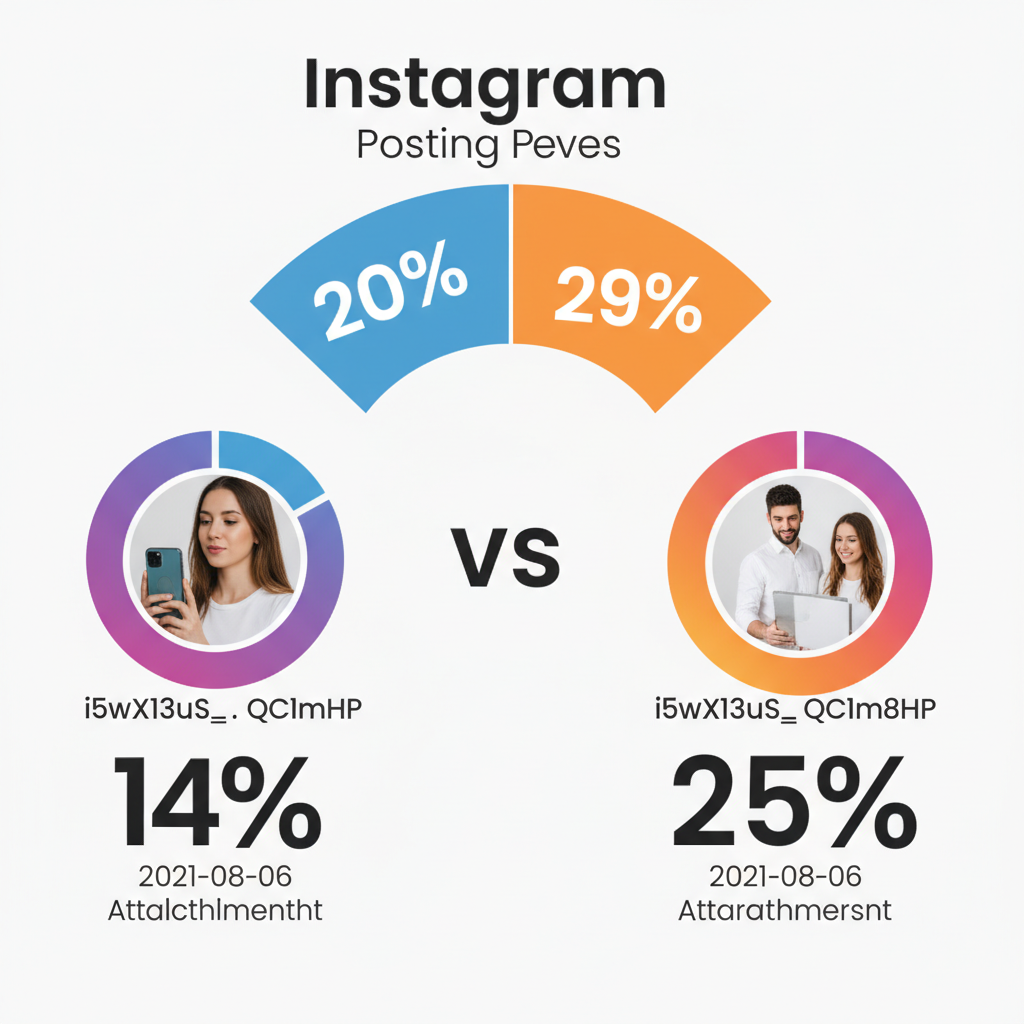
For businesses and influencers, time is money. Plan ahead with these tips:
- Schedule 15–30 Minutes Early to build in a buffer.
- Maintain Backup Content for emergencies.
- Spread Posting Times to avoid peak congestion.
- Diversify Platforms to maintain momentum even if Instagram has issues.
---
Summary & Next Steps
The “will auto post when possible Instagram” status indicates that your scheduled content is waiting on the right conditions before going live — not that it’s lost. By learning the common triggers, using reliable scheduling workflows, maintaining your app and device, and leaving a time cushion, you can ensure your posts publish close to your planned schedule.
Want a smoother Instagram workflow? Start integrating a consistent posting strategy today and monitor your scheduled queue to spot and fix issues early.



