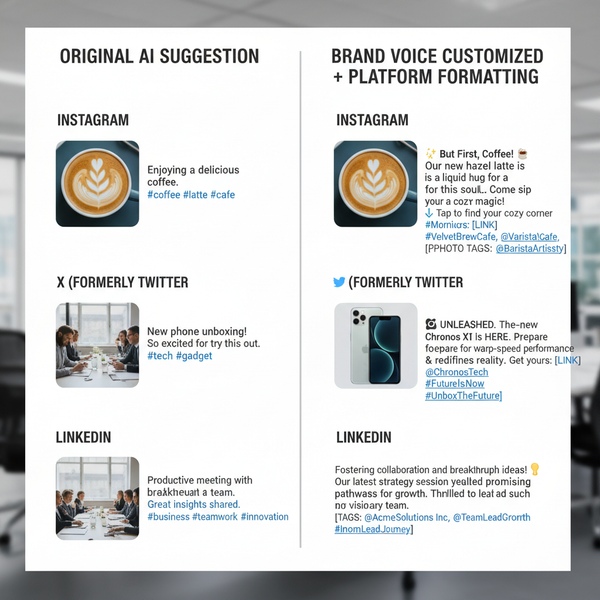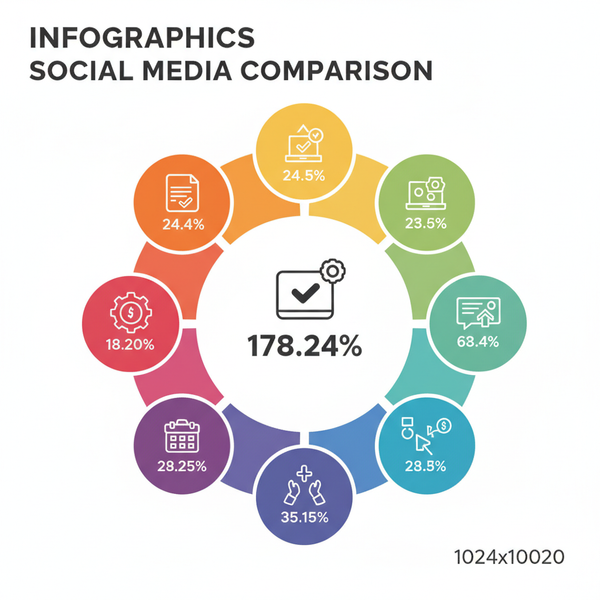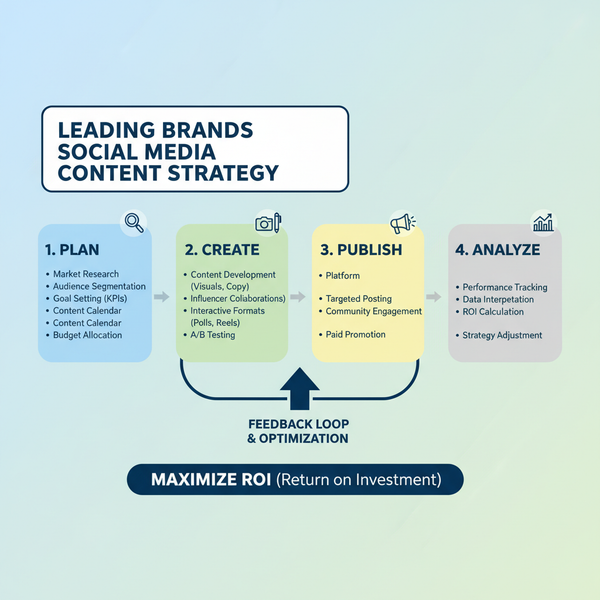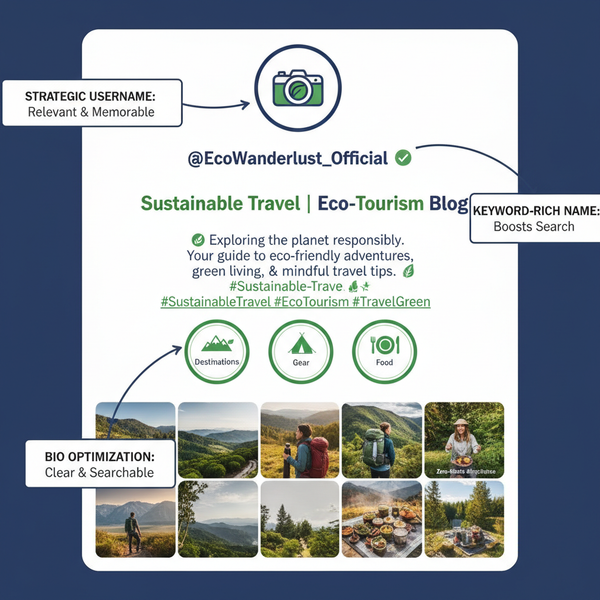Fix YouTube Buffering Issues Today With These Steps
Learn how to fix YouTube buffering issues today with practical steps for improving streaming performance on desktop, mobile, and smart TV.
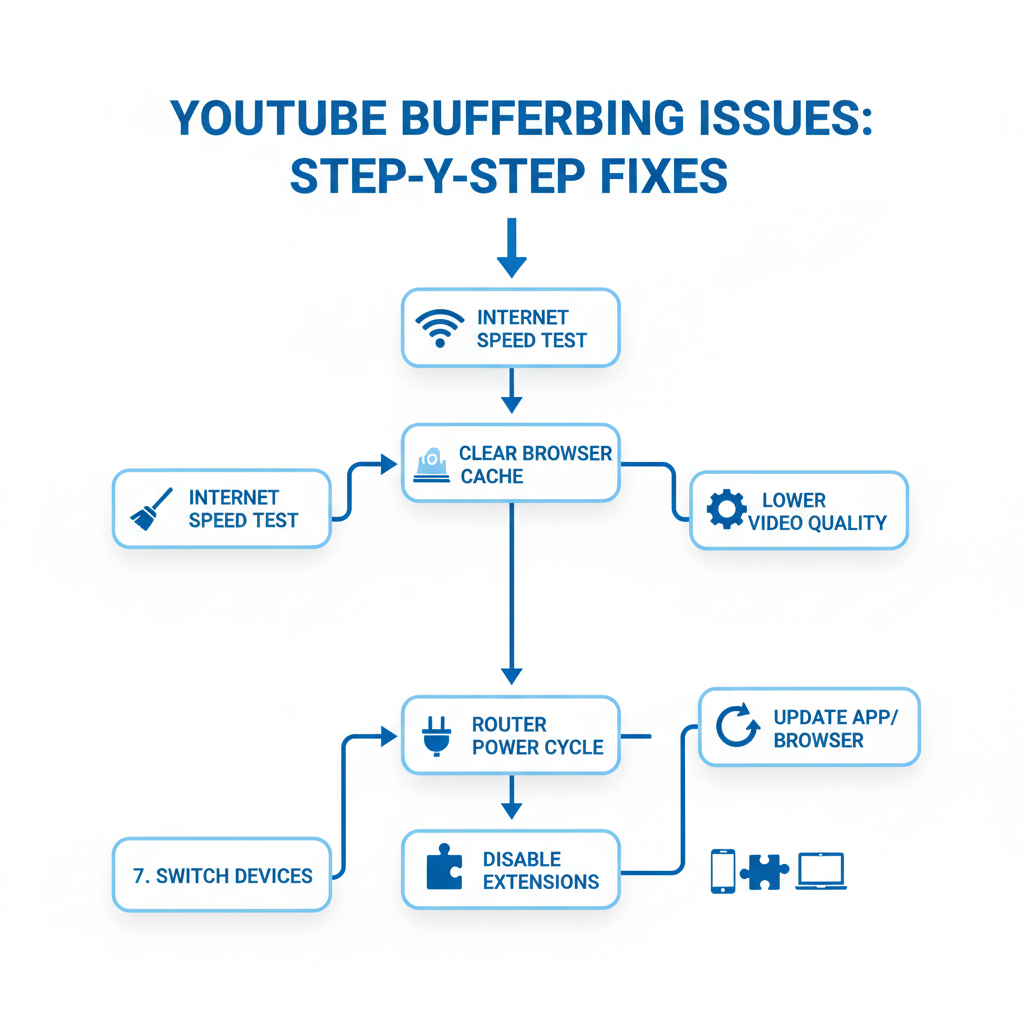
Fix YouTube Buffering Issues Today With These Proven Tips
Experiencing YouTube buffering issues today can be extremely frustrating, especially when you’re ready to dive into a video but are met with endless loading circles. Buffering can occur for several reasons, such as a slow internet connection, outdated software, excessive network traffic, or even temporary platform outages.
The good news is that in most cases, you can troubleshoot and resolve the issue yourself with a series of methodical steps. This guide will walk you through effective fixes for desktop, mobile, and smart TV so you can get back to streaming content smoothly.
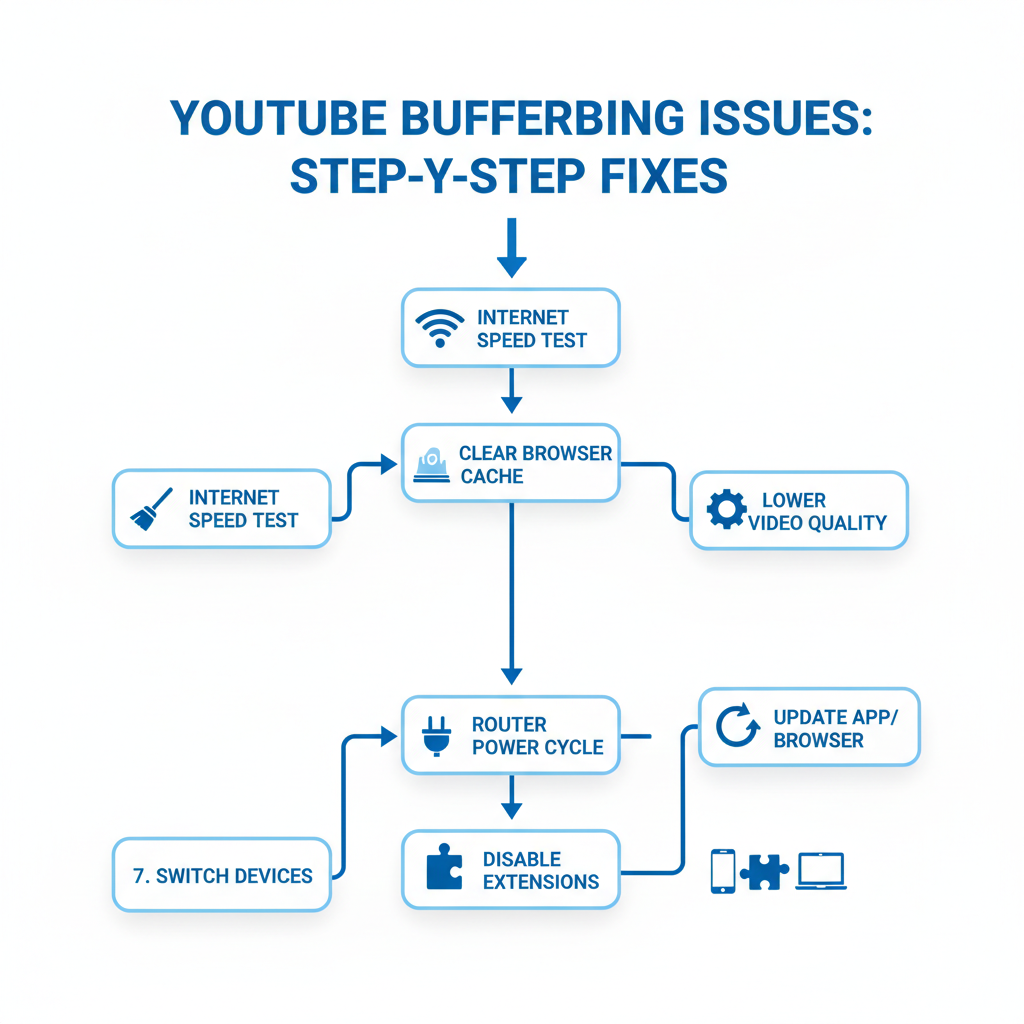
---
Check Your Internet Connection Speed
YouTube recommends at least 5 Mbps for streaming HD content, and much higher for 4K. If your speed is too low, playback will pause as it buffers.
Steps to test your connection:
- Close all other downloads or uploads.
- Visit Speedtest.net or Fast.com.
- Record your download and upload speeds.
If your connection speed is below the requirement for your chosen resolution, this is likely the main reason for YouTube buffering today.
Tip: Keep a record of your results, especially if you need to escalate the issue to your Internet Service Provider (ISP).
---
Clear Browser Cache and Cookies (Desktop)
Old or corrupted cache files and cookies can cause conflict with YouTube’s streaming functionality.
Here’s how to clear them:
- Google Chrome
- Go to Settings > Privacy and Security > Clear browsing data.
- Select Cookies and other site data and Cached images and files.
- Click Clear data.
- Firefox
- Navigate to Settings > Privacy & Security > Cookies and Site Data.
- Click Clear Data.
- Microsoft Edge
- Go to Settings > Privacy and clear browsing data.
Restart the browser after clearing cache for optimal results.
---
Restart Router and Modem (Power Cycle)
Continuous router operation without restarts can create networking glitches.
Power cycling steps:
- Turn off the modem and router.
- Unplug them for 30 seconds.
- Reconnect and turn them on.
- Wait for the connection to restore, then test YouTube playback.
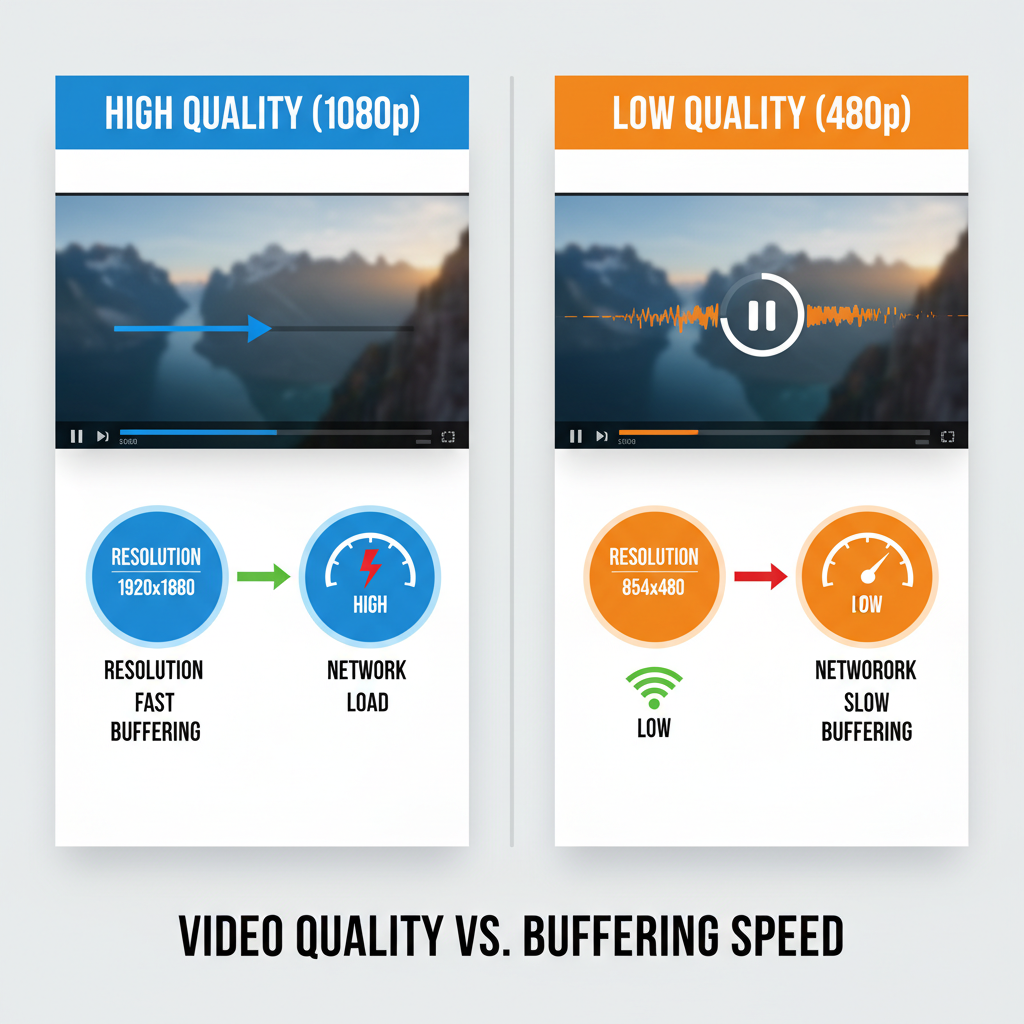
---
Reduce Video Quality Settings Temporarily
Higher resolutions need more bandwidth. If your connection fluctuates, lowering the resolution can stabilize playback.
Lower video quality by:
- Clicking the gear icon in the YouTube player.
- Selecting Quality.
- Choosing a lower resolution such as 720p or 480p.
Return to higher quality when your speed improves.
---
Update YouTube App or Browser
Outdated software can cause performance issues:
- Mobile: Update the YouTube app in your device’s app store.
- Desktop: Update your browser via settings or download the latest from the official site.
Staying updated ensures you benefit from the latest streaming optimizations.
---
Disable Browser Extensions and Ad Blockers
Extensions can sometimes interfere with streaming scripts.
To test this:
- Open YouTube in incognito/private browsing mode.
- Play a video.
- If performance improves, disable extensions one-by-one until you find the problematic one.
---
Switch to Another Device or Browser
This helps identify whether it’s a device-specific or browser-specific problem.
Examples:
- Try YouTube on a mobile phone if your PC is struggling.
- Switch from Chrome to Firefox or vice versa.
---
Check YouTube’s Server Status
Sometimes the root cause is on YouTube’s end.
| Service | Type | URL |
|---|---|---|
| DownDetector | Outage Status Check | https://downdetector.com/status/youtube/ |
| YouTube Twitter | Announcements | https://twitter.com/TeamYouTube |
If there’s a confirmed outage, waiting it out is typically the only option.
---
Pause Other Network Activity
Concurrent heavy internet usage can slow streaming:
- Pause large downloads.
- Ask others on the network to pause their streaming temporarily.
---
Contact Your ISP if Speeds Are Low
Repeatedly low speeds may require ISP intervention. Provide:
- Your recent speed test results.
- The time frames of buffering issues.
- A description of the problem.
Issues could include throttling, hardware faults, or signal interference.
---
Use a Wired Connection for Maximum Stability
Wi-Fi is prone to interference from multiple sources. Ethernet cables provide:
- More consistent speeds.
- Lower latency.
- Fewer dropped packets.
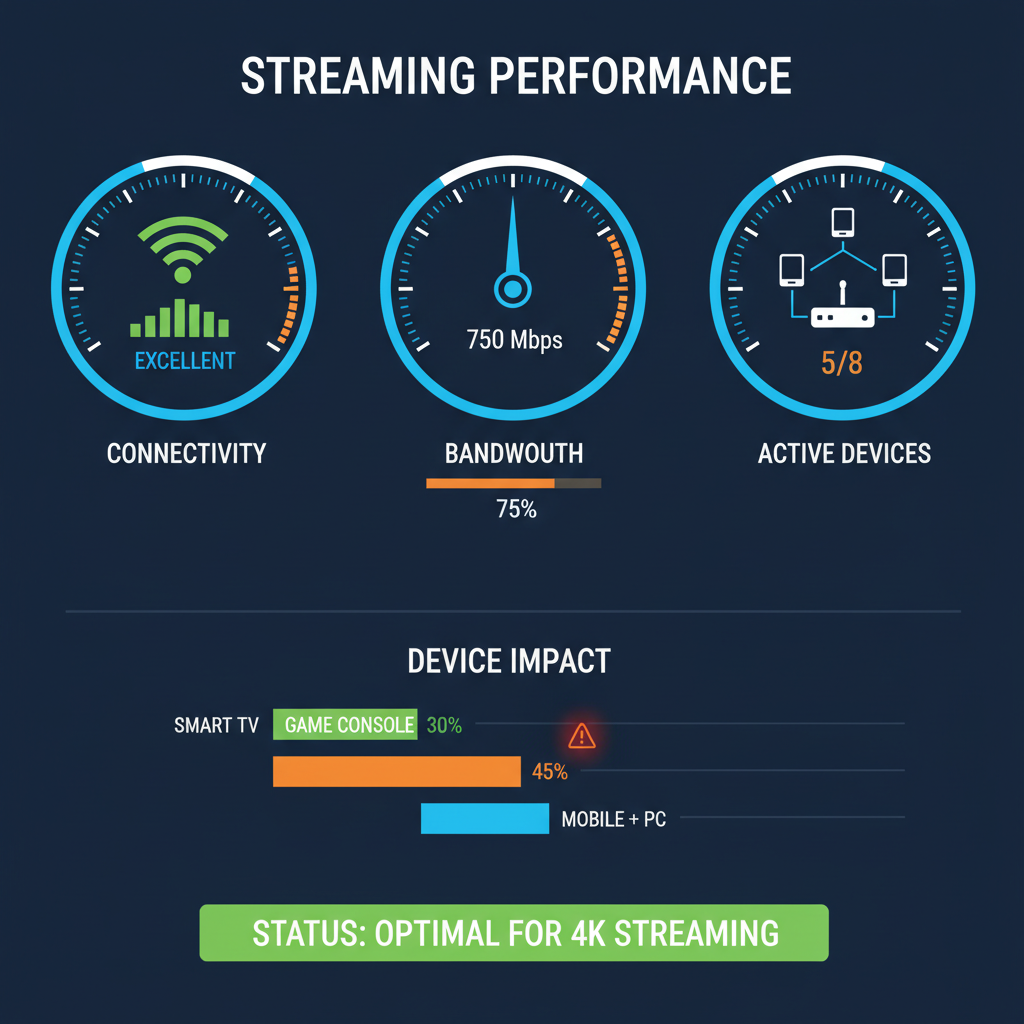
---
Toggle VPN On or Off to Test Routing
VPN changes your digital path and may help bypass congestion.
- Turn off your VPN if you normally use one.
- If you don’t, try a reputable VPN and select a different server location.
This can help in diagnosing network routing issues.
---
Putting It All Together
Fixing YouTube buffering issues today is often a process of elimination:
- Test your internet speed.
- Address local cache, device, or browser specifics.
- Reduce resolution temporarily.
- Check external network and server factors.
- Eliminate conflicts caused by add-ons or ISP routing.
Working through these systematically can restore smooth streaming in minutes.
---
Summary and Next Steps
Occasional buffering is unavoidable, but daily interruptions are not. By clearing cache, updating your software, optimizing your network, and checking YouTube’s own status, you can create a reliable streaming setup.
If you found these tips helpful, bookmark this guide or share it with a friend dealing with YouTube buffering issues today. Start troubleshooting now and get back to uninterrupted watching.