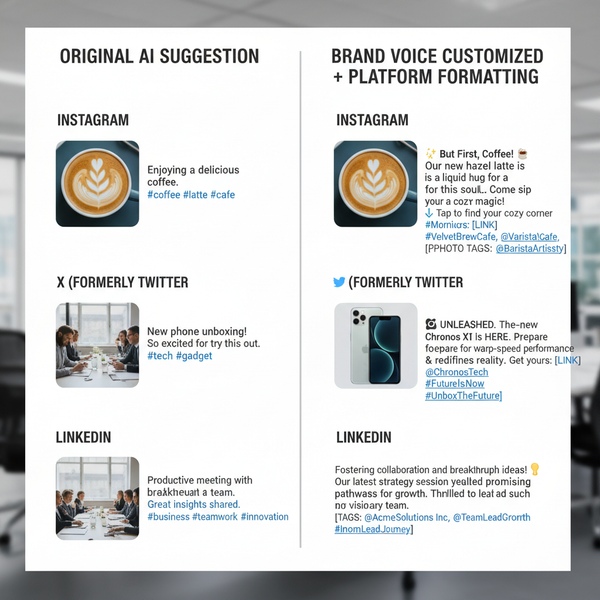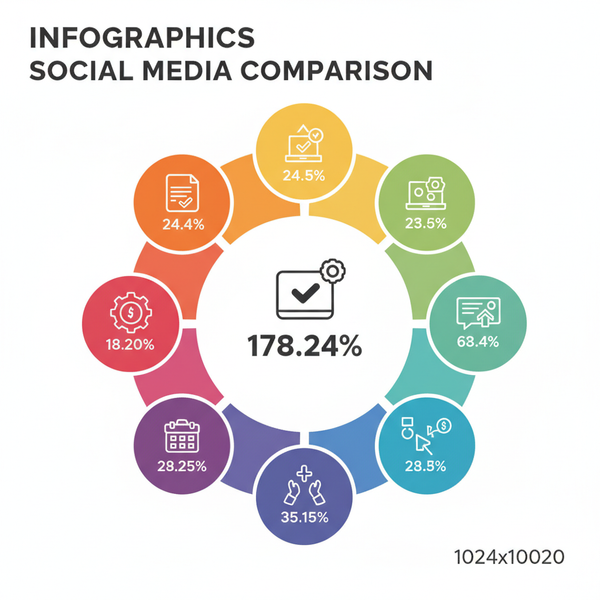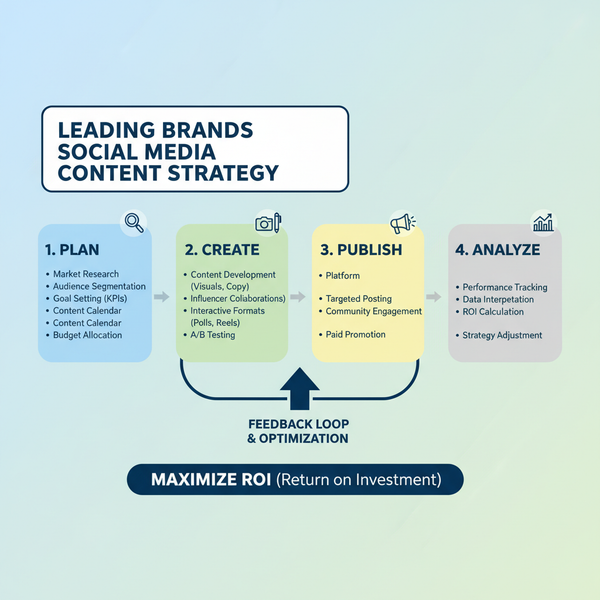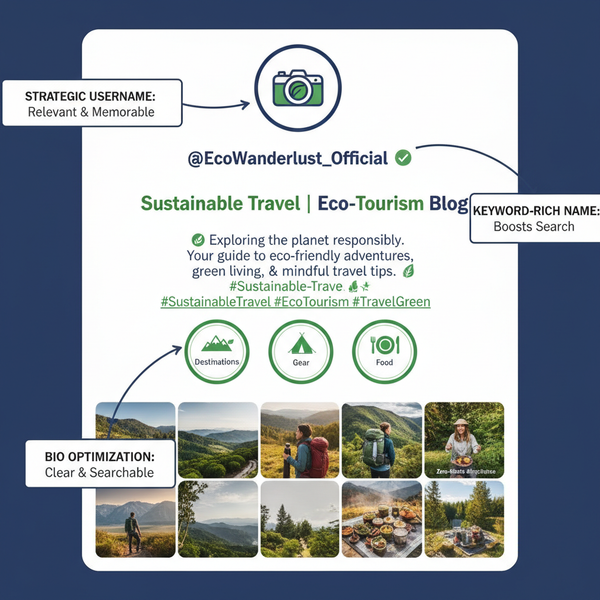YouTube Video File Size Limit and Upload Optimization Tips
Learn YouTube's 256 GB or 12‑hour video limit, how to compress large files, choose optimal codecs, and upload efficiently without errors.
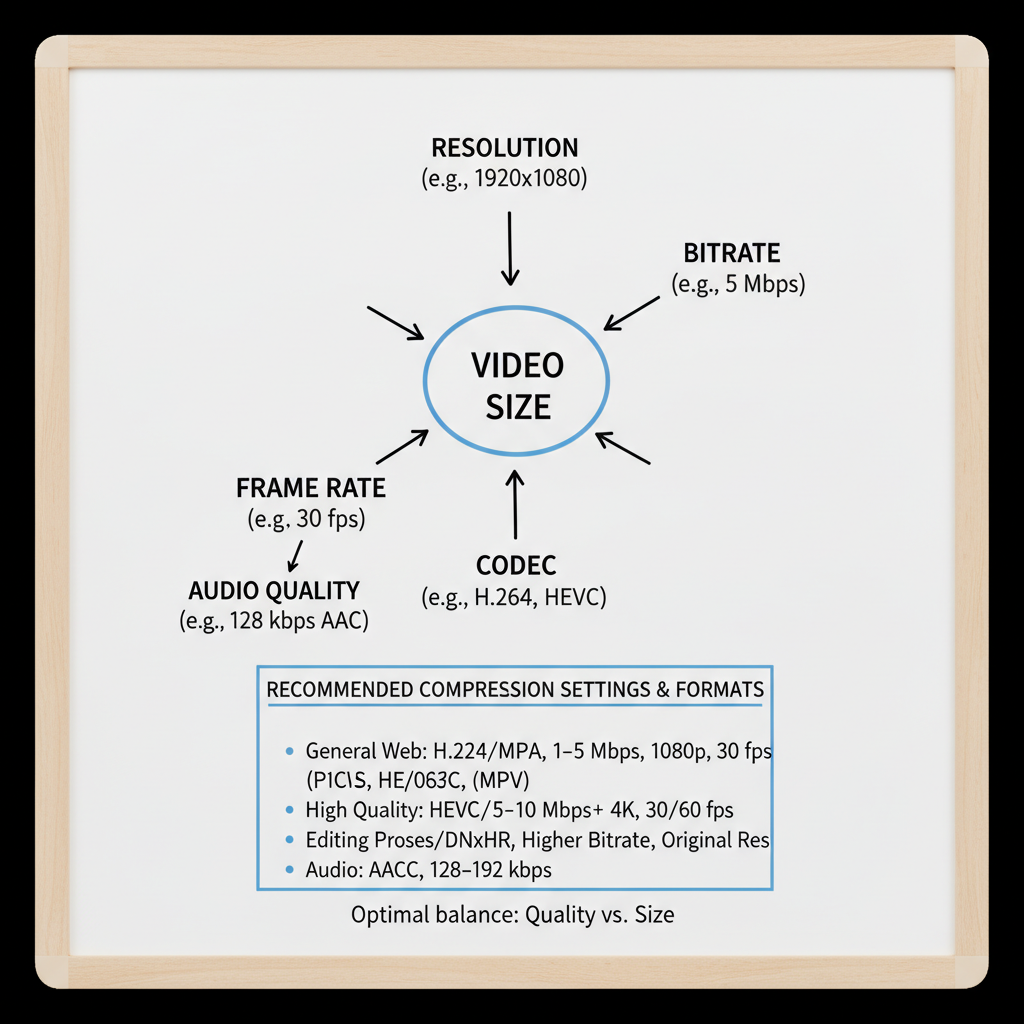
YouTube Video File Size Limit and Upload Optimization Tips
If you want your content to go live fast without errors, you need to know exactly how the YouTube video file size limit works and how to optimize your uploads. In this guide, we’ll cover the current limits, how to manage large files, and the best compression strategies to keep your workflow smooth and your audience engaged.
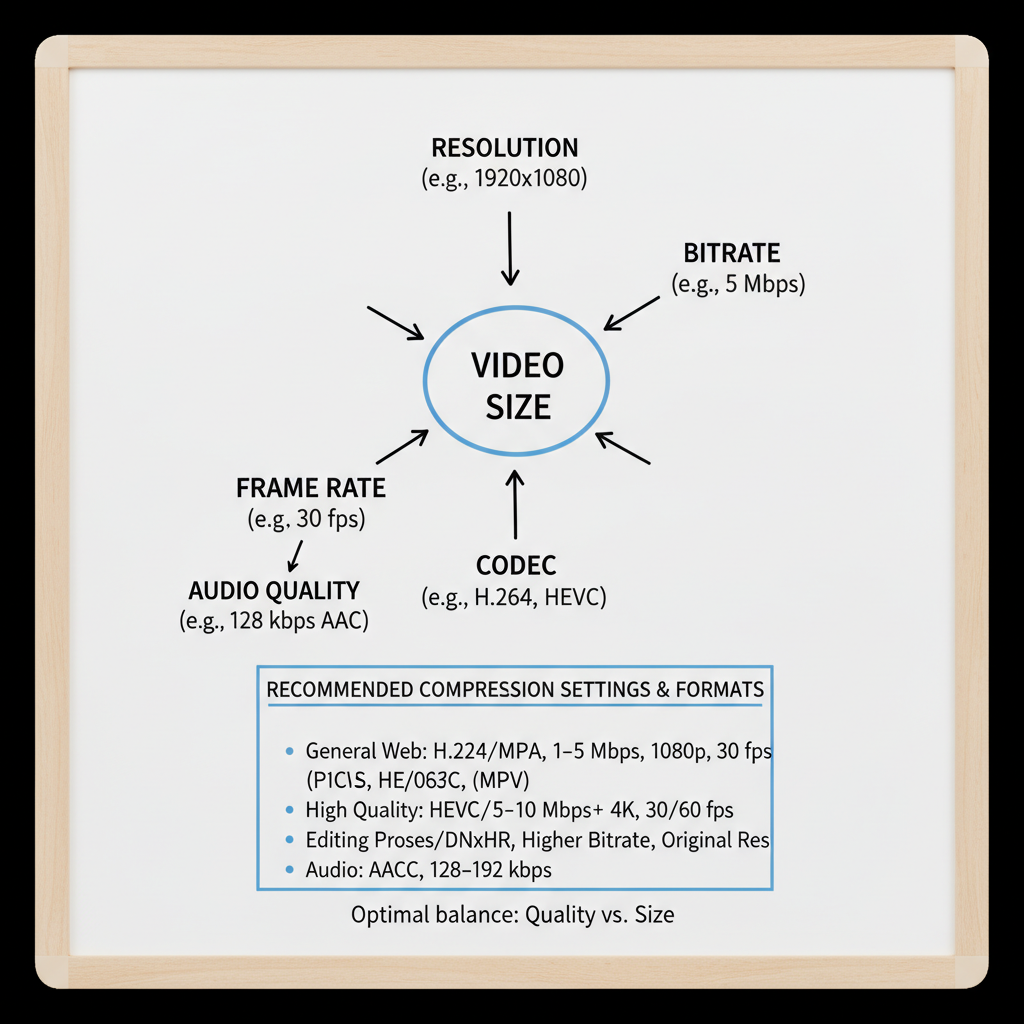
---
YouTube's Current Video File Size Limit
As of 2024, the YouTube video file size limit is 256 GB or 12 hours of video length, whichever comes first. This applies to verified accounts; unverified accounts may face lower thresholds.
For most creators, the gigabyte limit is more relevant, especially when uploading 4K or 8K content. Very long-form videos can also hit the 12‑hour cap.
---
Upload Methods: Browser vs. YouTube Studio vs. API
How you upload impacts stability and reliability:
- Browser Upload – Simple and quick for small files but prone to failure if the browser crashes or the connection drops.
- YouTube Studio Desktop App – Offers more stability, supports background uploading.
- YouTube Data API Upload – Ideal for automation and bulk uploads. Supports resumable uploads for large files.
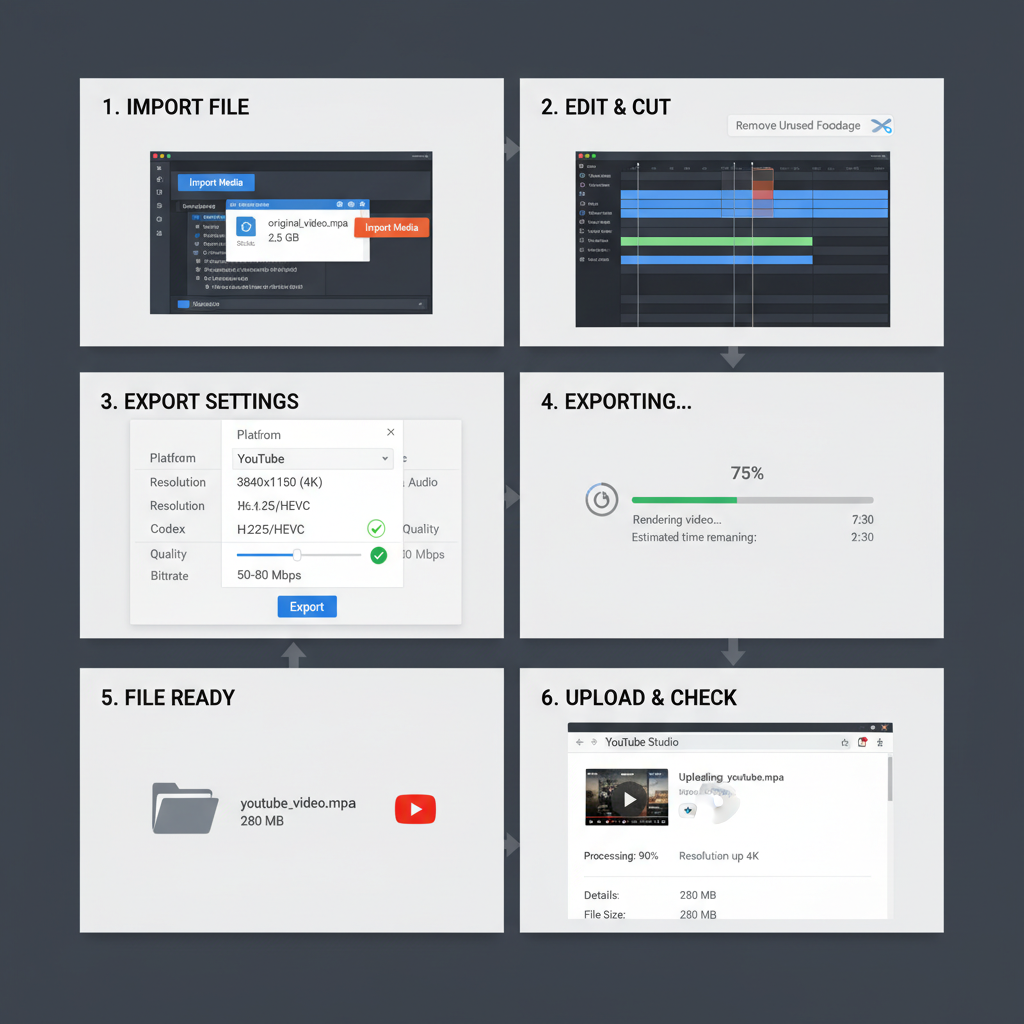
Pro Tip: For files close to 256 GB, use the API with resumable uploads to prevent wasted time from failed attempts.
---
Factors Affecting Video File Size
Several settings influence your exported file size:
- Resolution – Higher resolution = larger file.
- Bitrate – Higher bitrate improves quality but increases size.
- Codec – Efficient codecs like H.265 (HEVC) compress better than H.264.
- Frame Rate – 60 fps has more data than 30 fps at the same resolution.
- Audio Quality – Higher bitrates and surround audio increase file size.
---
Recommended Formats and Compression Standards
YouTube recommends the MP4 container with H.264 video and AAC audio for maximum compatibility.
Newer codecs such as H.265 or VP9 can reduce file size by 30–50% with similar quality, though encoding takes longer.
| Resolution | Recommended Bitrate (H.264) | Recommended Bitrate (H.265) |
|---|---|---|
| 1080p (30 fps) | 8 Mbps | 5 Mbps |
| 1080p (60 fps) | 12 Mbps | 7 Mbps |
| 4K (30 fps) | 35–45 Mbps | 20–28 Mbps |
| 4K (60 fps) | 53–68 Mbps | 30–40 Mbps |
---
Checking File Size Before Uploading
To avoid unexpected limit errors:
- Windows – Right‑click file → Properties → Check “Size.”
- Mac – Control‑click → Get Info.
- Mobile – Use a file manager app or check export settings in your video editor.
- Editing Software – Tools like Premiere Pro and DaVinci Resolve show estimated output size before rendering.
---
Step-by-Step Guide to Compress Videos Without Losing Quality
- Use Efficient Codecs – Switch from H.264 to H.265 or VP9.
- Lower Bitrate Strategically – Stay within YouTube’s recommended range.
- Optimize Resolution – Don’t export at 4K if source footage is 1080p.
- Two‑Pass Encoding – Increases efficiency at lower bitrates.
- Use Dedicated Tools – HandBrake, FFmpeg, Adobe Media Encoder.
Example FFmpeg compression command:
ffmpeg -i input.mp4 -vcodec libx265 -crf 28 -preset slow -acodec aac -b:a 128k output.mp4---
Common Errors Related to File Size
Large videos can lead to:
- Upload Failed – Size over limit or poor connection.
- Processing Stuck at 0% or 95% – Corrupted file or unsupported codec.
- Audio/Video Sync Issues – Caused by improper encoding.
Fixes:
- Ensure file < 256 GB.
- Export in recommended formats.
- Check internet stability.
- Use YouTube’s troubleshooting resources.
---
How Internet Speed Affects Large Uploads
Upload speed dictates how long large files take to send. A 100 GB file on slow broadband could take days.
| Upload Speed | Time for 10 GB | Time for 100 GB |
|---|---|---|
| 5 Mbps | ~4.5 hours | ~45 hours |
| 20 Mbps | ~1.1 hours | ~11 hours |
| 100 Mbps | ~13 minutes | ~2.1 hours |
---
Impact of Video Size on Audience Experience
While YouTube re‑encodes uploads, large files still:
- Prolong processing before publishing.
- Risk delayed releases.
- Slow availability of high‑res versions like 4K.
---
Best Practices for Exporting From Editing Software
- Use Built‑In YouTube Presets – Most editors have tuned defaults.
- Audio Settings – AAC at 320 kbps/48 kHz for efficiency.
- Variable Bitrate (VBR) – Keeps quality with smaller file sizes.
- Match Frame Rate to Source – Avoid unnecessary upscaling frame rates.
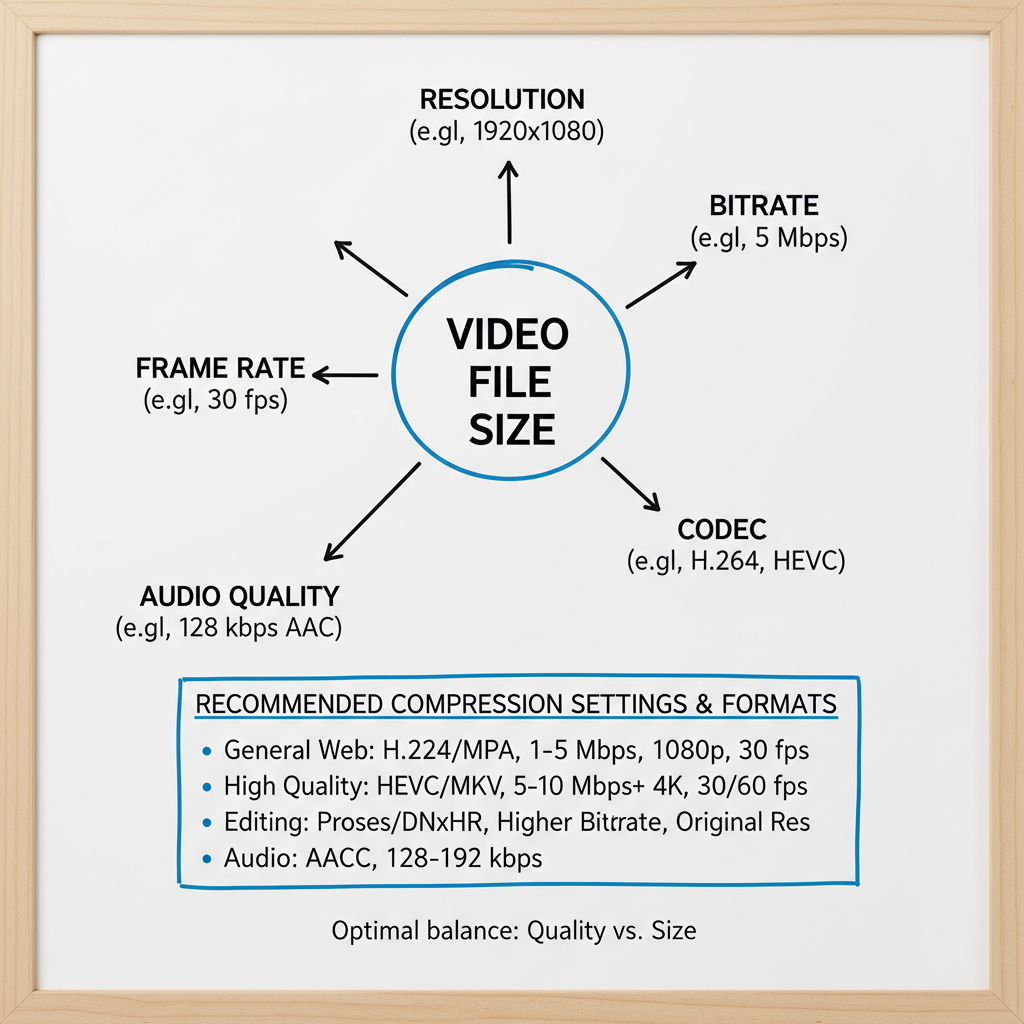
---
FAQs on YouTube Upload Requirements
Q: What's the maximum duration?
A: 12 hours.
Q: Which file types are supported?
A: MP4, MOV, AVI, WMV, FLV, WebM, and more.
Q: Does YouTube compress uploads?
A: Yes. Upload at sufficient bitrate to maintain quality after compression.
Q: Can I upload large raw files like ProRes?
A: Yes, but compress first to save time and bandwidth.
---
Conclusion and Key Takeaways
The YouTube video file size limit of 256 GB or 12 hours is generous, but to avoid upload issues, you need efficient export practices and proper compression.
Key tips:
- Match YouTube’s recommended formats and bitrates.
- Use the API for large or critical uploads.
- Compress strategically to reduce size without visible quality loss.
By optimizing for both YouTube’s technical specs and your production workflow, you can consistently deliver high‑quality videos on schedule.
Start applying these best practices today to make your next upload faster, smoother, and more reliable.