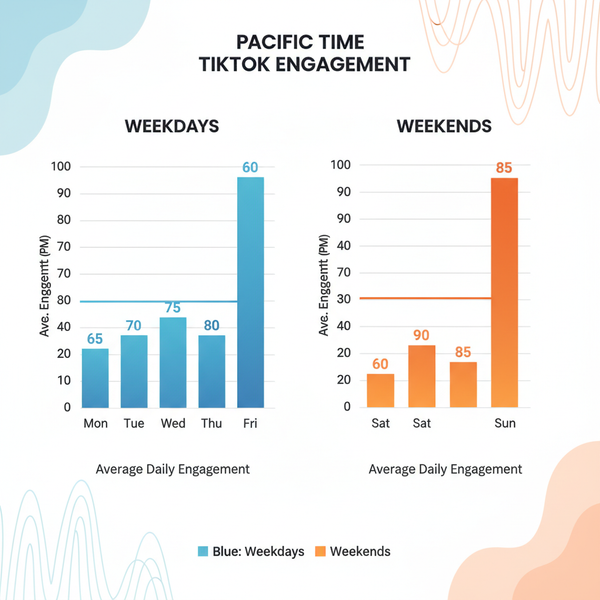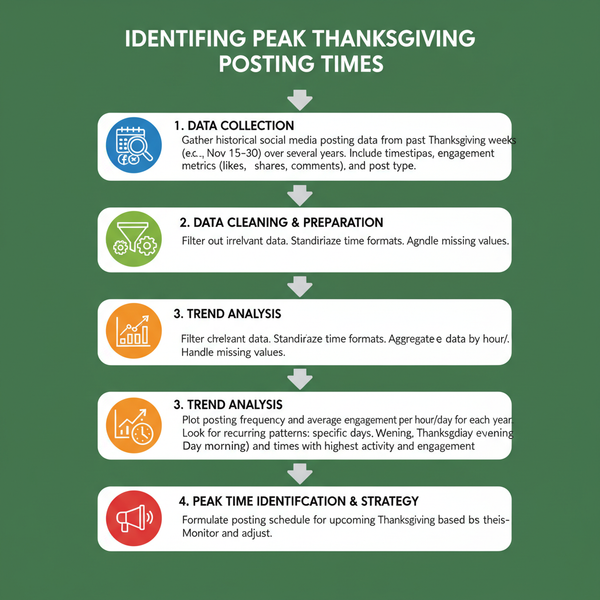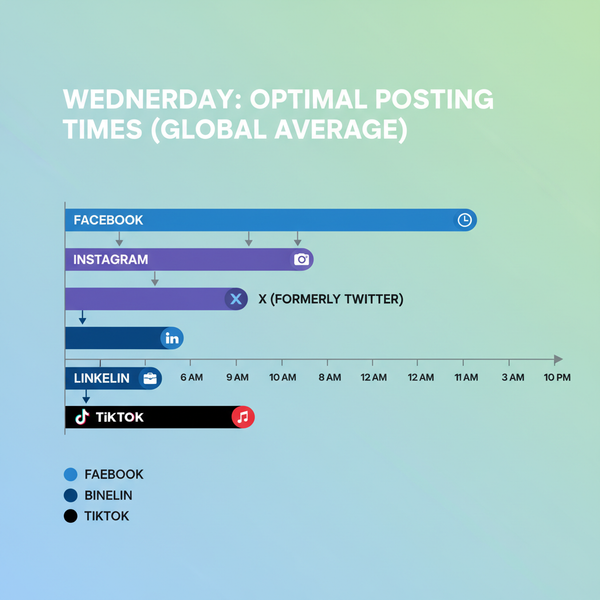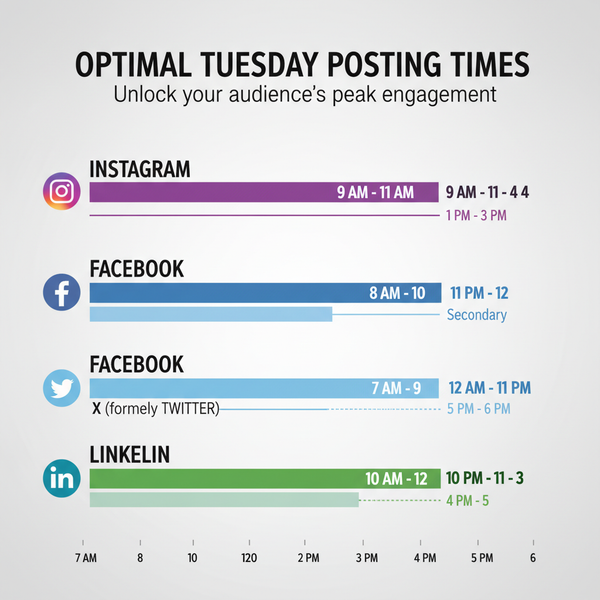YouTube Video Length Restrictions and Upload Limits Guide
Learn YouTube's video length and file size limits, differences between verified and unverified accounts, plus tips for long uploads and live streams.
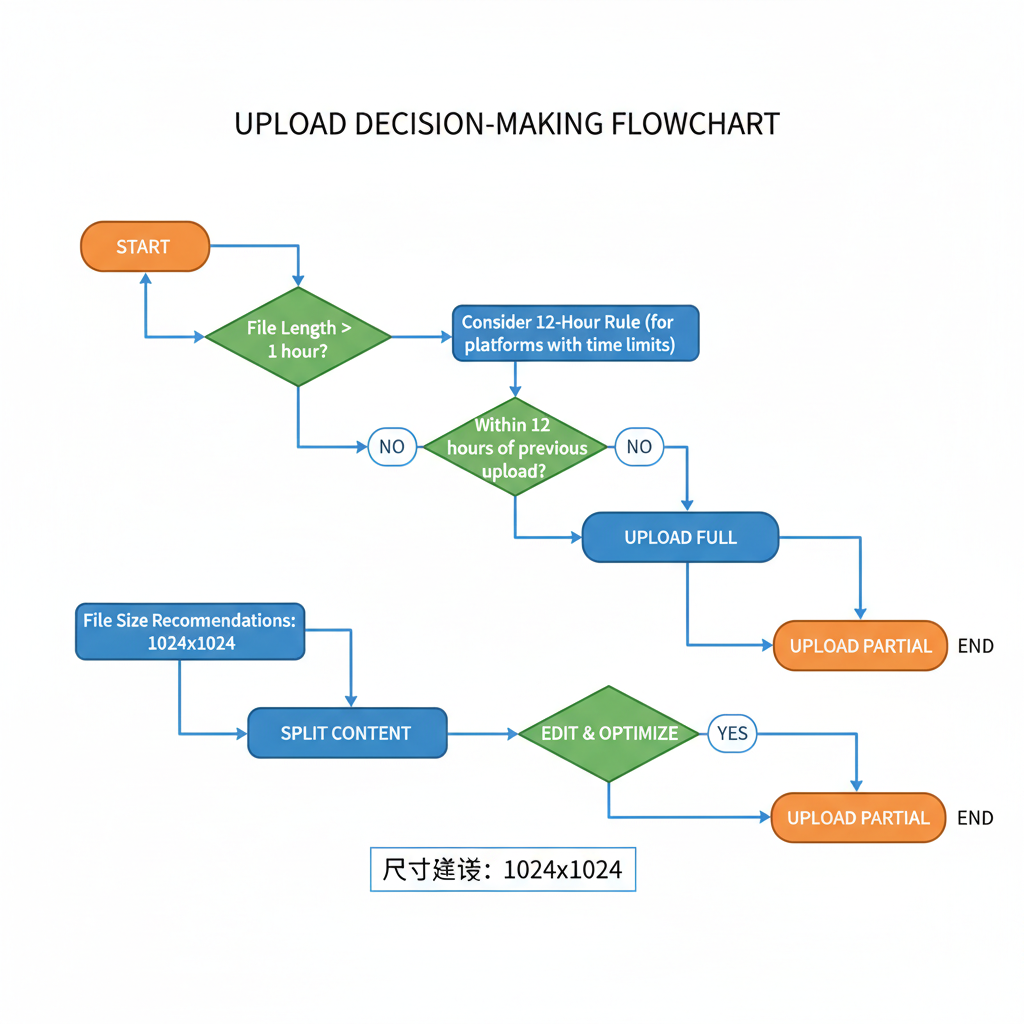
Understanding YouTube’s Default Video Length Limits
YouTube is one of the most powerful content platforms, enabling creators to reach audiences globally. However, YouTube video length restrictions can surprise new users, especially when planning long-form uploads. By default, unverified accounts can only upload videos up to 15 minutes long.
For quick content this is fine, but creators producing podcasts, educational lectures, or streaming events often need more time. Luckily, YouTube allows you to extend this limit to 12 hours by verifying your account.
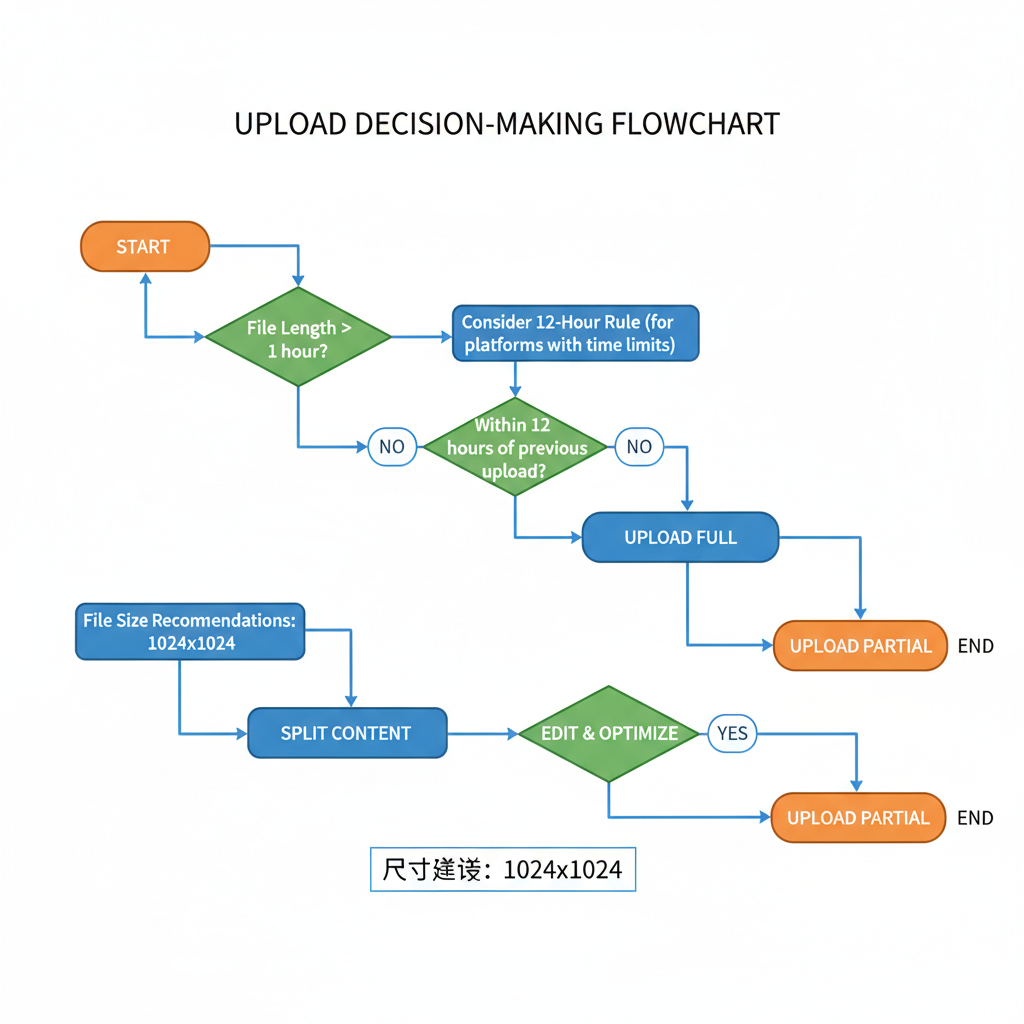
In this detailed guide, you’ll learn the differences between verified and unverified accounts, how to verify, the 12-hour rule, live streaming time caps, and essential tactics for optimizing long videos for both performance and audience retention.
---
Differences Between Verified and Unverified Accounts
YouTube accounts fall into two categories when it comes to upload limits:
| Account Status | Max Video Length | Max File Size |
|---|---|---|
| Unverified | 15 minutes | 256 GB or 12 hours (whichever is less, but limited by the 15-minute cap) |
| Verified | Up to 12 hours | 256 GB |
An unverified account is one that hasn’t completed YouTube’s standard phone verification. Once verified, you eliminate the 15-minute cap and unlock features like custom thumbnails, live streaming, and appealing content monetization options.
---
How to Verify Your YouTube Account
Verification is simple and only takes a few minutes:
- Sign in to YouTube Studio.
- Click your profile picture → `Settings`.
- Go to `Channel` → `Feature eligibility`.
- Under Intermediate features, click Verify phone number.
- Follow prompts to get a confirmation code and enter it.
Once verified, you can upload videos up to 12 hours immediately — no waiting period required.
---
Maximum Upload Length and the 12-Hour Rule
For verified accounts, the maximum upload length is 12 hours or 256 GB, whichever comes first. This applies to both standard uploads and archived live streams.
Even with verification, you cannot exceed the 12-hour limit for a single video. If your content surpasses this, split it into multiple videos. This keeps your uploads compliant and processing times reasonable.
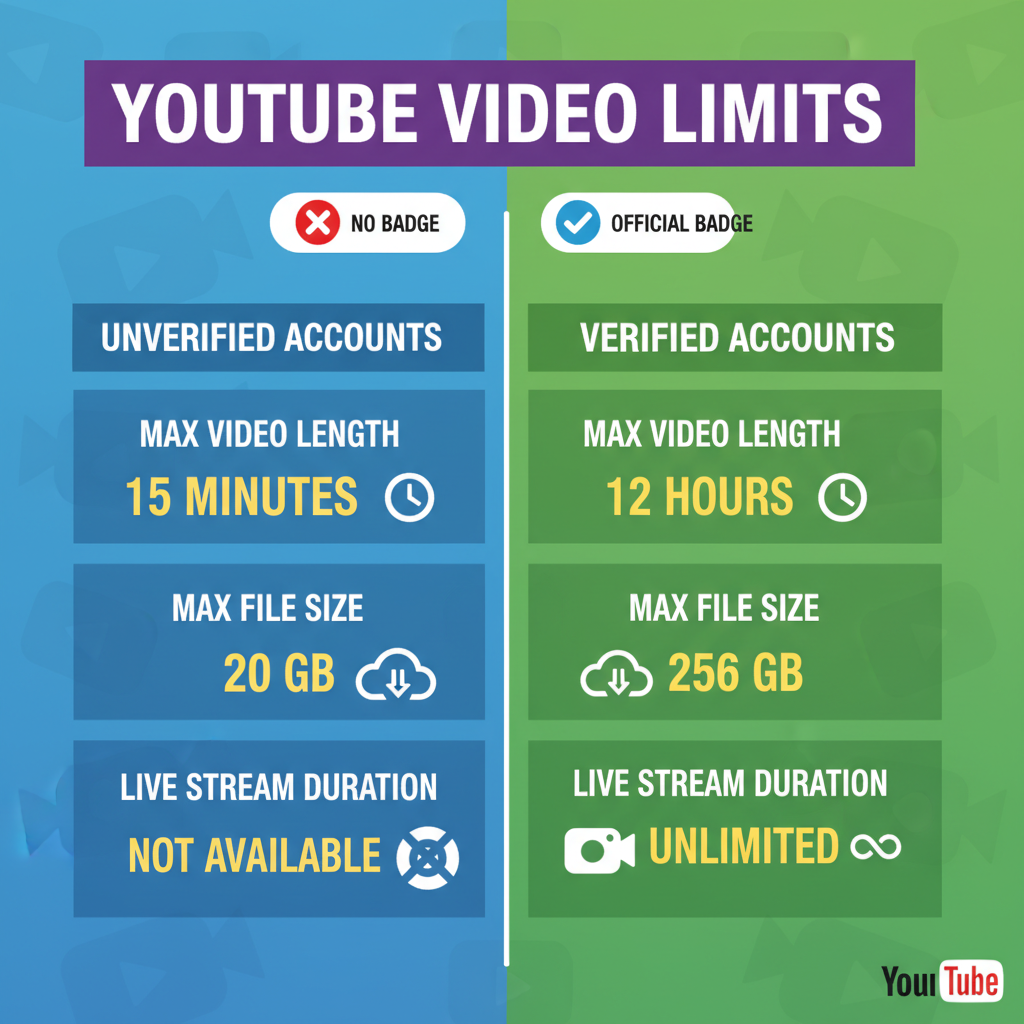
---
YouTube File Size Recommendations
Although the file size limit is 256 GB, most creators will never reach this unless producing extremely high-bitrate ultra-HD projects. To balance quality and file size, use recommended encoding settings:
- Video codec: H.264
- Container: MP4
- Audio codec: AAC-LC
- Frame rate: Match the original recording.
Example: A high-quality 2-hour 1080p video encoded with H.264 is typically under 8 GB, far from YouTube’s maximum.
---
Live Stream Length Limits and Archiving Rules
Live streams have separate rules:
| Stream Type | Max Duration | Archiving Limit |
|---|---|---|
| Non-verified | Live streaming unavailable | - |
| Verified | Up to 12 hours continuous | Automatic archive capped at 12 hours |
If you want to save the entire stream for replay, keep it under 12 hours. Longer streams will still broadcast but may be truncated in the archived version.
---
How Editing Affects Length and Processing Time
YouTube Studio lets you trim and edit videos post-upload. Keep in mind:
- The original file must still meet length restrictions before upload.
- Editing triggers reprocessing, which can take hours for long videos.
- Many edits, like blurring, can further slow processing time.
You cannot upload a 13-hour file and trim it to 12 hours afterward to bypass the rules.
---
Splitting Long Content for Better Performance
When dealing with content longer than 12 hours, or simply to make videos easier to watch, consider:
- Thematic splits — e.g., separate course chapters.
- Time blocks — e.g., dividing an event into 2–4-hour parts.
- Playlists — organize parts in a sequence, improving navigation.
Splitting not only ensures compliance but can also boost discoverability and SEO through diversified titles and keywords.
---
Video Length, Retention, and Monetization
YouTube enables mid-roll ads for videos longer than 8 minutes, but longer content has its trade-offs:
- Retention: Many viewers drop off after 10–20 minutes, especially if discovering your channel for the first time.
- Revenue: Longer videos can include more ad breaks.
- Engagement: Pacing, chapter markers, and interactivity help sustain interest.
Sometimes breaking a 3-hour lecture into multiple shorter videos can lead to higher engagement and revenue.
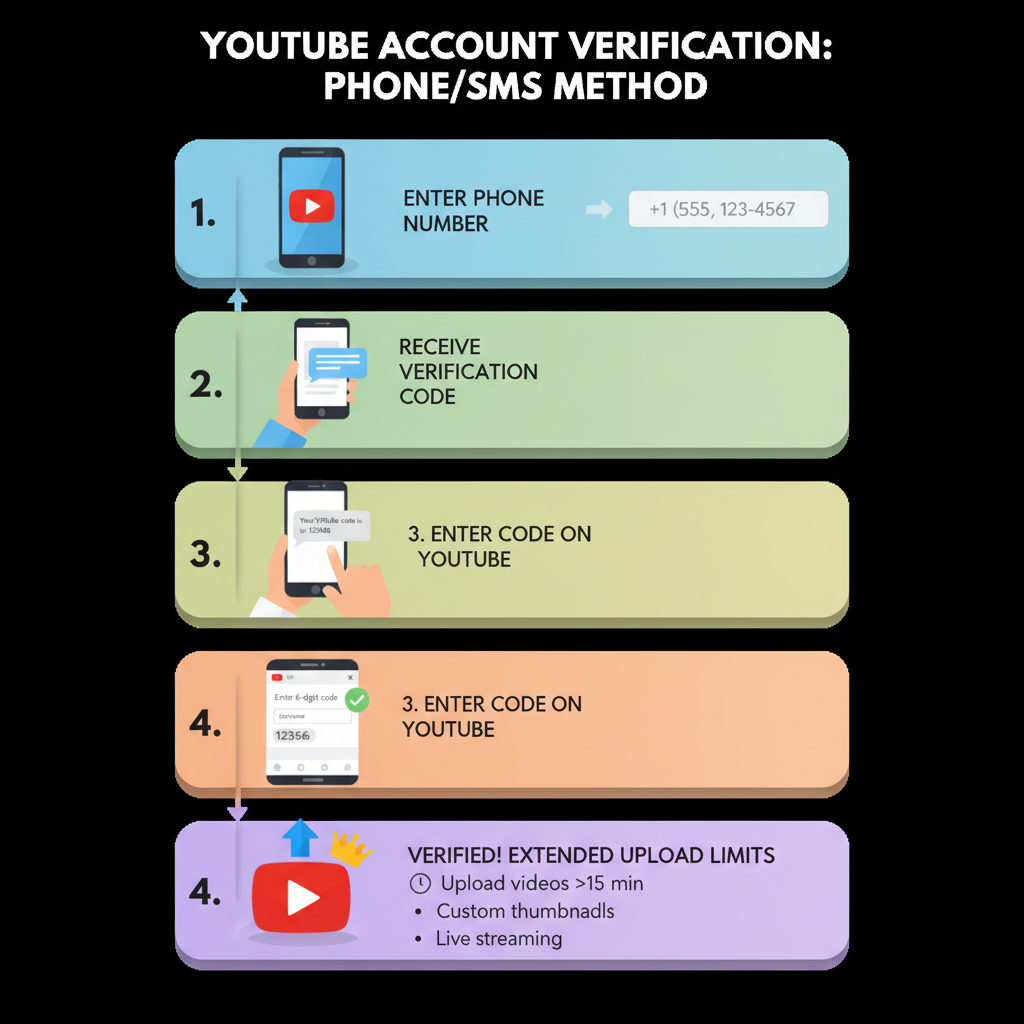
---
Troubleshooting Length and Size Errors
You may encounter:
- “Upload failed: Video too long” — Your account is unverified or the video exceeds 12 hours.
- Upload stuck — File may be too large or an unsupported codec was used.
- A/V sync issues — Solve by re-encoding with a constant frame rate.
Quick fixes:
Verify your account, compress or re-encode using YouTube’s recommended formats, and split oversized videos before upload.
---
Best Practices for Long-Form Uploads
- Verify your account early.
- Choose efficient codecs for high-quality results at smaller file sizes.
- Add chapters and timestamps for better navigation.
- Test live settings in advance to avoid cutoffs.
- Analyze retention data in YouTube Analytics.
- Backup original files off-platform for safekeeping.
---
Summary and Next Steps
By understanding YouTube video length restrictions, file size caps, and the 12-hour upload rule, creators can better plan, structure, and optimize long-form content while avoiding upload errors. Optimizing codecs, splitting lengthy videos, and verifying your account early all contribute to successful large-scale uploads and improved viewer experience.
Ready to maximize your reach with long videos? Get verified, plan your upload strategy, and start sharing content that keeps your audience engaged from start to finish.