Facebook Add Story Tutorial: Step-by-Step Instructions
Learn how to add a Facebook Story step-by-step, use creative tools and interactive features, and set privacy settings for maximum engagement.
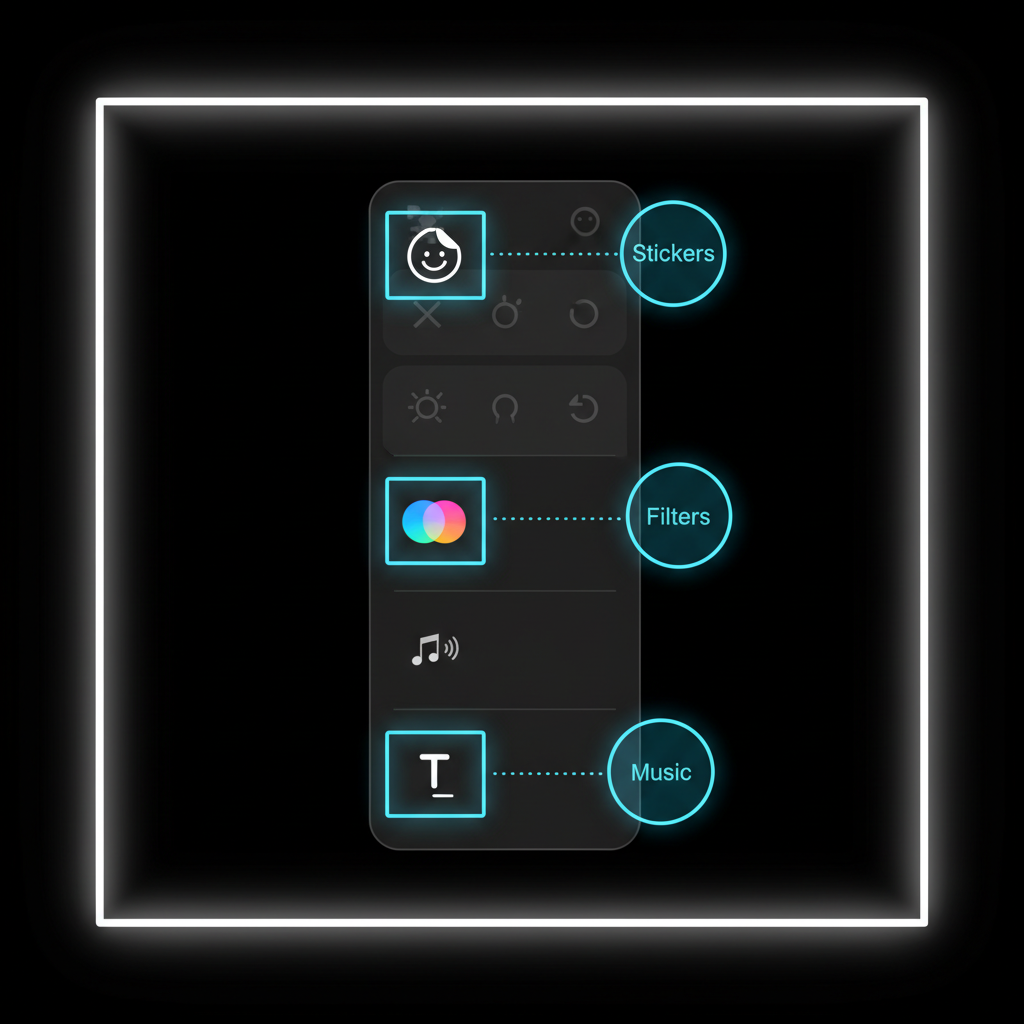
Facebook Add Story Tutorial: Step-by-Step Instructions
Facebook has evolved far beyond its original purpose of status updates and photo albums. One of its most engaging features today is Facebook Stories, which lets you share moments in a casual, visually captivating, and ephemeral way. If you’re wondering how to master the facebook add story process from start to finish, this guide will walk you through every step — including features, creative tips, and common mistakes to avoid — so you can make the most of your Stories.
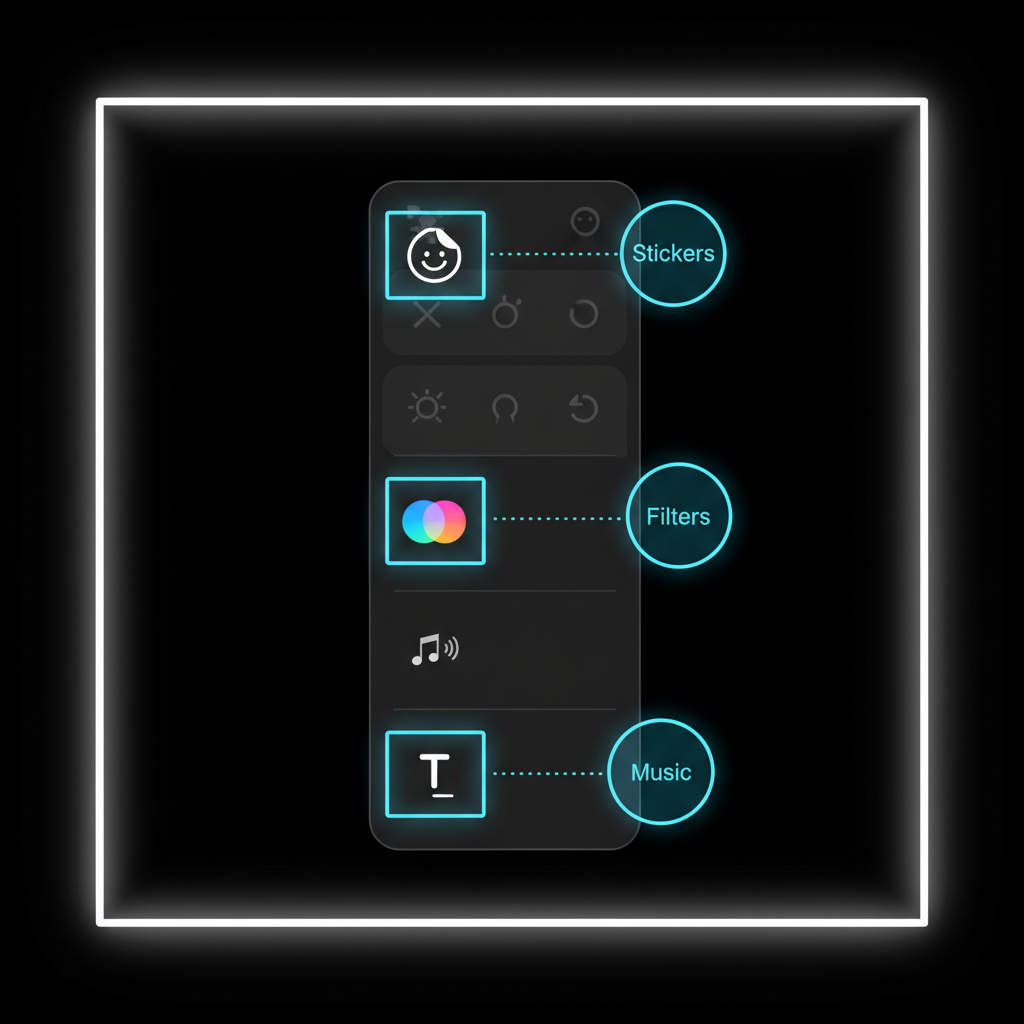
---
Understanding What Facebook Stories Are and Why They Matter
Facebook Stories are short-lived pieces of content — photo, video, text, or animations — that disappear after 24 hours. They appear at the top of your Facebook feed and can be viewed by your friends or a wider audience, depending on your privacy settings.
Key benefits of using Facebook Stories:
- High visibility: Stories live above the News Feed, making them easy for viewers to spot.
- Real-time engagement: They allow spontaneous sharing without worrying about long-term profile clutter.
- Creative freedom: You can add filters, text, stickers, and even interactive elements.
---
Ensure Your Facebook App Is Updated
Before you start, make sure your Facebook app is running the latest version to access all available features.
How to update the Facebook app:
- Android: Open Google Play Store → search “Facebook” → tap Update.
- iOS: Open App Store → search “Facebook” → tap Update.
Keeping your app current helps avoid glitches and ensures access to the newest Story formats.
---
Access the "Add to Story" Feature
There are two main ways to begin the facebook add story process:
From the Home Screen
- Open Facebook.
- On the top Stories row, tap on + Add to Story.
From Your Profile Page
- Navigate to your Facebook profile.
- Tap Add to Story under your profile photo.

---
Choose Your Story Format
When you begin, Facebook offers multiple formats:
| Format | Best Use Case |
|---|---|
| Photo | Quick moments, selfies, or snaps |
| Video | Dynamic experiences, events, or how-tos |
| Text | Short announcements or quotes |
| Boomerang | Fun looping videos to show motion creatively |
Tap the camera icon or select Create for text-based Stories.
---
Use Editing Tools: Stickers, Filters, Music, and Text Overlay
Enhance your Story before posting. Facebook provides a suite of creative tools:
- Stickers: Add emoji stickers, GIFs, location tags, or custom graphics.
- Filters: Apply color filters to set the tone and mood of your content.
- Music: Search and add songs directly into your Story for added impact.
- Text Overlay: Type your message in different styles and colors.
> Pro Tip: Use contrasting text colors to ensure readability against your background.
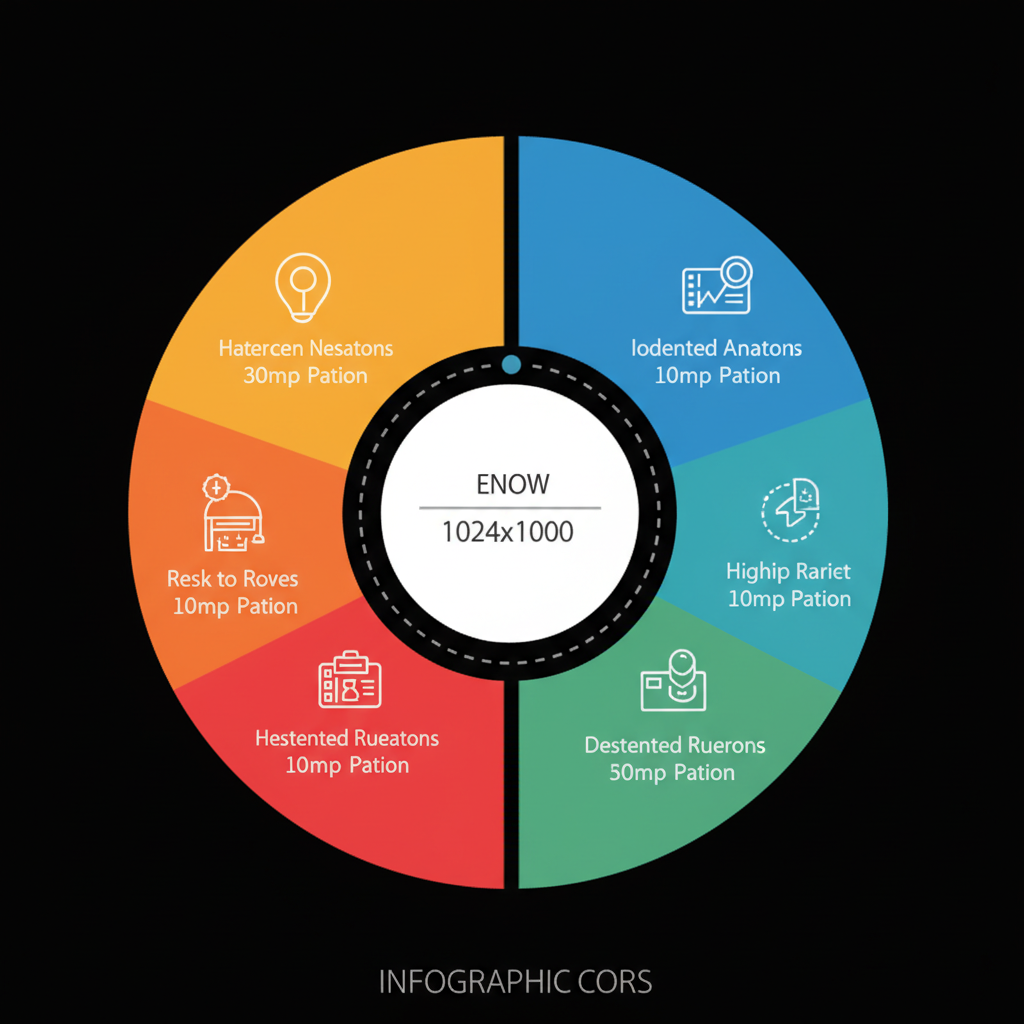
---
Add Interactive Features
Engagement skyrockets when you make Stories interactive. Facebook offers built-in options:
- Polls: Ask viewers to vote on your question.
- Questions: Invite responses or feedback.
- Emoji sliders: Let viewers rate with a simple swipe.
These features turn Stories into two-way conversations instead of passive viewing experiences.
---
Set Privacy Settings
Before posting, decide who will see your Story. Tap the Privacy button in the editor to choose an audience:
| Option | Visibility |
|---|---|
| Public | Anyone on or off Facebook |
| Friends | Only your Facebook friends |
| Custom | Specific friend list or selected individuals |
For business pages or public profiles, using "Public" can increase reach; for personal sharing, "Friends" keeps things private.
---
Post Your Story and Check Viewer Insights
When you’re satisfied with edits and settings, tap Share to Story. Your content will appear at the top of your audience’s feed.
After 24 hours, you can view Story Insights:
- Number of viewers
- Viewer names (depending on privacy settings)
- Engagement actions taken through polls or questions
Tracking these metrics helps refine future Stories for better performance and reach.
---
Tips for Creating Engaging and Visually Appealing Stories
To stand out in the crowd, focus on these content strategies:
- Use high-quality visuals – blurry photos lose attention quickly.
- Tell a short narrative – sequence images or clips to build a mini-story arc.
- Keep it authentic – spontaneous moments often get more engagement.
- Leverage trending music – align with audience interests and moods.
- Maintain brand consistency – for businesses, keep fonts and colors aligned with identity.
---
Common Mistakes to Avoid
Even easy-to-use features can be misused. Avoid these pitfalls in your facebook add story routine:
- Overloading with text: Too much text is hard to read quickly.
- Ignoring privacy settings: Prevent accidental oversharing by double-checking before posting.
- Using copyrighted music without permission: Stick to Facebook’s licensed library.
- Posting too often: Flooding Stories can fatigue your audience.
- Low-light or unclear visuals: Poor quality reduces engagement.
---
Advanced Story Strategies for Businesses
If you manage a Facebook Page and want to harness Stories effectively:
Use Story Highlights on Instagram and Cross-Post
Facebook-owned Instagram allows Story archiving through Highlights, which can be cross-posted to your Facebook Page for extended visibility.
Include Strong Calls-to-Action
Use interactive stickers like “Swipe Up” (available with certain integrations) to drive traffic to your products, newsletter, or booking page.
Track Performance with Meta Business Suite
Monitor impressions, clicks, and actions to gauge ROI and fine-tune your posting schedule.
---
Final Thoughts
The Facebook Add Story feature gives you a stage to share colorful, authentic slices of life — whether you’re a casual user or building a brand. From choosing your format to adding interactive elements and checking viewer stats, each step can help you connect meaningfully with your audience.
By mastering both the creative tools and strategic posting techniques, you can turn temporary content into lasting impressions. The next time you open your app, remember: a great Story isn’t just about the moment you share — it’s about how you make viewers feel in those few seconds.
---
Ready to elevate your social presence? Start experimenting with Facebook Stories today to grow engagement and build stronger connections with your audience.




