FB Post Search: The Complete 2025 Guide to Finding Posts on Facebook Fast
Learn how to find Facebook posts fast in 2025. Use the Posts tab, filters, and simple operators to search groups, Pages, and your history on desktop and mobile.
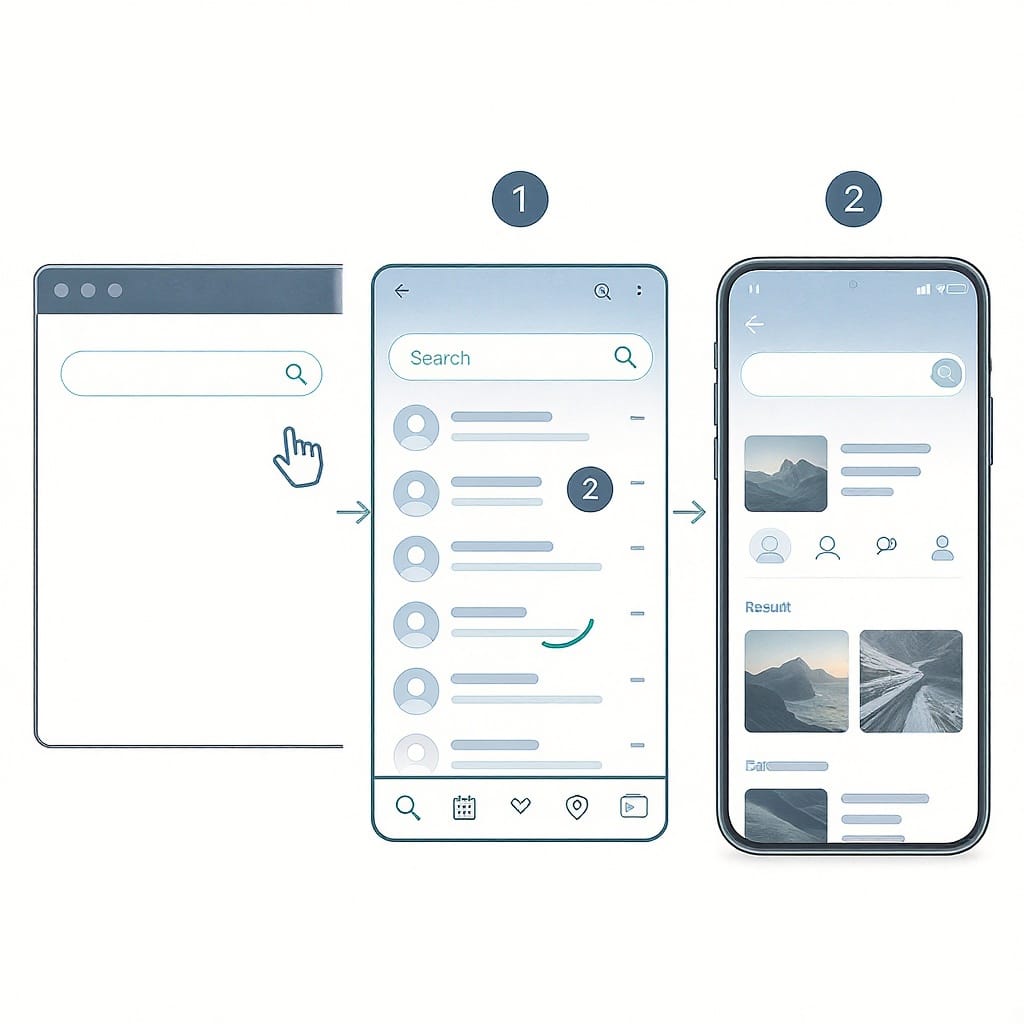
Looking for a faster, cleaner way to find Facebook posts in 2025? This formatting‑optimized guide shows you exactly where to search, which filters matter, and how to combine simple operators with built‑in tools for precise results. Whether you’re tracking a group discussion, a Page update, or your own history, you’ll learn how to cut through noise and get to the post you need quickly on both desktop and mobile.
FB Post Search: The Complete 2025 Guide to Finding Posts on Facebook Fast
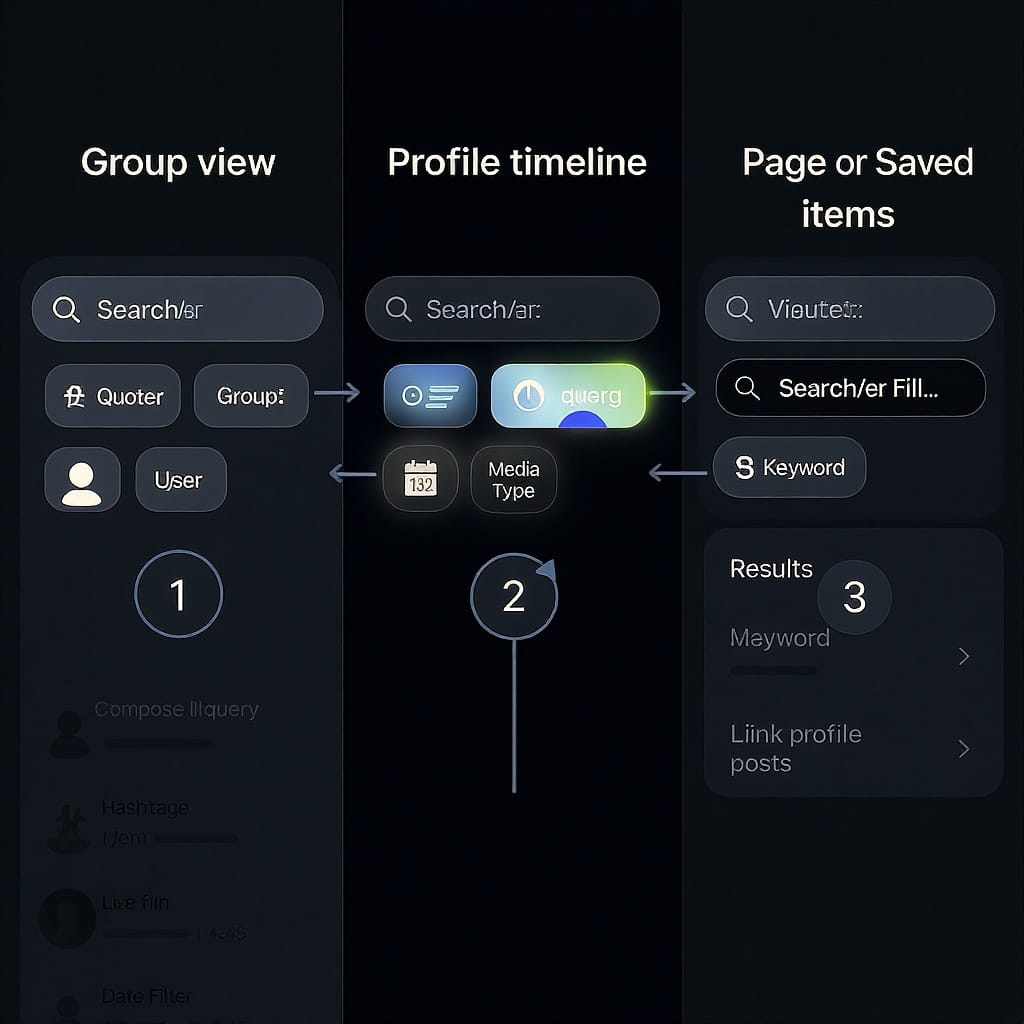
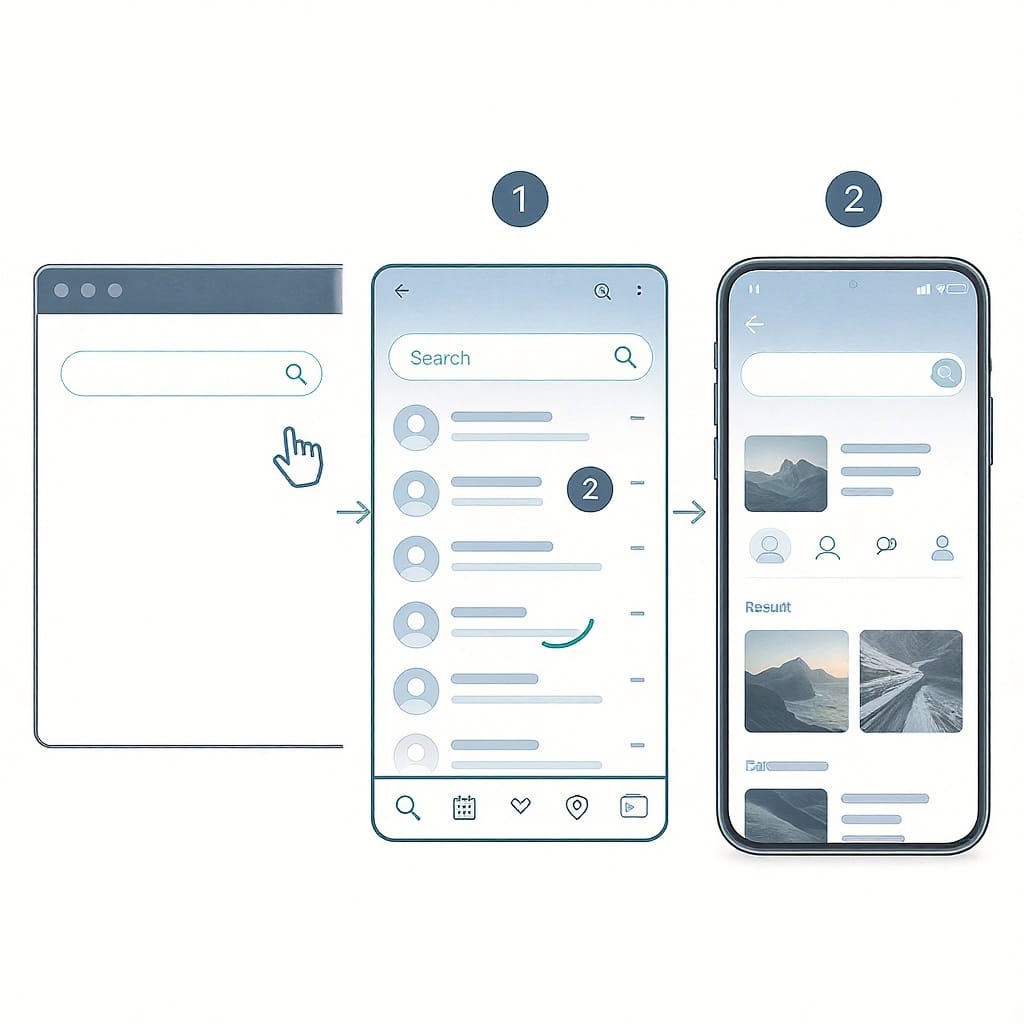
If you’ve typed “fb post search” into Google, you probably need to find a specific Facebook post quickly—whether it’s a friend’s update, a group discussion, or a Page announcement. In 2025, Facebook’s search is powerful but quirky. This guide explains how it works today, what changed since the old Graph Search era, and practical techniques to get the results you want fast on both desktop and mobile.
What FB Post Search Means Today
Facebook’s native search surfaces content you are allowed to see according to privacy settings. That includes:
- Public posts.
- Friends-only posts from people you’re connected to (if the audience includes you).
- Posts inside groups you belong to (respecting group privacy).
- Posts on Pages you follow or can view.
What changed since Graph Search:
- The old “Graph Search” operators (long, structured queries like “Posts liked by X from 2018”) are deprecated.
- URL-based filters that once let you slice results by users, time, or interactions are unreliable or gone.
- Modern search focuses on simple keyword matching, ranking, and contextual filters within the UI (Posts from, Date, Tagged location, etc.).
Bottom line: You can still find a lot—just use the current interface and supported techniques instead of legacy Graph Search tricks.
Quick Start on Desktop and Mobile
Where to Find the Search Bar
- Desktop (web): The search bar sits at the top of facebook.com on the Home feed and most pages.
- Mobile (iOS/Android): Tap the magnifying glass icon in the top or bottom bar (varies by device/UI).
Run a Basic Search
- Enter a keyword, phrase, name, hashtag, or Page/Group name.
- Press Enter/Go to see the search results screen.
- Switch to the “Posts” tab to limit results to posts (instead of people, pages, or groups).
Understanding Tabs
- All: Mixed results (posts, people, pages, groups, photos, videos, etc.).
- Posts: Only posts.
- People: Facebook profiles matching your query.
- Pages: Facebook Pages.
- Groups: Groups matching your query.
- Photos, Videos, Reels: Media-focused results.
- Events, Marketplace, etc.: Other surfaces as relevant.
Tip: Start with “Posts,” then refine using filters for faster targeting.
Master the Filters
On the Posts tab, Facebook typically offers filters that vary by device, account, and region. The core ones to know:
- Posts from: Anyone, Your friends, Your groups, Pages you follow.
- Posted by: Anyone, You, Your friends, Specific Pages (context-dependent).
- Date posted: Recent, or a custom date range (where available on desktop).
- Tagged location: Narrow results to posts tagged with a location.
- Sort: Top (relevance) vs Most recent.
Here’s a quick availability snapshot:
| Filter | Options | Where it appears | What it does | Notes |
|---|---|---|---|---|
| Posts from | Anyone, Your friends, Your groups, Pages you follow | Desktop, Mobile | Limits results by the source of the post | Great first filter to cut noise |
| Posted by | Anyone, You, Friends, Specific Page (varies) | Desktop, Mobile | Focus on posts authored by specific entities | “You” is useful for finding your own posts |
| Date posted | Recent or custom range | Desktop (more consistent), Mobile (limited) | Restricts to a timeframe | Custom range may not show for all users |
| Tagged location | Searchable location tag | Desktop, Mobile (varies) | Returns posts with that location tag | Relies on users tagging locations |
| Sort | Top, Most recent | Desktop, Mobile | Reorders results by relevance or recency | Top uses Facebook ranking; Most recent is chronological |
Pro Tips
- If you remember a time window, apply Date posted first to reduce overwhelm.
- Use “Posts from: Your groups” for topic searches in communities you trust.
- Toggle Top vs Most recent when you’re missing something timely or viral.
Advanced Query Techniques That Actually Work
Facebook supports basic text operators. Try these:
- Exact phrases with quotes:
- “climate resilience toolkit”
- Combine multiple keywords (no special punctuation needed):
- supply chain decarbonization audit
- Names and @Page names:
- “Meta Connect” @Meta
- Hashtags:
- #WorldMentalHealthDay resources
Examples you can type directly into the search bar:
"iphone 15" review
"city council" budget 2025
@yourfavoritepage quarterly update
#supportsmallbusiness holiday guideURL-Based Bookmark Trick (Desktop)
- After you run a search and switch to Posts, copy the URL from your browser and bookmark it to revisit the same query later. You’ll see a pattern like:
- Note: The exact URL format can vary; filters (like Most recent) may not persist across sessions.
https://www.facebook.com/search/posts?q=city%20council%20budget%202025What Facebook Does Not Reliably Support
- Full Boolean logic (AND/OR/NOT operators).
- Strict exclusions using minus signs (e.g., -keyword) work inconsistently.
- Parentheses for grouping.
Workarounds
- Use quotes to force essential phrases.
- Add a second or third discriminating keyword (a location, acronym, or date).
- Filter by “Posts from” to constrain sources (e.g., Your groups).
- Search within a specific group or Page (see next section).
- Switch the interface language to English (US) on desktop if some filters are missing; this sometimes unlocks newer filters earlier.
Search Within Specific Contexts
Sometimes the fastest route is narrowing the search context before you type.
Inside a Group
- Open the group.
- Use the group’s internal search box (“Search this group”).
- Combine keywords with the group’s own filters (Most recent, Hashtags, Recommendations, etc., if available).
Benefits: Group search often surfaces older discussions better than global search.
On a Page
- Go to the Page.
- Look for “Search posts on this Page” (desktop) or tap the magnifying glass on the Page.
- Enter keywords to find older updates, announcements, or FAQs.
Reels and Short Videos
- From global search, switch to “Reels” or “Videos” tabs when you’re looking for short-form clips or tutorials.
- Some topics trend primarily in Reels; don’t overlook this tab.
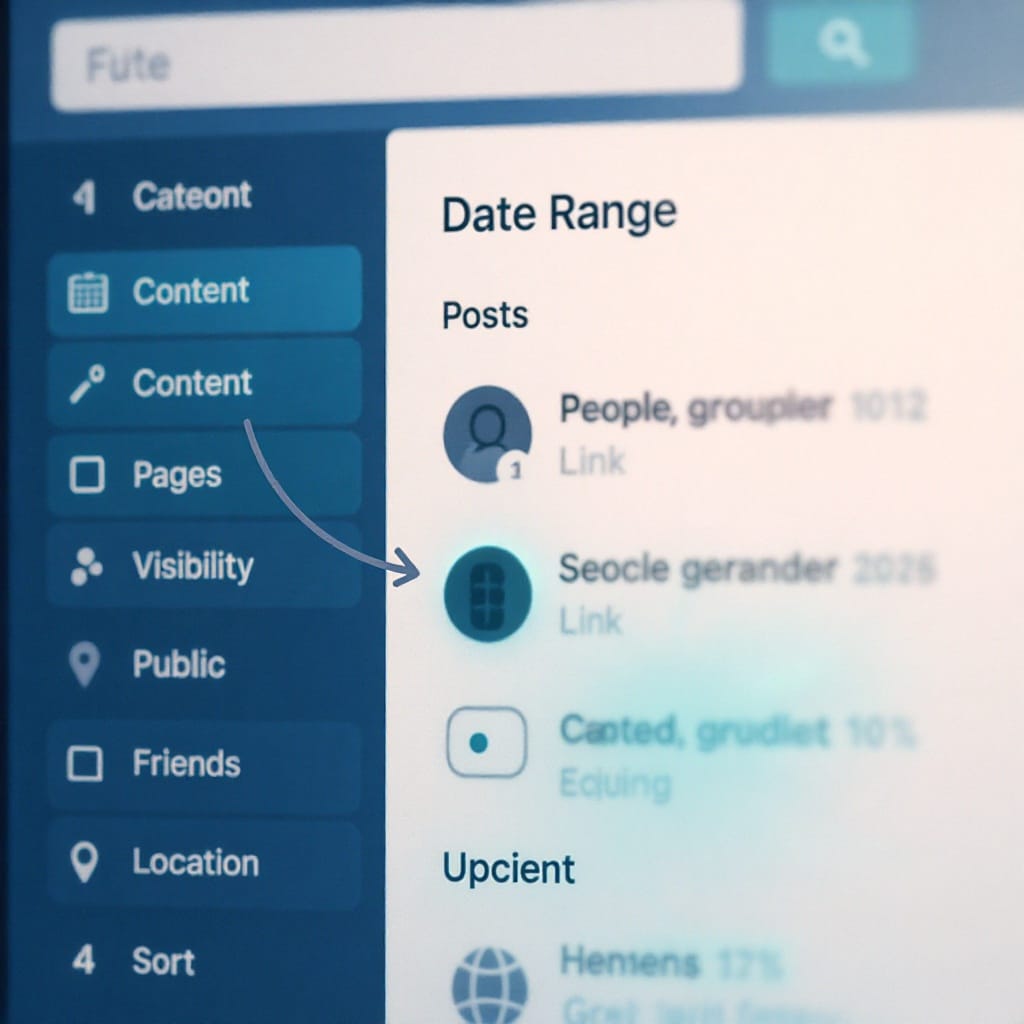
Find Your Own Old Posts Quickly
You have several built-in ways to rediscover your history:
- Posts tab filters:
- Use Posted by: You and add distinctive keywords or a date range (if available).
- Activity Log (desktop/mobile):
- Profile > Settings & privacy > Activity log.
- Browse Your posts, Photos and videos, Comments, and Likes.
- Filter by Date, Privacy, and Interactions to locate content.
- Memories:
- Settings & privacy > Memories shows posts from the same date in past years.
- Great for resurfacing annual events, trips, and recurring updates.
- Tagged people and location:
- Include a friend’s name or a place in the search query, or filter by Tagged location where available.
Tip: If you commented on someone else’s post, check Activity Log > Interactions > Comments. Comment text is searchable inside Activity Log even when global search misses it.
Privacy, Visibility, and Ranking
- You can only find what you have permission to see:
- Friends-only posts appear only if you’re included in the audience.
- Private groups are searchable only if you’re a member; otherwise you may see the group but not its posts.
- Ranking depends on relevance and connections:
- Facebook considers your relationships, engagement signals, recency, and query intent.
- Two users entering the same query can see different results.
- Public Pages and posts are the most discoverable; friend and group content depends heavily on your network.
Troubleshooting and Edge Cases
If your “fb post search” is not behaving, try these fixes:
- Filters missing on mobile:
- Update the Facebook app to the latest version.
- Force-quit and relaunch the app.
- Switch to desktop for full filters (especially Date posted).
- Language/region mismatches:
- On desktop, set Facebook language to English (US) in Settings & privacy > Settings > Language and Region. Some filters roll out there first.
- Stale or incomplete results:
- Toggle between Top and Most recent.
- Add another specific keyword or a quoted phrase.
- Search within the relevant group or Page instead of global.
- Older posts not appearing:
- Check your Activity Log (for your own content).
- For group posts, use the group’s internal search.
- Ask a friend to share a link if you suspect audience restrictions.
- App/browser issues:
- Clear cache (mobile app: offload/clear cache; desktop browser: clear site data).
- Try a different device or browser (Chrome/Edge/Firefox).
- Log out and back in to refresh search indexing for your session.
Ethical Use and Third‑Party Tools
A reality check on external “FB post search” tools:
- Limitations:
- Most tools can’t access private/friends-only content due to Facebook’s privacy and API rules.
- Scrapers often violate Facebook’s Terms of Service and can risk your account.
- Risks:
- Data harvesting, malware, and credential theft.
- Account locks for suspicious activity.
- Safer alternatives:
- Turn on group notifications: In a group, tap Notifications > All posts or Highlights to keep up with topics.
- Follow Pages and add them to Favorites: Use the Favorites feed to prioritize posts from selected Pages and friends.
- Save posts: Use “Save post” for important items and organize with Collections for quick retrieval.
- Bookmark search URLs: For recurring queries, bookmark the Posts search URL on desktop.
Be respectful of user privacy and Facebook’s rules. If you need monitoring for business use, consider Meta’s official tools (e.g., Meta Business Suite) and compliant social listening platforms that aggregate public data only.
Quick Reference Checklist
- Start in the Posts tab, then apply “Posts from” and “Most recent” if you need speed.
- Use quotes for exact phrases and add a second keyword to sharpen intent.
- Search inside the relevant group or Page for older or niche discussions.
- Find your own content via Posted by: You, Activity Log, and Memories.
- When in doubt, switch devices (desktop often has better filters) and check language settings.
Summary
This guide streamlines Facebook post search by focusing on practical filters, simple operators, and context-aware techniques across desktop and mobile. Prioritize the Posts tab, apply source and date filters, and search within groups or Pages for depth. Use Activity Log for your own history and keep it ethical by sticking to public data and official tools.
Final Thoughts
Facebook search in 2025 is less about fancy operators and more about smart use of tabs, filters, and context. With the techniques above, “fb post search” becomes a quick routine rather than a scavenger hunt—helping you jump straight to the post you need without wasting time.




