How to Add Time on Instagram Story Step by Step
Learn step-by-step how to add and customize time on Instagram Stories using built-in stickers, text tools, or third-party apps for creative design.
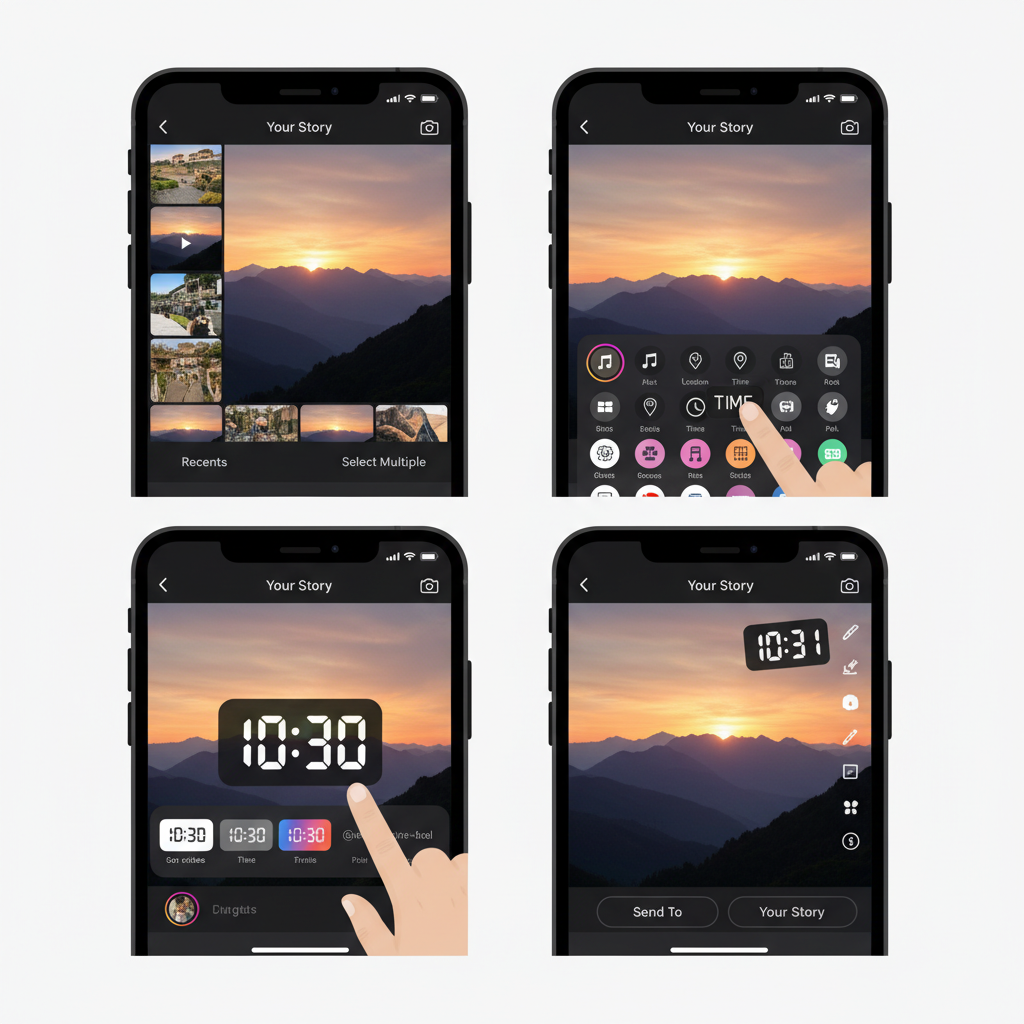
Introduction to Instagram Stories and Adding Time
Instagram Stories have evolved into a dynamic medium for sharing moments, combining casual updates with engaging visuals. This feature allows posts to vanish after 24 hours, making them perfect for in‑the‑moment sharing without cluttering your feed. With built‑in tools like stickers, filters, music, and GIFs, you can easily enhance your photos and videos. Among these tools, learning how to add time on Instagram Story stands out as a simple yet powerful way to provide context and improve engagement.
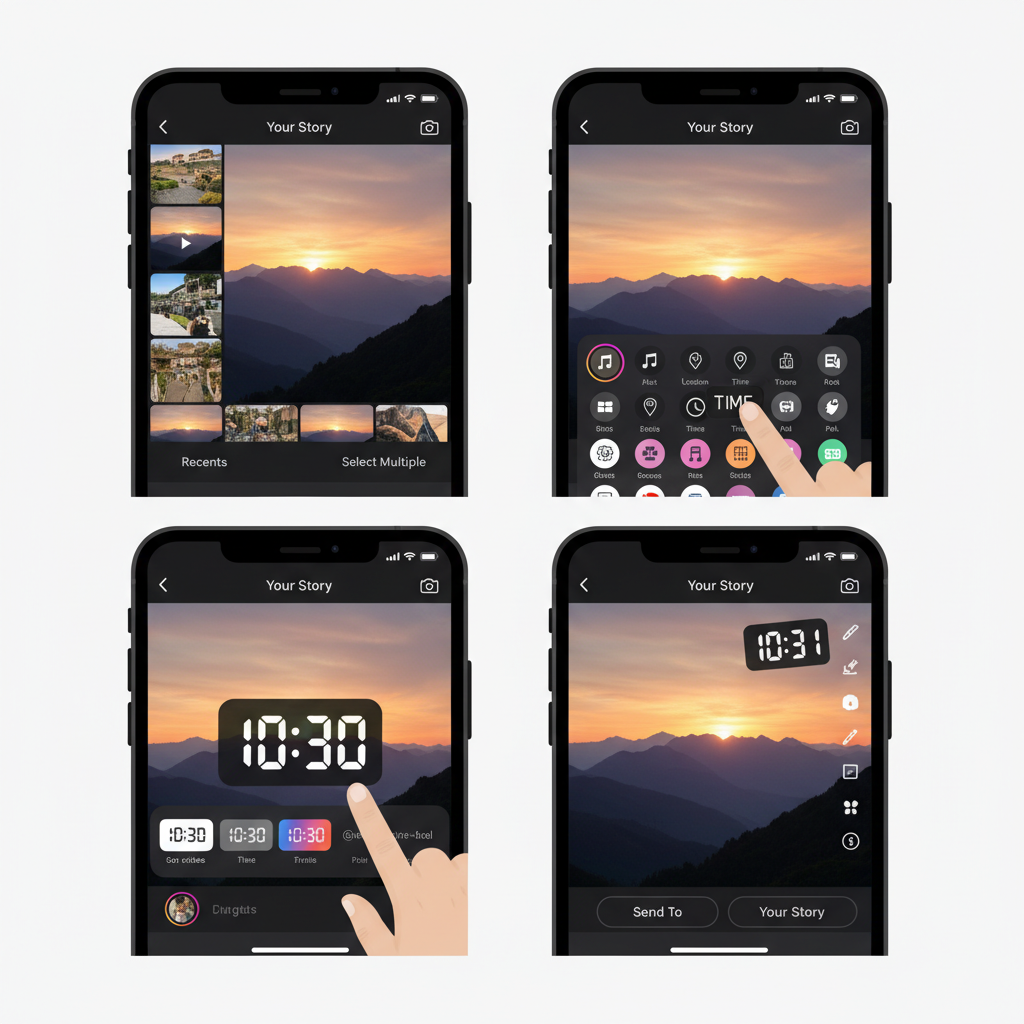
Including the current time can help your audience understand when a moment occurred, add style to your Story layout, and even support creative storytelling techniques. Let’s explore why and how to do it effectively.
---
Why Showing the Time Can Boost Engagement and Context
Time stamps are more than just clock faces — they serve as subtle cues that enrich your content. Here’s why adding time can be impactful:
- Authenticity: Demonstrates the exact moment you captured a scene.
- Event Tracking: Useful for Stories covering events spanning hours or days.
- Story Flow: Creates a visual timeline, helping viewers follow the narrative.
- Aesthetic Element: A well‑placed and styled time display can elevate your design.
When used intentionally, time elements reinforce the “right now” feeling that resonates with audiences on social platforms.
---
Step‑by‑Step Guide: Adding Time Using Instagram’s Built‑In Sticker
The quickest method to add time is to use Instagram’s built‑in Time sticker. Here’s how:
- Open Instagram and swipe right from your home screen to launch the Story camera.
- Capture or select media from your camera roll.
- Tap the Sticker icon (square smiley face) in the top right corner.
- Locate the ‘Time’ sticker in the sticker menu.
- Tap to add the Time sticker to your Story.
- Drag to reposition it wherever you like on the screen.
- Pinch to resize using two fingers.
- Share your Story once you’re happy with its look.
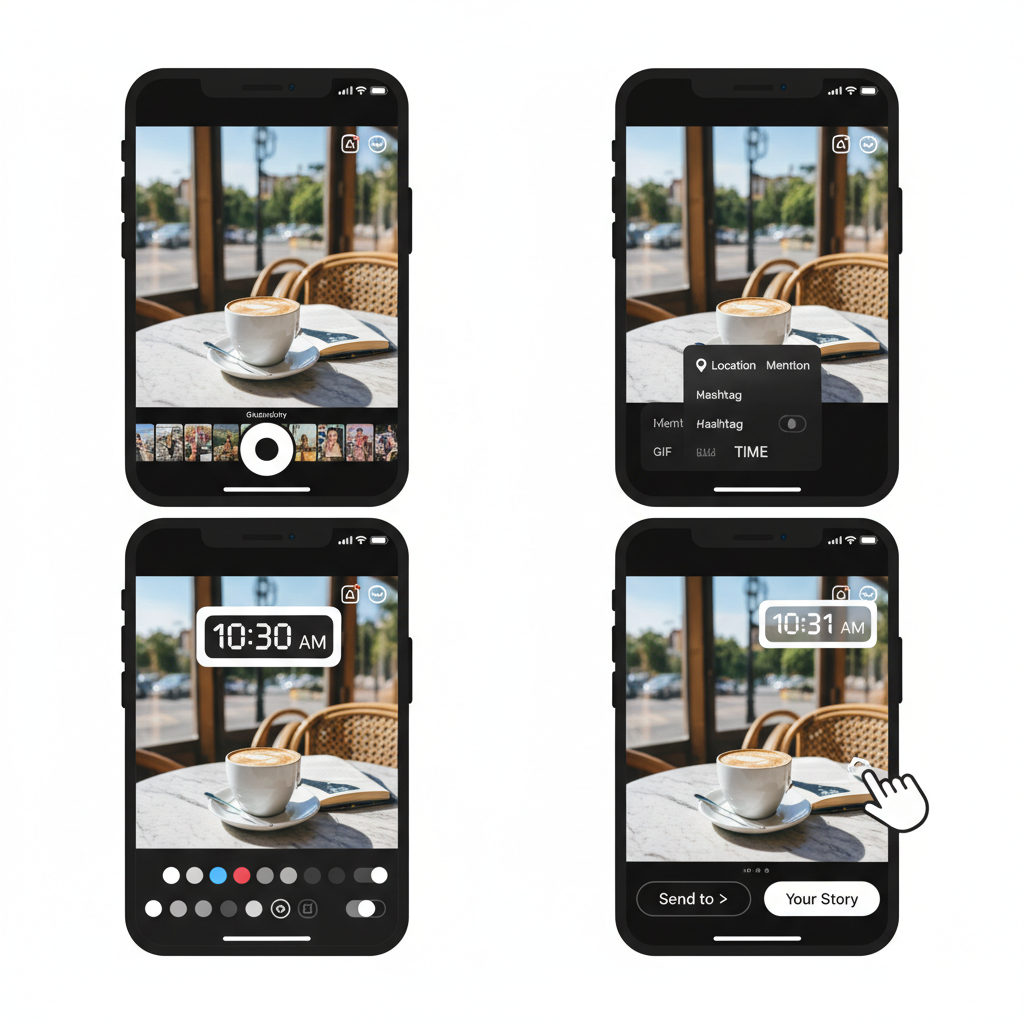
---
Customizing the Time Sticker Style and Position
Don’t settle for the default — Instagram offers subtle customization:
- Tap the sticker to switch between available font or clock styles.
- Explore background transparency options for a softer look.
- Align it with other visual elements for harmonious composition.
- Keep it clear of main subjects to avoid blocking key visuals.
For minimalist designs, opt for a slim, simple font in a corner, whereas bold Stories may benefit from larger or more colorful versions.
---
Using the Text Tool to Add Time Manually
If the sticker isn’t available or you desire a custom style:
- Tap the “Aa” Text tool after adding your photo or video.
- Type the current time manually.
- Style it with different fonts, colors, and sizes.
- Enhance with relevant emojis or symbols like 🕓.
This approach offers flexibility, especially when aiming for specific aesthetics like vintage, retro, or thematic layouts.
---
Adding Time with Third‑Party Editing Apps
For advanced styling, external editors can integrate time creatively before uploading.
Popular options include:
| App | Key Time Features | Best For |
|---|---|---|
| Canva | Stylized fonts, templates with clock designs | Brand‑focused Stories |
| InShot | Text animations, precise placement | Short video clips |
| Adobe Express | Advanced text effects, overlays | Professional‑looking campaigns |
| Over | Creative typography, layering | Artistic projects |
These tools can make your time display a central design element, from elegant serif typography to vibrant neon displays.
---
Tips for Matching Story Aesthetics While Including the Time
To ensure your time display complements the Story:
- Match color palettes to maintain visual harmony.
- Use brand fonts for consistency if creating business content.
- Ensure readability with good contrast between text and background.
- Balance placement to avoid cluttering one section of your frame.
---
Common Mistakes to Avoid
Even with something as straightforward as a clock, missteps happen:
- Placing the time over crucial details like faces or products.
- Using colors that blend into the background, reducing visibility.
- Choosing text sizes that are disproportionate.
- Displaying outdated times on pre‑shot content.
Careful review will help your Stories remain both accurate and visually appealing.
---
Creative Ideas for Using Time in Stories
Ideas to make your time display more engaging:
- Countdowns: Combine current time with Instagram’s countdown sticker for events.
- Sequential Updates: Add times to each clip in a series for event storytelling.
- Time‑Lapse: Show hourly updates to depict change.
- Theme Pairing: Match times with sunrise or nighttime imagery.
- Interactive Polls: Ask viewers what they’re doing at that moment.
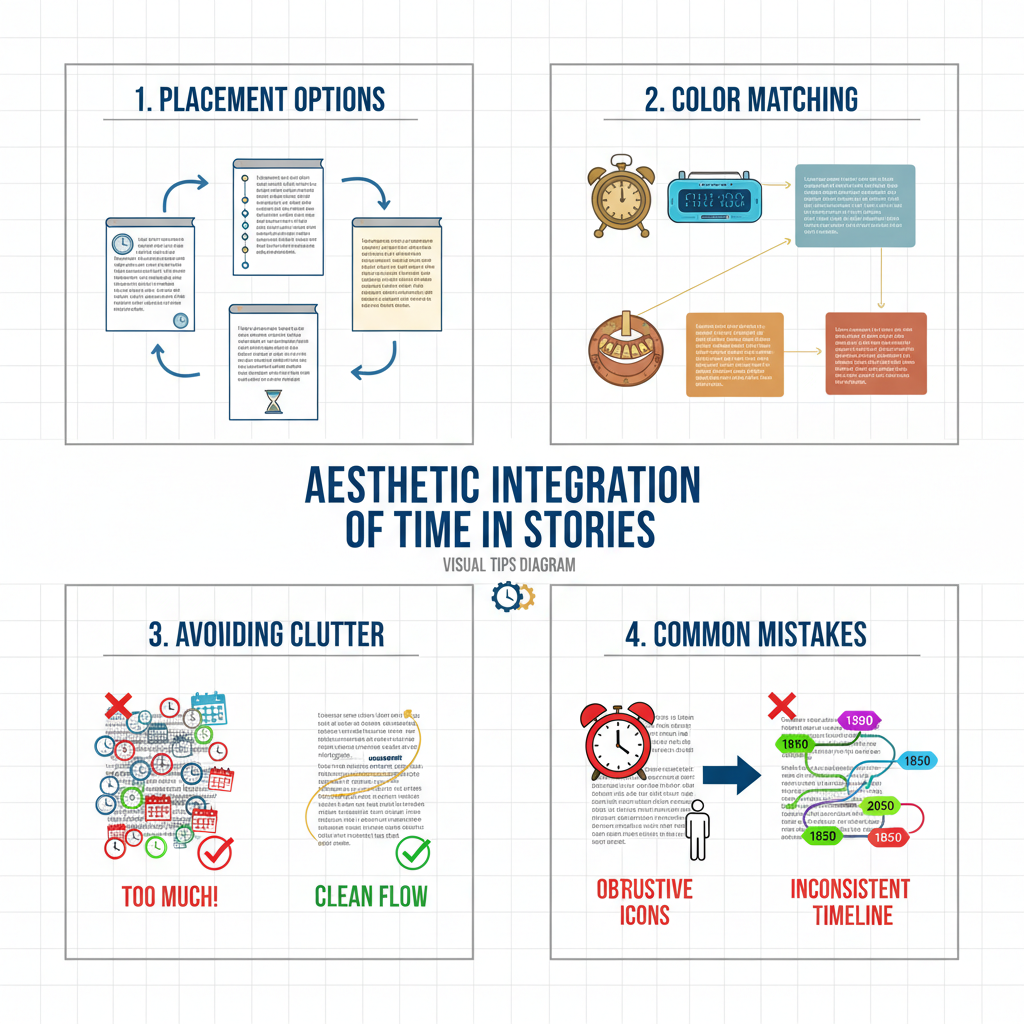
---
Best Practices to Boost Interaction
Enhance engagement by:
- Combining with location tags for context.
- Mixing different Story formats alongside time displays.
- Using seasonal or event hashtags for discoverability.
- Posting in real time when possible.
- Asking time‑related questions to invite replies.
---
Conclusion: Experiment with Time for Better Stories
Knowing how to add time on Instagram Story opens new creative opportunities to enrich your visual narratives. Whether you use Instagram’s ready‑made sticker, manually type it in, or design with third‑party apps, the key lies in matching the style to your Story’s theme and purpose.
Start by adding a time element to your next post, watch your audience’s reactions, and refine your style accordingly. This small creative addition can deepen storytelling, improve engagement, and make your Instagram presence more memorable. Ready to try? Add the time to your next Story and see the difference it makes.




