How Do I Find My Groups in Facebook on Mobile and Desktop
Learn how to find your Facebook groups on mobile and desktop, search joined communities, manage your list, and enable notifications for quick access.
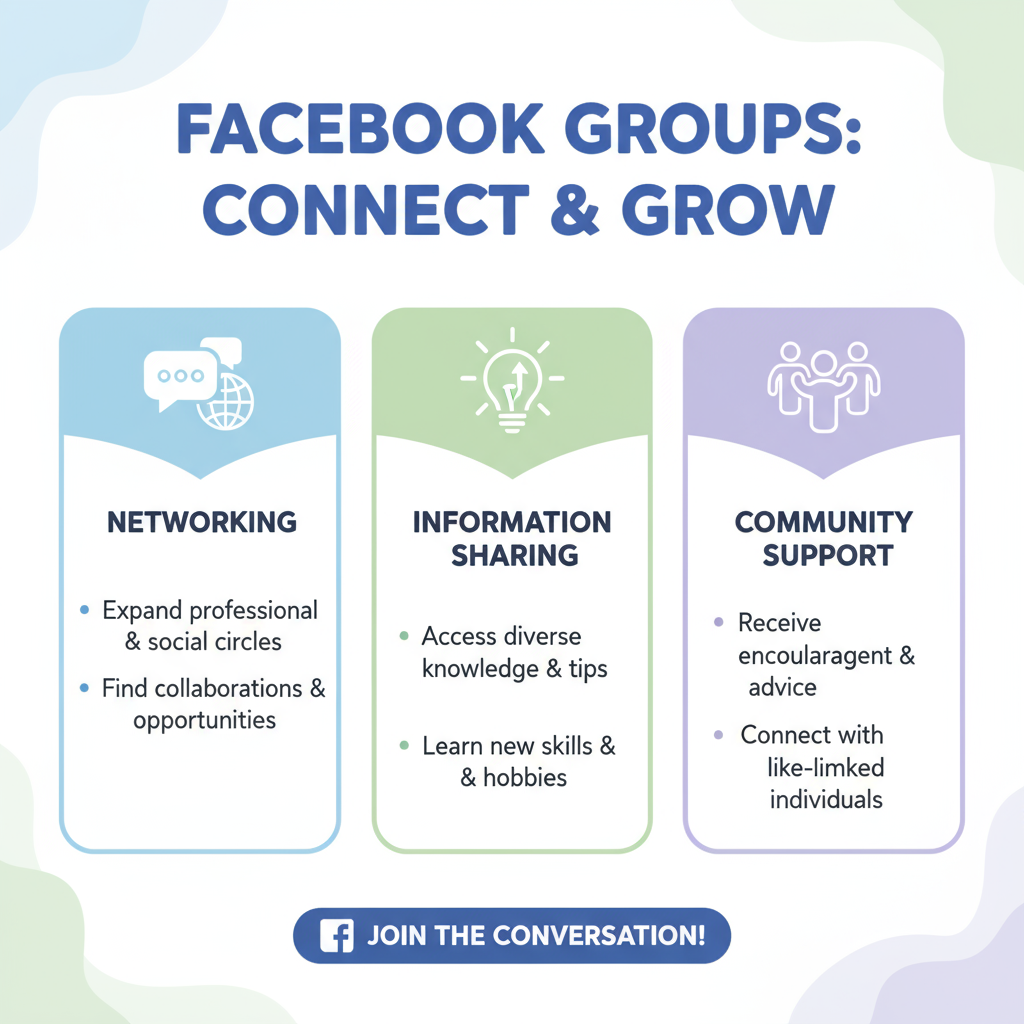
How Do I Find My Groups in Facebook on Mobile and Desktop
If you’ve ever asked yourself, “How do I find my groups in Facebook?”, you’re not alone. Facebook Groups are a fantastic way to connect with like-minded people, join communities that match your interests, and keep up with topics that matter to you. However, with Facebook’s interface constantly evolving, it can sometimes feel tricky to track down the groups you’ve joined — especially if you switch between the mobile app and desktop version.
This detailed guide will show you step-by-step how to find your Facebook groups on both mobile and desktop, how to search for specific groups, manage your group list, discover new communities, and safeguard your privacy while participating.
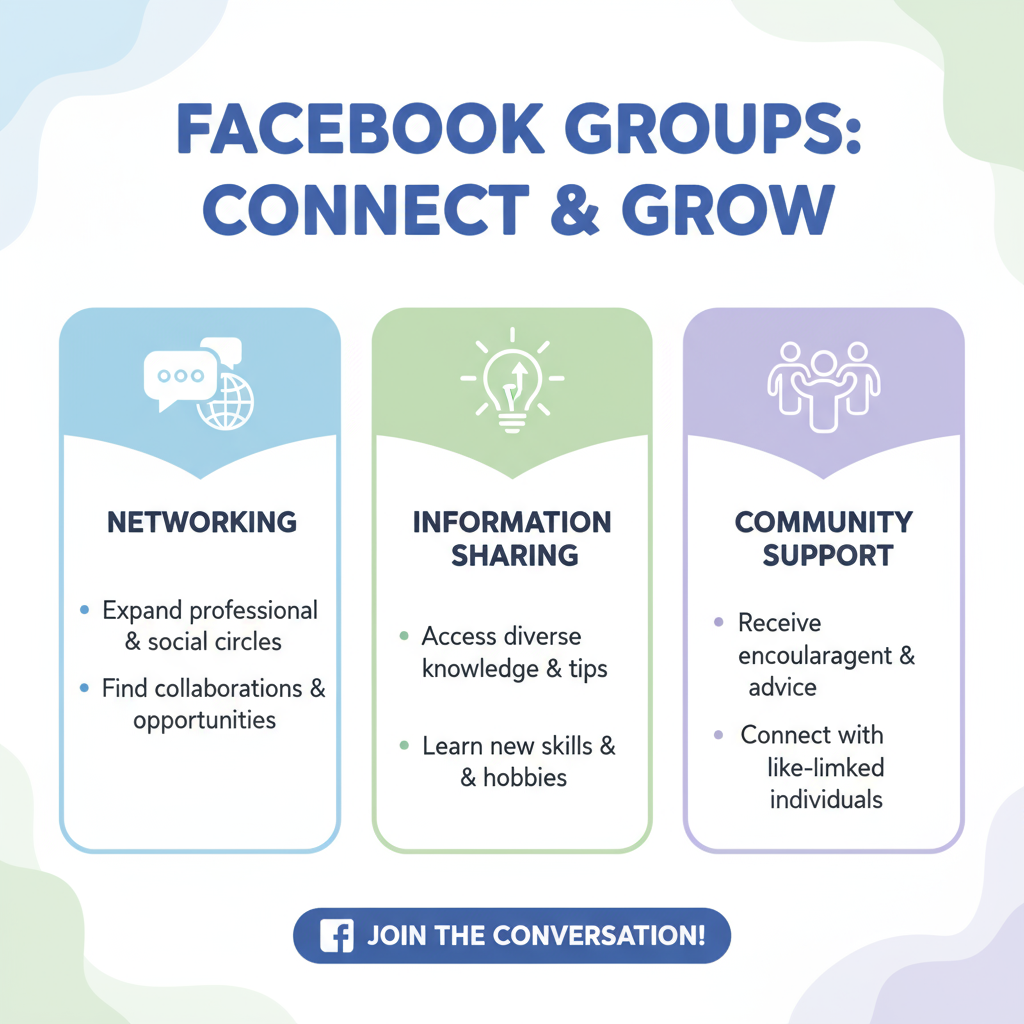
---
Understanding Facebook Groups and Their Benefits
Facebook Groups are digital communities within the platform where people gather around a shared interest, topic, or affiliation. Depending on privacy settings, they can be public, closed, or secret.
Key Benefits of Joining Facebook Groups
- Stay informed on specific topics that matter to you.
- Connect and network with people in your niche or area.
- Share and access resources and advice.
- Participate in meaningful, focused discussions.
- Expand your social and professional connections.
Groups range from casual hobby communities to professional networks, neighborhood watch organizations, and more.
---
Logging into Facebook
Before you begin, make sure you are logged into your Facebook account on your chosen device.
On Desktop
- Open your preferred browser and go to Facebook.com.
- Enter your email or phone number and password.
- Click Log In.
On Mobile (Facebook App)
- Open the Facebook app on your iOS or Android device.
- Enter your login details or select from saved accounts if available.
- Tap Log In.
---
Navigating to the Groups Section
Once logged in, finding the Groups section is your first step toward accessing your communities.
Desktop Navigation
- From the left-hand sidebar, click Groups.
- If it’s not visible, click See More to expand the menu.
Mobile App Navigation
- Tap the three horizontal lines (☰) — located at the bottom right in iOS or top right in Android.
- Tap Groups on the menu that appears.
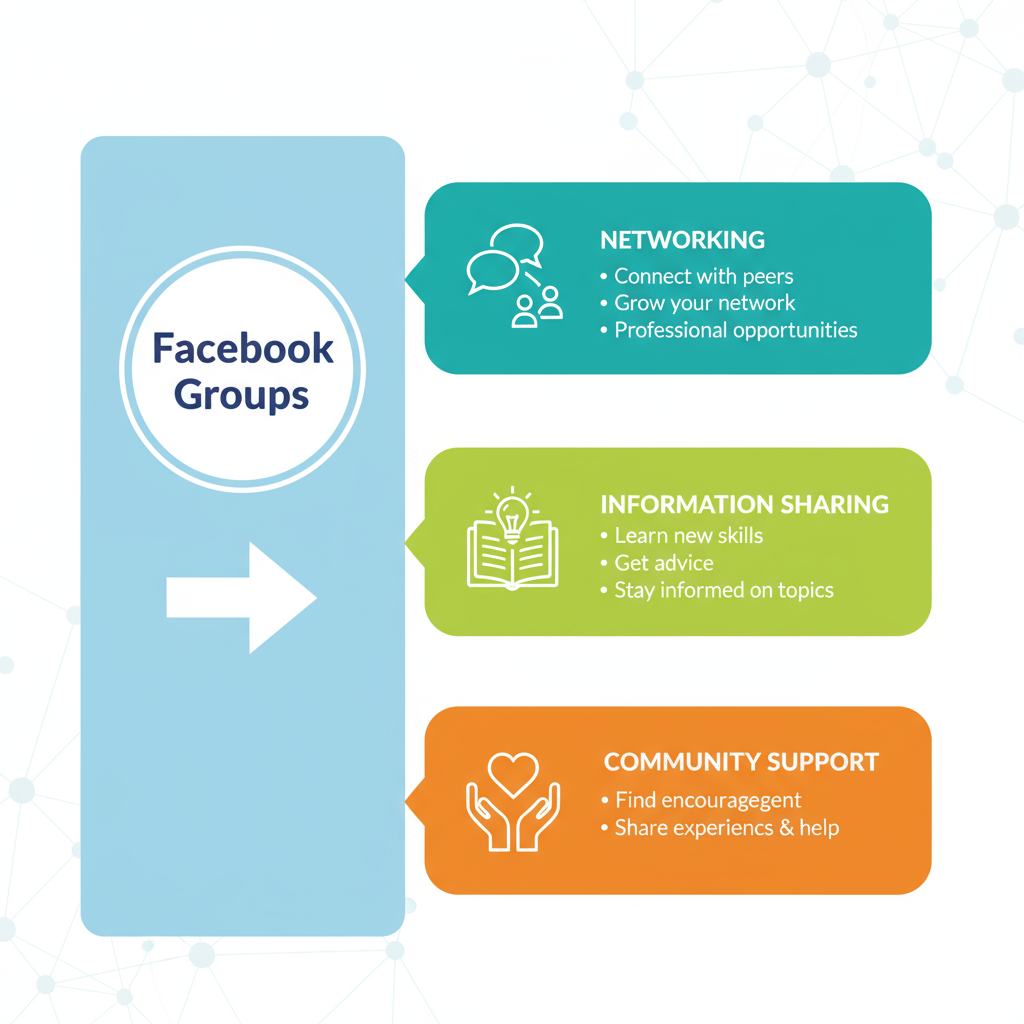
---
Using the Search Bar to Find Joined Groups
Facebook’s search tool can help pinpoint the exact group you want.
Steps:
- In the search bar at the top (desktop) or top-middle (mobile), type the group name or related keyword.
- Filter the results by selecting the Groups category.
- Choose the correct group from the list of matches.
You can search by:
- Known group names.
- Topics or keywords relevant to your interest.
---
Accessing "Your Groups" and "Recent Activity"
Once in the Groups section, pay attention to two helpful tabs:
- Your Groups – A complete list of communities you’ve joined.
- Recent Activity – Highlights the latest posts from your groups.
On desktop, these tabs show up in the left-hand panel. On mobile, they’re generally found at the top of the Groups screen.
---
Using the “Joined” Filter in the Mobile App
To quickly zero in on your joined groups in the mobile app, use the Joined filter.
How to Apply the Joined Filter:
- Go to the Groups section via the main menu.
- Tap Your Groups.
- Use the Joined filter option to see your complete list.
This is especially convenient when browsing recommendations but needing to get back to your active groups quickly.
---
Enabling Group Notifications for Quick Access
For groups you follow closely, enabling notifications keeps them front and center.
On Desktop:
- Go to the group page.
- Click the Joined button near the top.
- Choose Manage Notifications and select from All Posts, Highlights, etc.
On Mobile:
- Open the group page.
- Tap the bell icon to adjust notifications.
- Select your preferred notification setting.
---
Bookmarking Frequently Used Groups
Make returning to your favorite groups quicker by creating shortcuts.
- Desktop:
- Bookmark the group page in your browser for one-click access.
- Mobile App:
- Use Pin to Shortcuts from group settings so the group appears in your app’s Favorites or Shortcuts list.
---
Managing and Organizing Your Group List
Over time, you may need to declutter your group memberships.
Tips for Group List Management:
- Leave irrelevant or inactive groups.
- Follow notifications only for important groups.
- Rearrange mobile app shortcuts (Settings > Shortcuts > drag and drop order).
Benefits of Decluttering:
- Reduce irrelevant traffic in your feed.
- Focus on communities that matter most.
---
Troubleshooting Missing Groups
If a group you joined is missing from your list:
Possible Causes:
- The group was archived by the admin.
- You were removed or banned.
- Privacy settings changed.
- You accidentally left.
Solution:
Search the group by name, check your notifications or email for related updates.
---
Finding New Groups Through the “Discover” Feature
Facebook’s Discover tool suggests new groups based on your likes, interactions, and friend activity.
Using Discover on Desktop:
- In the Groups section, click Discover in the left-hand menu.
On Mobile:
- Within the Groups page, swipe until you find Discover.
You can filter recommendations by category, location, or areas of interest.
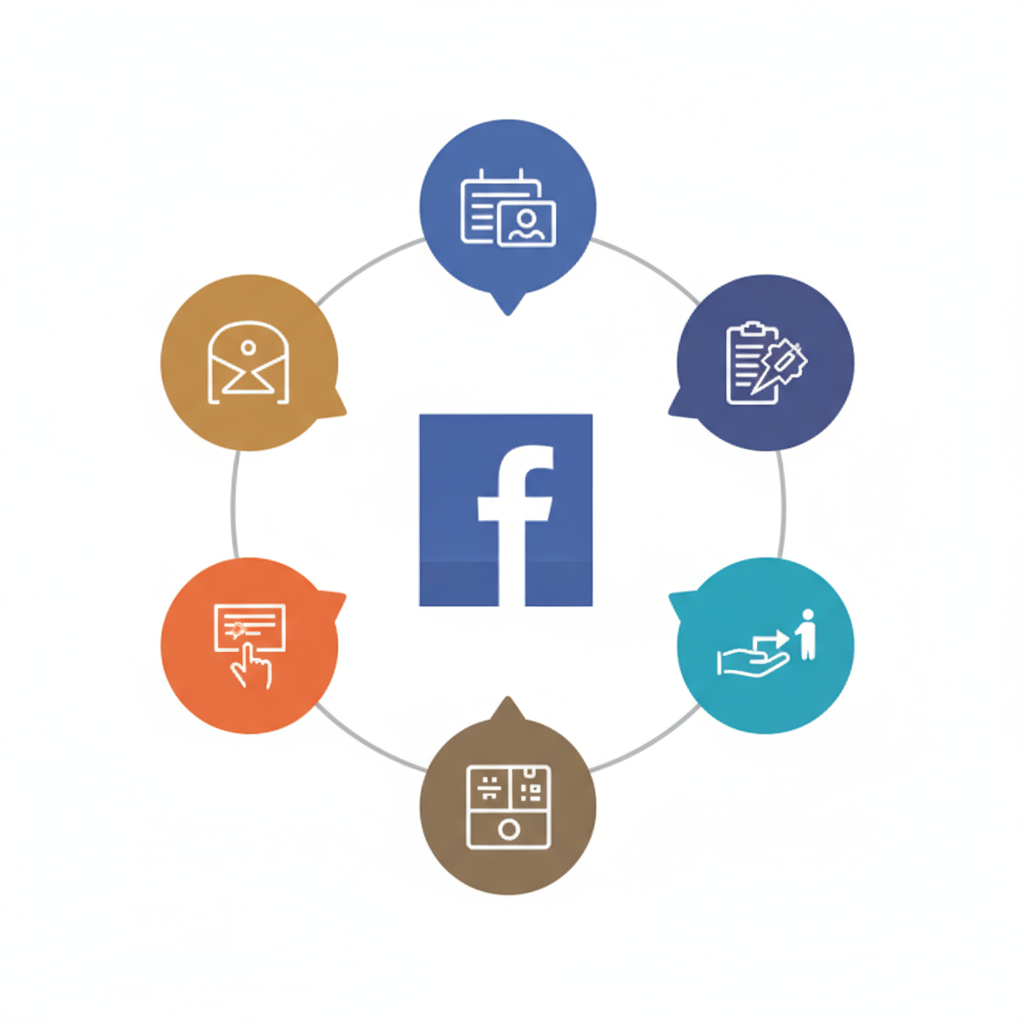
---
Privacy and Safety Tips for Group Participation
Always maintain good privacy practices when engaging in Facebook Groups.
| Tip | Details |
|---|---|
| Check Privacy Level | Know whether a group is public or private before posting sensitive information. |
| Review Member List | In private or secret groups, verify who can see your posts. |
| Limit Sensitive Data | Avoid sharing personal details like phone numbers or addresses publicly. |
| Block or Report | Use Facebook’s tools to handle harassment or offensive content. |
---
Summary and Next Steps
Learning how to find your groups in Facebook on both mobile and desktop is straightforward once you know the layout and key features:
- Access the Groups area from the sidebar menu or app navigation.
- Search using keywords or group names.
- Use tabs like Your Groups and Recent Activity.
- Enable notifications and bookmark key groups.
- Organize your memberships regularly.
- Explore new communities using the Discover feature.
- Stay safe by following privacy guidelines.
Following these tips, you’ll save time and enjoy more meaningful interaction within your Facebook groups. Ready to reconnect and re-engage? Log in now and start exploring your communities.




