How to Find My Post on Facebook Using Search and Filters
Learn step-by-step ways to find your Facebook posts using search, filters, Activity Log, Manage Posts, and group or page tools on desktop and mobile.
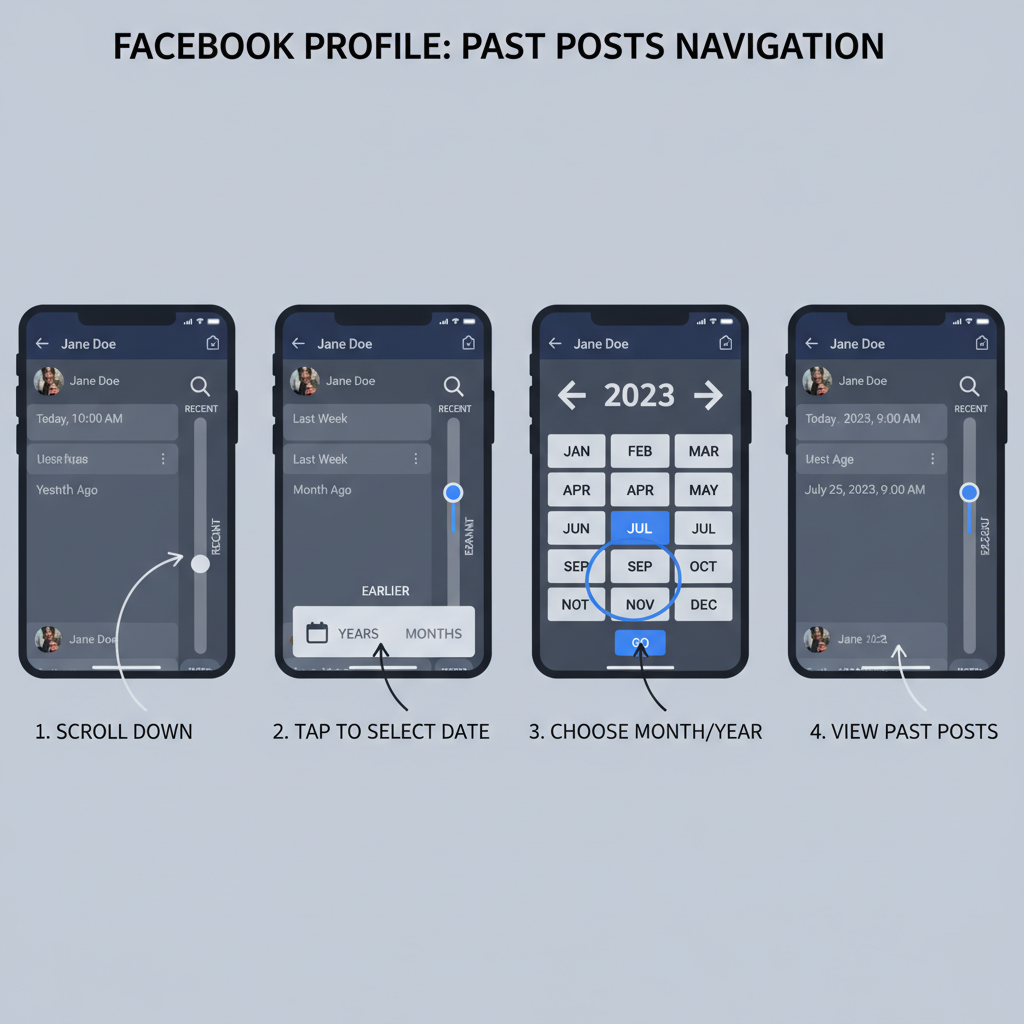
How to Find My Post on Facebook Using Search and Filters
If you’ve ever searched online for how to find my post on Facebook, you’re not alone. After years of posting photos, status updates, and shared links, tracking down a single post can be surprisingly tricky. Thankfully, Facebook offers multiple tools—both obvious and hidden—to help you search, filter, and retrieve your old content with ease.
In this guide, you’ll learn practical, step-by-step methods for finding posts whether you’re on desktop or mobile—plus tips to keep your Facebook organized for the future.
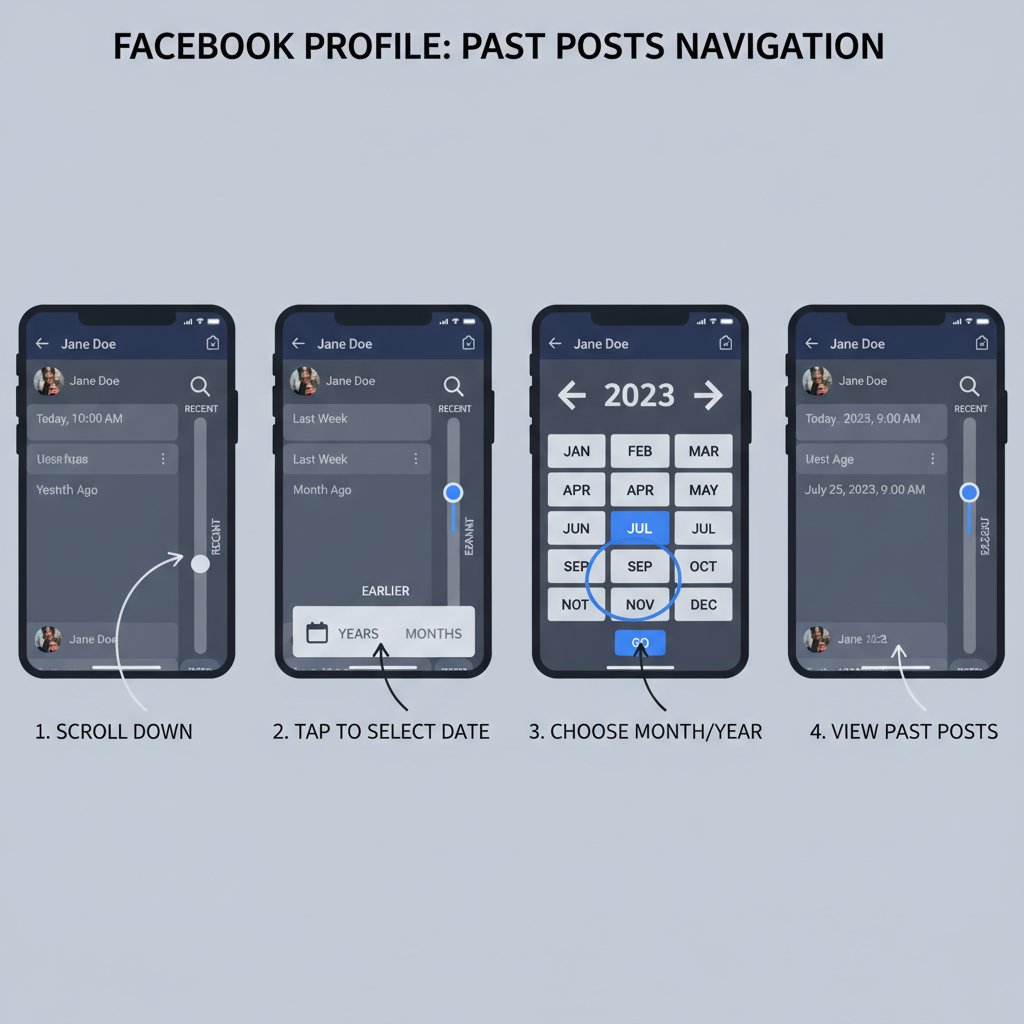
---
Understanding Facebook’s Post Types
Before you search, you need to know where Facebook stores your content. Posts can exist in several distinct categories:
- Personal Profile Posts: Updates, photos, check-ins, and shared content on your timeline.
- Page Posts: Material posted to business or community pages you manage.
- Group Posts: Posts inside public or private Facebook groups.
Identifying the correct category will help you apply the right search filters. For example, you won’t see a private group post using the main profile search.
---
Use the Activity Log Tool
The Activity Log records nearly every action you’ve taken on Facebook in chronological order, making it one of the most effective ways to locate old posts.
How to Access on Desktop
- Go to your Facebook profile.
- Click the three-dot menu near the Edit Profile button.
- Select Activity Log.
- Choose filters like Your Posts, Posts You’re Tagged In, or Interactions from the sidebar.
How to Access on Mobile
- Open the Facebook app.
- Tap the Menu (three horizontal lines).
- Tap your name to visit your profile.
- Tap the three dots → Activity Log.
Once there, refine results by year or use keyword search in newer versions—ideal if you recall the timeframe.
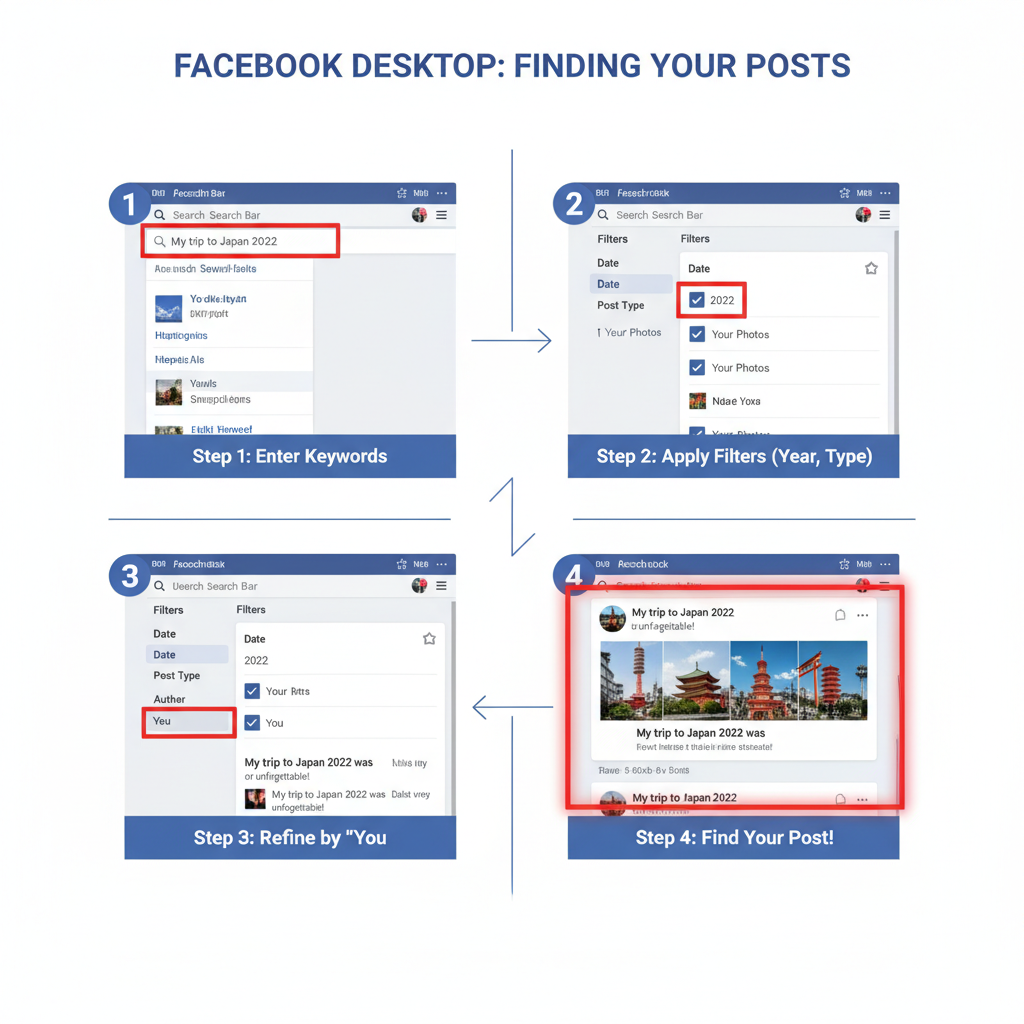
---
Search Posts via the Facebook Search Bar
If you remember a keyword or phrase, the built-in search function can help.
Steps
- Click the search bar at the top.
- Enter a keyword from your post (e.g., `vacation Hawaii 2019`).
- Press Enter, then apply filters:
- Posts From: Select yourself.
- Date Posted: Narrow to specific years.
- Tagged Location: Use if relevant.
On desktop, filters appear on the left-hand sidebar; on mobile, under the Filters button.
---
Navigate Your Profile Timeline by Date
Sometimes scrolling manually is faster, especially if you know roughly when you posted:
- Visit your profile page.
- Use the year selector on the right side of your timeline.
- Scroll within that period until you locate the post.
---
Try the “Manage Posts” Feature
The Manage Posts tool is great for bulk filtering or editing:
- Go to your profile.
- Click Manage Posts above your timeline.
- Apply filters, such as:
- Photos & Videos
- Check-ins
- Specific years
From here you can also delete, hide, or archive multiple posts.
---
Search for Posts in Facebook Groups
If your post was inside a Facebook Group, use the group’s own search:
Search Within Group:
- Open the group.
- Use the search bar at the top of the group page.
- Type in keywords and select Posts From You.
View Your Posts Filter:
Some groups have a “Your Posts” option in the Members tab to quickly filter.
---
Locate Page Posts You’ve Shared
For pages you manage, Facebook stores content in Publishing Tools or the Professional Dashboard:
- Navigate to your page.
- On desktop, click Publishing Tools; on mobile, open Professional Dashboard.
- Browse or search posts by date or keyword—especially useful for tracking campaigns.
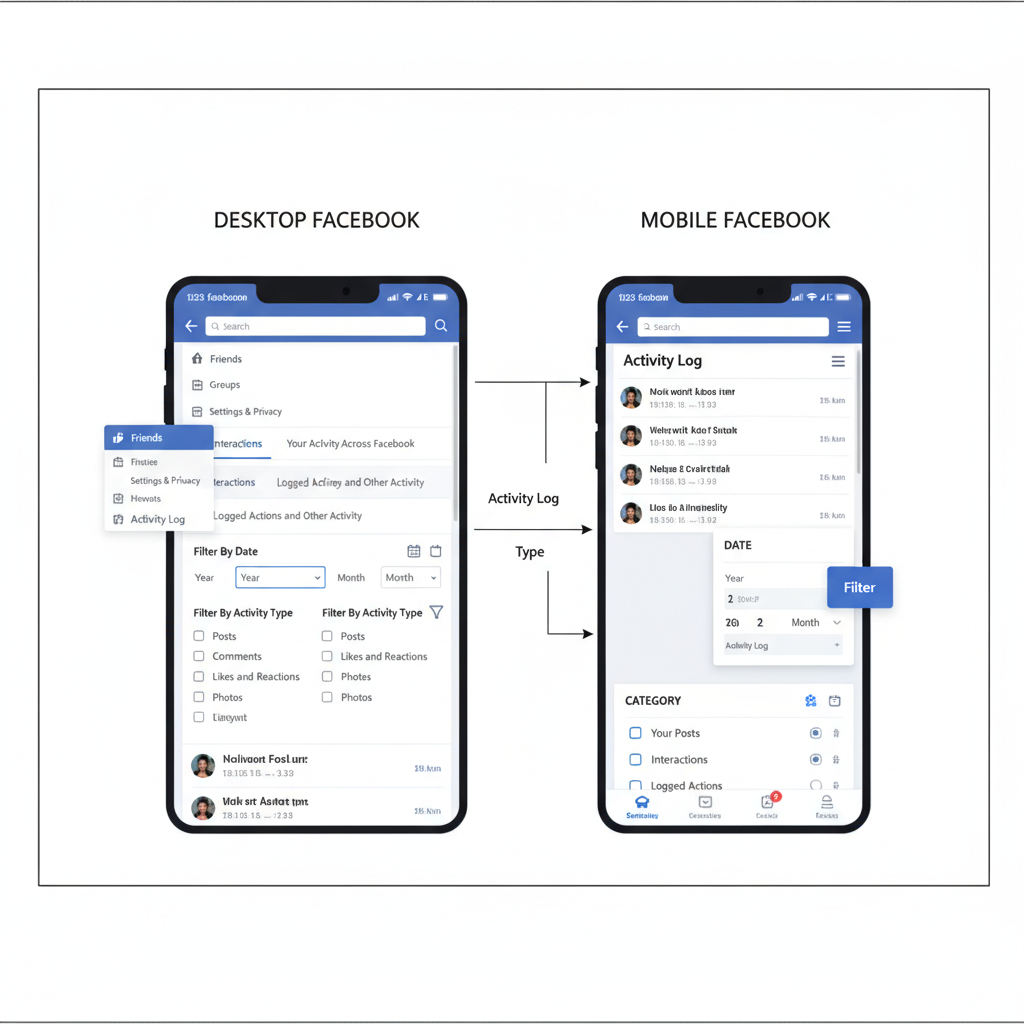
---
Access Saved Items and Bookmarks
If you’ve saved posts for later:
- Click Saved in your Facebook menu.
- Sort saved content into categories such as Links, Videos, or Posts.
While it only works if you saved posts proactively, it’s an excellent habit to develop.
---
Use “View Archive” or “Download Your Information”
Two advanced recovery options:
- View Archive: Retrieves posts you’ve archived instead of deleted.
- Download Your Information:
- Go to Settings & Privacy → Settings.
- Open Your Facebook Information.
- Click Download Your Information and select Posts.
- Choose a date range, then download the file containing your posts.
---
Troubleshoot Missing Posts
Here are common reasons you might not find a post:
| Possible Issue | Explanation | Solution |
|---|---|---|
| Privacy Settings | The post’s audience is limited. | Change the audience to “Friends” or “Public.” |
| Deleted Content | Deleted posts are gone unless archived. | Check the Trash/Recycle Bin in Activity Log. |
| Hidden Posts | Content may be hidden from your timeline. | Use **Manage Posts** to unhide posts. |
---
Pro Tips to Keep Posts Easy to Find
- Tag People: Increases searchability.
- Create Albums: For related photos/videos.
- Write Descriptive Captions: Include keywords or dates.
- Save Important Posts: Regularly use Saved Items.
- Event Albums: Grouping makes them easier to filter.
---
Quick Recap and Best Practices
Locating old Facebook posts doesn’t have to be overwhelming. Combine tools like Activity Log, Search Filters, Manage Posts, and targeted group searches for best results. For future management:
- Use descriptive captions.
- Tag locations and people.
- Save/bookmark key posts.
- Archive instead of deleting.
By building these habits, the next time you wonder "how to find my post on Facebook", you’ll have the answer—and the post—within seconds.
Start organizing your Facebook today to save time tomorrow.




