How to Put a Story on Instagram Step by Step
Learn step-by-step how to create Instagram Stories, from setup and creative tools to boosting engagement with tags, stickers, and viewer interaction.
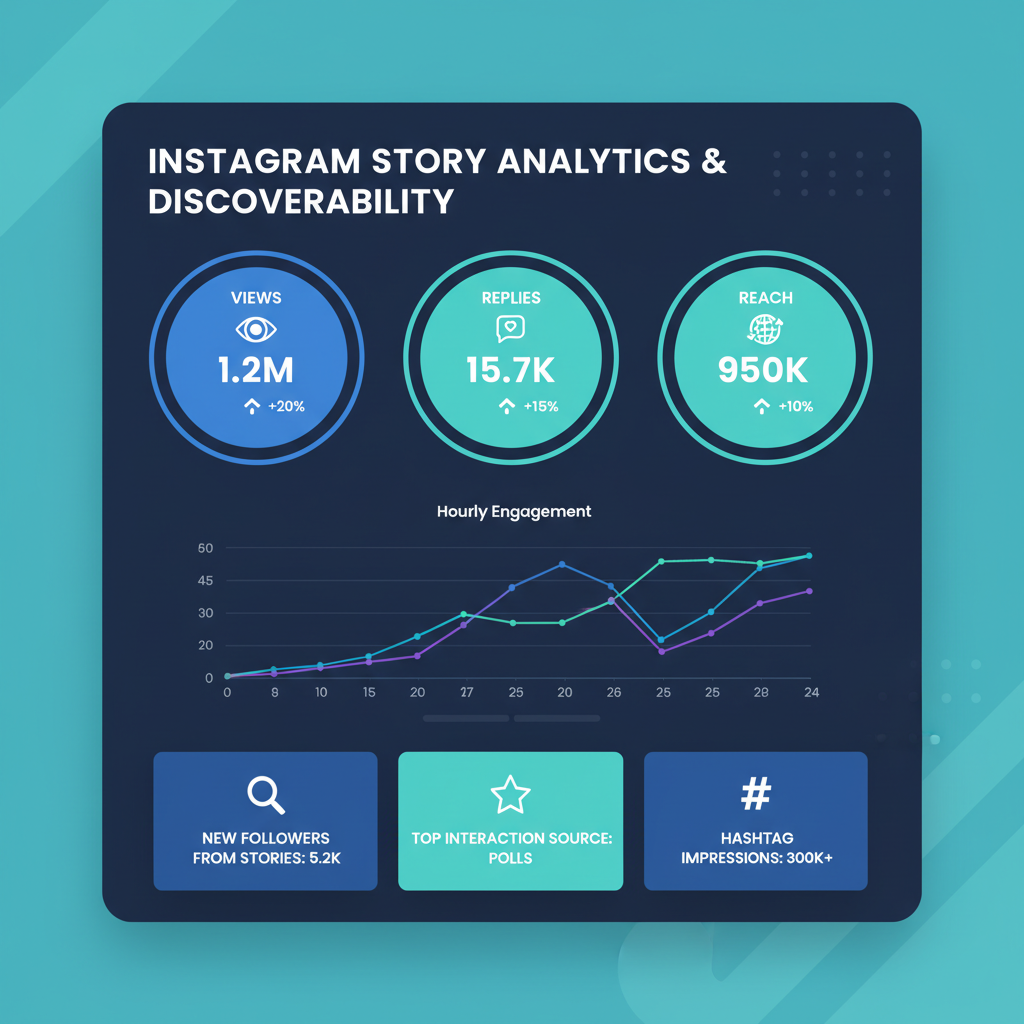
How to Put a Story on Instagram Step by Step
Instagram Stories are one of the most effective ways to connect with your audience in real time. With engaging visuals, interactive stickers, and behind‑the‑scenes glimpses, learning how to put a story on Instagram can dramatically boost your reach and interaction. This guide walks you through every step—from setup and creation to maximizing discovery and analyzing performance—so you can make your Stories stand out.
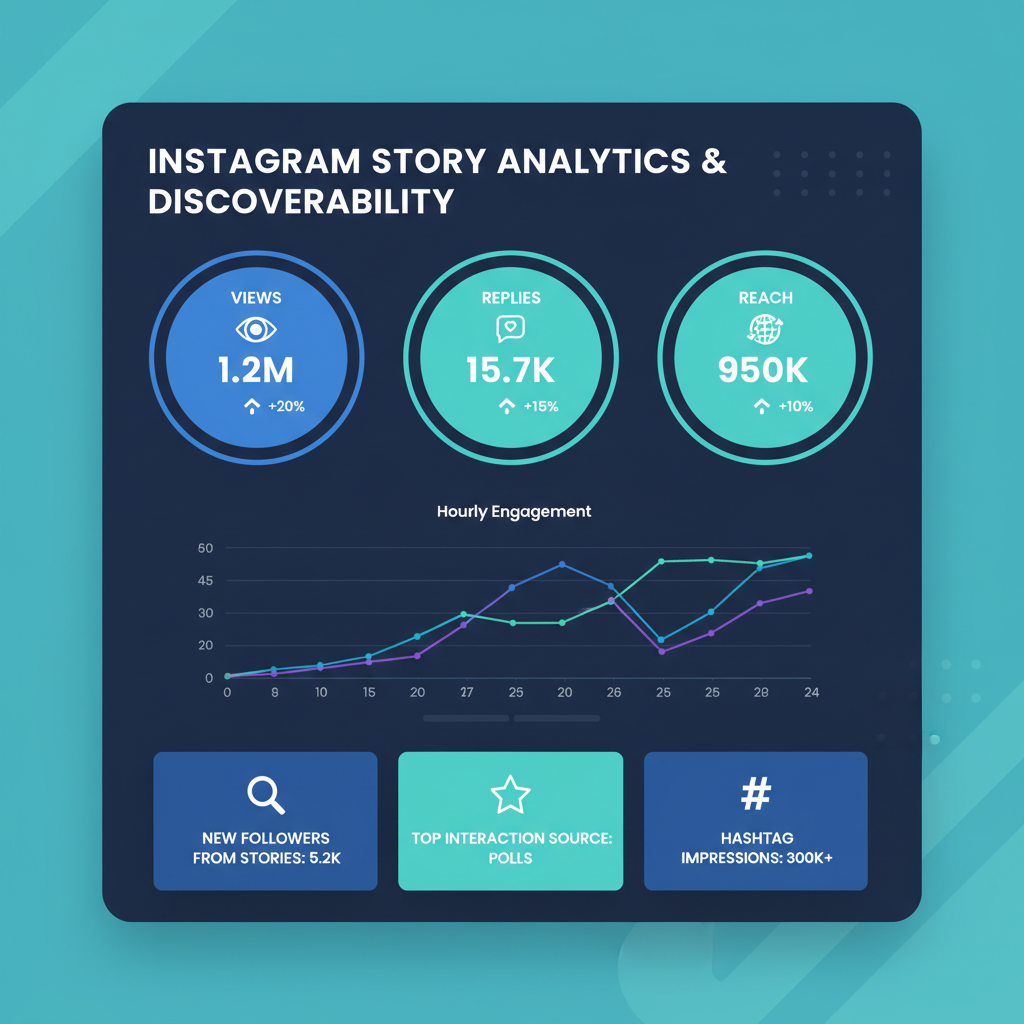
---
Understanding What Instagram Stories Are and Why They Matter for Engagement
Instagram Stories are temporary posts—photos, videos, or creative elements—that appear at the top of your followers' feed and vanish after 24 hours. They differ from feed posts because they are:
- Time‑sensitive and ephemeral
- Created for quick, casual communication
- Highly interactive with built‑in tools
Why Stories matter:
- Higher visibility: Positioned above the main feed, they encourage daily viewing.
- Casual connection: Perfect for backstage moments and candid glimpses.
- Elevated engagement rates: Polls, questions, and sliders invite direct interaction.
---
Ensure Your Instagram App Is Updated to the Latest Version
Before you put a story on Instagram, confirm your app is updated. Updates often add new features, stickers, AR effects, and bug fixes.
Steps to update your app:
- Open the App Store (iOS) or Google Play Store (Android).
- Search for Instagram.
- Tap Update if available.
Staying current ensures access to the latest creative tools and smoother performance.
---
Open the Instagram Camera and Choose Between Photo, Video, or Upload from Gallery
Follow these steps to start your story:
- Open Instagram.
- Swipe right from your home feed or tap Your Story at the top left.
- You’ll enter the Story camera interface.
From here, you can:
- Take a photo: Tap the shutter button.
- Record a video: Hold the shutter button.
- Upload from gallery: Swipe up or tap the gallery icon.
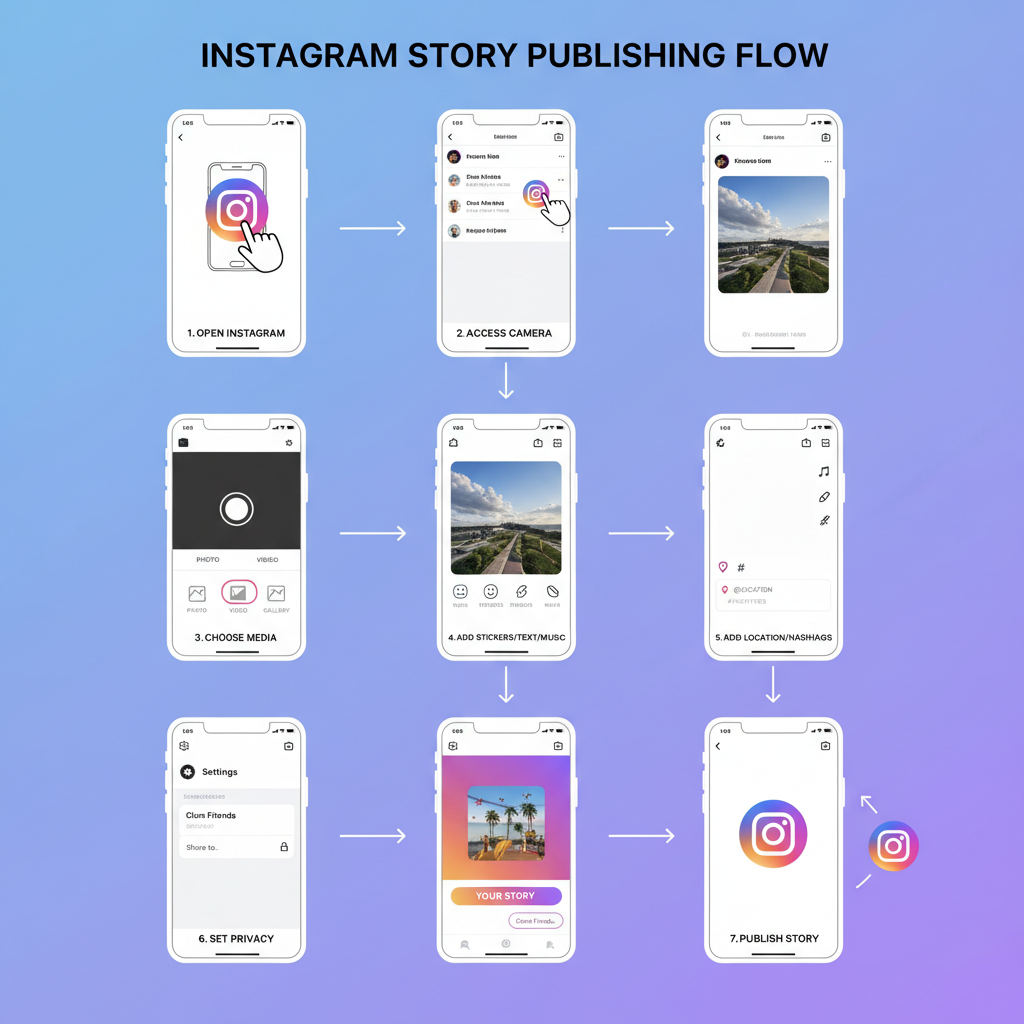
Available modes include:
- Normal: Standard photos/videos.
- Boomerang: Looping motion shots.
- Layout: Combine multiple frames.
- Hands‑Free: Record without holding the button.
---
Customize Your Story with Stickers, Text, GIFs, Polls, and Music
After capturing or selecting content, enhance it with creative tools:
- Text tool: Add captions, quotes, or headers.
- Draw tool: Highlight or doodle.
- Stickers menu: Access GIFs, emojis, location pins, and polls.
- Music sticker: Add songs for atmosphere.
Pro Tip: Pinch to resize or drag to reposition stickers for optimal layout.
---
Use Location Tags and Hashtags to Increase Discoverability
Proper tagging increases Story reach beyond your followers.
Best practices:
- Use precise locations for local targeting.
- Choose 1–3 relevant hashtags.
- Integrate tags aesthetically—hide behind stickers or reduce text opacity.
---
Adjust Privacy Settings and Choose Who Can View Your Story
Control your Story audience:
To adjust privacy:
- Navigate to Settings > Privacy > Story.
- Hide your story from certain people or create a Close Friends list.
Great for sharing personal updates to select viewers while keeping your profile professional.
---
Explore Interactive Features Like Questions and Quizzes to Boost Interaction
Instagram’s Story stickers turn one‑way posts into interactive sessions.
Popular options:
- Questions: Invite followers to submit queries.
- Polls: Offer two choices and track votes.
- Quizzes: Use multiple‑choice to test knowledge.
- Emoji sliders: Gauge feelings visually.
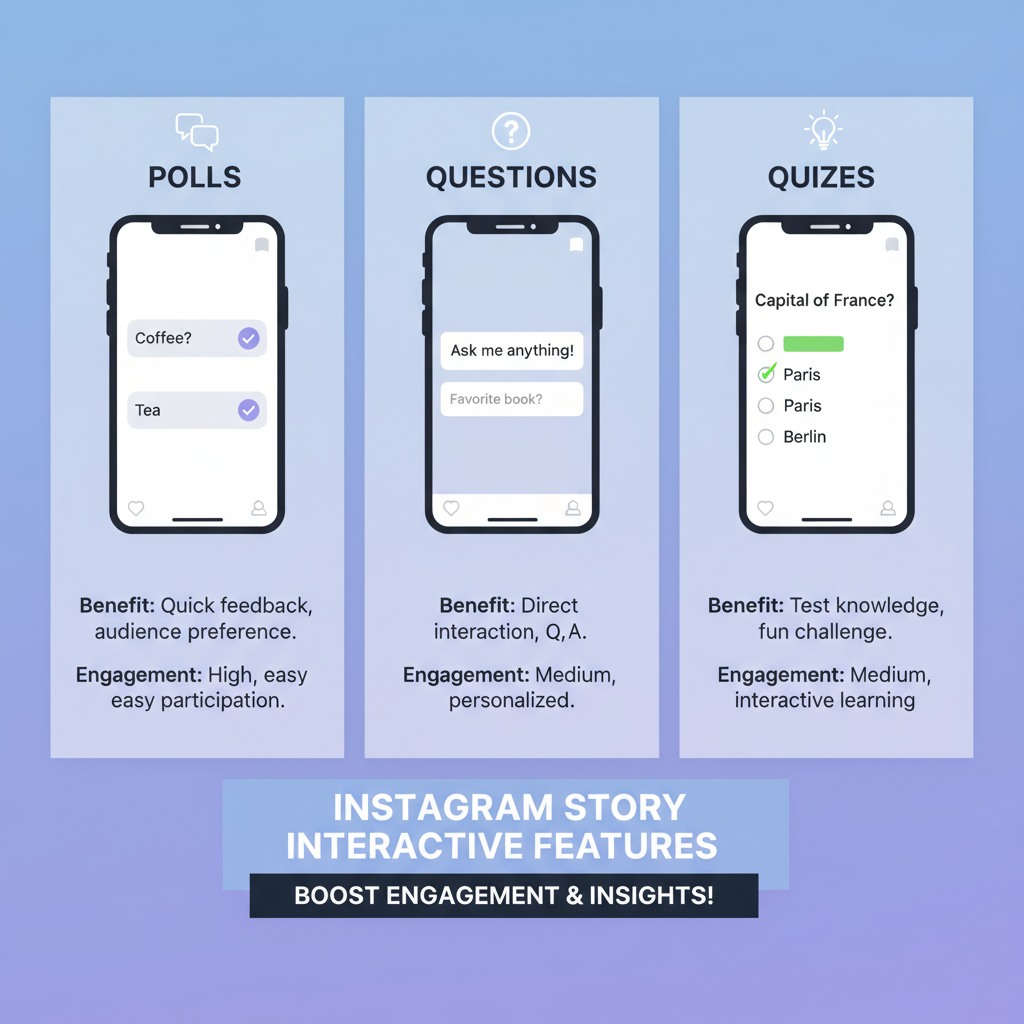
Interactive elements can boost replies, keep viewers engaged longer, and improve your content ranking.
---
Post Your Story and Monitor Views and Engagement
When ready:
- Tap Your Story (share to all followers) or Close Friends (limited audience).
- Story remains live for 24 hours.
To monitor engagement:
- Swipe up to view Story analytics: list of viewers, replies, poll results.
- High view counts indicate reach; strong interaction stats show content resonance.
---
Use Highlights to Keep Important Stories Visible on Your Profile
Preserve impactful Stories with Highlights:
Creating Highlights:
- Tap the Highlight icon after posting.
- Choose an existing album or create a new one.
- Name it and set a cover image.
Highlights stay below your bio—ideal for FAQs, event recaps, or portfolio samples.
---
Analyze Story Insights to Refine Your Future Content Strategy
Business and Creator accounts can track Story performance via Insights.
Metrics to track:
| Metric | What It Means | Why It Matters |
|---|---|---|
| Impressions | Total number of views | Shows overall exposure level |
| Reach | Unique viewers | Useful for audience targeting |
| Exits | Times users left your Story | Signals drop‑off points |
| Replies | User messages from Stories | Measures direct engagement |
Regular analysis helps optimize posting times, content mix, and interactive use.
---
Final Tips for Mastering How to Put a Story on Instagram
- Be authentic: Genuine moments resonate more than polished perfection.
- Diversify formats: Mix photos, short clips, boomerangs, and graphics.
- Post consistently: Keep your profile active in followers’ feeds.
- Engage reciprocally: Reply to comments and polls to build loyalty.
Mastering how to put a story on Instagram combines technical know‑how with creative storytelling. By using location tags, interactive polls, and thoughtful customization, your Stories can become powerful tools for brand growth or personal connection.
---
Summary:
Putting a Story on Instagram is a quick but strategic way to share real‑time content, grow engagement, and strengthen audience ties. Follow the steps above to create eye‑catching visuals, leverage interactive elements, and analyze performance for continuous improvement.
Call‑to‑Action:
Ready to elevate your Instagram presence? Start creating your next Story today and apply these tips for maximum impact.




