How to Search for a Facebook Post Using Filters and Tools
Learn how to quickly find a specific Facebook post using keywords, date and source filters, group searches, and activity log for precise results.
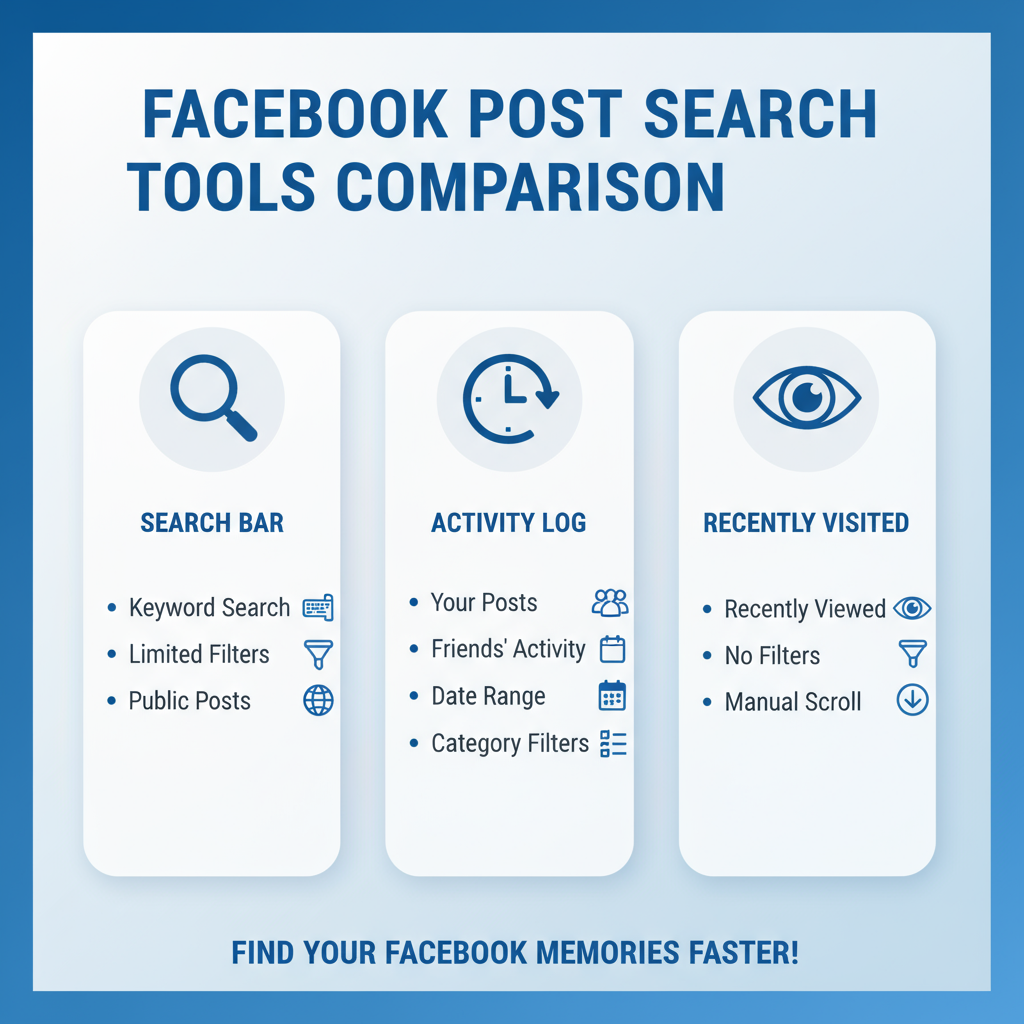
How to Search for a Facebook Post Using Filters and Tools
Searching for a post on Facebook can be challenging, especially if your feed is crowded or you follow numerous groups and pages. Understanding how to search for a Facebook post effectively can save you valuable time. By using built-in search features, strategic keywords, filters, and even browser tools, you can locate posts from friends, pages, or groups quickly and accurately. This guide covers practical methods to refine your search and retrieve posts in just a few steps.
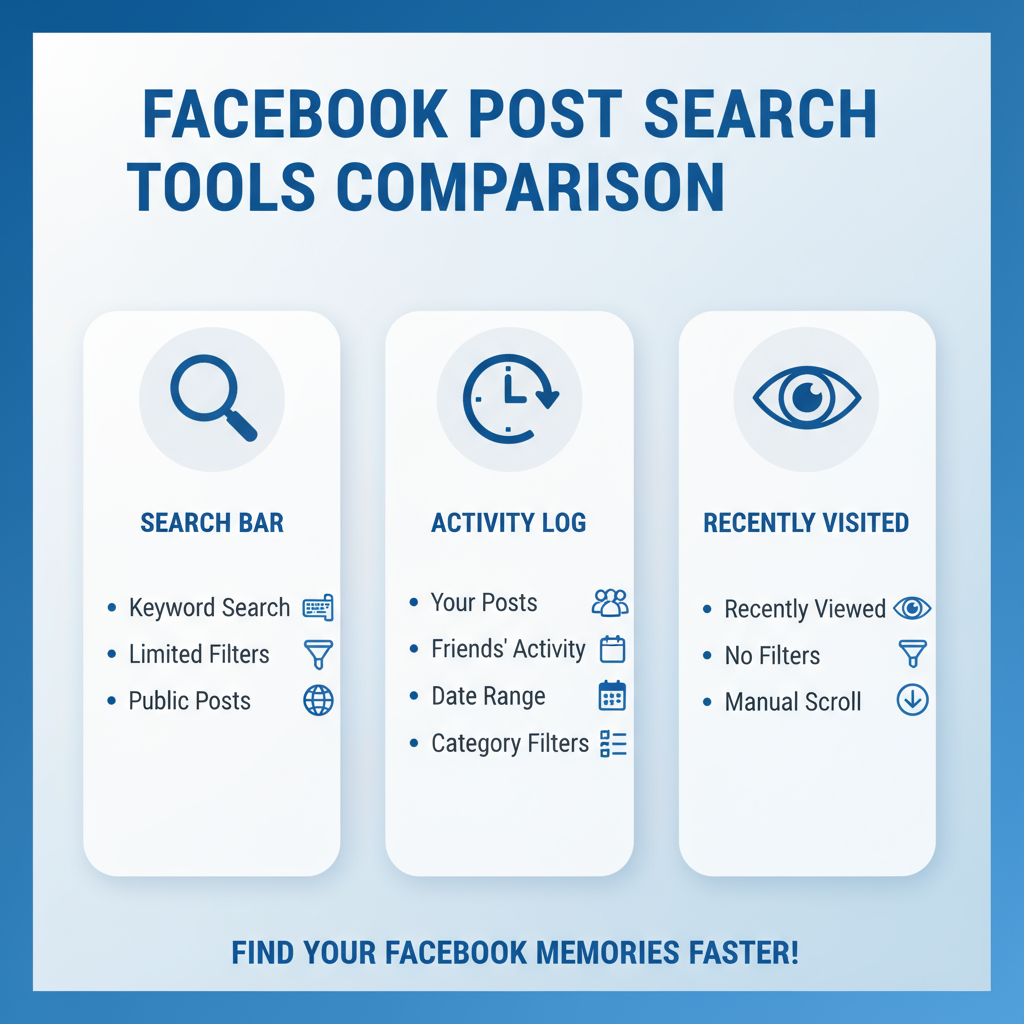
---
Understanding Facebook’s Search Bar Functionality
The Facebook search bar, found at the top of both desktop and mobile versions, is far more than a place to type in names. It acts like a mini search engine for every piece of content you have permission to access — including posts, people, groups, pages, and events.
When you type in keywords, the search bar instantly suggests:
- Friends, pages, and groups related to your terms
- Relevant events or locations
- Post previews containing your exact keywords
The algorithm typically prioritizes posts by friends and in groups you belong to before showing public content.
---
Use Specific Keywords and Apply Date Filters
One of the most efficient ways to search for a Facebook post is to remember and use precise keywords, especially exact phrases.
Tips for Keyword Searches
- Use quotation marks (" ") to search for exact phrases.
- Combine topic words with locations or names.
- Avoid extremely common words, as they produce large result sets.
Applying Date Filters
After entering keywords:
- Click Filters on desktop (or tap Filters on mobile).
- Under Date Posted, choose a specific month or year.
This is particularly useful when you remember the time frame in which you saw the post.
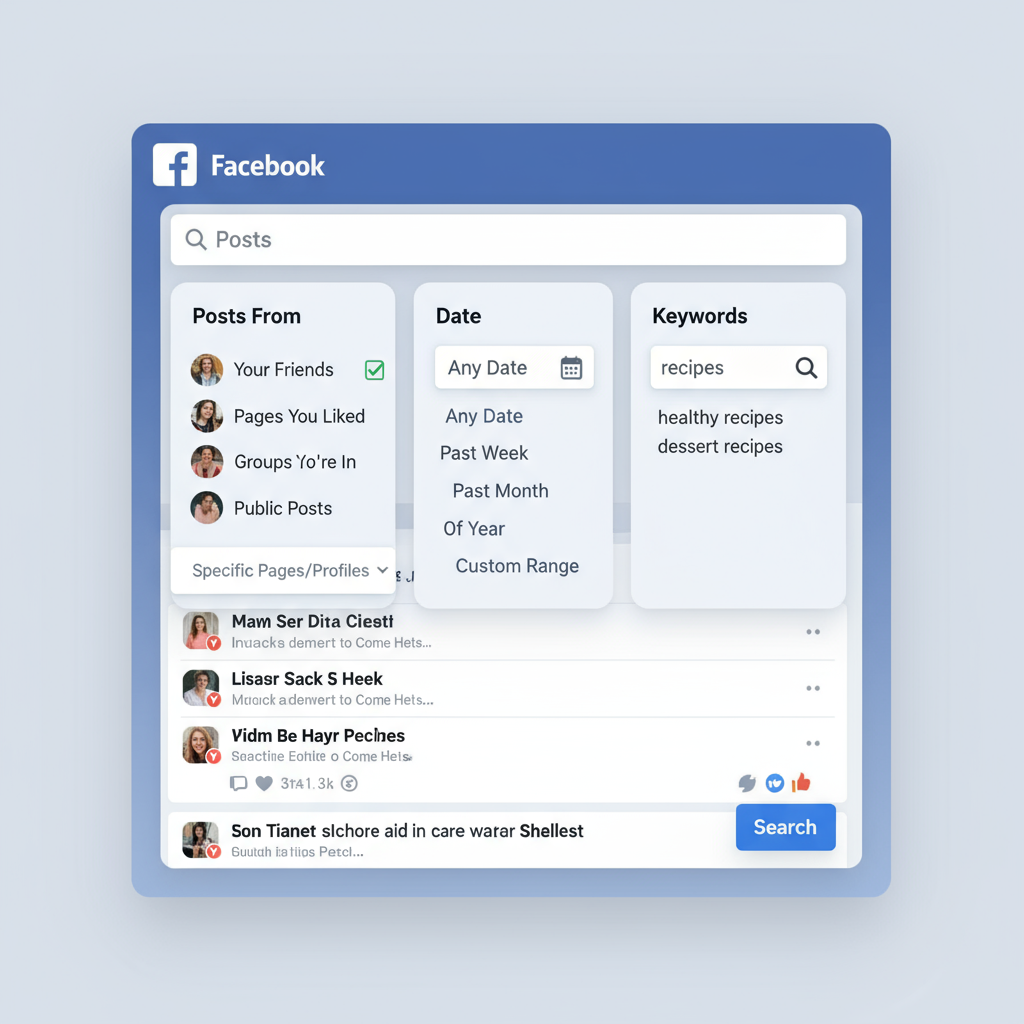
---
Apply People, Pages, and Group Filters
Source-based filtering can dramatically narrow search results.
- People: Show only posts made by a particular friend.
- Pages: See posts from brand or business pages only.
- Groups: Isolate posts from groups you are in.
Steps to Use:
- Search with your primary keyword.
- Use the sidebar to select the desired source filter.
By combining keywords and source filters, you can more quickly locate the right post.
---
Search Posts You’ve Seen Before via Recently Visited or Activity Log
If you have interacted with a post — such as liking, commenting, or sharing — Facebook’s history tools can help you find it again.
- Recently Visited: Located in your shortcuts (mobile) or profile menu (desktop) to see recent activity.
- Activity Log: On desktop, go to your profile > three-dot menu > Activity Log.
- Filter by interaction type: likes, comments, shares.
- Browse by date to pinpoint the post.
This works even if you don’t recall the exact wording.
---
Use the "Posts From" Filter for Friend or Public Posts
When you remember who posted the content:
- Search for a keyword and click/tap Posts.
- Locate the Posts from filter.
- Select Your friends, You, or Public.
This eliminates irrelevant content and focuses results on the intended source.
---
Search Inside a Specific Group or Page
For posts seen in a specific group or page:
- Desktop: Open the group/page and use the Search this group or Search posts box.
- Mobile: Tap the magnifying glass within the group/page.
Why it Works:
Group content can be extensive. Direct searches inside a group or page yield more targeted results than the general Facebook search.
---
Refine with Location or Tagged Filters
Additional Facebook filters include:
- Location: Ideal for local events or neighborhood topics.
- Tagged Location: When you know a place was tagged.
- Tagged People: Useful if a post tagged specific friends.
These are most effective for public or network-visible posts.
---
Use Browser Search (CTRL+F / CMD+F)
Even after filtering, you may need to scan loaded search results. Use your browser’s search function:
- Scroll through the results until they load.
- Press CTRL+F (Windows/Linux) or CMD+F (Mac).
- Enter a unique word or phrase from the post.
This quickly identifies visible matches without scrolling endlessly.
---
Save and Organize Posts for Future Reference
Prevent future searching by using Facebook’s Save Post feature:
- Hover over or tap the three dots on a post.
- Click Save post.
To View Saved Posts:
- Desktop: Navigate to Saved in the left-hand menu.
- Mobile: Tap menu (☰) and select Saved.
Organizing them into collections makes retrieval faster for common themes like recipes, tips, or research.
---
Common Search Issues and Fixes
| Issue | Possible Cause | Solution |
|---|---|---|
| Post not appearing in search | Privacy set to "Friends" or "Only Me" | Request direct share or adjust privacy settings where possible |
| Search results too broad | Overly generic keywords | Use exact phrases in quotes or add dates/names |
| Filters not applying on mobile | Outdated app or cache issue | Update app or clear cache/data |
| Closed group content missing | Search cannot index closed group posts for non-members | Join the group and search internally |
---
Pro Tips for Faster Facebook Search
- Bookmark important posts in your browser for direct access.
- Enable notifications after commenting to keep a post easy to locate.
- Third-party tools: Social media managers sometimes use additional tools to filter content (limitations apply for personal accounts).
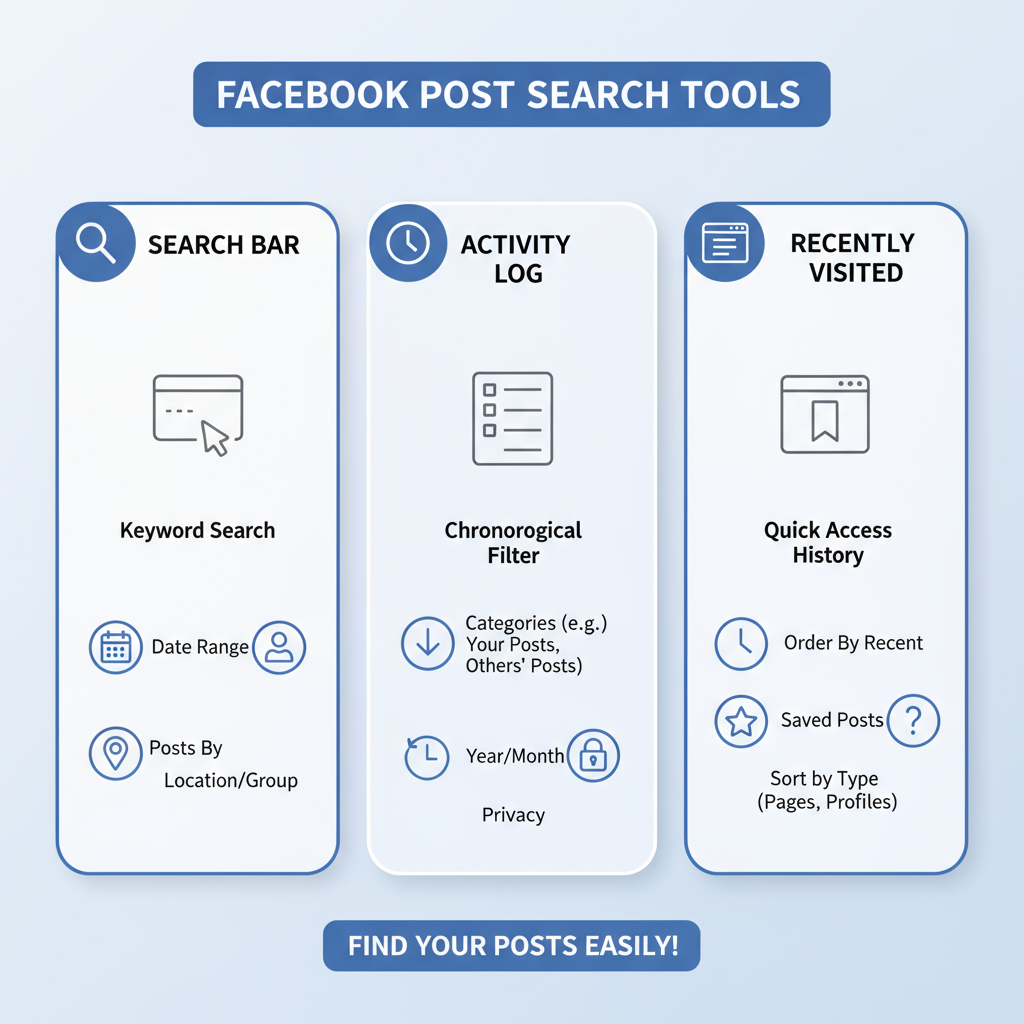
---
Summary
Mastering how to search for a Facebook post is about combining multiple techniques: strategic keyword entry, tailored filters (date, source, location), Activity Log checks, and in-group searches. By also saving and organizing posts, you reduce future search time and improve your Facebook experience.
Apply these tips next time you need to find a post, and consider saving or bookmarking content that matters most — your future searches will be faster and far less frustrating. Start practicing these methods today to become an efficient Facebook searcher.




