How to Search for a Facebook Post Using Filters and Tools
Learn how to quickly find any Facebook post using built-in filters, keyword techniques, advanced operators, and external search tools.
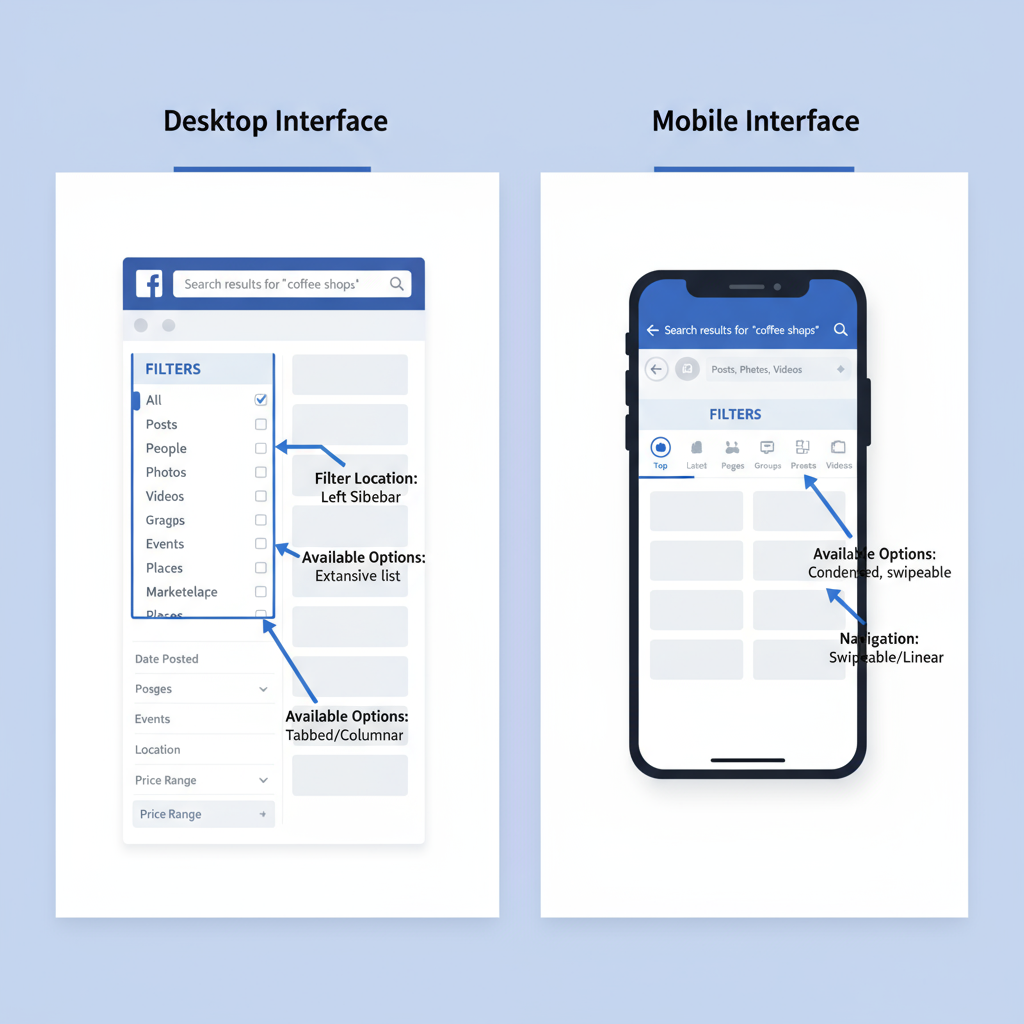
How to Search for a Facebook Post Using Filters and Tools
Finding an old Facebook post can be challenging in the era of endless feeds and constant updates. Whether you’re tracking a friend’s update, reliving a memory, or researching a trend, knowing exactly how to search for a Facebook post can save hours of frustration. This guide covers Facebook’s built-in filters, advanced operators, and external tools so you can locate posts quickly and effectively.
---
Understanding Facebook’s Search Features
Facebook’s native search bar—at the top of the desktop site and front-and-center on mobile—is more powerful than many realize. It can display:
- Suggested people and pages
- Relevant posts
- Public groups or events
- Hashtags tied to your query
As you type, results appear dynamically, making it the perfect starting point. Refine further with the platform’s built-in filters.
---
Using Keywords and Filters for Precision
The more targeted your search terms, the more accurate your results:
- Exact phrases: `"summer vacation"`
- Relevant hashtags: `#DIY`, `#ThrowbackThursday`
- Names of tagged people
Once you’ve entered your keyword, use Filters (desktop) or See Filters (mobile) to narrow by:
- Date Posted – Limit to specific days, months, or years.
- Posted By – Pick individual friends, pages, or groups.
- Location – Focus on specific areas.
- Post Types – Show only videos, photos, or links.
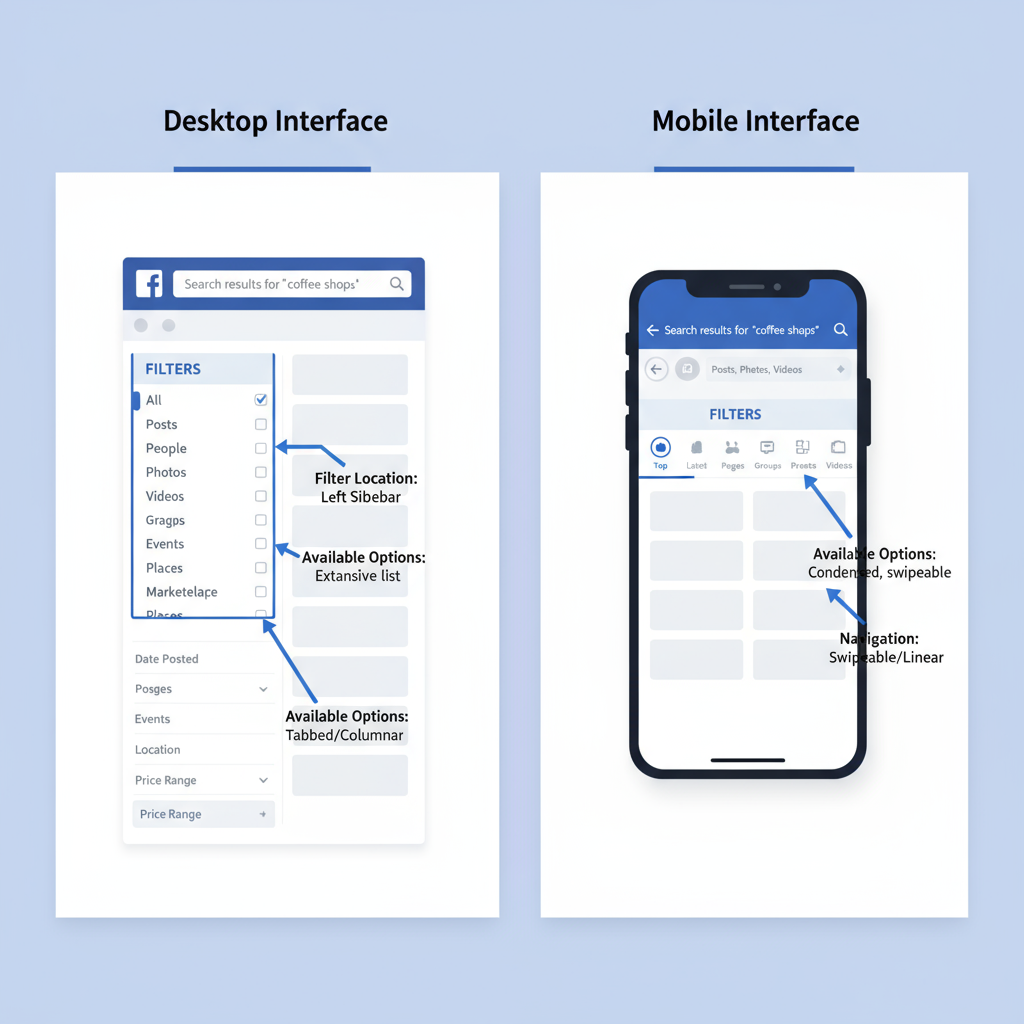
Example: Searching for `"wedding reception"` with a June 2022 date range can cut 1,000 irrelevant posts down to a handful.
---
Leveraging “Posts You’ve Seen” and “Recently Searched”
The “Posts You’ve Seen” option under Recent filters is useful if you remember looking at a post but didn’t like, comment, or save it.
Also, your search history—accessible by clicking the search bar—lets you redo past searches without typing them again.
---
Searching Within Groups and Pages
Narrow your search by focusing on one group or page:
- Go to the group or page.
- Click the magnifying glass.
- Enter your keyword.
This method filters results exclusively to that community, which is invaluable for niche topics.
Tip: Group searches often surface posts hidden in the general feed, especially in large communities.
---
Advanced Search Operators and Keyword Techniques
Facebook doesn’t fully support Boolean syntax like Google’s, but some tricks work:
- Use quotes for exact phrases: `"recipe spaghetti"`
- Combine names and topics: `Jane Doe marathon`
Placing keywords strategically helps Facebook’s algorithm prioritize relevant results.
---
Using Facebook Memories to Find Older Personal Posts
The Memories feature shows content posted “on this day” in previous years:
- Go to Menu → Memories.
- Scroll through posts from the same calendar date.
- Branch out from there if you recall the time period.
Perfect for tracking down old vacation or event-related content.
---
Desktop vs Mobile Search Functionality
| Feature | Desktop | Mobile |
|---|---|---|
| Filter Variety | More granular filters (date, location, tags) | Somewhat limited depending on UI version |
| Search History Access | Easy to view and manage | Needs extra menu taps |
| Speed & Display | Wider screen real estate for full results | Condensed feed-style view |
---
Combining Facebook Search with Google’s `site:` Operator
A little-known but powerful approach is to search Facebook through Google:
site:facebook.com "your search term"Add usernames or page slugs for more specific results:
site:facebook.com/john.smith hiking tripThis will only show public content, but it can uncover posts the internal search may overlook.
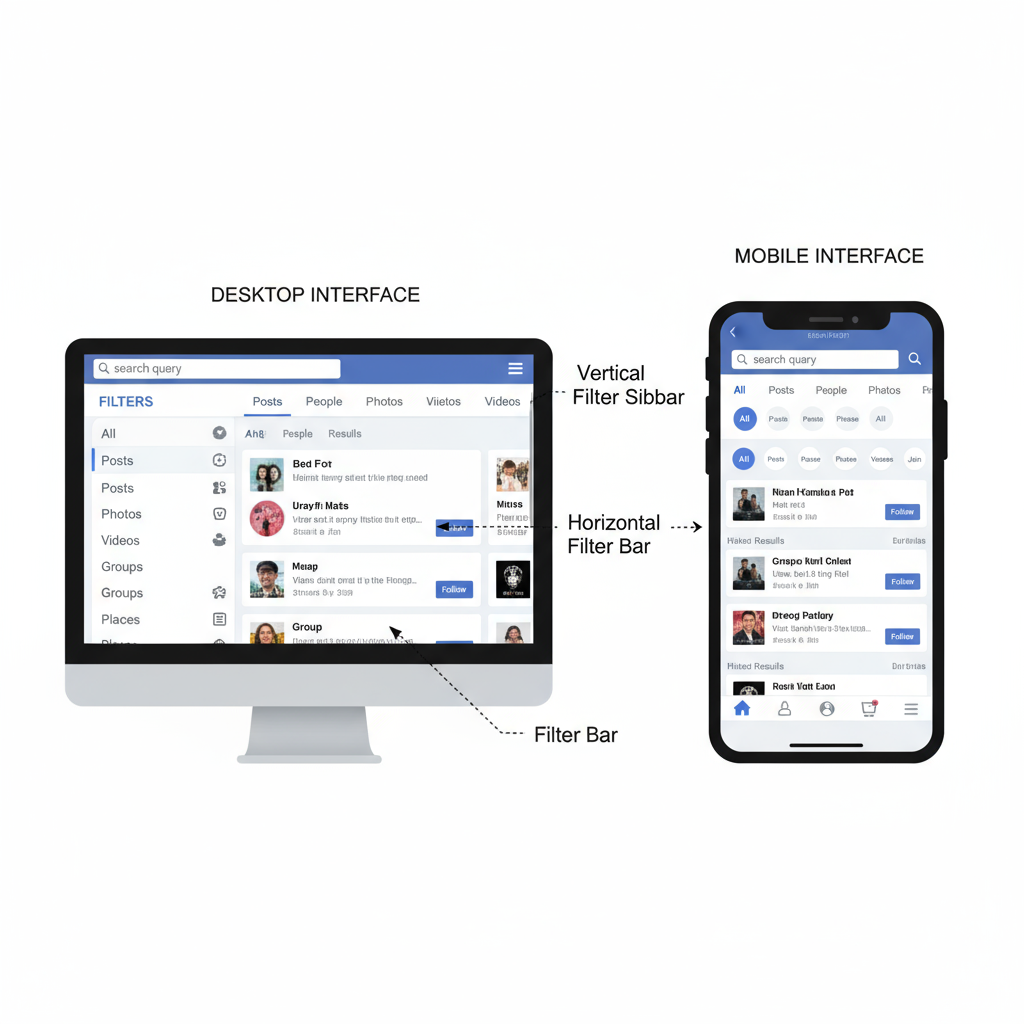
---
Managing Privacy Settings to Control Discoverability
Limit who can find your posts by:
- Opening Settings & Privacy.
- Going to Privacy Shortcuts.
- Checking Who can see your future posts.
- Adjusting “find by phone/email” settings.
Even with tighter settings, your allowed audience can search your posts.
---
Troubleshooting Missing Results
Possible reasons you can’t find a post:
- It’s been deleted.
- Privacy settings hide it from you.
- The author changed the audience.
- Your filters are too restrictive.
Widening dates or keywords can sometimes surface elusive posts.
---
Tips for Bookmarking and Saving Posts
Once you find a post, keep it accessible:
- Use Save post from the three-dot (…) menu.
- Create Collections to organize saved content.
- For public posts, use browser bookmarks.
---
Best Practices to Keep Your Own Posts Discoverable
If you want others to find your content easily:
- Add descriptive captions.
- Use keywords naturally.
- Tag people and locations where relevant.
- Feature important posts on your profile.
---
Summary & Next Steps
By mastering filters, targeted keywords, group searches, Memories, and even Google’s `site:` operator, you can dramatically speed up how you search for a Facebook post. At the same time, adjusting privacy settings puts you in control of how easily others can find your own content.
Ready to put these tips into action? Open Facebook now, try a keyword search with filters, and see how quickly you can locate that long-lost post.




