How to Search for a Post on Facebook Step by Step
Learn step-by-step methods to search for specific Facebook posts using filters, keywords, date ranges, and advanced operators on desktop and mobile.
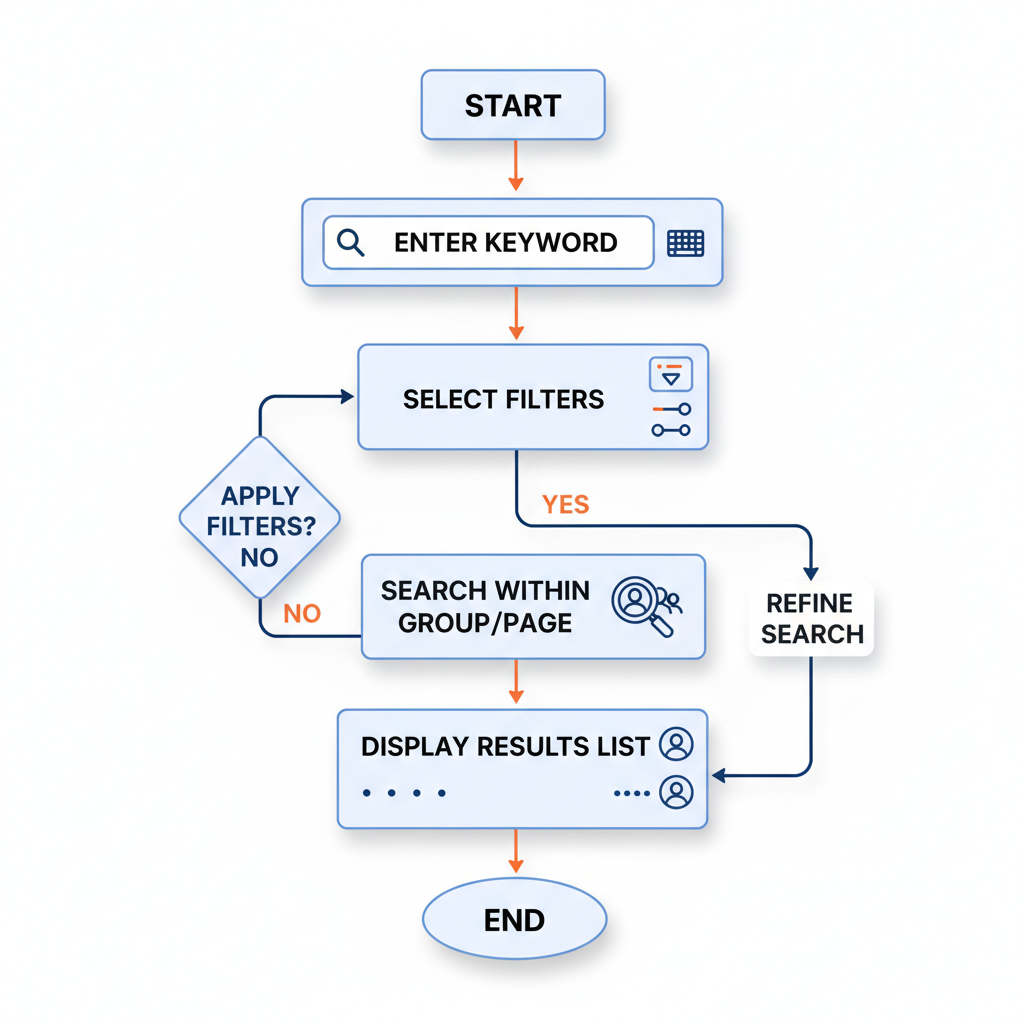
How to Search for a Post on Facebook Step by Step
Searching for a specific post on Facebook can be challenging due to how the platform organizes and serves results. Whether you’re trying to find a memory from years ago, a discussion in a private group, or content for business research, understanding the built‑in search tools is essential. This guide explains how to search for a post on Facebook step‑by‑step, covering desktop, mobile, filters, and advanced search operators.
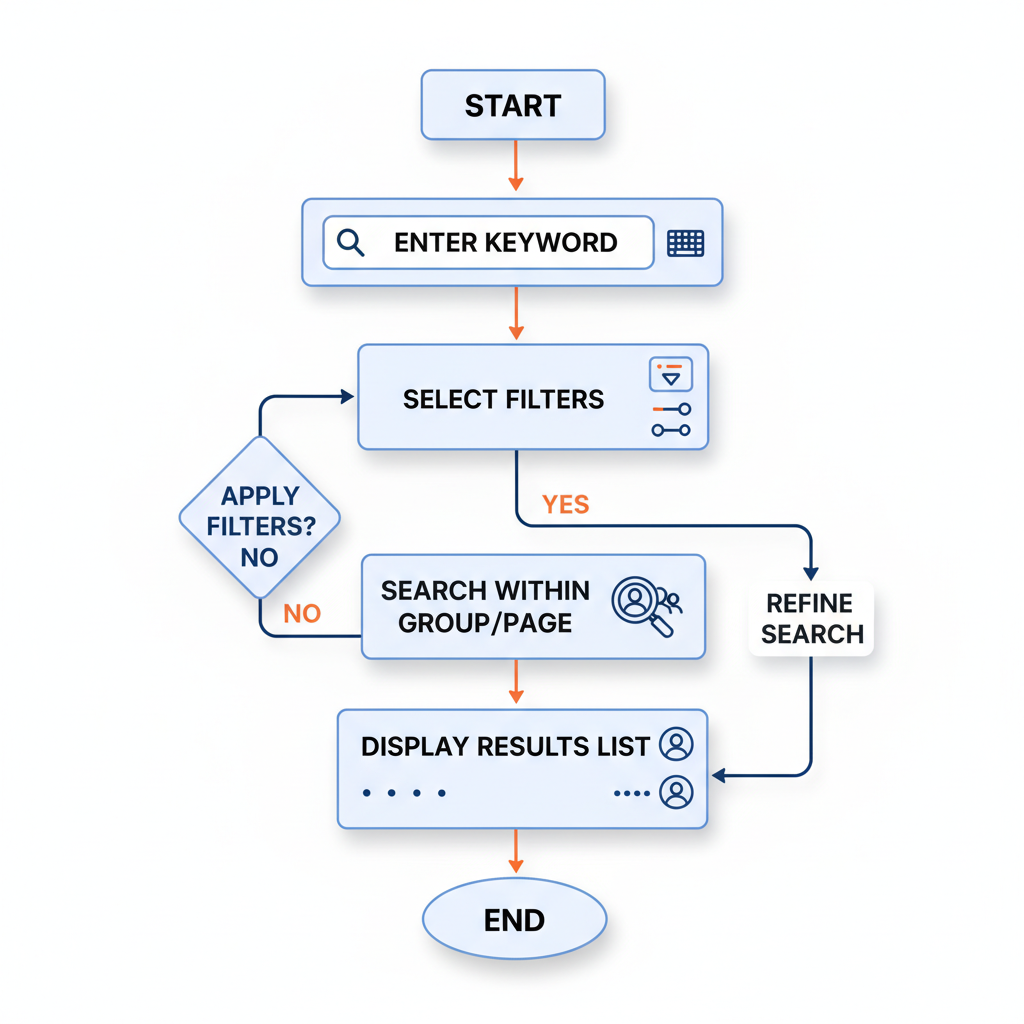
---
Understanding Facebook’s Search Bar Functionality
At the top of both desktop and mobile Facebook interfaces, you'll see the universal Search Bar. This tool scans across:
- Posts (public and those within your privacy reach)
- People
- Pages
- Groups
- Events
- Marketplace listings
Type a keyword, and Facebook will display a mixture of results. You can then filter for relevance.
Pro Tip: On desktop, pressing `/` will jump directly to the search field for faster access.
---
Filtering Results for Relevant Content
After entering a term, Facebook provides filter tabs on the left (desktop) or in a horizontal scroll bar (mobile). The main filters are:
- Posts
- People
- Photos
- Videos
- Groups
- Pages
- Events
- Marketplace
Using the Posts filter ensures you don’t waste time scrolling through unrelated categories like people or photos.
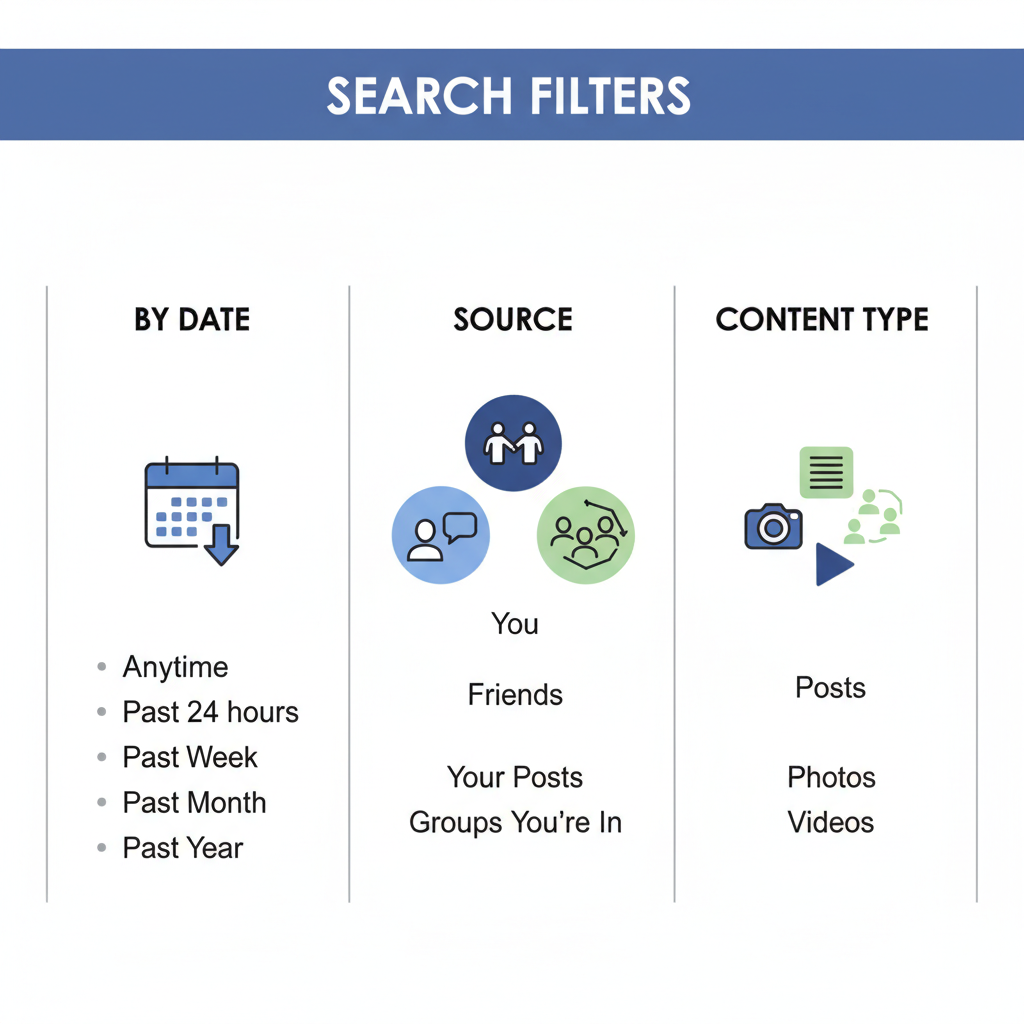
---
Using Keywords and Phrases Strategically
Your results depend greatly on the keywords you choose. Consider:
- Exact words used in the post
- Name of the person or page who posted it
- Unique hashtags
- Event names or locations mentioned
Example
If you recall the post said “Sunset at Bali trip 2018,” searching for `Bali trip sunset 2018` is far more effective than simply `Bali`.
---
Applying Date Filters to Find Older Posts
Facebook allows narrowing results by date range when using the Posts tab:
- Click Date Posted (desktop) or tap the filter button (mobile).
- Select From and To dates.
- Results display only posts within that range.
This is valuable when you know roughly when something was posted.
---
How to Search for a Post on a Specific Group or Page
If you know the post appeared in a group or on a page:
- Go to the group/page.
- Use the search icon or box under the cover photo.
- Enter your keyword.
- Only posts from that group/page will display.
Business Use: Quickly locate past promotions or announcements on your brand’s page.
---
Refining Searches with “Posts from You” or “Posts by Friends”
In the Posts tab, use the Post from refinement to focus results:
| Filter | When to Use |
|---|---|
| Posts from You | Quickly locate your own post history |
| Posts by Friends | Find content a friend posted or tagged you in |
| Public Posts | Research topics across the broader platform |
---
Leveraging Advanced Search Operators
Like many search tools, Facebook responds to certain syntax:
- Quotation Marks ("") – exact phrase match. Example: `"Bali trip sunset 2018"`
- AND – multiple words must be present. Example: `Bali AND sunset`
- OR – either term is acceptable. Example: `Bali OR Maldives`
Note: Not all Boolean operators are supported; trial and error may be needed.
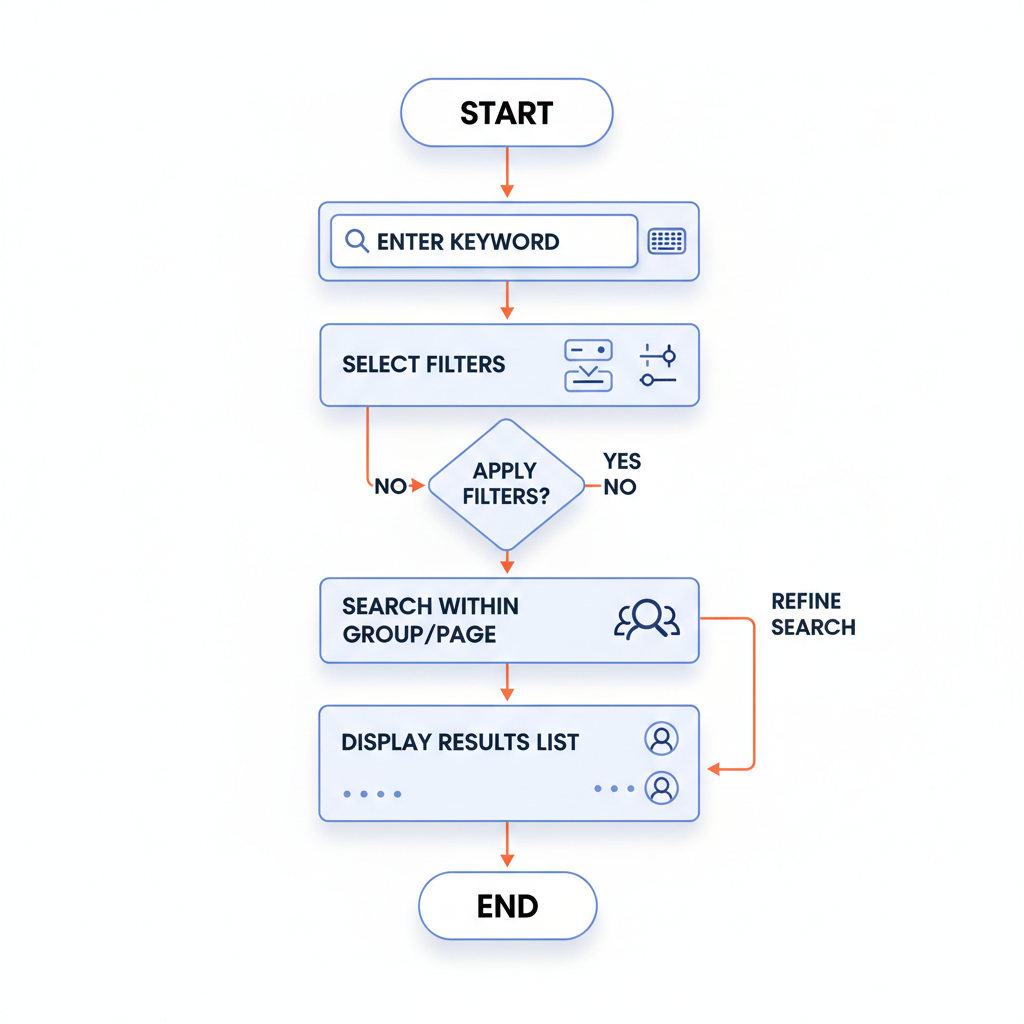
---
Common Search Issues and Fixes
When you can’t find a post you know exists, possible causes include:
- Privacy Settings – If you're not in its allowed audience, it won’t appear.
- Deletion – The author might have deleted it or changed its visibility.
- Indexing Lag – Platform delays may temporarily hide the post.
- Keyword Mistakes – Double‑check spelling and punctuation.
---
Using the Activity Log to Search Your Posts
The Activity Log lists all of your actions chronologically.
Steps:
- On desktop, visit your profile.
- Click Manage Posts or Activity Log.
- Filter by Your Posts.
- Navigate by year/month or apply post type filters.
This is the most reliable method for recovering one of your own posts.
---
Tips for Searching on the Facebook Mobile App
Mobile search works similarly with slight changes:
- Swipe down on News Feed to reveal the search bar.
- Enter a keyword, then swipe horizontally on categories to select Posts.
- Tap the Filter icon to set date and source.
- For group/page searches, use the Info tab (three dots menu).
Bonus: Some versions offer voice search for quicker input.
---
Privacy Considerations
Remember:
- Friends‑only posts are invisible to non‑friends.
- Public posts are visible to anyone logged in.
- Group post visibility depends on group type (open vs. closed).
Always respect content creators’ ownership and rights.
---
Recap & Best Practices for Facebook Post Searches
To quickly and accurately search for a post on Facebook:
- Use the search bar and apply the Posts filter.
- Choose accurate keywords or phrases.
- Apply date filters when possible.
- Search within specific pages or groups.
- Use Posts from You/Friends filters for targeted results.
- Experiment with advanced operators.
- Check your Activity Log when in doubt.
- Use mobile filters and voice features where available.
- Understand and respect privacy limitations.
Mastering these techniques transforms your search from endless scrolling to precise, time‑saving results.
---
By combining powerful filters, well‑chosen search terms, and group/page‑specific methods, you can navigate Facebook’s vast content swiftly. Next time you need that nostalgic memory or crucial update, use these steps to save time and find exactly what you want.




