How to Search Groups on Facebook Using Filters and Tools
Learn how to find Facebook groups using advanced filters, category suggestions, and friends' memberships to connect with the right communities.
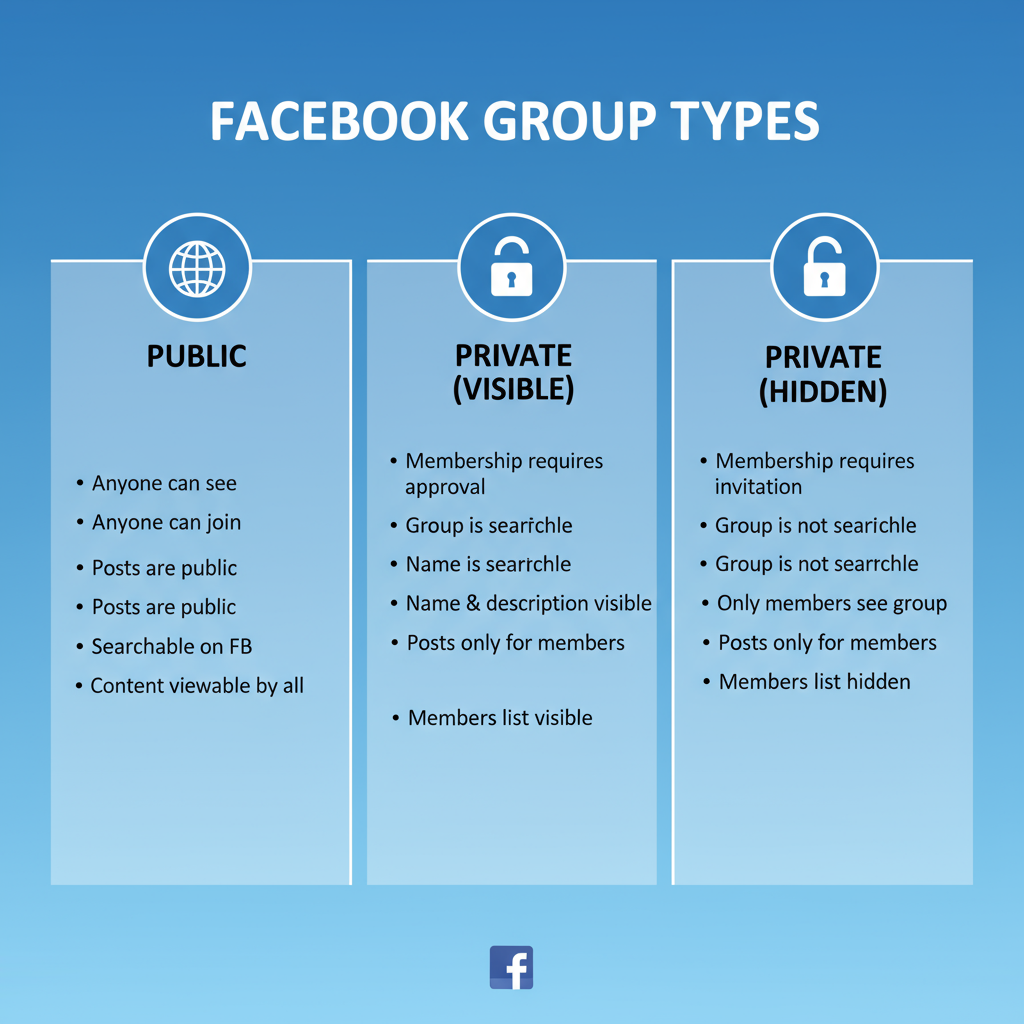
How to Search Groups on Facebook Using Filters and Tools
Searching for groups on Facebook effectively can help you connect with like-minded communities, discover valuable information, and engage with people who share your interests. This detailed guide will show you exactly how to search groups Facebook has to offer using both built-in features and external tools. Whether you’re looking for professional networking opportunities, hobby-based groups, or local community hubs, these strategies make it easier to find and join the right spaces for you.
---
Understanding the Different Types of Facebook Groups
Before diving into search techniques, it’s important to understand the types of Facebook groups and how they differ:
| Group Type | Visibility | Join Requirements |
|---|---|---|
| Public | Visible in search results and posts are viewable by anyone | Anyone can join without approval (sometimes open approval) |
| Private | Name and some info visible in search, but posts are private | Membership request must be approved by admins |
| Hidden | Not visible in search; only visible to invited members | Invitation from an existing member or admin required |
Recognizing these distinctions will help you interpret search results and anticipate what level of access or approval you’ll need before joining.
---
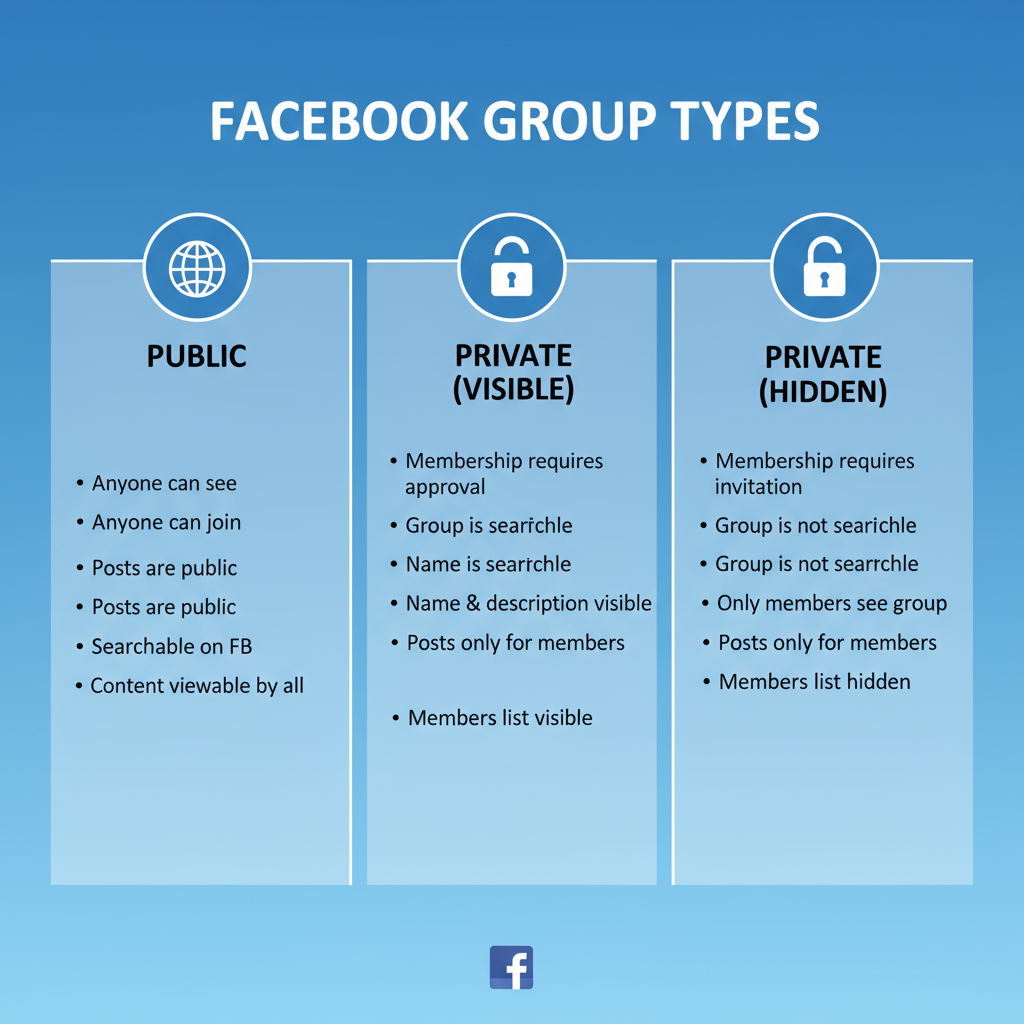
Using Facebook’s Native Search Bar to Find Groups
One of the most straightforward methods is using Facebook’s search bar:
- Enter Keywords – Type your topic of interest (e.g., "digital marketing").
- Select the ‘Groups’ Filter – After pressing Enter, click the “Groups” tab.
- Review Preview Info – See the name, cover image, group privacy status, and description.
This straightforward search is ideal for finding broad categories and exploring multiple relevant communities at once.
---
Applying Advanced Filters for Precision Results
Facebook offers several built-in filters to help narrow your search:
- Location – Discover groups tied to a specific city, state, or country.
- Group Type – Focus on buy & sell groups, educational groups, or hobby-based communities.
- Activity Level – Filter by groups with recent posts or active engagement.
Using multiple filters together will save you time by surfacing the most relevant matches instantly.
---
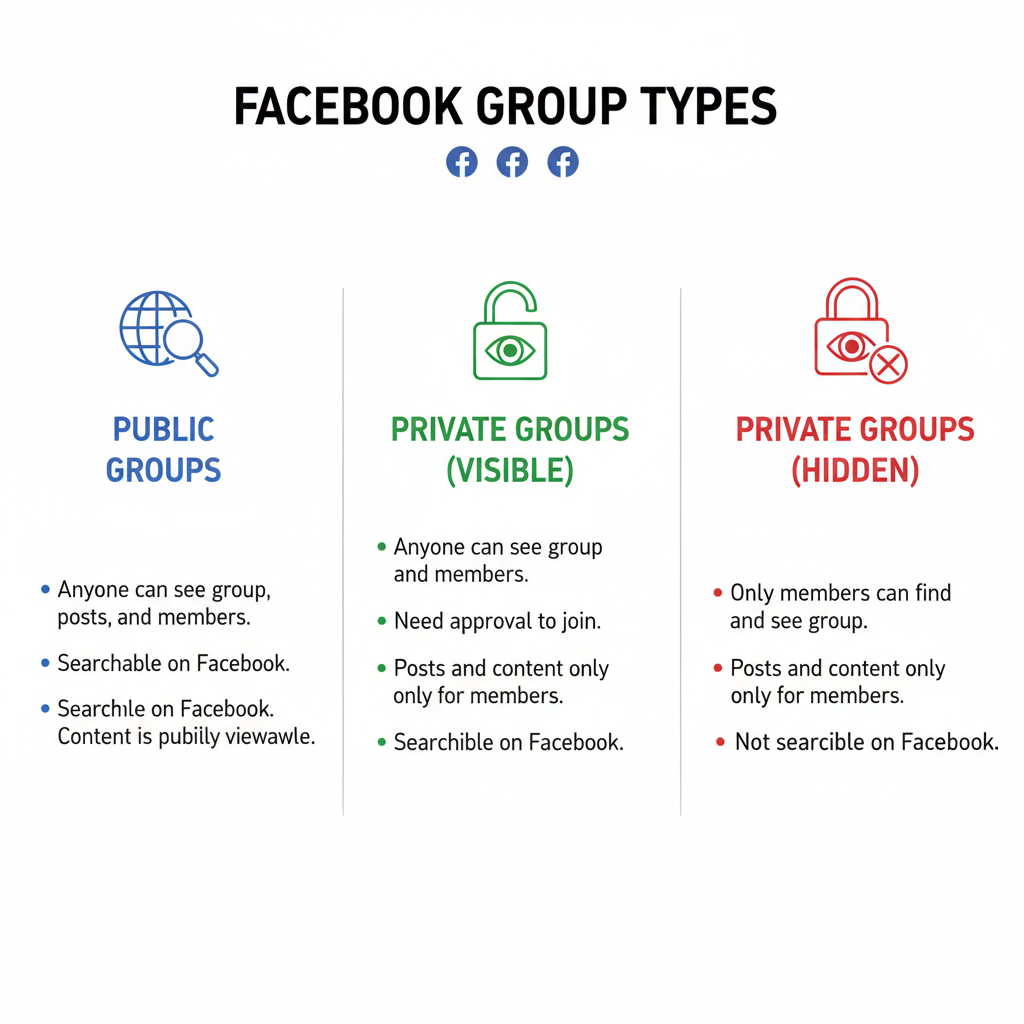
Exploring Category-Based Group Suggestions
Facebook’s Discover Groups section organizes communities into categories such as:
- Sports & Fitness
- Food & Drink
- Travel & Places
- Hobbies
- Education
- Parenting
To access this feature:
- Open the “Groups” tab.
- Click Discover to browse categories curated for your profile.
- Review lists of recommended groups based on your activity and preferences.
---
Leveraging Related Group Suggestions
When visiting a specific group page, Facebook often displays Related Groups in the sidebar or under the feed. These are generated based on:
- Overlap in members
- Similar topics or themes
- Shared leadership or admin teams
Using these suggestions helps expand your network with minimal effort.
---
Searching via Friends’ Group Memberships
If your friends are active in areas you’re interested in, you can find groups through their memberships:
- Visit a friend’s profile.
- Click the “Groups” tab (if visible).
- Browse the groups they’ve joined.
Facebook may also show you group suggestions in your News Feed based on activity from your friends list.
---
Navigating the “Groups” Tab on Mobile and Desktop
The Groups tab is a central hub for group discovery:
On Desktop:
- Located in the left-hand navigation menu.
- View your joined groups, pending invitations, and new recommendations.
On Mobile:
- Tap the menu (☰) then select Groups.
- Swipe between “Your Groups”, “Discover”, and “Invitations”.
Both versions include search and filtering tools for convenience.
---
Joining Groups and Reviewing Their Rules
Once you’ve found a promising group:
- Click ‘Join Group’ – For private groups, complete the join form or answer admin questions.
- Read the Rules – Check pinned posts or the About section for guidelines.
- Participate Respectfully – Share constructive posts and follow all policies.
Failing to respect group-specific rules can lead to content removals or membership loss.
---
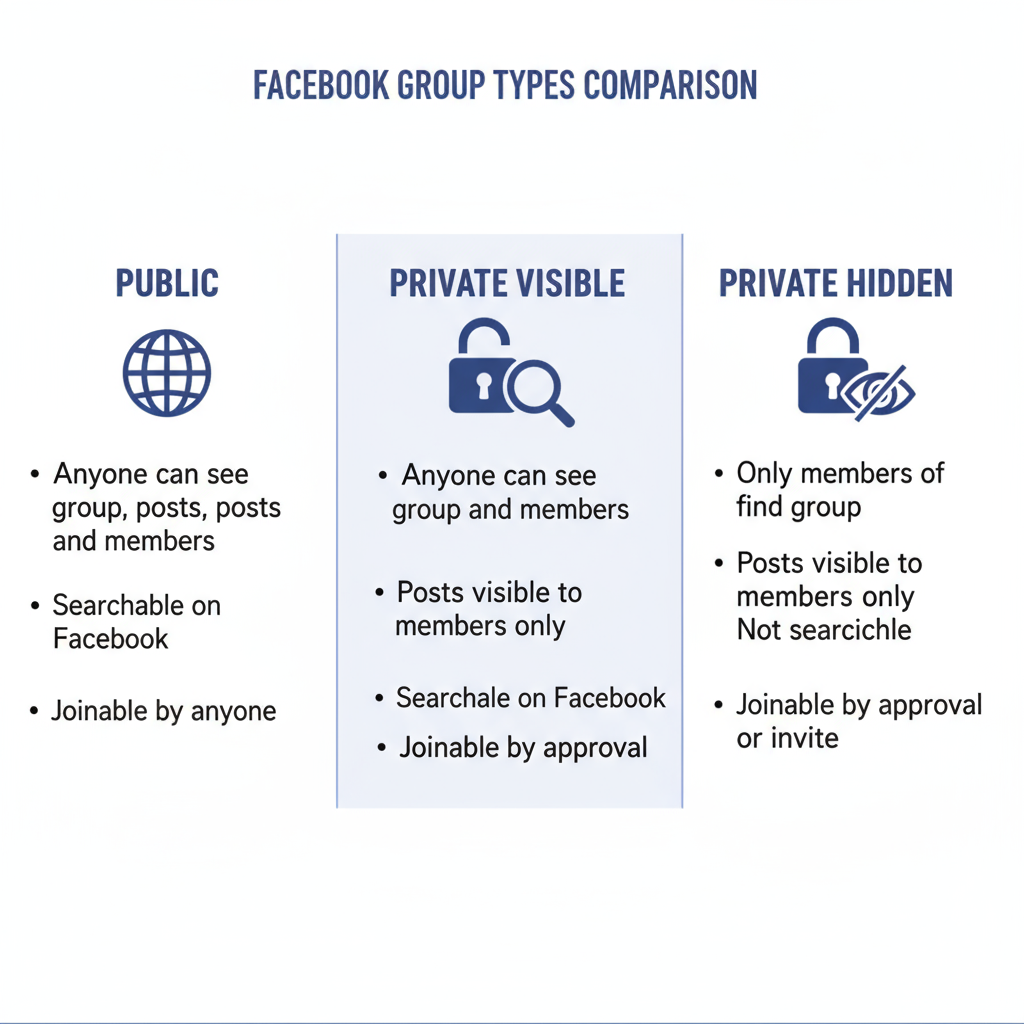
Using Google Search Operators and Off-Platform Tools
You can use Google to locate public Facebook groups directly:
site:facebook.com/groups "photography"This search displays public groups containing “photography” in their name or description. Additionally:
- Explore reputable third-party group directories.
- Use browser extensions or aggregator tools with caution to protect your account details.
---
Maintaining Privacy While Searching and Joining
Before joining, keep privacy in mind:
- Adjust Visibility – Limit who can see your group memberships.
- Use a Separate Email – Helps separate personal from group-related activity.
- Avoid Oversharing – Even in private groups, treat posts as potentially public.
Managing privacy reduces risks of unwanted exposure.
---
Organizing Your Groups for Easier Access
If you join many communities, organization matters:
- Pin Favorites – Keep key groups accessible in your sidebar.
- Tweak Notifications – Choose “All Posts”, “Highlights”, or “Off”.
- Group by Theme – Maintain lists for work, hobbies, and local connections.
This approach prevents overwhelm while ensuring you don’t miss important updates.
---
Monitoring Ongoing Group Relevance
Groups can change over time. To decide whether to stay, evaluate:
- Posting frequency and member engagement
- Quality and focus of posts
- Alignment with your goals or interests
Leaving inactive or irrelevant groups keeps your feed streamlined and valuable.
---
Summary and Next Steps
Mastering how to search groups Facebook provides opens up endless opportunities to join relevant, supportive communities. By using Facebook’s native filters, category-based recommendations, related suggestions, friends’ group lists, and even Google search operators, you can quickly locate high-quality, engaging spaces.
Apply these methods today to transform Facebook into your personalized community search engine — and start building your ideal online network.




