How to Search in Facebook Posts with Filters and Keywords
Learn how to search Facebook posts efficiently using filters, keywords, exact phrases, hashtags, and group-specific searches for better results.
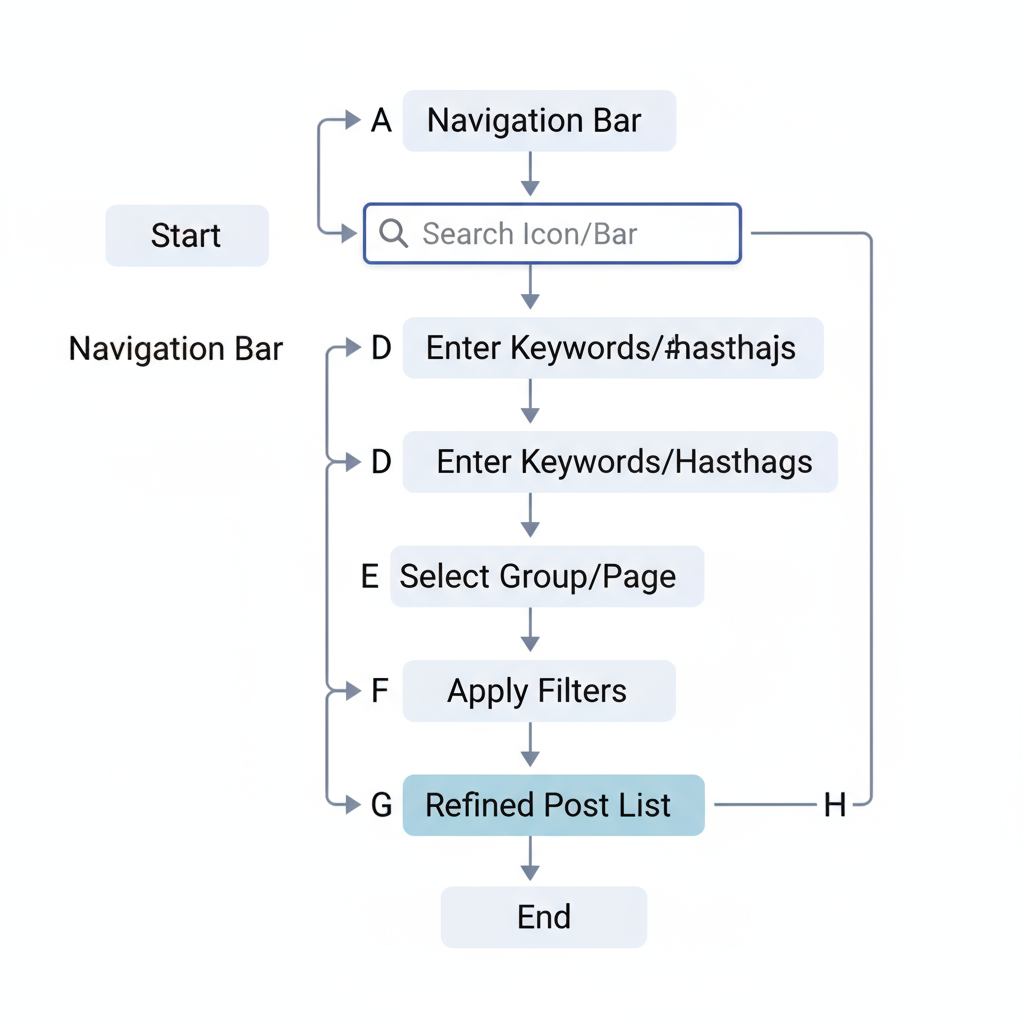
How to Search in Facebook Posts with Filters and Keywords
Finding specific content among billions of Facebook updates can be challenging, but with the right approach you can quickly locate exactly what you need. In this improved guide, you’ll discover proven methods to search in Facebook posts using filters and keywords, plus step-by-step instructions, expert tips, and practical examples to make your searches faster and more relevant.
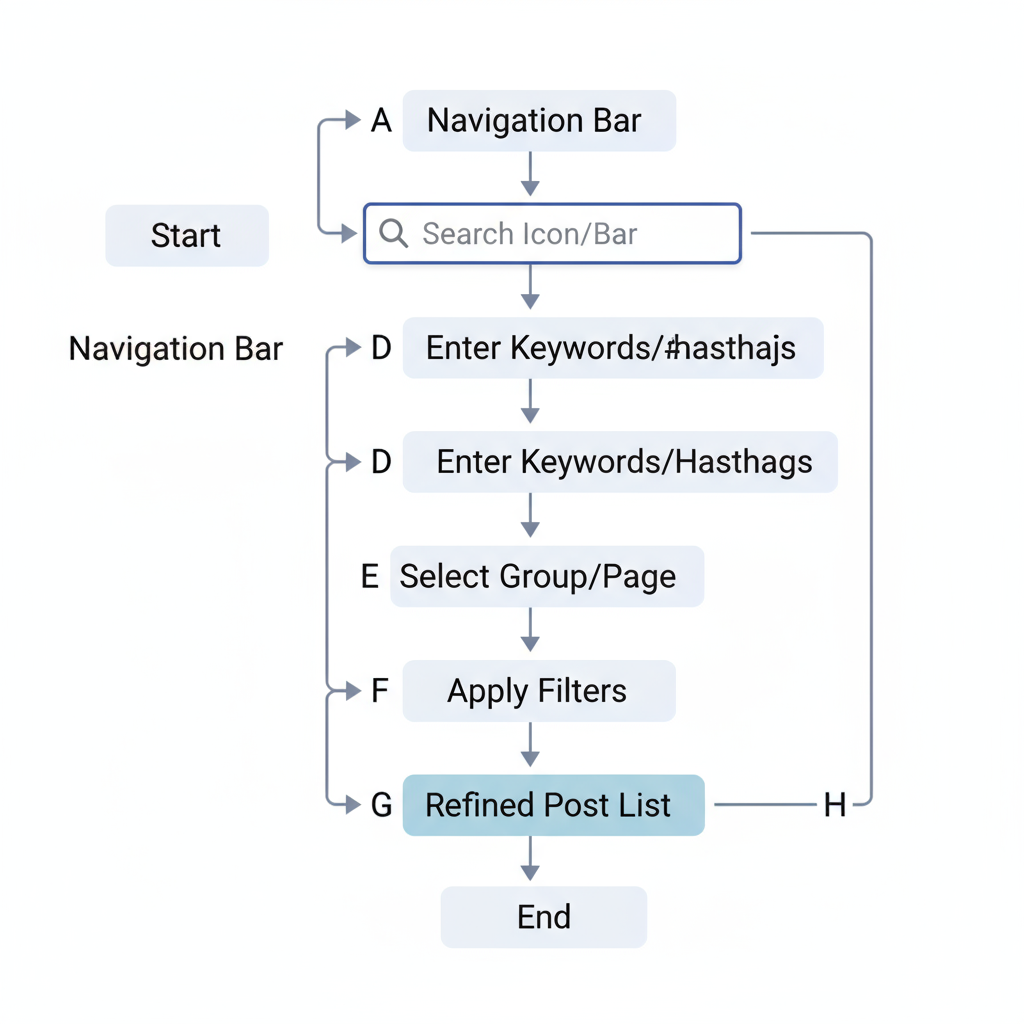
---
Understanding Facebook’s Built-in Search Functionality
Facebook's integrated search tool lets you explore public posts, your friends’ updates, and posts from groups or pages you follow. Its capabilities include filtering results by type, date, location, and more.
The key to success is knowing which filters are available and how to apply them so you focus only on the most relevant posts instead of scrolling endlessly.
---
Accessing the Search Bar and Choosing the “Posts” Filter
At the top of Facebook’s web or mobile interface, you’ll find the search bar. To narrow any query to posts only:
- Type your keyword(s) into the search bar.
- Press Enter.
- Select the “Posts” tab from the filter menu on the left (desktop) or top (mobile).
This ensures you won’t be distracted by unrelated results like people, pages, or videos.
---
Using Exact Phrases with Quotation Marks
When you need results containing precise wording, wrap your search query in quotation marks (`" "`).
Example:
"summer road trip tips"With quotes, Facebook returns posts where those words appear together and in that specific order, unlike broader searches without quotes.
---
Applying Filters: Date, Location, Tagged Users, and Groups
Inside the Posts section, you can refine results with several smart filters:
- Date Posted – Search within a specific time frame.
- Posted In Group – Limit to certain groups.
- Posted By – Show posts from friends, your own profile, or everyone.
- Tagged Location – Find posts tagged with a geographical location.
Reference table for quick filtering:
| Filter | Purpose |
|---|---|
| Date | Search posts from today, this month, or a custom date range |
| Location | Find posts tagged with a particular city or place |
| By | Show only your posts, friends’ posts, or public posts |
| Group or Page | View posts from a specific Facebook group or page you follow |
---
Searching Within Specific Groups or Pages
If you want results from just one group or page:
- Go to that group or page.
- Use the local search bar (left-hand menu on desktop; near top on mobile).
- Type your keywords.
This is perfect for research in niche or private communities.
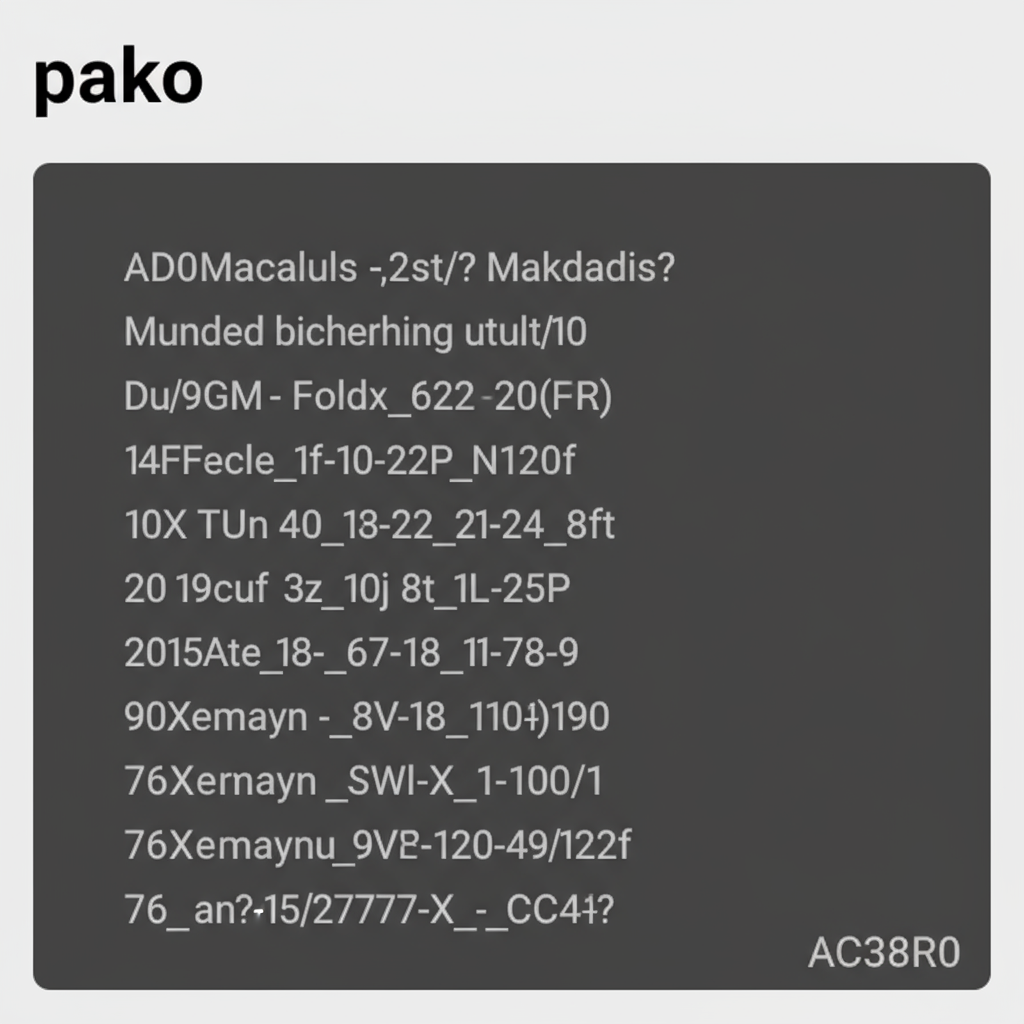
---
Leveraging “Most Recent” vs “Top Posts” Sorting
By default, Facebook shows Top Posts based on engagement and relevance, but you might need the latest information instead:
- Run your search and open the Filters menu.
- Switch from Top Posts to Most Recent.
This sorting is essential for breaking news or trending events.
---
Using Keywords and Hashtags for Better Relevance
Hashtags help Facebook identify posts around trending topics. For instance:
#DigitalMarketingOr combine keywords and hashtags:
"SEO tips" #DigitalMarketingThis increases your chances of finding content that’s both on-topic and popular.
---
Searching Your Own Posts Through Activity Log
To locate something you’ve posted in the past:
- Visit your profile.
- Click Activity Log from the profile menu.
- Use the search box to filter by keywords, optionally adding a date range.
This is a quick way to rediscover old content without scrolling through your timeline.
---
Troubleshooting When Search Doesn’t Show Old Posts
If a post seems to have vanished:
- Check privacy settings – It may be limited to certain viewers.
- Confirm it wasn’t deleted – Deleted posts won’t appear in search.
- Consider indexing delays – Some posts take time to show up in search.
Try searching within the specific group or page where the post was made.
---
Privacy Limitations: Why Some Posts Don’t Appear
Facebook’s search respects content privacy controls:
- You can’t see friends-only posts from non-friends.
- Private group content is inaccessible unless you’re a member.
- Removed or hidden posts won’t appear.
Always remember that search in Facebook posts is permission-based, unlike open web searches.
---
Alternative Tools and Tricks for Research
For extended searching:
- Google Site Search – Example: `site:facebook.com "your keyword"`.
- Social Listening Tools – Services like Brandwatch or Hootsuite track public mentions.
- Browser Extensions – Some allow exporting search data (must comply with Facebook’s policies).
Ethical use is essential—respect policies and users’ privacy.
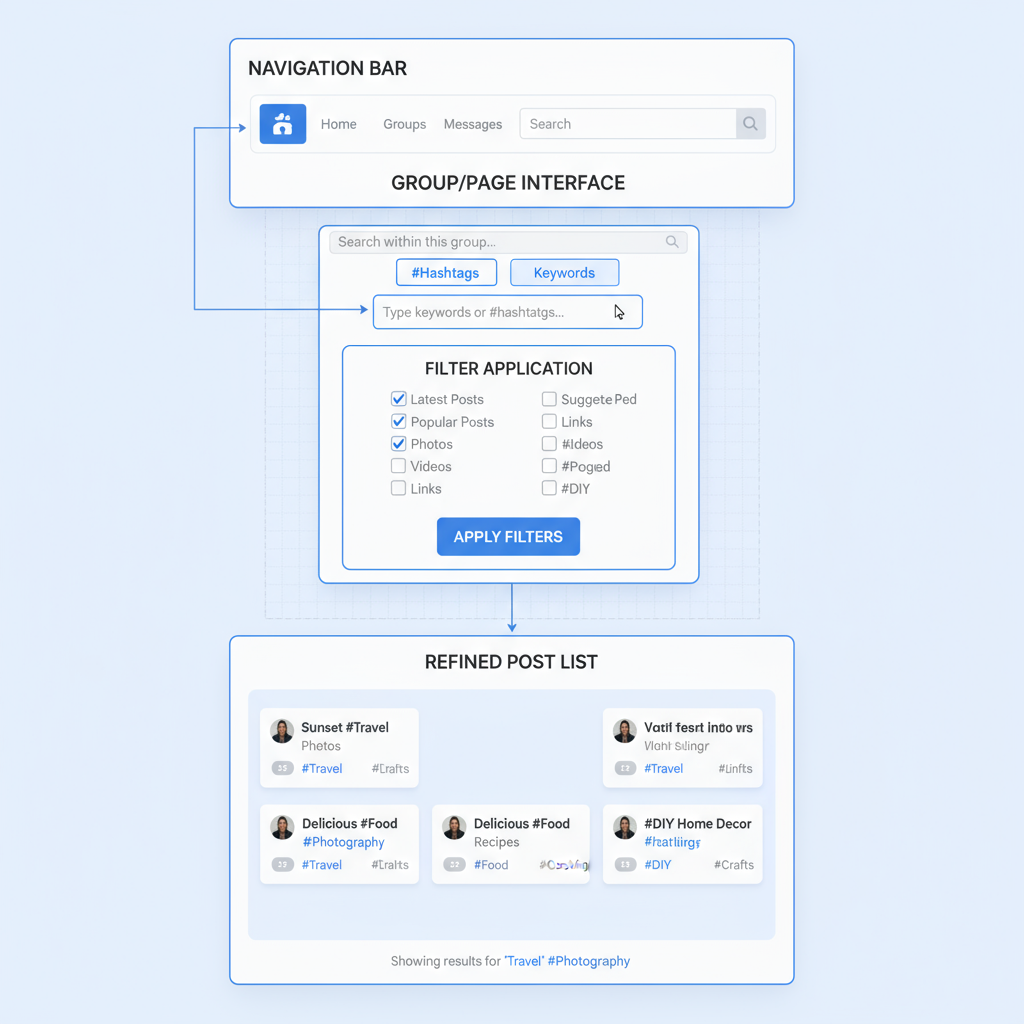
---
Best Practices for Efficient Searching and Saving Results
Maximize your Facebook searches by:
- Using specific, targeted keywords.
- Combining multiple filters for narrower results.
- Saving useful posts with "Save Post" from the options menu.
- Tracking commonly used hashtags in your topic area.
- Switching between “Most Recent” and “Top Posts” strategically.
---
Summary and Next Steps
Effective searching in Facebook posts comes down to smart keyword usage, leveraging built-in filters, and understanding privacy limits. By applying filters such as date, location, hashtags, and combining them with sorting options, you can uncover highly relevant content quickly.
Start using these techniques today to refine your results—whether you’re researching for work, staying updated on trends, or simply locating a memorable post.
Try it now: Open Facebook, choose a topic, and apply at least three filters and one advanced search technique from this guide. Your browsing experience will be faster, more accurate, and more enjoyable.




